ESP Citroen C4 2014.5 2.G Workshop Manual
[x] Cancel search | Manufacturer: CITROEN, Model Year: 2014.5, Model line: C4, Model: Citroen C4 2014.5 2.GPages: 494, PDF Size: 21.47 MB
Page 365 of 494
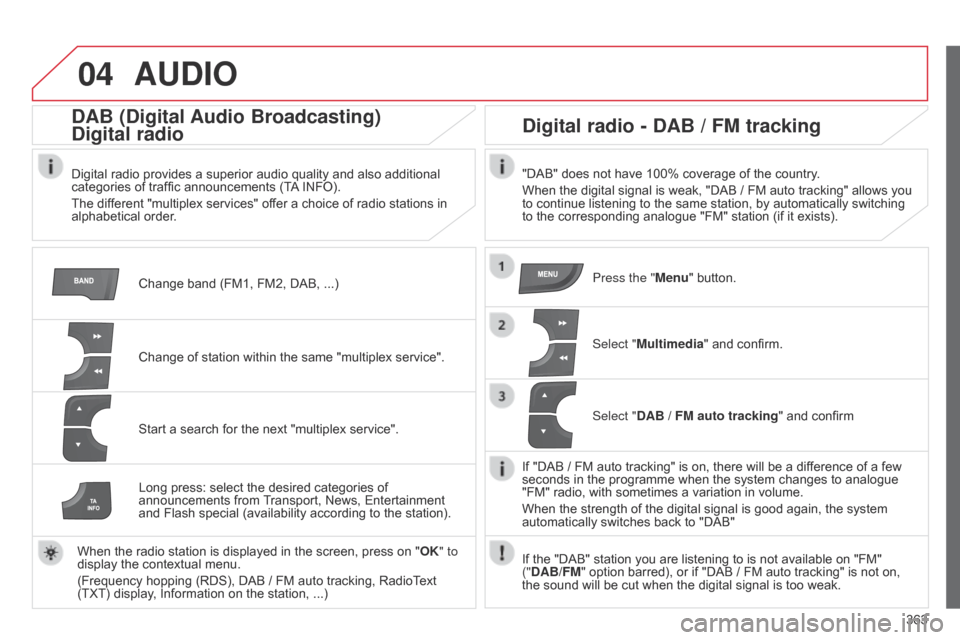
04
363
AUDIO
Change band (FM1, FM2, DAB, ...)
DAB (Digital Audio Broadcasting)
Digital radio
Digital radio provides a superior audio quality and also additional categories of traffic announcements (TA INFO).
The
different "multiplex services" offer a choice of radio stations in
alphabetical
order.
Change
of station within the same "multiplex service".
Start
a search for the next "multiplex service".
Digital radio - DAB / FM tracking
"DAB" does not have 100% coverage of the country.
When the digital signal is weak, "DAB / FM auto tracking" allows you
to
continue listening to the same station, by automatically switching
to
the corresponding analogue "FM" station (if it exists).
Long
press:
select
the
desired
categories
of
announcements
from
T
ransport,
News,
Entertainment
and
Flash
special
(availability
according
to
the
station).
When
the
radio
station
is
displayed
in
the
screen,
press
on
" OK" to
display
the
contextual
menu.
(Frequency
hopping
(RDS),
DAB / FM
auto
tracking,
RadioText
(TXT)
display,
Information
on
the
station, ...) Press the "Menu"
button.
Select "Multimedia"
and confirm.
Select "DAB / FM auto tracking"
and confirm
If
"DAB / FM auto tracking" is on, there will be a difference of a few
seconds
in the programme when the system changes to analogue
"FM"
radio, with sometimes a variation in volume.
When
the strength of the digital signal is good again, the system
automatically
switches back to "DAB"
If
the "DAB" station you are listening to is not available on "FM"
("
DAB/FM" option barred), or if "DAB / FM auto tracking" is not on,
the
sound will be cut when the digital signal is too weak.
Page 379 of 494
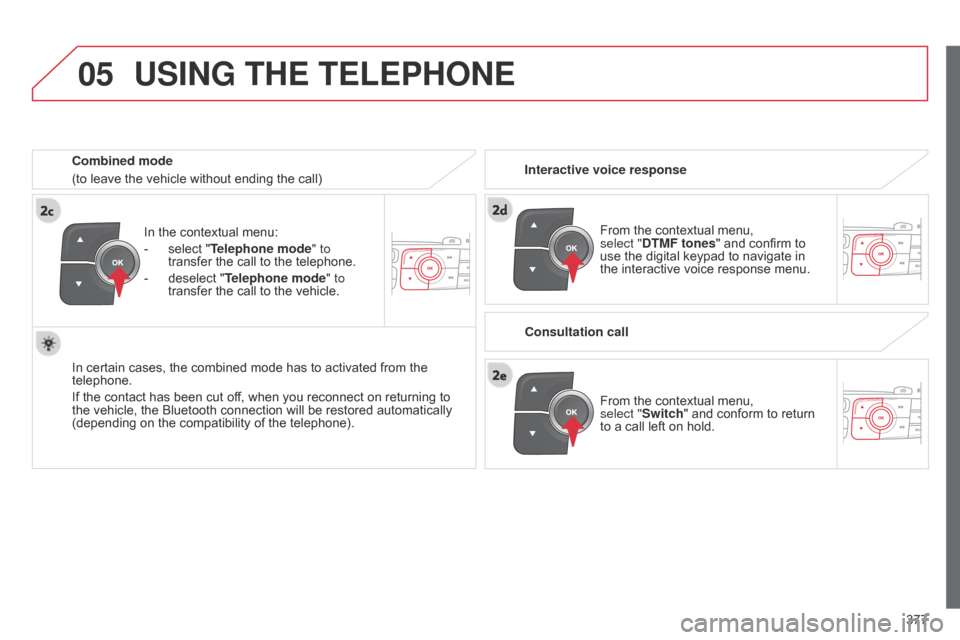
05
377
In
the
contextual
menu:
-
select
"Telephone mode
" to
transfer
the
call
to
the
telephone.
-
deselect
"Telephone mode" to
transfer
the
call
to
the
vehicle.
In
certain
cases,
the
combined
mode
has
to
activated
from
the
telephone.
If
the
contact
has
been
cut
off,
when
you
reconnect
on
returning
to
the
vehicle,
the
Bluetooth
connection
will
be
restored
automatically
(depending
on
the
compatibility
of
the
telephone).
Combined mode
(to
leave
the
vehicle
without
ending
the
call)
USING THE TELEPHONE
From the contextual menu, select
"DTMF tones" and confirm to
use
the digital keypad to navigate in
the
interactive voice response menu.
From
the contextual menu,
select
"Switch" and conform to return
to
a call left on hold.
Interactive voice response
Consultation call
Page 382 of 494
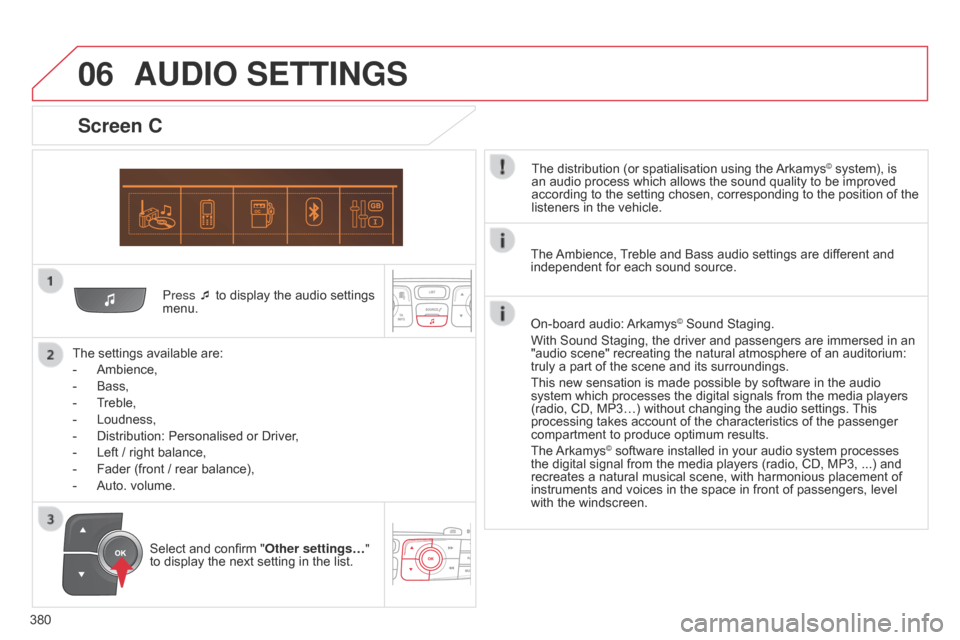
06
380Press ¯ to display the audio settings
menu.
The
settings available are:
-
Ambience,
-
Bass,
-
T
reble,
-
Loudness,
-
Distribution:
Personalised or Driver,
-
Left
/ right balance,
-
Fader
(front / rear balance),
-
Auto.
volume.
Screen C
The distribution (or spatialisation using the Arkamys© system), is an
audio
process
which
allows
the
sound
quality
to
be improved
according
to
the
setting
chosen,
corresponding
to
the position of the
listeners
in
the
vehicle.
AUDIO SETTINGS
Select and confirm " Other settings… "
to display the next setting in the list. The
Ambience,
T
reble and Bass audio settings are different and
independent
for each sound source.
On-board audio:
Arkamys© Sound Staging.
With
Sound
Staging,
the
driver and passengers are immersed in an
"audio
scene"
recreating
the natural atmosphere of an auditorium:
truly
a
part
of
the
scene
and its surroundings.
This
new
sensation
is
made possible by software in the audio
system
which
processes
the digital signals from the media players
(radio,
CD,
MP3…)
without changing the audio settings.
This
processing
takes
account
of the characteristics of the passenger
compartment
to
produce
optimum results.
The
Arkamys© software installed in your audio system processes the
digital
signal from the media players (radio, CD, MP3, ...) and
recreates
a
natural musical scene, with harmonious placement of
instruments
and voices in the space in front of passengers, level
with
the
windscreen.
Page 383 of 494
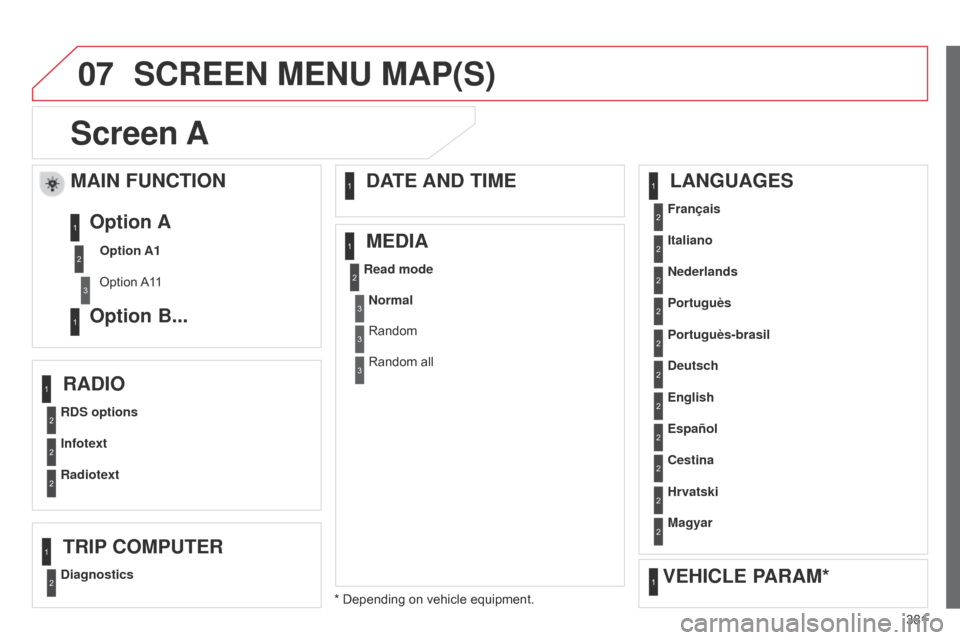
07
381
Screen A
RDS optionsFrançais
Portuguès
Cestina
Read mode
Diagnostics Infotext Italiano
English Portuguès-brasil
Hrvatski
Radiotext Nederlands
Español Deutsch
Magyar
MAIN FUNCTION
Option A1
Option
A1
1
Option A
Option B...1
2
3
1
RADIO LANGUAGES
MEDIA
TRIP COMPUTER DATE AND TIME
VEHICLE PARAM*
SCREEN MENU MAP(S)
* Depending on vehicle equipment.
2
2
2
2
2
2
1
1
1
1
1
1
2
2
2
2
2
2
2
2
2
2
Normal
Random
Random all3
3
3
Page 406 of 494

Multifunction screens
2
Menus
Press one of the buttons on the control panel for direct access to a particular menu.
Driving. Gives access to the trip computer and, depending on version, allows settings to be adjusted for certain functions. See the corresponding section.
Navigation . Depending on trim level or country of sale, navigation can be not available, an option or standard. See the "Audio and telematics" section.
Radio Media . See the "Audio and telematics" section.
Telephone . See the "Audio and telematics" section.
Internet . The connected services are accessible using the Bluetooth, Wi-Fi or MirrorLink™ connections. See the "Audio and telematics" section.
Settings . Allows configuration of the display and the system.
1. Volume / mute. See the "Audio and telematics" section.
Page 408 of 494
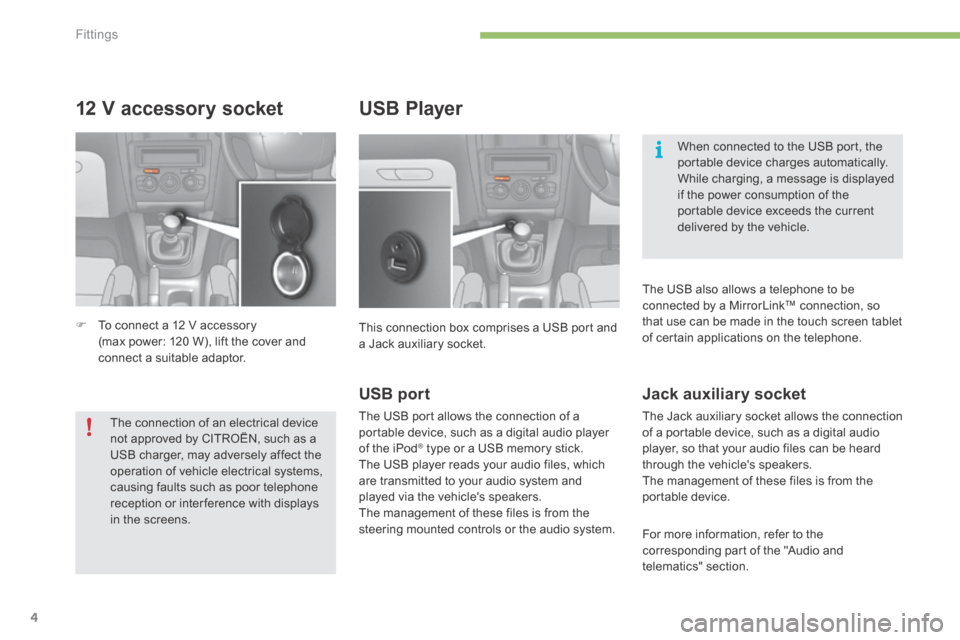
Fittings
4
12 V accessory socket
To connect a 12 V accessory (max power: 120 W), lift the cover and connect a suitable adaptor.
USB Player
This connection box comprises a USB port and a Jack auxiliary socket.
When connected to the USB port, the portable device charges automatically. While charging, a message is displayed if the power consumption of the portable device exceeds the current delivered by the vehicle.
The connection of an electrical device not approved by CITROËN, such as a USB charger, may adversely affect the operation of vehicle electrical systems, causing faults such as poor telephone reception or inter ference with displays in the screens.
USB port
The USB port allows the connection of a portable device, such as a digital audio player of the iPod ® type or a USB memory stick. ® type or a USB memory stick. ®
The USB player reads your audio files, which are transmitted to your audio system and played via the vehicle's speakers. The management of these files is from the steering mounted controls or the audio system.
Jack auxiliary socket
The Jack auxiliary socket allows the connection of a portable device, such as a digital audio player, so that your audio files can be heard through the vehicle's speakers. The management of these files is from the portable device.
For more information, refer to the corresponding part of the "Audio and telematics" section.
The USB also allows a telephone to be connected by a MirrorLink™ connection, so that use can be made in the touch screen tablet of certain applications on the telephone.
Page 414 of 494
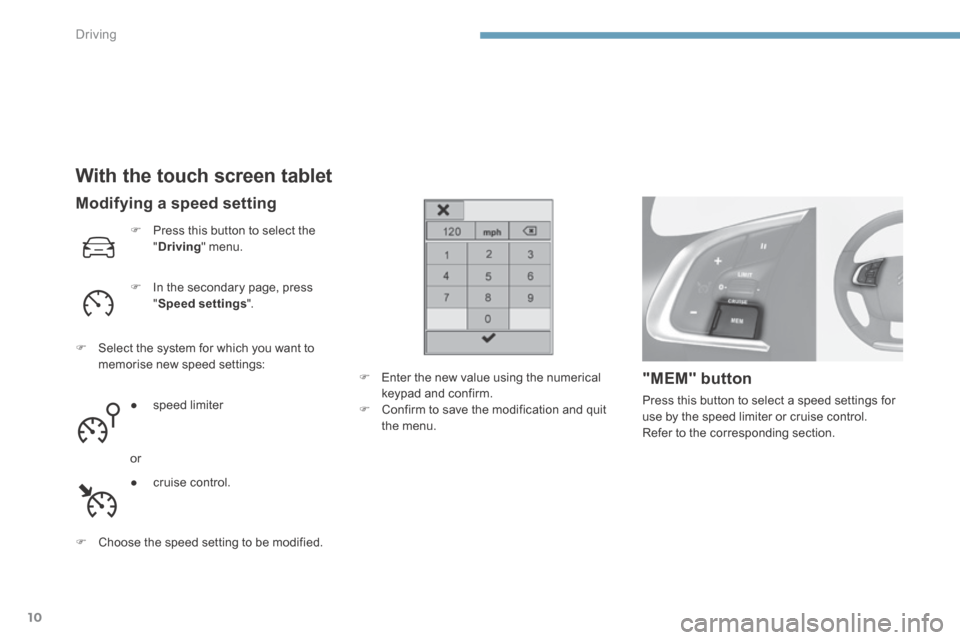
Driving
10
With the touch screen tablet
Press this button to select the " Driving " menu.
In the secondary page, press " Speed settings ".
Select the system for which you want to memorise new speed settings:
● s p e e d l i m i t e r
or
● c r u i s e c o n t r o l .
"MEM" button
Press this button to select a speed settings for use by the speed limiter or cruise control. Refer to the corresponding section.
Modifying a speed setting
Enter the new value using the numerical keypad and confirm. Confirm to save the modification and quit the menu.
Choose the speed setting to be modified.
Page 421 of 494
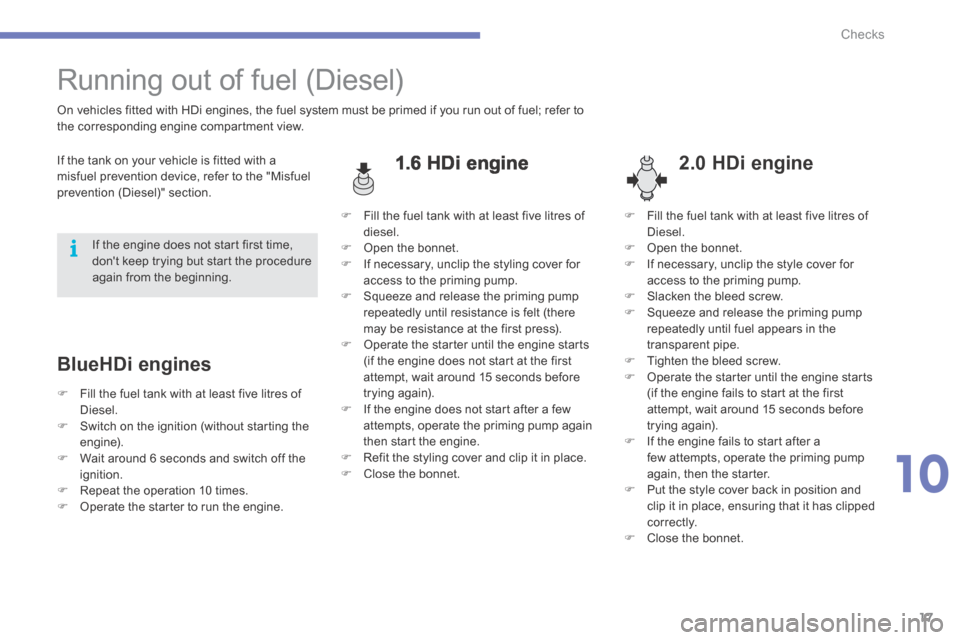
10
Checks17
Running out of fuel (Diesel)
1.6 HDi engine 2.0 HDi engine
On vehicles fitted with HDi engines, the fuel system must be primed if you run out of fuel; refer to the corresponding engine compartment view.
If the tank on your vehicle is fitted with a misfuel prevention device, refer to the "Misfuel prevention (Diesel)" section.
BlueHDi engines
If the engine does not start first time, don't keep trying but start the procedure again from the beginning.
Fill the fuel tank with at least five litres of diesel. Open the bonnet. If necessary, unclip the styling cover for access to the priming pump. Squeeze and release the priming pump repeatedly until resistance is felt (there may be resistance at the first press). Operate the starter until the engine starts (if the engine does not start at the first attempt, wait around 15 seconds before trying again). If the engine does not start after a few attempts, operate the priming pump again
then start the engine. Refit the styling cover and clip it in place. Close the bonnet.
Fill the fuel tank with at least five litres of Diesel. Open the bonnet. If necessary, unclip the style cover for access to the priming pump. Slacken the bleed screw. Squeeze and release the priming pump repeatedly until fuel appears in the transparent pipe. Tighten the bleed screw. Operate the starter until the engine starts (if the engine fails to start at the first attempt, wait around 15 seconds before trying again).
If the engine fails to start after a few attempts, operate the priming pump again, then the starter. Put the style cover back in position and clip it in place, ensuring that it has clipped c o r r e c t l y. Close the bonnet.
Fill the fuel tank with at least five litres of Diesel. Switch on the ignition (without starting the engine). Wait around 6 seconds and switch off the ignition. Repeat the operation 10 times. Operate the starter to run the engine.
Page 450 of 494
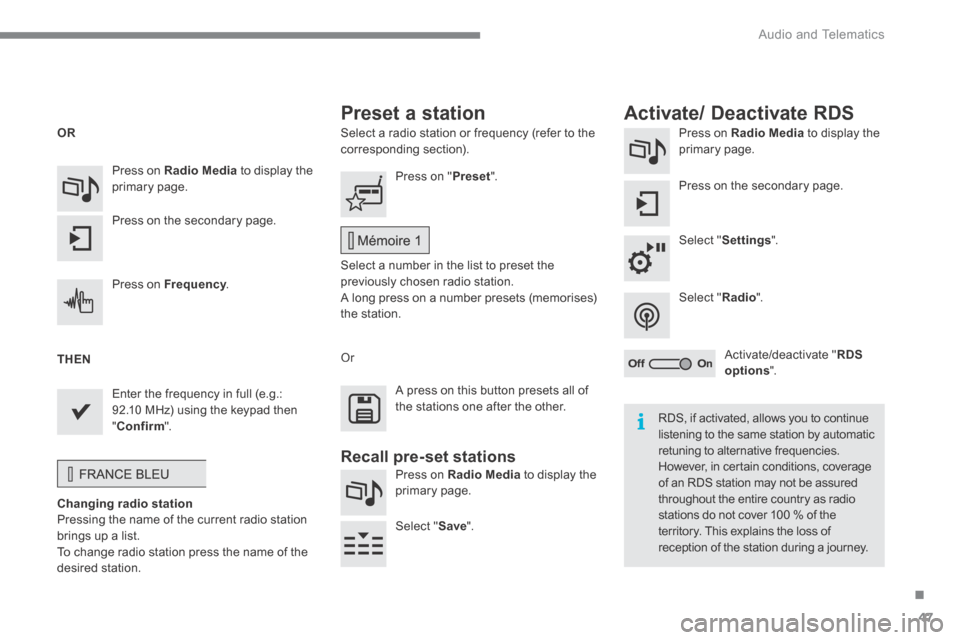
.
Audio and Telematics 47
Select a radio station or frequency (refer to the corresponding section). Press on Radio Media to display the primary page.
Press on the secondary page.
Select " Settings ".
Select " Radio ".
Activate/deactivate " RDS options ".
Press on Radio Media to display the primary page.
Press on the secondary page.
Press on " Preset ".
Select a number in the list to preset the previously chosen radio station. A long press on a number presets (memorises) the station.
Press on Frequency . Frequency . Frequency
Enter the frequency in full (e.g.: 92.10 MHz) using the keypad then " Confirm ".
Changing radio station Pressing the name of the current radio station brings up a list. To change radio station press the name of the desired station.
Or
Press on Radio Media to display the primary page.
Select " Save ".
Preset a station Activate/ Deactivate RDS
OR
THEN
A press on this button presets all of the stations one after the other.
Recall pre-set stations
RDS, if activated, allows you to continue listening to the same station by automatic retuning to alternative frequencies. However, in certain conditions, coverage of an RDS station may not be assured throughout the entire country as radio stations do not cover 100 % of the territory. This explains the loss of reception of the station during a journey.
Page 452 of 494
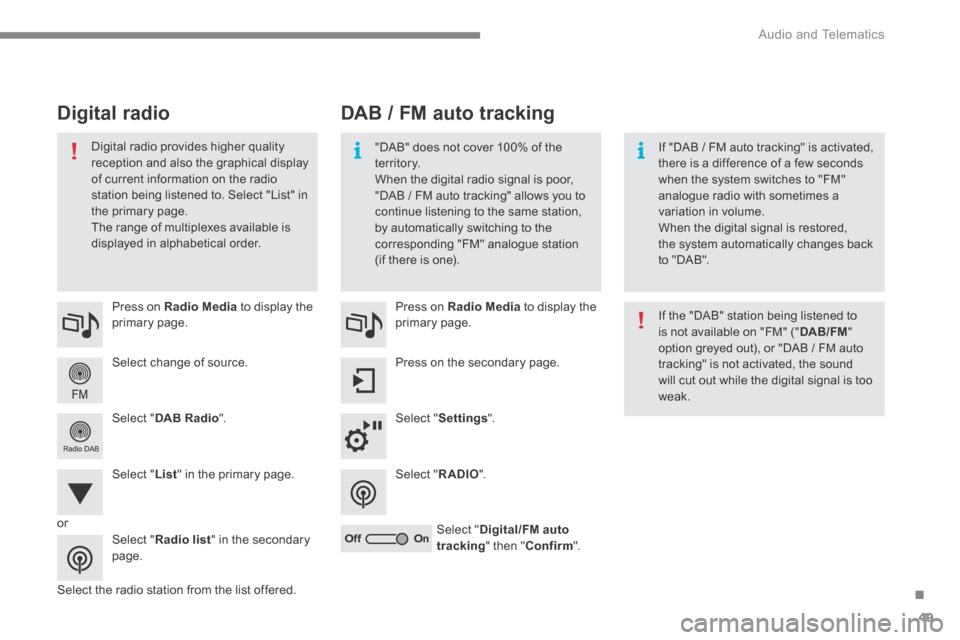
.
Audio and Telematics 49
Select change of source.
Press on Radio Media to display the primary page.
Select " DAB Radio ".
Select " List " in the primary page.
Select the radio station from the list offered.
Press on Radio Media to display the primary page.
Press on the secondary page.
Select " Settings ".
Select " RADIO ".
Select " Digital/FM auto tracking " then " Confirm ".
DAB / FM auto tracking Digital radio
"DAB" does not cover 100% of the te r r i to r y. When the digital radio signal is poor, "DAB / FM auto tracking" allows you to continue listening to the same station,
by automatically switching to the corresponding "FM" analogue station (if there is one).
If "DAB / FM auto tracking" is activated, there is a difference of a few seconds when the system switches to "FM" analogue radio with sometimes a variation in volume.
When the digital signal is restored, the system automatically changes back to "DAB".
Digital radio provides higher quality reception and also the graphical display of current information on the radio station being listened to. Select "List" in the primary page.
The range of multiplexes available is displayed in alphabetical order.
If the "DAB" station being listened to is not available on "FM" (" DAB/FM " option greyed out), or "DAB / FM auto tracking" is not activated, the sound will cut out while the digital signal is too weak.
or
Select " Radio list " in the secondary page.