Lock Citroen C4 2015 2.G Manual PDF
[x] Cancel search | Manufacturer: CITROEN, Model Year: 2015, Model line: C4, Model: Citroen C4 2015 2.GPages: 494, PDF Size: 20.49 MB
Page 400 of 494
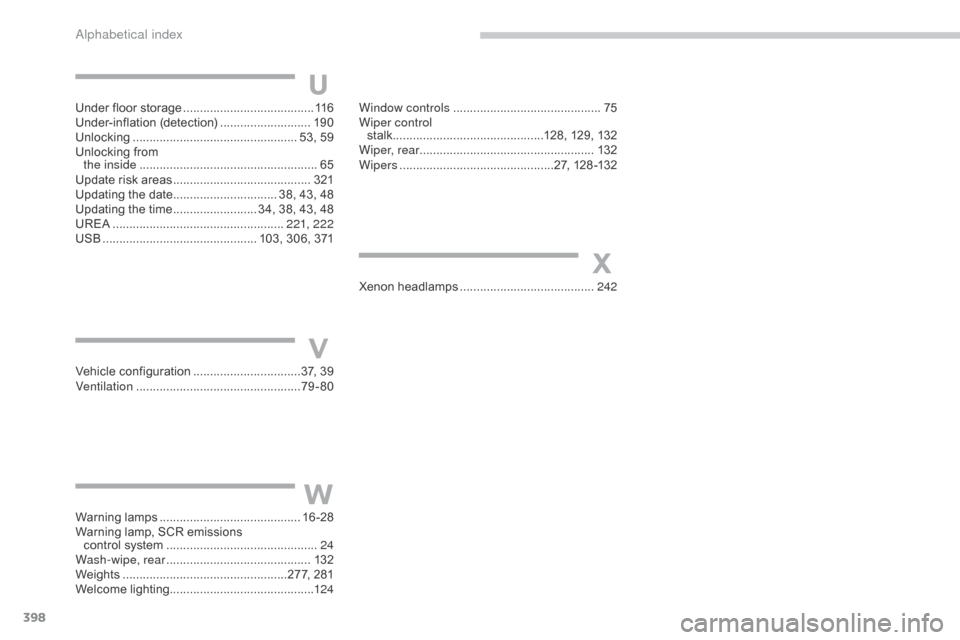
398
C4-2_en_Chap14_index-alpha_ed01-2015
C4-2_en_Chap14_index-alpha_ed01-2015
Vehicle configuration ................................37, 39
Ventilation .............................. ...................79-80
Warning
lam
ps
.......................................... 16
-28
Warning
lamp, SCR emissions
control
system
............................................. 24
W
ash-wipe, rear
...............................
............132
Weights
...............
..................................277, 281
Welcome
lighting........................................... 124Window controls
............................................
75
W
iper control
stalk
.............................................1
28, 129, 132
Wiper, rear .................................................... 132
Wipers
..............................................2
7, 128 -132
V
W
Under floor storage .......................................
11 6
Under-inflation ( detection) ........................... 19
0
Unlocking
..............................
................... 53, 59
Unlocking
from
the inside
..............................
.......................65
Update
risk areas
......................................... 3
21
Updating
the date
............................... 3
8, 43, 48
Updating
the time
......................... 3
4, 38, 43, 48
UREA
...............
.................................... 221, 222
USB
........
...................................... 103, 306, 371Xenon
hea
dlamps
...............................
.........242
X
U
alphabetical index
Page 407 of 494
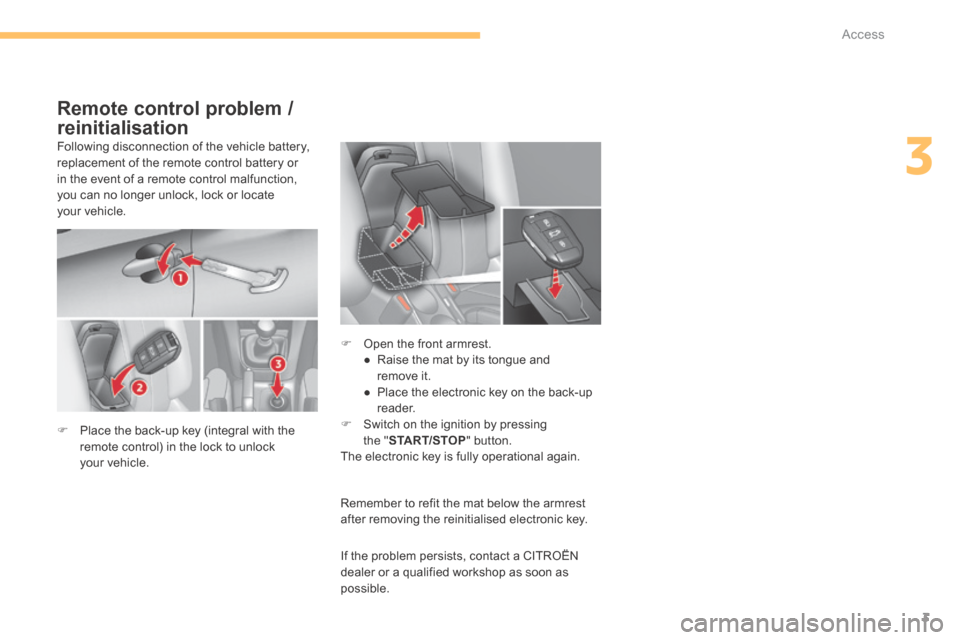
3
Access3
C4-2-add_en_Chap03_ouvertures_ed01-2015
Following disconnection of the vehicle battery, replacement of the remote control battery or in the event of a remote control malfunction, you can no longer unlock, lock or locate your vehicle.
Remember to refit the mat below the armrest after removing the reinitialised electronic key.
Remote control problem /
reinitialisation
Place the back-up key (integral with the remote control) in the lock to unlock your vehicle.
Open the front armrest. ● Raise the mat by its tongue and remove it. ● Place the electronic key on the back-up reader. Switch on the ignition by pressing
the " START/STOP " button. The electronic key is fully operational again.
If the problem persists, contact a CITROËN dealer or a qualified workshop as soon as possible.
Page 481 of 494
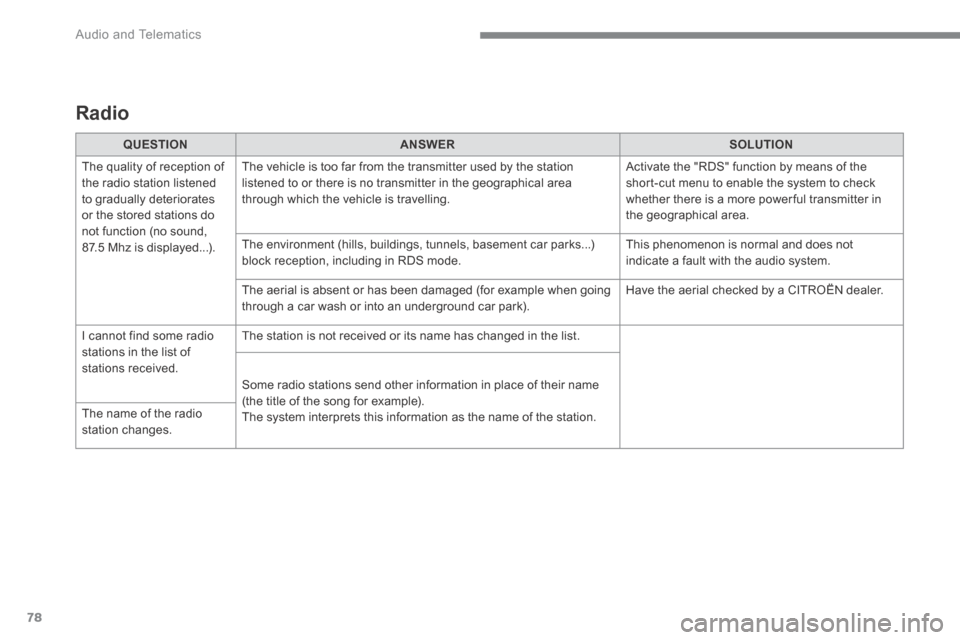
Audio and Telematics
78
C4-2-add_en_Chap13b_SMEGplus_ed01-2015
Radio
QUESTIONANSWERSOLUTION
The quality of reception of the radio station listened to gradually deteriorates or the stored stations do not function (no sound, 87.5 Mhz is displayed...).
The vehicle is too far from the transmitter used by the station listened to or there is no transmitter in the geographical area through which the vehicle is travelling.
Activate the "RDS" function by means of the short-cut menu to enable the system to check whether there is a more power ful transmitter in the geographical area.
The environment (hills, buildings, tunnels, basement car parks...) block reception, including in RDS mode. This phenomenon is normal and does not indicate a fault with the audio system.
The aerial is absent or has been damaged (for example when going through a car wash or into an underground car park). Have the aerial checked by a CITROËN dealer.
I cannot find some radio stations in the list of stations received.
The station is not received or its name has changed in the list.
Some radio stations send other information in place of their name (the title of the song for example). The system interprets this information as the name of the station. The name of the radio
station changes.
Page 492 of 494
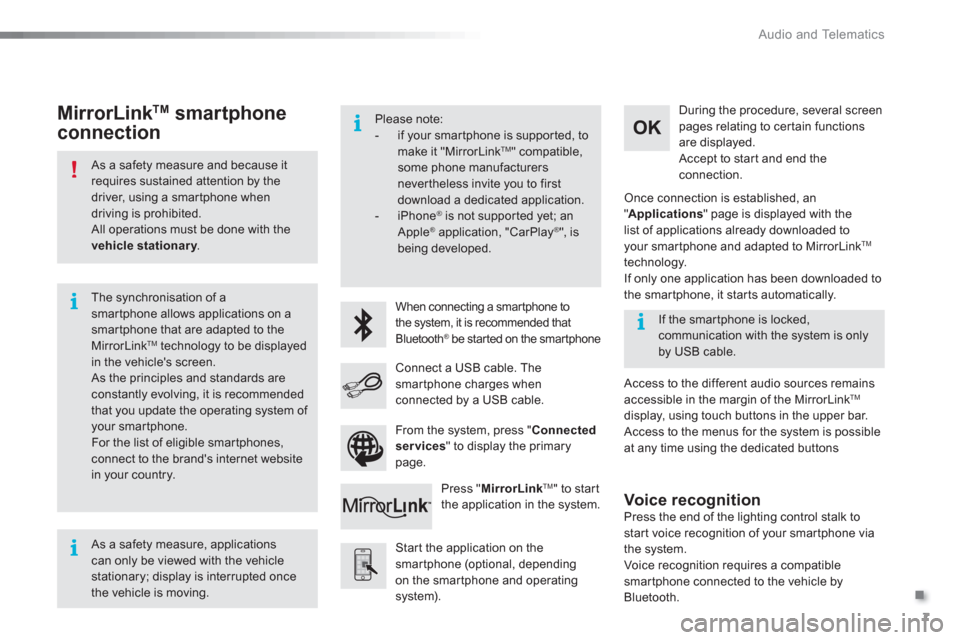
.
Audio and Telematics
7
As a safety measure and because it
requires sustained attention by the
driver, using a smartphone when
driving is prohibited.
All operations must be done with the
vehicle stationary
.
The synchronisation of a
smartphone allows applications on a
smartphone that are adapted to the
MirrorLink
TM technology to be displayed
in the vehicle's screen.
As the principles and standards are
constantly evolving, it is recommended
that you update the operating system of
your smartphone.
For the list of eligible smar tphones,
connect to the brand's internet website
in your country.
Please note:
- if your smartphone is supported, to
make it "MirrorLink
TM " compatible,
some phone manufacturers
nevertheless invite you to first
download a dedicated application.
- iPhone
®
is not supported yet; an
Apple ® application, "CarPlay ®
", is
being developed.
When connecting a smartphone to
the system, it is recommended that
Bluetooth
® be started on the smartphone
Start the application on the
smartphone (optional, depending
on the smartphone and operating
system).
Access to the different audio sources remains
accessible in the margin of the MirrorLink
TM
display, using touch buttons in the upper bar.
Access to the menus for the system is possible
at any time using the dedicated buttons
If the smartphone is locked,
communication with the system is only
by USB cable.
During the procedure, several screen
pages relating to certain functions
are displayed.
Accept to start and end the
connection.
Connect a USB cable. The
smartphone charges when
connected by a USB cable.
Press " MirrorLink
TM
" to start
the application in the system.
Once connection is established, an
" Applications
" page is displayed with the
list of applications already downloaded to
your smartphone and adapted to MirrorLink
TM
technology.
If only one application has been downloaded to
the smartphone, it starts automatically.
MirrorLink TM
smartphone
connection
Press the end of the lighting control stalk to
start voice recognition of your smartphone via
the system.
Voice recognition requires a compatible
smartphone connected to the vehicle by
Bluetooth.
Voice recognition
As a safety measure, applications
can only be viewed with the vehicle
stationary; display is interrupted once
the vehicle is moving.
From the system, press " Connected
services
" to display the primary
page.