CD player Citroen C4 2016 2.G Owner's Manual
[x] Cancel search | Manufacturer: CITROEN, Model Year: 2016, Model line: C4, Model: Citroen C4 2016 2.GPages: 396, PDF Size: 10.22 MB
Page 45 of 396
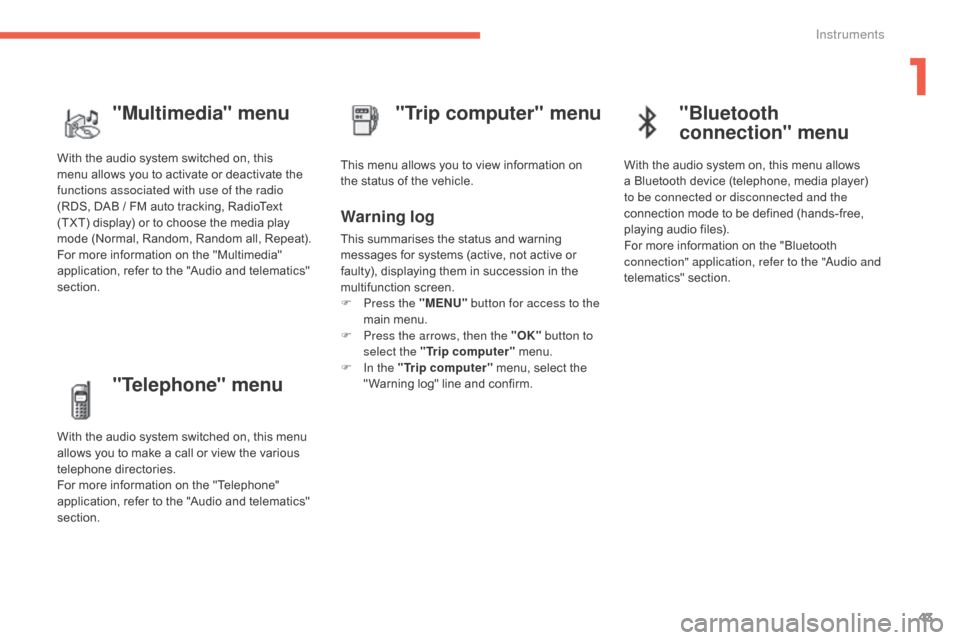
43
C4-2_en_Chap01_instruments-de-bord_ed02-2015
"Telephone" menu
Withô theô audioô systemô switchedô on,ô thisô menuô allows ô you ô to ô make ô a ô call ô or ô view ô the ô various ô
t
elephone
ô d
irectories.
For
ô more ô information ô on ô the ô "Telephone" ô
a
pplication, ô refer ô to ô the ô "Audio ô and ô telematics" ô
s
ection. This
ô menu ô allows ô you ô to ô view ô information ô on ô
t
he ô status ô of ô the ô vehicle.
Warning log
Thisô summarisesô theô statusô andô warningô m
essages ô for ô systems ô (active, ô not ô active ô or ô
f
aulty), ô displaying ô them ô in ô succession ô in ô the ô
m
ultifunction
ô s
creen.
F
P
ress the "MENU" button for access to the
main
ô menu.
F
P
ress the arrows, then the "OK" button to
select the "Trip computer"
ô
menu.
F
I
n the "Trip computer"
ô
menu, ô select ô the ô
"
Warning ô log" ô line ô and ô confirm.
"Trip computer" menu
"Multimedia" menu
Withô theô audioô systemô switchedô on,ô thisô m
enu ô allows ô you ô to ô activate ô or ô deactivate ô the ô
f
unctions associated with use of the radio
(RDS,
ô DABô /ô FM ô auto ô tracking, ô RadioText ô
(
TXT) ô display) ô or ô to ô choose ô the ô media ô play ô
m
ode ô (Normal, ô Random, ô Random ô all, ô Repeat).
For
ô more ô information ô on ô the ô "Multimedia" ô
a
pplication, ô refer ô to ô the ô "Audio ô and ô telematics" ô
s
ection.
"Bluetooth
connection" menu
Withô theô audioô systemô on,ô thisô menuô allowsô a ô Bluetooth ô device ô (telephone, ô media ô player) ô
t
o be connected or disconnected and the
connection
ô mode ô to ô be ô defined ô (hands-free, ô
p
laying ô audio ô files).
For
ô more ô information ô on ô the ô "Bluetooth ô
c
onnection" application, refer to the "Audio and
telematics"
ô se
ction.
1
Instruments
Page 106 of 396

104
C4-2_en_Chap03_ergonomie-et-confort_ed02-2015
USB Player
Thisô connectionô boxô comprisesô aô USBô portô andô aô Jack ô auxiliary ô socket. When
ô connected ô to ô the ô USB ô port, ô the ô
p
ortable ô device ô charges ô automatically.
While ô charging, ô a ô message ô is ô displayed ô
i
f ô the ô power ô consumption ô of ô the ô
p
ortable ô device ô exceeds ô the ô current ô
d
elivered ô by ô the ô vehicle.
Jack auxiliary socket
Theô Jackô auxiliaryô socketô allowsô theô connectionô o
f ô a ô portable ô device, ô such ô as ô a ô digital ô audio ô
p
layer, so that your audio files can be heard
through
ô the ô vehicle's ô speakers.
The
ô management ô of ô these ô files ô is ô from ô the ô
p
ortable
ô d
evice.
USB port
Theô USBô portô allowsô theô connectionô ofô aô portable ô device, ô such ô as ô a ô digital ô audio ô player ô
o
f the iPod
ôÛô typeô orô aô USBô memoryô stick.
T
he
ô
USB
ô
player ô reads ô your ô audio ô files, ô which ô
a
re
ô
transmitted ô to ô your ô audio ô system ô and ô
p
layed
ô
via
ô
the ô vehicle's ô speakers.
The
ô
management ô of ô these ô files ô is ô from ô the ô
s
teering
ô
mounted ô controls ô or ô the ô audio ô system.For
ô more ô information, ô refer ô to ô the ô
c
orresponding ô part ô of ô the ô "Audio ô and ô
t
elematics"
ô se
ction.
The
ô USB ô also ô allows ô a ô telephone ô to ô be ô
c
onnected ô by ô a ô MirrorLinkã ô connection, ô so ô
t
hat ô use ô can ô be ô made ô in ô the ô touch ô screen ô tablet ô
o
f ô certain ô applications ô on ô the ô telephone.
Ease of use and comfort
Page 114 of 396
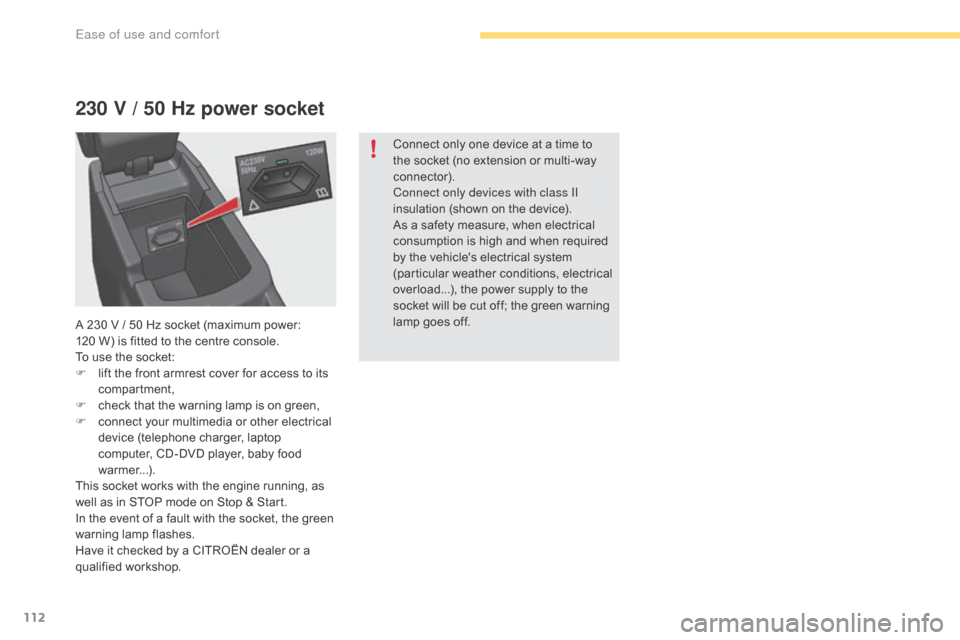
112
C4-2_en_Chap03_ergonomie-et-confort_ed02-2015
230 V / 50 Hz power socket
Connectô onlyô oneô deviceô atô aô timeô toô the ô socket ô (no ô extension ô or ô multi-way ô
c
onnector).
Connect only devices with class II
insulation
ô (shown ô on ô the ô device).
As
ô a ô safety ô measure, ô when ô electrical ô
c
onsumption ô is ô high ô and ô when ô required ô
b
y ô the ô vehicle's ô electrical ô system ô
(
particular ô weather ô conditions, ô electrical ô
ov
erload...), ô the ô power ô supply ô to ô the ô
s
ocket ô will ô be ô cut ô off; ô the ô green ô warning ô
l
amp ô goes ô off.
A
ô
230
ô
V
ô
/
ô
5
0
ô
Hz
ô
socket
ô
(maximum
ô
power:
ô
1
20ô W)
ô
is
ô
fitted
ô
to
ô
the
ô
centre
ô
console.
To
ô
use
ô
the
ô
socket:
F
ô
l
ift
ô
the
ô
front
ô
armrest
ô
cover
ô
for
ô
access
ô
to
ô
its
ô
c
ompartment,
F
ô
c
heck
ô
that
ô
the
ô
warning
ô
lamp
ô
is
ô
on
ô
green,
F
ô
c
onnect
ô
your
ô
multimedia
ô
or
ô
other
ô
electrical
ô
d
evice
ô
(telephone
ô
charger,
ô
laptop
ô
c
omputer,
ô
CD-DVD
ô
player,
ô
baby
ô
food
ô
w
armer...).
This
ô
socket
ô
works
ô
with
ô
the
ô
engine
ô
running,
ô
as
ô
w
ell
ô
as
ô
in
ô
STOP
ô
mode
ô
on
ô
Stop
ô
&
ô
Start.
In
ô
the
ô
event
ô
of
ô
a
ô
fault
ô
with
ô
the
ô
socket,
ô
the
ô
green
ô
w
arning
ô lam
p
ô f
lashes.
Have
ô
it
ô
checked
ô
by
ô
a
ô
CITROûN
ô
dealer
ô
or
ô
a
ô
q
ualified
ô w
orkshop.
Ease of use and comfort
Page 287 of 396

285
C4-2_en_Chap10b_SMEGplus_ed02-2015
Withô theô engineô running,ô pressô toô mute ô the ô sound.
With
ô the ô ignition ô off, ô press ô to ô switch ô
t
he ô system ô on.
Volume
ô adjustment ô (each ô source ô
i
s
ô i
ndependent,
ô i
ncluding
ô t
raffic
ô a
nnouncements ô (TA) ô and ô navigation ô
i
nstructions).
Select
ô
the
ô
audio
ô
source
ô
(depending
ô
on
ô
ve
rsion):
-
ô
F
M
ô
/
ô
DAB
ô
/
ô
AM*
ô
stations.
-
ô
U
SB
ô
memory
ô
stick.
-
ô
C
D
ô
player
ô
(located
ô
in
ô
front
ô
panel).
-
ô
S
martphone
ô
via
ô
MirrorLink
TM or CarPlayôÛ.
-
T
elephone connected by Bluetooth* and
using
ô
Bluetooth*
ô
audio
ô
streaming.
-
ô
M
edia
ô
player
ô
connected
ô
to
ô
the
ô
auxiliary
ô
s
ocket
ô
( jack,
ô
cable
ô
not
ô
supplied).
-
ô
J
ukebox*,
ô
after
ô
first
ô
copying
ô
audio
ô
files
ô
to ô
t
he
ô
internal
ô
memory
ô
of
ô
the
ô
system. *
ô Depending ô on ô equipment.
Short-cuts:
ô
using
ô
the
ô
virtual
ô
buttons
ô
in
ô
the
ô
u
pper band of the touch screen tablet, it is
possible
ô
to
ô
go
ô
directly
ô
to
ô
the
ô
selection
ô
of
ô
audio ô
s
ource,
ô
the
ô
list
ô
of
ô
stations
ô
(or
ô
titles,
ô
depending ô
o
n
ô
the
ô
source).
The screen is of the "resistive" type, it
isô
n
ecessary ô
t
o ô
p
ress ô
f
irmly, ô
p
articularly ô
f
or ô "flick" ô gestures ô (scrolling ô through ô a ô
l
ist, ô moving ô the ô map...). ô A ô simple ô wipe ô
w
ill ô not ô be ô enough. ô Pressing ô with ô more ô
t
han ô one ô finger ô is ô not ô recognised.
The ô screen ô can ô be ô used ô when ô wearing ô
g
loves. ô This ô technology ô allows ô use ô at ô
a
ll
ô t
emperatures.
In ô very ô hot ô conditions, ô the ô volume ô may ô
b
e ô limited ô to ô protect ô the ô system. ô The ô
r
eturn ô to ô normal ô takes ô place ô when ô
t
he ô temperature ô in ô the ô passenger ô
c
ompartment ô drops. To clean the screen, use a soft
non-abrasive
ô cloth ô (spectacles ô cloth) ô
w
ithout ô any ô additional ô product.
Do ô not ô use ô pointed ô objects ô on ô the ô
sc
reen.
Do not touch the screen with wet
hands.
.
Audio and Telematics
Page 314 of 396
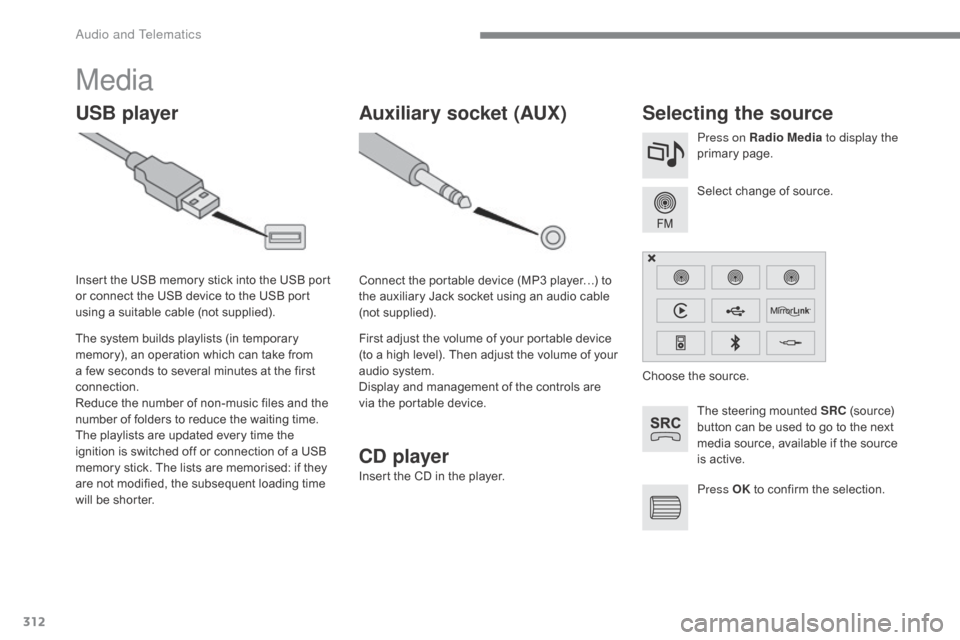
312
C4-2_en_Chap10b_SMEGplus_ed02-2015
Media
USB playerSelecting the source
Theô steeringô mountedô SRCô (source) ô b
utton ô can ô be ô used ô to ô go ô to ô the ô next ô
m
edia ô source, ô available ô if ô the ô source ô
i
s ô active.
Select
ô change ô of ô source.
Press on Radio Media
to display the
primary
ô pag
e.
The
ô
system
ô
builds
ô
playlists
ô
(in
ô
temporary
ô
m
emory),
ô
an
ô
operation
ô
which
ô
can
ô
take
ô
from
ô
a
ô
few
ô
seconds
ô
to
ô
several
ô
minutes
ô
at
ô
the
ô
first
ô
c
onnection.
Reduce
ô
the
ô
number
ô
of
ô
non-music
ô
files
ô
and
ô
the
ô n
umber
ô
of
ô
folders
ô
to
ô
reduce
ô
the
ô
waiting
ô
time.
The
ô
playlists
ô
are
ô
updated
ô
every
ô
time
ô
the
ô
i
gnition
ô
is
ô
switched
ô
off
ô
or
ô
connection
ô
of
ô
a
ô
USB
ô
m
emory
ô
stick.
ô
The
ô
lists
ô
are
ô
memorised:
ô
if
ô
they
ô
a
re
ô
not
ô
modified,
ô
the
ô
subsequent
ô
loading
ô
time
ô
w
ill
ô
be
ô
shorter.
Insert
ô
the
ô
USB
ô
memory
ô
stick
ô
into
ô
the
ô
USB
ô
port
ô
o
r
ô
connect
ô
the
ô
USB
ô
device
ô
to
ô
the
ô
USB
ô
port
ô
u
sing
ô
a
ô
suitable
ô
cable
ô
(not
ô
supplied).
Auxiliary socket (AUX)
Connectô theô portableô deviceô (MP3ô playerãÎ)ô toô t
he ô auxiliary ô Jack ô socket ô using ô an ô audio ô cable ô
(
not
ô sup
plied).
First
ô adjust ô the ô volume ô of ô your ô portable ô device ô
(
to ô a ô high ô level). ô Then ô adjust ô the ô volume ô of ô your ô
a
udio ô system.
Display
ô and ô management ô of ô the ô controls ô are ô
v
ia ô the ô portable ô device. Choose
ô the ô source.
Press OK
ô
to ô confirm ô the ô selection.
CD player
Insertô theô CDô inô theô player.
Audio and Telematics
Page 315 of 396
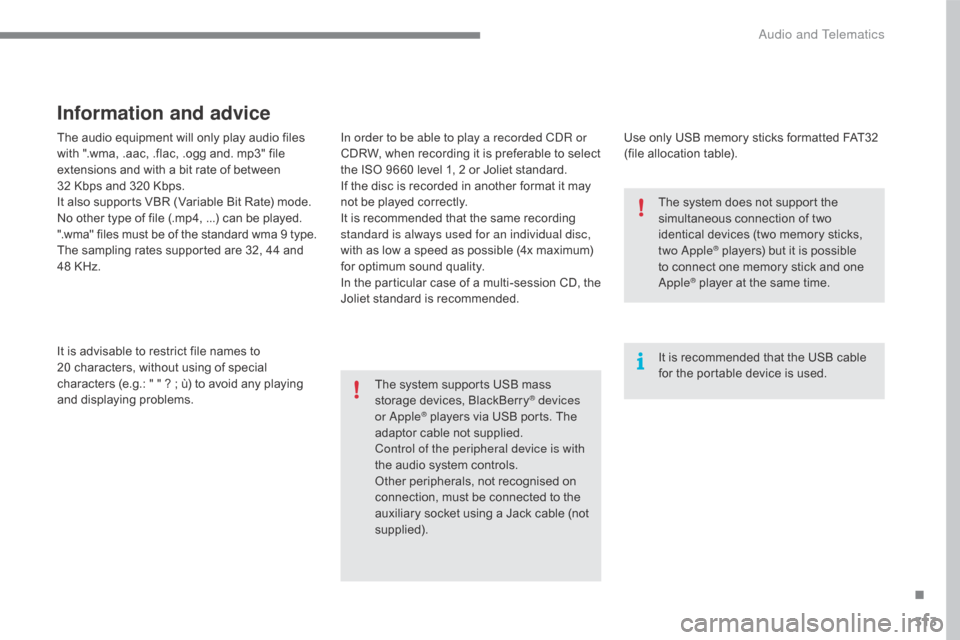
313
C4-2_en_Chap10b_SMEGplus_ed02-2015
Theô audioô equipmentô willô onlyô playô audioô filesô with ô ".wma, ô .aac, ô .flac, ô .ogg ô and. ô mp3" ô file ô
e
xtensions ô and ô with ô a ô bit ô rate ô of ô between ô
32
ô Kbps ô and ô 320 ô Kbps.
It
ô also ô supports ô VBR ô (Variable ô Bit ô Rate) ô mode.
No
ô other ô type ô of ô file ô (.mp4,ô ...) ô can ô be ô played.
".wma"
ô files ô must ô be ô of ô the ô standard ô wma ô 9 ô type.
The
ô sampling ô rates ô supported ô are ô 32, ô 44 ô and ô
4
8 ô KHz.
It
ô is ô advisable ô to ô restrict ô file ô names ô to ô
2
0ô characters, ô without ô using ô of ô special ô
c
haracters ô (e.g.: ô " ô " ô ? ô ; ô û¿) ô to ô avoid ô any ô playing ô
a
nd
ô d
isplaying
ô pro
blems.
Information and advice
Useô onlyô USBô memoryô sticksô formattedô FAT32ô (file ô allocation ô table).
The
ô
system
ô
supports
ô
USB
ô
mass
ô
s
torage
ô
devices,
ô
BlackBerry
ôÛ devices
or AppleôÛô playersô viaô USBô ports.ô Theô a
daptor
ô
cable ô not ô supplied.
Control of the peripheral device is with
the
ô
audio
ô system ô controls.
Other
ô
peripherals, ô not ô recognised ô on ô
c
onnection, ô must ô be ô connected ô to ô the ô
a
uxiliary
ô
socket ô using ô a ô Jack ô cable ô (not ô
sup
plied). It
ô is ô recommended ô that ô the ô USB ô cable ô
f
or ô the ô portable ô device ô is ô used.
The ô system ô does ô not ô support ô the ô
s
imultaneous ô connection ô of ô two ô
i
dentical ô devices ô (two ô memory ô sticks, ô
t
wo Apple
ôÛô players)ô butô itô isô possibleô t
o
ô
connect
ô one ô memory ô stick ô and ô one ô
A
pple
ôÛô playerô atô theô sameô time.
I
n order to be able to play a recorded CDR or
CDRW,
ô
when
ô
recording
ô
it
ô
is
ô
preferable
ô
to
ô
select
ô
t
he
ô
ISO
ô
9660
ô
level
ô
1,
ô
2
ô
or
ô
Joliet
ô
standard.
If
ô
the
ô
disc
ô
is
ô
recorded
ô
in
ô
another
ô
format
ô
it
ô
may
ô
n
ot
ô
be
ô
played
ô
correctly.
It
ô
is
ô
recommended
ô
that
ô
the
ô
same
ô
recording
ô
s
tandard is always used for an individual disc,
with
ô
as
ô
low
ô
a
ô
speed
ô
as
ô
possible
ô
(4x
ô
maximum)
ô
f
or
ô
optimum
ô
sound
ô
quality.
In
ô
the
ô
particular
ô
case
ô
of
ô
a
ô
multi-session
ô
CD,
ô
the
ô J
oliet
ô
standard
ô
is
ô
recommended.
.
Audio and Telematics
Page 316 of 396
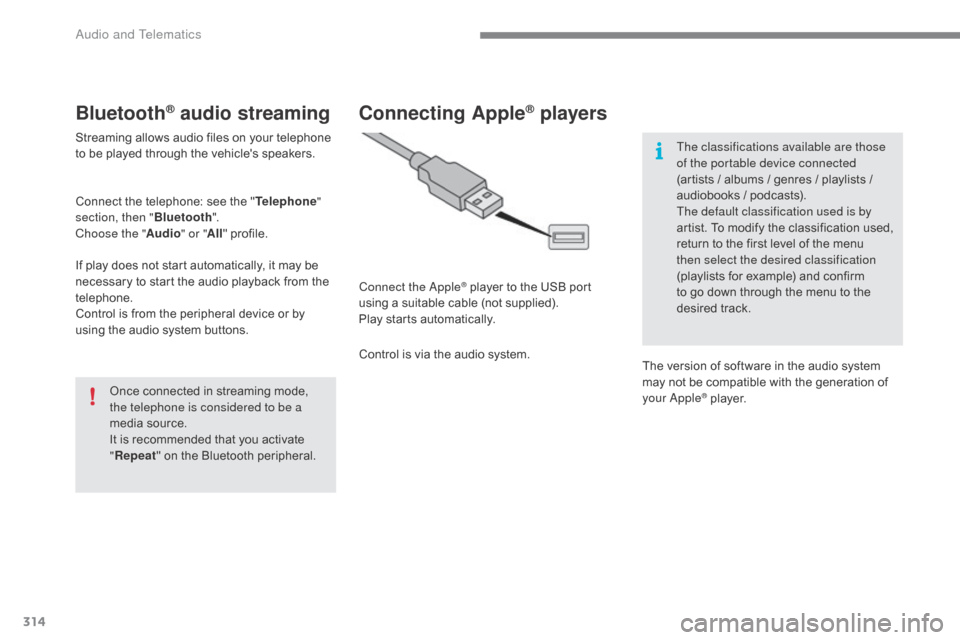
314
C4-2_en_Chap10b_SMEGplus_ed02-2015
BluetoothôÛ audio streaming
Streamingô allowsô audioô filesô onô yourô telephoneô to ô be ô played ô through ô the ô vehicle's ô speakers.
Connect
ô the ô telephone: ô see ô the ô "Telephone "
section, then " Bluetooth".
Choose the " Audio" or "All"
ô pro
file.
If
ô play ô does ô not ô start ô automatically, ô it ô may ô be ô
n
ecessary ô to ô start ô the ô audio ô playback ô from ô the ô
t
elephone.
Control
ô is ô from ô the ô peripheral ô device ô or ô by ô
u
sing ô the ô audio ô system ô buttons.
Once
ô connected ô in ô streaming ô mode, ô
t
he telephone is considered to be a
media
ô source.
It
ô is ô recommended ô that ô you ô activate ô
"R
epeat"
ô on ô the ô Bluetooth ô peripheral.
Connecting AppleôÛ players
Connect the AppleôÛô playerô toô theô USBô portô u
sing
ô
a
ô
suitable
ô
cable ô (not ô supplied).
Play
ô
starts
ô
automatically.
Control
ô
is
ô
via
ô
the
ô
audio ô system. The classifications available are those
of the portable device connected
(artists
ô / ô albums ô / ô genres ô / ô playlists ô / ô
a
udiobooks ô / ô podcasts).
The default classification used is by
artist. ô To ô modify ô the ô classification ô used, ô
r
eturn ô to ô the ô first ô level ô of ô the ô menu ô
t
hen select the desired classification
(playlists ô for ô example) ô and ô confirm ô t
o ô go ô down ô through ô the ô menu ô to ô the ô
de
sired
ô t
rack.
The
ô version ô of ô software ô in ô the ô audio ô system ô
m
ay ô not ô be ô compatible ô with ô the ô generation ô of ô
y
our Apple
ôÛô player.
Audio and Telematics
Page 317 of 396
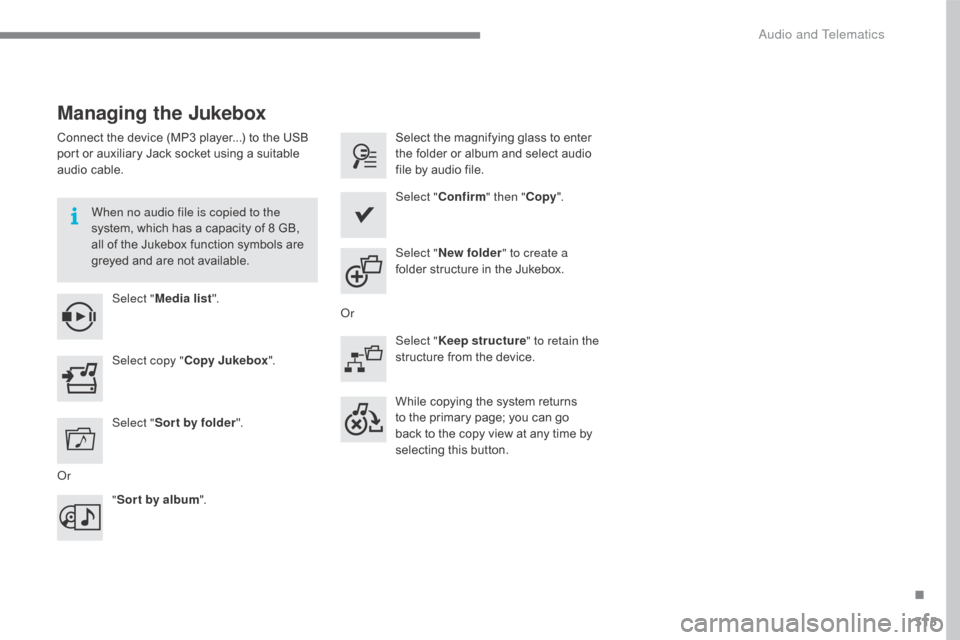
315
C4-2_en_Chap10b_SMEGplus_ed02-2015
Managing the Jukebox
Connectô theô deviceô (MP3ô player...)ô toô theô USBô port ô or ô auxiliary ô Jack ô socket ô using ô a ô suitable ô
a
udio ô cable.
When no audio file is copied to the
system,
ô which ô has ô a ô capacity ô of ô 8 ô GB, ô
a
ll ô of ô the ô Jukebox ô function ô symbols ô are ô
g
reyed ô and ô are ô not ô available.
Select " Media list ". Select
ô the ô magnifying ô glass ô to ô enter ô t
he ô folder ô or ô album ô and ô select ô audio ô
f
ile ô by ô audio ô file.
Select copy " Copy Jukebox ". Select "
Confirm " then "Copy".
Select " Sor t by folder ". Select "
New folder " to create a
folder
ô structure ô in ô the ô Jukebox.
" Sor t by album ". Select "
Keep structure " to retain the
structure
ô from ô the ô device.
While
ô copying ô the ô system ô returns ô
t
o ô the ô primary ô page; ô you ô can ô go ô
b
ack ô to ô the ô copy ô view ô at ô any ô time ô by ô
s
electing ô this ô button.
Or Or
.
Audio and Telematics
Page 349 of 396
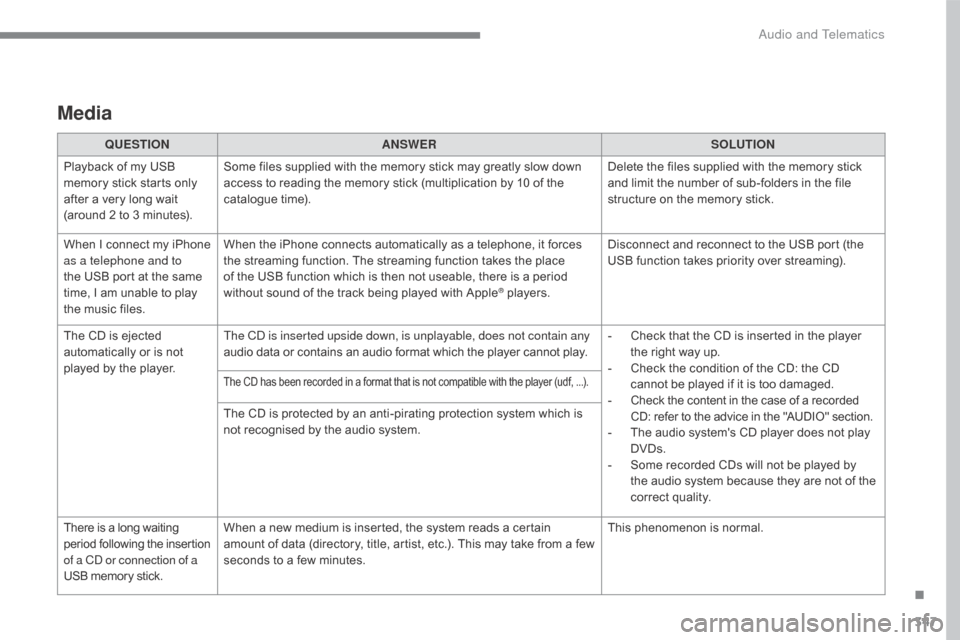
347
C4-2_en_Chap10b_SMEGplus_ed02-2015
Media
QUESTIONANSWER SOLUTION
Playback ô of ô my ô USB ô
m
emory ô stick ô starts ô only ô
a
fter
ô
a
ô
very ô long ô wait ô
(
around ô 2 ô to ô 3 ô minutes). Some
ô files ô supplied ô with ô the ô memory ô stick ô may ô greatly ô slow ô down ô
a
ccess ô to ô reading ô the ô memory ô stick ô (multiplication ô by ô 10 ô of ô the ô
c
atalogue ô time). Delete
ô the ô files ô supplied ô with ô the ô memory ô stick ô
a
nd ô limit ô the ô number ô of ô sub-folders ô in ô the ô file ô
s
tructure ô on ô the ô memory ô stick.
When
ô
I
ô
c
onnect ô
m
y ô
i
Phone ô
a
s a telephone and to
the
ô
USB ô port ô at ô the ô same ô
t
ime,
ô
I
ô
am ô unable ô to ô play ô
t
he
ô
music ô files. When
ô the ô iPhone ô connects ô automatically ô as ô a ô telephone, ô it ô forces ô
t
he ô streaming ô function. ô The ô streaming ô function ô takes ô the ô place ô
o
f ô the ô USB ô function ô which ô is ô then ô not ô useable, ô there ô is ô a ô period ô
w
ithout ô sound ô of ô the ô track ô being ô played ô with ô Apple
ôÛô players.D isconnect ô and ô reconnect ô to ô the ô USB ô port ô (the ô
U
SB ô function ô takes ô priority ô over ô streaming).
The
ô
CD
ô
is
ô
ejected
ô
a
utomatically
ô
or
ô
is
ô
not
ô
p
layed
ô
by
ô
the
ô
player. The CD is inserted upside down, is unplayable, does not contain any
audio
ô
data
ô
or
ô
contains
ô
an
ô
audio
ô
format
ô
which
ô
the
ô
player ô cannot ô play.-
ô
C
heck ô that ô the ô CD ô is ô inserted ô in ô the ô player ô
t
he ô right ô way ô up.
-
ô
C
heck ô the ô condition ô of ô the ô CD: ô the ô CD ô
c
annot ô be ô played ô if ô it ô is ô too ô damaged.
-
ô C
heck ô the ô content ô in ô the ô case ô of ô a ô recorded
ô C
D: ô refer ô to ô the ô advice ô in ô the ô "AUDIO" ô section.
-
ô
T
he ô audio ô system's ô CD ô player ô does ô not ô play ô
DV
Ds.
-
ô
S
ome ô recorded ô CDs ô will ô not ô be ô played ô by ô
t
he ô audio ô system ô because ô they ô are ô not ô of ô the ô
c
orrect
ô q
uality.
Theô CDô hasô beenô recordedô inô aô formatô thatô isô notô compatibleô withô theô playerô (udf,ô ...).
Theô CDô isô protectedô byô anô anti-piratingô protectionô systemô whichô isô not ô recognised ô by ô the ô audio ô system.
There
ô
is
ô
a
ô
long
ô
waiting
ô p
eriod
ô f
ollowing
ô t
he
ô i
nsertion
ô o
f a CD or connection of a
USB
ô
memory
ô
stick. When
ô a ô new ô medium ô is ô inserted, ô the ô system ô reads ô a ô certain ô
a
mount ô of ô data ô (directory, ô title, ô artist, ô etc.). ô This ô may ô take ô from ô a ô few ô
s
econds ô to ô a ô few ô minutes. This
ô phenomenon ô is ô normal.
.
Audio and Telematics
Page 350 of 396
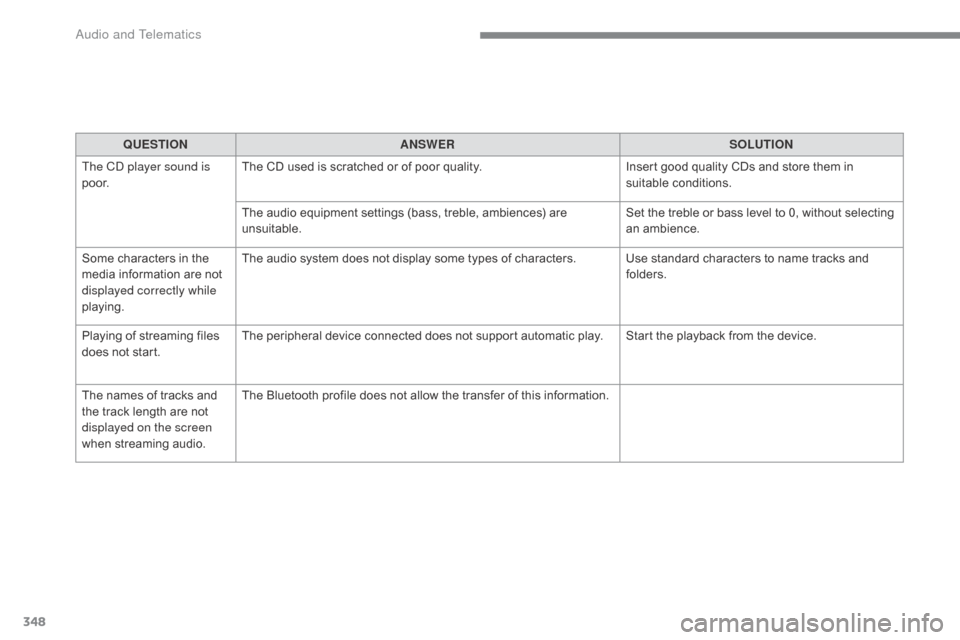
348
C4-2_en_Chap10b_SMEGplus_ed02-2015
QUESTIONANSWER SOLUTION
The CD player sound is
p o o r. The
ô CD ô used ô is ô scratched ô or ô of ô poor ô quality.Insert
ô good ô quality ô CDs ô and ô store ô them ô in ô
sui
table
ô c
onditions.
The
ô audio ô equipment ô settings ô (bass, ô treble, ô ambiences) ô are ô
un
suitable. Set
ô the ô treble ô or ô bass ô level ô to ô 0, ô without ô selecting ô
anô am
bience.
Some
ô
characters ô in ô the ô
m
edia
ô
information ô are ô not ô
d
isplayed correctly while
playing. The
ô audio ô system ô does ô not ô display ô some ô types ô of ô characters. Use ô standard ô characters ô to ô name ô tracks ô and ô
f
olders.
Playing
ô of ô streaming ô files ô
d
oes
ô
not ô start. The
ô peripheral ô device ô connected ô does ô not ô support ô automatic ô play. Start ô the ô playback ô from ô the ô device.
The
ô
names ô of ô tracks ô and ô
t
he
ô
track ô length ô are ô not ô
d
isplayed on the screen
when
ô s
treaming
ô a
udio. The
ô Bluetooth ô profile ô does ô not ô allow ô the ô transfer ô of ô this ô information.
Audio and Telematics