pairing phone Citroen C4 2016 2.G Owner's Manual
[x] Cancel search | Manufacturer: CITROEN, Model Year: 2016, Model line: C4, Model: Citroen C4 2016 2.GPages: 396, PDF Size: 10.22 MB
Page 342 of 396
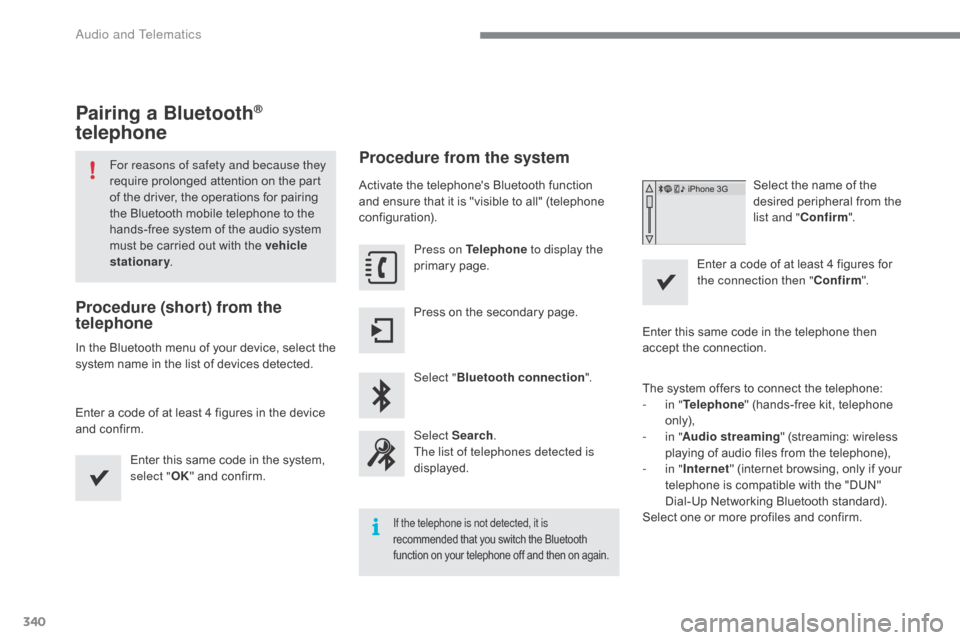
340
C4-2_en_Chap10b_SMEGplus_ed02-2015
Pairing a Bluetooth®
telephone
For reasons of safety and because they
require
 prolonged  attention  on  the  part Â
o
f  the  driver,  the  operations  for  pairing Â
t
he  Bluetooth  mobile  telephone  to  the Â
h
ands-free  system  of  the  audio  system Â
m
ust  be  carried  out  with  the  vehicle
stationary .
Procedure (short) from the
telephone
In the Bluetooth menu of your device, select the s
ystem  name  in  the  list  of  devices  detected.
Enter
 a  code  of  at  least  4  figures  in  the  device Â
a
nd  confirm. Enter
 this  same  code  in  the  system, Â
s
elect "OK"
 and  confirm.
Procedure from the system
Activate the telephone's Bluetooth function and  ensure  that  it  is  "visible  to  all"  (telephone Â
c
onfiguration). Press on Telephone to display the
primary
 pag
e.
Press
 on  the  secondary  page.
Select " Bluetooth connection ".
Select Search .
The list of telephones detected is
displayed.
If the telephone is not detected, it is
recommended  that  you  switch  the  Bluetooth f
unction  on  your  telephone  off  and  then  on  again.
Select the name of the desired  peripheral  from  the Â
l
ist and " Confirm ".
Enter
Â
a
Â
code  of  at  least  4  figures  for Â
t
he connection then " Confirm".
Enter
Â
this
Â
same
Â
code  in  the  telephone  then Â
a
ccept
Â
the
Â
connection.
The
Â
system
Â
offers
Â
to  connect  the  telephone:
-
i
n " Telephone "
Â
(hands-free  kit,  telephone Â
o
nly),
-
i
n " Audio streaming "
 (streaming:  wireless Â
p
laying
Â
of
Â
audio
 files  from  the  telephone),
-
i
n " Internet "
Â
(internet  browsing,  only  if  your Â
t
elephone
Â
is
Â
compatible  with  the  "DUN" Â
D
ial-Up
Â
Networking  Bluetooth  standard).
Select
Â
one
Â
or
Â
more
Â
profiles  and  confirm.
Audio and Telematics
Page 343 of 396

341
C4-2_en_Chap10b_SMEGplus_ed02-2015
The services available depend on
the network,  the  SIM  card  and  the Â
c
ompatibility  of  the  Bluetooth  telephone Â
u
sed.  Check  the  telephone  manual  and Â
w
ith  your  network  provider  for  details  of Â
t
he  services  available  to  you.
The
 ability  of  the  system  to  connect Â
w
ith only one profile depends on the
telephone.
 The  three  profiles  may  all Â
c
onnect  by  default.
Visit
Â
www.citroen.co.uk  for  more  information Â
(
compatibility,  additional  help,  ...).
The
 recognised  telephone Â
a
ppears  in  the  list.
Depending
 on  your  telephone,  you  may  be Â
a
sked
 to  accept  automatic  connection  every Â
t
ime
Â
the  ignition  is  switched  on. On return to the vehicle, if the last telephone
connected
 is  present  again,  it  is  reconnected Â
a
utomatically  and  within  around  30  seconds Â
a
fter  switching  on  the  ignition  the  pairing  is Â
d
one without any action on your part, with
(Bluetooth
 a
ctivated).
To
 modify  the  automatic  connection  mode, Â
s
elect the telephone in the list then select the
desired
 p
rofile.
Depending
 on  the  type  of  telephone,  t
he  system  will  ask  you  to  accept  or  not Â
t
he  transfer  of  your  contacts.
If not, select " Update".
Connecting a Bluetooth®
peripheral device
Automatic reconnection
On switching on the ignition, the telephone c
onnected  when  the  ignition  was  last  switched Â
o
ff  is  automatically  reconnected,  if  this Â
c
onnection  mode  had  been  activated  during  the Â
pa
iring
 p
rocedure.
The
 connection  is  confirmed  by  the  display  of  a Â
m
essage  and  the  name  of  the  telephone.
Manual connection
Press on Telephone to display the
primary pag e.
Press
 on  the  secondary  page.
Select " Bluetooth " to display the list
of
 paired  peripherals.
Select
Â
the  peripheral  to  connect.
Press on " Search".
The
Â
connection  is  confirmed  by  the  display  of  a Â
m
essage
Â
and  the  name  of  the  telephone.
.
Audio and Telematics
Page 344 of 396
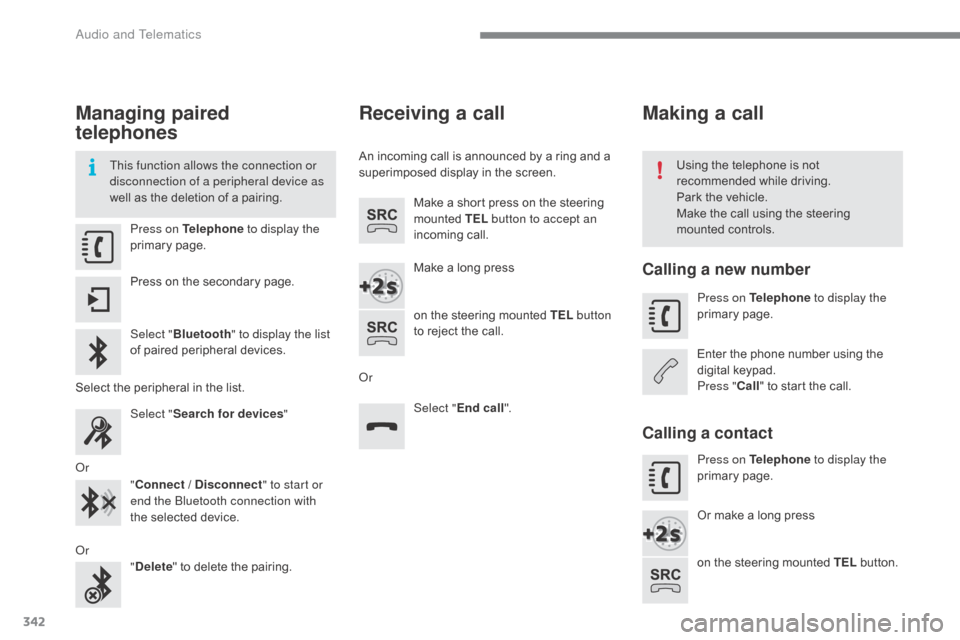
342
C4-2_en_Chap10b_SMEGplus_ed02-2015
Managing paired
telephones
This function allows the connection or
disconnection of a peripheral device as
well as  the  deletion  of  a  pairing. Using
 the  telephone  is  not  r
ecommended  while  driving.
Park
 the  vehicle.
Make
 the  call  using  the  steering Â
m
ounted  controls.
Press on Telephone
to display the
primary
 pag
e.
Press
 on  the  secondary  page.
Select " Bluetooth " to display the list
of
 paired  peripheral  devices.
Select
 the  peripheral  in  the  list.
Select " Search for devices "
Or "Connect / Disconnect " to start or
end the Bluetooth connection with
the
 selected  device.
Or "Delete "
 to  delete  the  pairing.
Receiving a call
An incoming call is announced by a ring and a superimposed  display  in  the  screen.
Make
 a  short  press  on  the  steering Â
m
ounted  TEL button to accept an
incoming
 c
all.
Make
 a  long  press
on
 the  steering  mounted  TEL button
to
 reject  the  call.
Or Select "End call".
Making a call
Calling a new number
Press on Telephone to display the
primary pag e.
Enter
 the  phone  number  using  the Â
d
igital
 k
eypad.
Press " Call"
 to  start  the  call.
Calling a contact
Press on Telephone to display the
primary pag e.
Or
 make  a  long  press
on
 the  steering  mounted  TEL
Â
button.
Audio and Telematics
Page 368 of 396

366
C4-2_en_Chap10c_RD5_ed02-2015
A message is displayed on the screen of the telephone:  enter  the  same  code  and  confirm.
Select "
Bluetooth connection " and
confirm.
A virtual keypad is displayed on the s creen:  enter  a  code  with  at  least  4  digits a
nd  conform  with  OK.
Select "Search for a device".
Select the telephone to be connected
from
 the  list.  Only  one  telephone  can Â
b
e  connected  at  a  time.
A window is displayed "
Search in progress…".
In
Â
some
Â
cases,  the  reference  number  of  the Â
t
elephone
 or  the  Bluetooth  address  may  appear Â
i
nstead
Â
of
 the  name  of  the  telephone.
If pairing fails, try again; the number of attempts is not limited.
Accept the connection to the telephone.
A  message  appears  in  the  screen  to  confirm Â
s
uccessful
 c
onnection.
Pairing
 can  also  be  initiated  from  the Â
t
elephone  by  searching  for  detected Â
B
luetooth  devices.
The directory and the calls list can be
accessed after the synchronisation
period
 (if  the  telephone  is  compatible).
Automatic
 connection  must  be Â
c
onfigured  in  the  telephone  to  allow Â
t
he  connection  each  time  the  vehicle Â
i
s  started.
Press MENU
.
Telephone
Pairing a telephone
First connection
The services offered depend on the network, t
he  SIM  card  and  the  compatibility  of  the Â
B
luetooth  telephone  used.
Consult
 your  telephone's  manual  and  your Â
o
perator to find out which services are
available
 to  you.
As
 a  safety  measure  and  because  they Â
r
equire  prolonged  attention  on  the  part Â
o
f  the  driver,  the  operations  for  pairing Â
o
f  the  Bluetooth  mobile  telephone  with Â
t
he  Bluetooth  hands-free  system  of Â
y
our  audio  system  must  be  carried  out Â
w
ith the vehicle stationary and the
ignition
 o
n.
Visit
 www.citroen.co.uk  for  more Â
in
formation
 (
compatibility,
 a
dditional
 h
elp,
 ...
).
Activate
 the  telephone's  Bluetooth  function Â
a
nd  ensure  that  it  is  "visible  to  all"  (refer  to  the Â
t
elephone  user  guide).
Audio and Telematics
Page 369 of 396
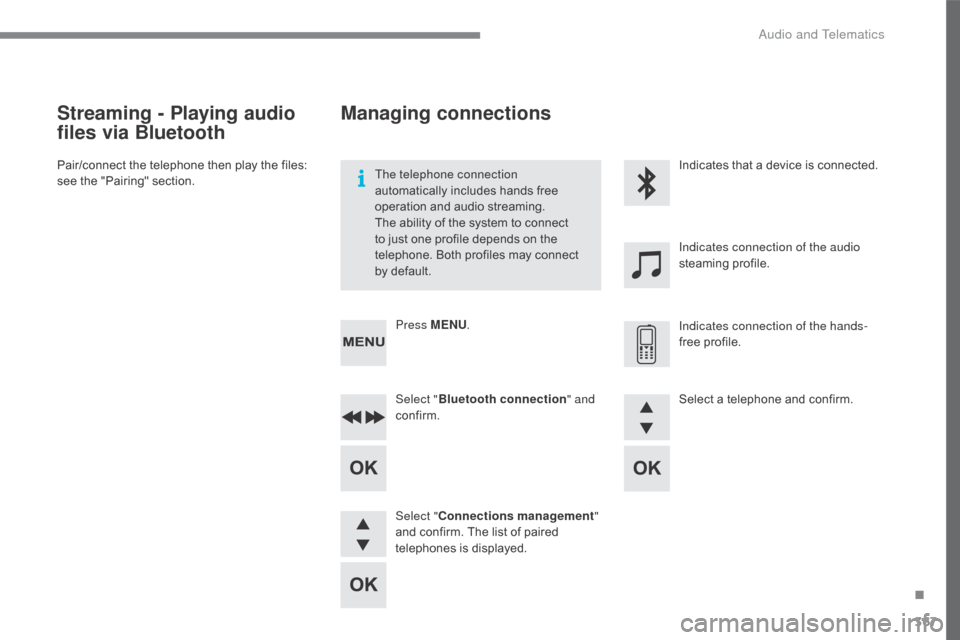
367
C4-2_en_Chap10c_RD5_ed02-2015
Streaming - Playing audio
files via Bluetooth
Pair/connect the telephone then play the files: see  the  "Pairing"  section. The telephone connection
automatically
 includes  hands  free Â
o
peration  and  audio  streaming.
The
 ability  of  the  system  to  connect Â
t
o  just  one  profile  depends  on  the Â
t
elephone.  Both  profiles  may  connect Â
b
y  default.Indicates
 that  a  device  is  connected.
Indicates connection of the audio
steaming
 pro
file.
Indicates connection of the hands-
free
 pro
file.
Press MENU
.
Managing connections
Select "Bluetooth connection " and
confirm.
Select " Connections management "
and
 confirm.  The  list  of  paired Â
t
elephones  is  displayed. Select
 a  telephone  and  confirm.
.
Audio and Telematics