display CITROEN C4 2018 Workshop Manual
[x] Cancel search | Manufacturer: CITROEN, Model Year: 2018, Model line: C4, Model: CITROEN C4 2018Pages: 317, PDF Size: 9.31 MB
Page 236 of 317
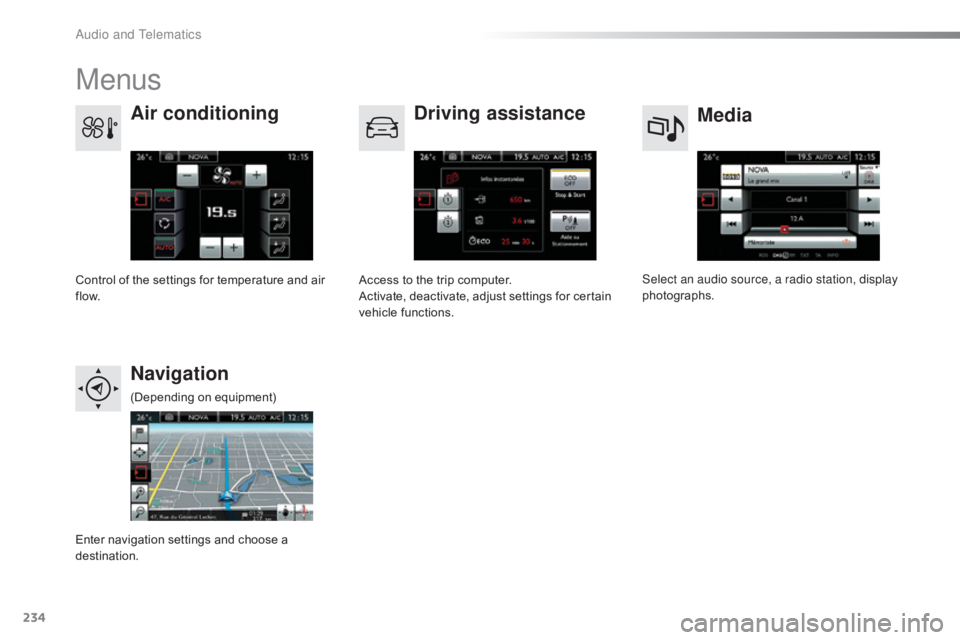
234
C4-cactus_en_Chap10b_SMEGplus_ed01-2016
Menus
Media
Air conditioning
Driving assistance
Navigation
Select an audio source, a radio station, display
photographs.
Control
ô
of
ô
the
ô
settings
ô
for
ô
temperature
ô
and
ô
air
ô
f
low. Access
ô
to
ô
the
ô
trip
ô
computer.
Activate,
ô
deactivate,
ô
adjust
ô
settings
ô
for
ô
certain
ô
v
ehicle
ô
functions.
Enter
ô
navigation
ô
settings
ô
and
ô
choose
ô
a
ô
d
estination. (Depending
ô o
n
ô e
quipment)
Audio and Telematics
Page 237 of 317
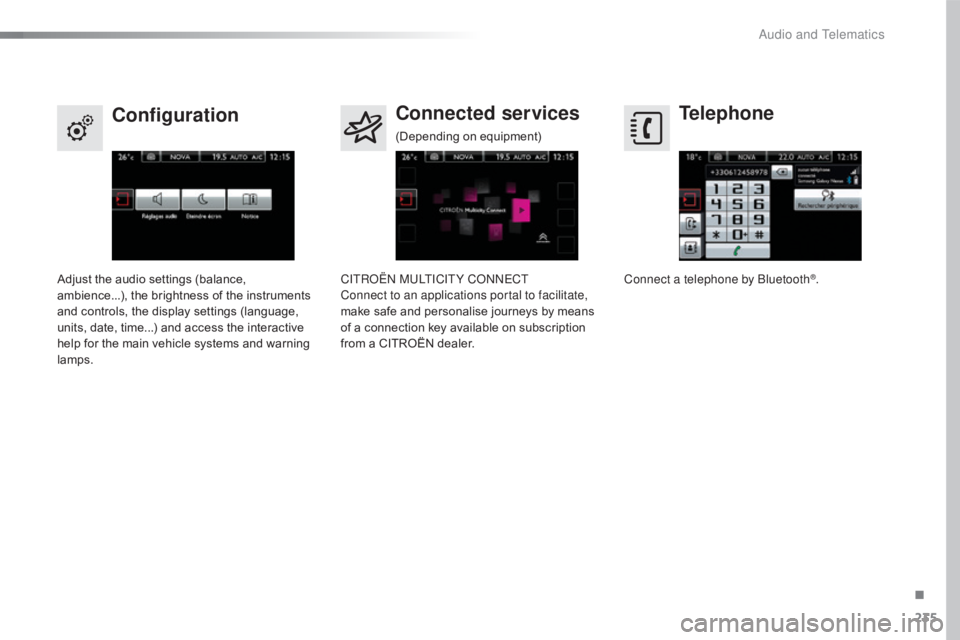
235
C4-cactus_en_Chap10b_SMEGplus_ed01-2016
Telephone
Configuration Connected services
Connect a telephone by BluetoothôÛ.
Adjust
ô
the
ô
audio
ô
settings
ô
(balance,
ô a
mbience...),
ô
the
ô
brightness
ô
of
ô
the
ô
instruments
ô
a
nd
ô
controls,
ô
the
ô
display
ô
settings
ô
(language,
ô
u
nits,
ô
date,
ô
time...)
ô
and
ô
access
ô
the
ô
interactive
ô
h
elp
ô
for
ô
the
ô
main
ô
vehicle
ô
systems
ô
and
ô
warning
ô
lam
ps. CITROûN MULTICITY CONNECT
Connect to an applications portal to facilitate,
make
ô
safe
ô
and
ô
personalise
ô
journeys
ô
by
ô
means
ô
o
f
ô
a
ô
connection
ô
key
ô
available
ô
on
ô
subscription
ô
f
rom
ô
a
ô
CITROûN
ô
dealer.
(Depending
ô o
n
ô e
quipment)
.
Audio and Telematics
Page 241 of 317
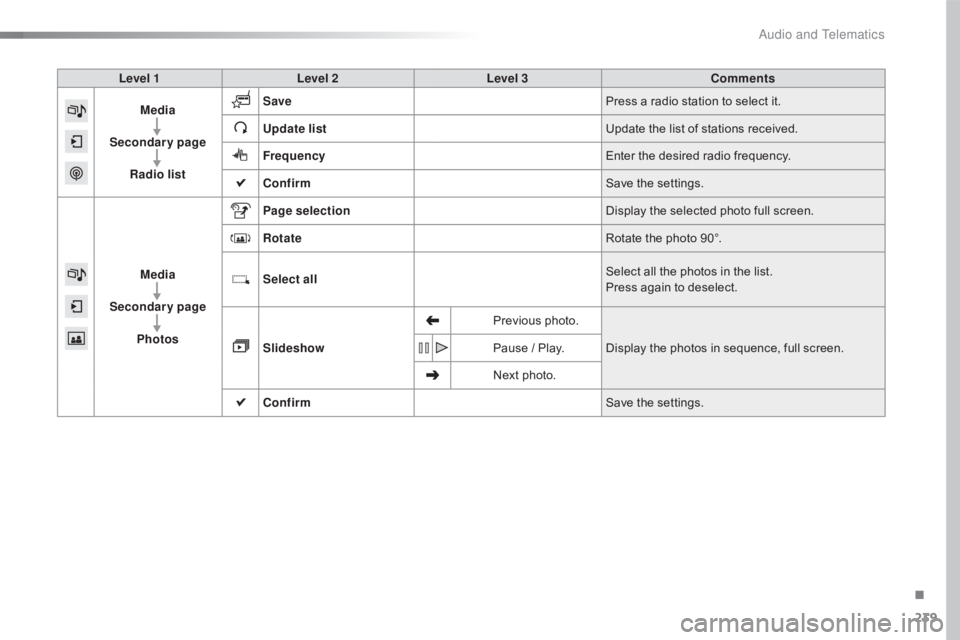
239
C4-cactus_en_Chap10b_SMEGplus_ed01-2016
Level 1Level 2 Level 3 Comments
Media
Secondary page Radio list Save
Press
ô a ô radio ô station ô to ô select ô it.
Update list Update
ô the ô list ô of ô stations ô received.
Frequency Enter
ô the ô desired ô radio ô frequency.
Confirm Save
ô the ô settings.
Media
Secondary page Photos Page selection
Display
ô the ô selected ô photo ô full ô screen.
Rotate Rotate
ô the ô photo ô 90ô¯.
Select all Select
ô all ô the ô photos ô in ô the ô list.
Press
ô again ô to ô deselect.
Slideshow Previous
ô pho
to.Display
ô the ô photos ô in ô sequence, ô full ô screen.
Pause
ô / ô Play.
Next
ô photo.
Confirm Save
ô the ô settings.
.
Audio and Telematics
Page 243 of 317
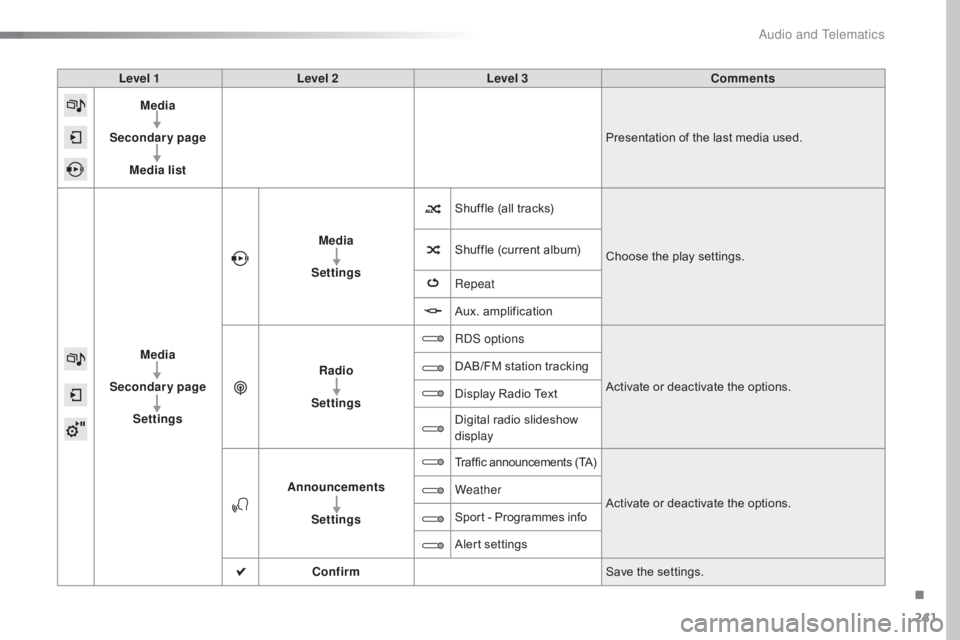
241
C4-cactus_en_Chap10b_SMEGplus_ed01-2016
Level 1Level 2 Level 3 Comments
Media
Secondary page Media list Presentation
ô of ô the ô last ô media ô used.
Media
Secondary page Settings Media
Settings Shuffle
ô (all ô tracks)Choose
ô the ô play ô settings.
Shuffle
ô (current ô album)
Repeat
Aux.
ô a
mplification
Radio
Settings RDS options
Activate
ô or ô deactivate ô the ô options.
DAB/FM
ô station ô tracking
Display
ô Radio ô Text
Digital
ô radio ô slideshow ô
d
isplay
Announcements Settings Traffic
ô announcements ô (TA)Activate
ô or ô deactivate ô the ô options.
Weather
Sport
ô - ô Programmes ô info
Alert
ô se
ttings
Confirm Save
ô the ô settings.
.
Audio and Telematics
Page 244 of 317
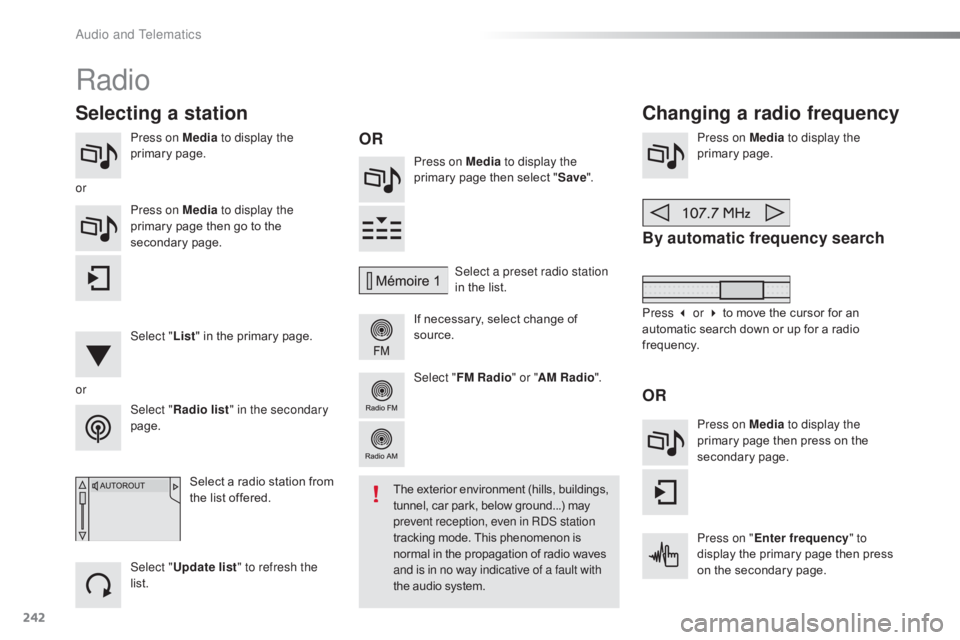
242
C4-cactus_en_Chap10b_SMEGplus_ed01-2016
Press on Media to display the
primaryô pag e. Press on Media to display the
primary
ô page ô then ô select ô "Save ".
If
ô necessary, ô select ô change ô of ô
s
ource.Press on Media
to display the
primaryô pag e.
By automatic frequency search
Select "Radio list " in the secondary
page. Select a preset radio station
in
ô the ô list.
Select " FM Radio " or "AM Radio ".
Select ô a ô radio ô station ô from ô
t
he ô list ô offered.
Select " Update list " to refresh the
list. Press on Media to display the
primary ô page ô then ô go ô to ô the ô
s
econdary
ô pag
e.
Select " List" ô in ô the ô primary ô page.
Radio
Changing a radio frequency
Selecting a station
OR
orOR
Theô exteriorô environmentô (hills,ô buildings,ô t
unnel, ô car ô park, ô below ô ground...) ô mayô p
revent reception, even in RDS station
tracking
ô mode. ô This ô phenomenon ô is
ô n
ormal ô in ô the ô propagation ô of ô radio ô waves
ô a
nd is in no way indicative of a fault with
the
ô audio ô system.
or
Press 3 or 4ô to ô move ô the ô cursor ô for ô an ô
a
utomatic ô search ô down ô or ô up ô for ô a ô radio ô
f
requency.
Press on Media to display the
primary ô page ô then ô press ô on ô the ô
s
econdary
ô pag
e.
Press on " Enter frequency " to
display
ô the ô primary ô page ô then ô press ô
o
n ô the ô secondary ô page.
Audio and Telematics
Page 245 of 317

243
C4-cactus_en_Chap10b_SMEGplus_ed01-2016
Selectô theô changeô ofô source.
Sel ect " FM Radio " or "AM Radio ".Select
ô a ô radio ô station ô or ô frequency
(refer ô to ô the ô corresponding ô section).
Press on Media
to display the
primary ô page ô then ô go ô to ô the ô s
econdaryô pag e.
Select " Settings ".
Select " Radio".
Activate/deactivate
ô " R
DS
options ".
Press on "
Save".
Select
ô a ô number ô in ô the ô list ô to ô preset ô the ô
p
reviously ô chosen ô radio ô station.
A
ô long ô press ô on ô a ô number ô presets ô (memorises) ô
t
he ô station.
Enter
ô the ô frequency ô in ô full ô
(e.g.:ô 92.10
ô MHz) ô using ô the ô keypad ô
t
hen " Confirm ".
By alphabetical list
Press the current radio band then choose the
radio
ô station ô from ô the ô list ô offered. Or
Press on Media to display the
primary ô page ô then ô select ô "
Save ".
Preset a station Activate/ Deactivate RDS
THEN
OR
A press on this button presets all of
the
ô stations ô one ô after ô the ô other.
Recall preset stations
RDS, if activated, allows you to continue
listeningô to ô the ô same ô station ô by ô automaticô r
etuning ô to ô alternative ô frequencies.
ô H
owever, ô in ô certain ô conditions, ô coverage
ô o
f ô an ô RDS ô station ô may ô not ô be ô assured
ô t
hroughout ô the ô entire ô country ô as
ô r
adio stations do not cover 100% of
the
ô territory. ô This ô explains ô the ô loss ô of
ô r
eception ô of ô the ô station ô during ô a ô journey.
.
Audio and Telematics
Page 246 of 317

244
C4-cactus_en_Chap10b_SMEGplus_ed01-2016
Displayô ofô options:
i f ô active ô but ô not ô available, ô the ô display ô will ô be ô greyed ô out,
if
ô active ô and ô available, ô the ô display ô will ô be ô blank. Display
ô of ô "Radiotext" ô for ô
t
he ô current ô station.
Select ô the ô audio ô source.
Display ô the ô "DAB" ô band.
Display
ô
of
ô
the ô name ô of ô the ô
c
urrent
ô
station.
Short-cut: ô access ô to ô the ô choice ô of ô audio ô source, ô
t
he ô list ô of ô stations ô (or ô titles ô depending ô on ô the ô
s
ource) ô or ô temperature ô adjustment.
Select ô the ô radio ô station.
Any
ô
thumbnail
ô
broadcast
ô
by
ô
t
he
ô
station.
Preset stations,
buttonsô 1 ô to ô 15.
Short ô press: ô select ô the ô
p
reset ô radio ô station.
Long ô press: ô preset ô a ô radio ô
s
tation.
Next
ô "
Multiplex".
Next ô radio ô station.
Secondary
ô p
age.
Display
ô
the
ô
name
ô
and
ô
n
umber
ô
of
ô
the
ô
multiplex
ô
ser
vice
ô b
eing
ô u
sed.
Previous
ô "
Multiplex".
Previous
ô
radio
ô
station.
DABô (Digitalô Audioô Broadcasting)ô radio
Ifô theô "DAB"ô radioô stationô beingô listenedô toô isô notô a
vailable ô on ô "FM", ô the ô "DAB ô FM" ô option ô is ô greyed ô out.
JournalineôÛô isô aô text-basedô informationô serviceô designedô forô digitalô radioô systems.
I
t
ô
provides
ô
text-based ô information ô structured ô around ô topics ô and ô sub-topics.
This
ô
service ô is ô available ô from ô the ô "LIST ô OF ô DAB ô STATIONS" ô page.
Audio and Telematics
Page 247 of 317

245
C4-cactus_en_Chap10b_SMEGplus_ed01-2016
Selectô changeô ofô source.
P ress on Media
to display the
primary
ô pag
e.
Select " DAB Radio ".
Select " List"
ô in ô the ô primary ô page.
Select
ô
the ô radio ô station ô from ô the ô list ô offered.Press Media
ô
to ô display ô the ô primary ô
p
age ô then ô press ô on ô the ô secondary ô
pag
e.
Select " Settings ".
Select " Radio".
Select " Digital/FM auto
tracking " then "Confirm ".
Digital radio - DAB / FM
auto tracking
DAB
(Digital Audio Broadcasting)
Digital radio
"DAB" does not cover 100% of the
te r r i to r y.
When
ô the ô digital ô radio ô signal ô is ô weak, ô
"
DAB/FM ô
s
tation ô
t
racking" ô
a
llows ô
y
ou ô
t
o ô
c
ontinue ô listening ô to ô the ô same ô station, ô
b
y ô automatically ô switching ô to ô the ô
c
orresponding ô "FM" ô analogue ô station ô
(
if ô there ô is ô one). If
ô "DAB/FM ô station ô tracking" ô is ô a
ctivated, there is a difference of a few
seconds
ô when ô the ô system ô switches ô to ô
"
FM" ô analogue ô radio ô with ô sometimes ô a ô
v
ariation ô in ô volume.
When
ô the ô digital ô signal ô is ô restored, ô the ô
s
ystem ô automatically ô changes ô back ô to ô
"
DA B ".
Digital
ô
radio
ô
provides
ô
higher
ô
quality
ô r
eceptionô
andô
alsoô
theô
graphicalô
displayô o
f
ô
current
ô
information
ô
on
ô
the
ô
radio
ô
s
tation
ô
being
ô
listened
ô
to.
ô
Select
ô
"List"
ô
in
ô
t
he
ô
primary
ô
page.
The
ô
range
ô
of
ô
multiplexes
ô
available
ô
is
ô
d
isplayed
ô
in
ô
alphabetical
ô
order. If
ô the ô "DAB" ô station ô being ô listened ô to ô
i
s not available on "FM" ("DAB/FM"
option
ô greyed ô out), ô or ô "DAB/FM ô station ô
t
racking" ô is ô not ô activated, ô the ô sound ô
w
ill ô cut ô out ô while ô the ô digital ô signal ô is ô too ô
w
eak.
or Select "Radio list " in the secondary
page.
.
Audio and Telematics
Page 248 of 317
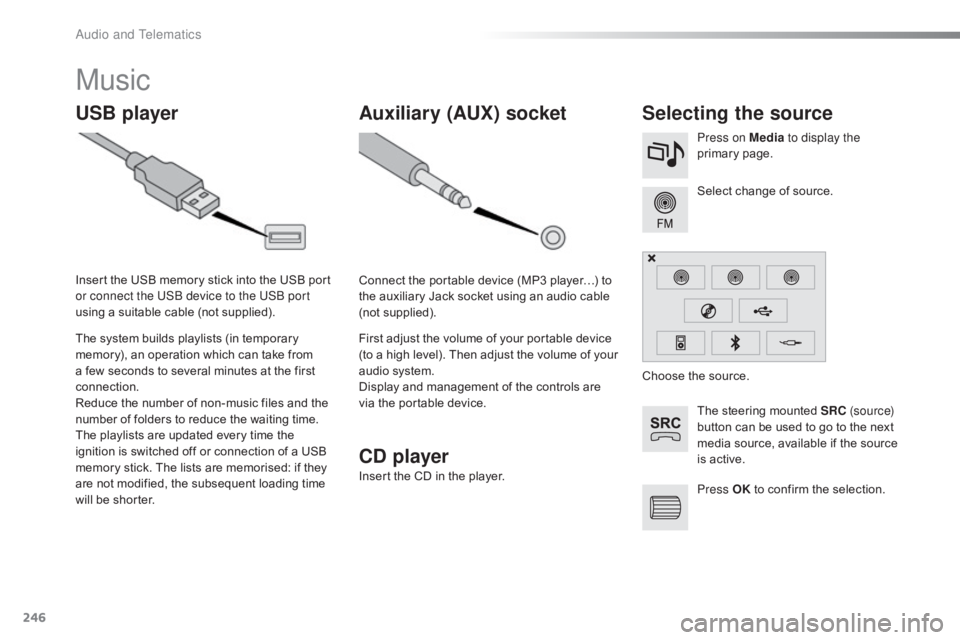
246
C4-cactus_en_Chap10b_SMEGplus_ed01-2016
Music
USB playerSelecting the source
Theô steeringô mountedô SRC ( s o u r c e)
button ô can ô be ô used ô to ô go ô to ô the ô next ô
m
edia ô source, ô available ô if ô the ô source ô
i
s ô active.
Select
ô change ô of ô source.
Press on Media
to display the
primary
ô pag
e.
The
ô
system
ô
builds
ô
playlists
ô
(in
ô
temporary
ô
m
emory),
ô
an
ô
operation
ô
which
ô
can
ô
take
ô
from
ô
a
ô
few
ô
seconds
ô
to
ô
several
ô
minutes
ô
at
ô
the
ô
first
ô
c
onnection.
Reduce
ô
the
ô
number
ô
of
ô
non-music
ô
files
ô
and
ô
the
ô n
umber
ô
of
ô
folders
ô
to
ô
reduce
ô
the
ô
waiting
ô
time.
The
ô
playlists
ô
are
ô
updated
ô
every
ô
time
ô
the
ô
i
gnition
ô
is
ô
switched
ô
off
ô
or
ô
connection
ô
of
ô
a
ô
USB
ô
m
emory
ô
stick.
ô
The
ô
lists
ô
are
ô
memorised:
ô
if
ô
they
ô
a
re
ô
not
ô
modified,
ô
the
ô
subsequent
ô
loading
ô
time
ô
w
ill
ô
be
ô
shorter.
Insert
ô
the
ô
USB
ô
memory
ô
stick
ô
into
ô
the
ô
USB
ô
port
ô
o
r connect the USB device to the USB port
using
ô
a
ô
suitable
ô
cable
ô
(not
ô
supplied).
Auxiliary (AUX) socket
Connectô theô portableô deviceô (MP3ô playerãÎ)ô toô t
he ô auxiliary ô Jack ô socket ô using ô an ô audio ô cable ô
(
not
ô sup
plied).
First
ô adjust ô the ô volume ô of ô your ô portable ô device ô
(
to ô a ô high ô level). ô Then ô adjust ô the ô volume ô of ô your ô
a
udio ô system.
Display
ô and ô management ô of ô the ô controls ô are ô
v
ia ô the ô portable ô device. Choose
ô the ô source.
Press OK
ô
to ô confirm ô the ô selection.
CD player
Insertô theô CDô inô theô player.
Audio and Telematics
Page 253 of 317
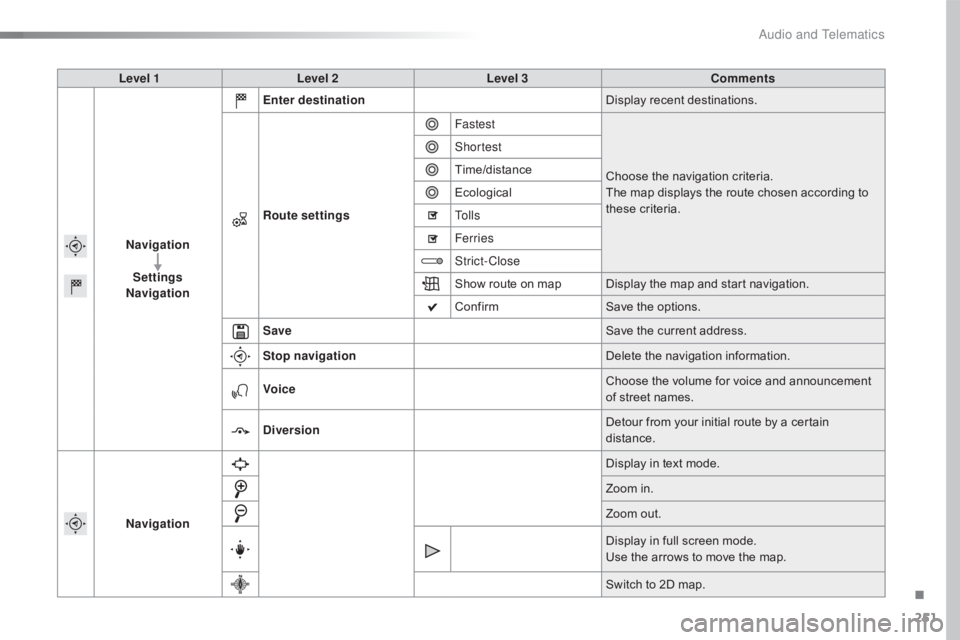
251
C4-cactus_en_Chap10b_SMEGplus_ed01-2016
Level 1Level 2 Level 3 Comments
Navigation Settings
Navigation Enter destination
Display
ô recent ô destinations.
Route settings Fastest
Choose
ô the ô navigation ô criteria.
The
ô map ô displays ô the ô route ô chosen ô according ô to ô
t
hese
ô c
riteria.
Shortest
Time/distance
Ecological
To l l s
Ferries
Strict-Close
Show
ô route ô on ô map Display ô the ô map ô and ô start ô navigation.
Confirm Save
ô the ô options.
Save Save
ô the ô current ô address.
Stop navigation Delete
ô the ô navigation ô information.
Voice Choose
ô the ô volume ô for ô voice ô and ô announcement ô
o
f ô street ô names.
Diversion Detour
ô from ô your ô initial ô route ô by ô a ô certain ô
di
stance.
Navigation Display
ô in ô text ô mode.
Zoom
ô in.
Zoom
ô out.
Display
ô in ô full ô screen ô mode.
Use
ô the ô arrows ô to ô move ô the ô map.
Switch
ô to ô 2D ô map.
.
Audio and Telematics