display CITROEN C4 2018 Repair Manual
[x] Cancel search | Manufacturer: CITROEN, Model Year: 2018, Model line: C4, Model: CITROEN C4 2018Pages: 317, PDF Size: 9.31 MB
Page 255 of 317
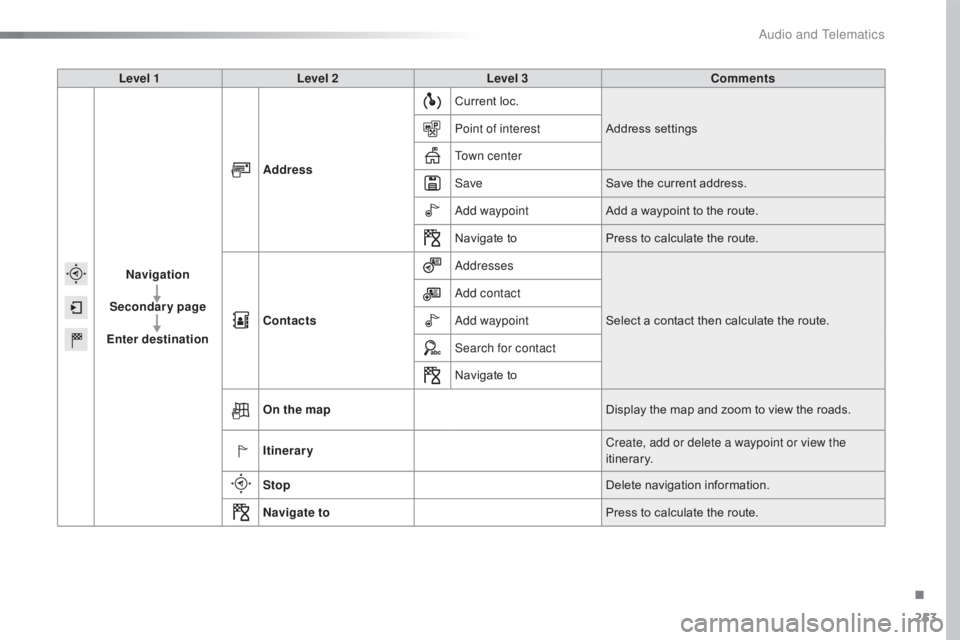
253
C4-cactus_en_Chap10b_SMEGplus_ed01-2016
Level 1Level 2 Level 3 Comments
Navigation
Secondary page
Enter destination Address
Current
ô loc.
Address
ô se
ttings
Point of interest
Town center
Save Save
ô the ô current ô address.
Add waypoint Add
ô a ô waypoint ô to ô the ô route.
Navigate
ô toPress
ô to ô calculate ô the ô route.
Contacts Addresses
Select
ô a ô contact ô then ô calculate ô the ô route.
Add contact
Add waypoint
Search for contact
Navigate
ô to
On the map Display
ô the ô map ô and ô zoom ô to ô view ô the ô roads.
Itinerary Create, add or delete a waypoint or view the
itinerary.
Stop Delete
ô n
avigation
ô i
nformation.
Navigate to Press
ô to ô calculate ô the ô route.
.
Audio and Telematics
Page 256 of 317
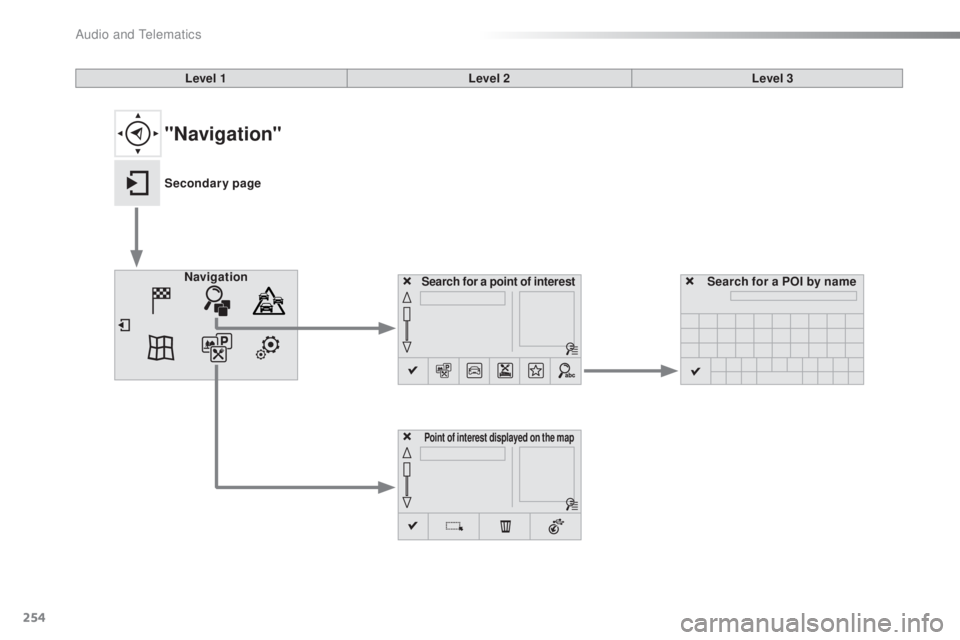
254
C4-cactus_en_Chap10b_SMEGplus_ed01-2016
Search for a point of interestNavigation
Point of interest displayed on the map
Search for a POI by name
Level 1
Level 2Level 3
"Navigation"
Secondary page
Audio and Telematics
Page 257 of 317
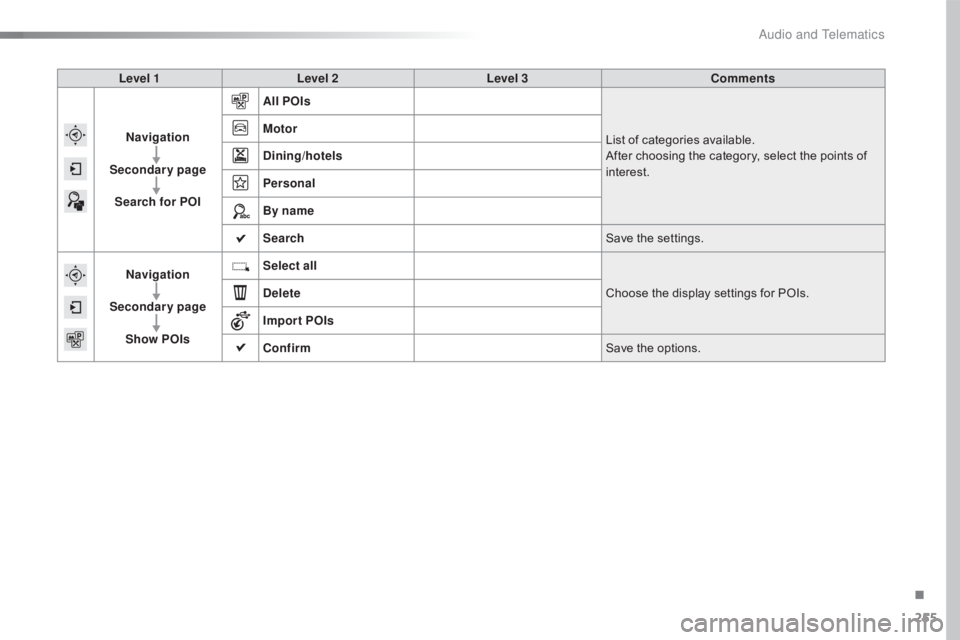
255
C4-cactus_en_Chap10b_SMEGplus_ed01-2016
Level 1Level 2 Level 3 Comments
Navigation
Secondary page Search for POI All POIs
List
ô of ô categories ô available.
After
ô choosing ô the ô category, ô select ô the ô points ô of ô
i
nterest.
Motor
Dining/hotels
Personal
By name
Search
Save
ô the ô settings.
Navigation
Secondary page Show POIs Select all
Choose
ô the ô display ô settings ô for ô POIs.
Delete
Import POIs
Confirm Save
ô the ô options.
.
Audio and Telematics
Page 259 of 317
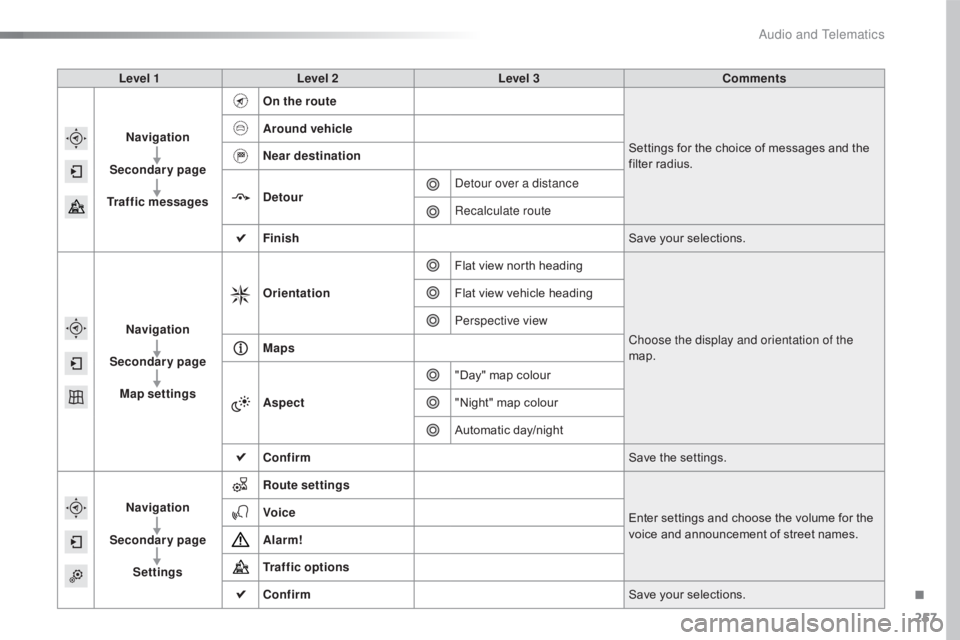
257
C4-cactus_en_Chap10b_SMEGplus_ed01-2016
Level 1Level 2 Level 3 Comments
Navigation
Secondary page
Traffic messages On the route
Settings
ô for ô the ô choice ô of ô messages ô and ô the ô
f
ilter ô radius.
Around vehicle
Near destination
Detour
Detour over a distance
Recalculate route
Finish Save
ô your ô selections.
Navigation
Secondary page Map settings Orientation
Flat
ô view ô north ô headingChoose the display and orientation of the
map.
Flat
ô view ô vehicle ô heading
Perspective view
Maps
Aspect "Day"
ô map ô colour
"Night"
ô map ô colour
Automatic
ô day/night
Confirm Save
ô the ô settings.
Navigation
Secondary page Settings Route settings
Enter
ô settings ô and ô choose ô the ô volume ô for ô the ô
v
oice ô and ô announcement ô of ô street ô names.
Voice
Alarm!
Traffic options
Confirm
Save
ô your ô selections.
.
Audio and Telematics
Page 260 of 317
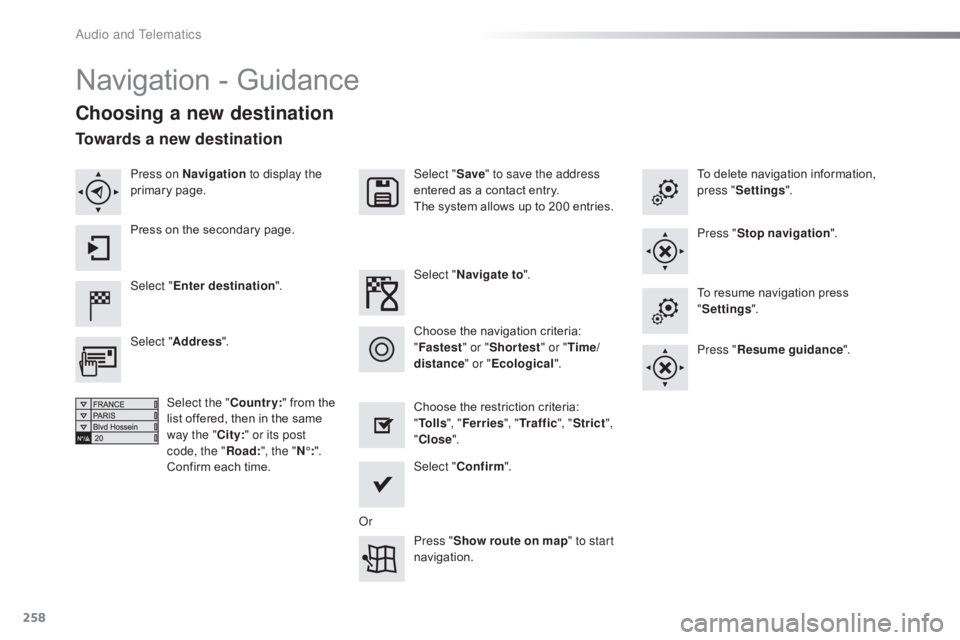
258
C4-cactus_en_Chap10b_SMEGplus_ed01-2016
Navigationô -ô Guidance
Choosing a new destination
Select "Enter destination ". Select "
Save" to save the address
entered ô as ô a ô contact ô entry.
The ô system ô allows ô up ô to ô 200 ô entries.
Select " Confirm ".
Press " Show route on map " to start
navigation.
Select "
Address ".
Select the " Country:"
ô from ô the ô
l
ist ô offered, ô then ô in ô the ô same ô
w
ay the "City:" or its post
code, the " Road:", the " Nô¯:".
Confirm
ô each ô time. Select "
Navigate to ".
Choose ô the ô restriction ô criteria: ô
"T
o l l s", "Ferries ", "Tr a f f i c ", "Strict ",
" Close ".
Choose
ô the ô navigation ô criteria: ô
"F
astest" or "Shortest " or "Time/
distance " or "Ecological". To
ô delete ô navigation ô information, ô
p
ress "
Settings ".
Press " Stop navigation ".
To ô resume ô navigation ô press ô
"S
ettings".
Press " Resume guidance ".
Press on Navigation
to display the
primary
ô pag
e.
Press ô on ô the ô secondary ô page.
Towards a new destination
Or
Audio and Telematics
Page 261 of 317
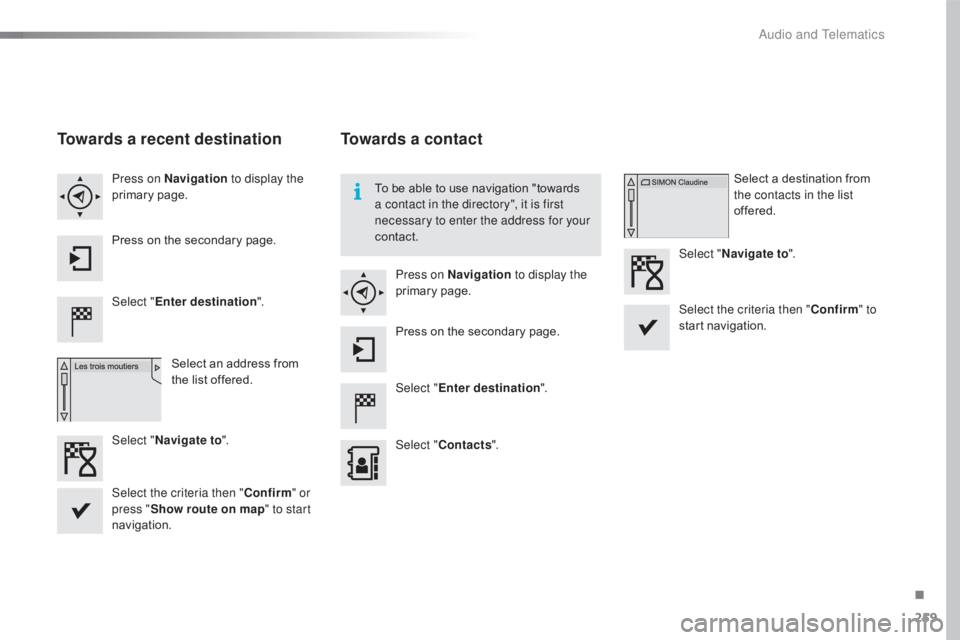
259
C4-cactus_en_Chap10b_SMEGplus_ed01-2016
Towards a recent destination
Select "Enter destination ".
Select ô an ô address ô from ô
t
he ô list ô offered.
Press on Navigation
to display the
primary
ô pag
e.
Press ô on ô the ô secondary ô page.
Select " Navigate to ".
Towards a contact
Select "Enter destination ".
Select " Contacts ".
Press on Navigation
to display the
primary
ô pag
e.
Press ô on ô the ô secondary ô page. Select ô a ô destination ô from ô
t
he contacts in the list
offered.
Select " Navigate to ".
Select the criteria then " Confirm" to
start
ô n
avigation.
To
ô
be ô able ô to ô use ô navigation ô "towards ô
a c
ontact in the directory", it is first
necessary to enter the address for your
contact.
Select the criteria then " Confirm" or
press " Show route on map " to start
navigation.
.
Audio and Telematics
Page 262 of 317
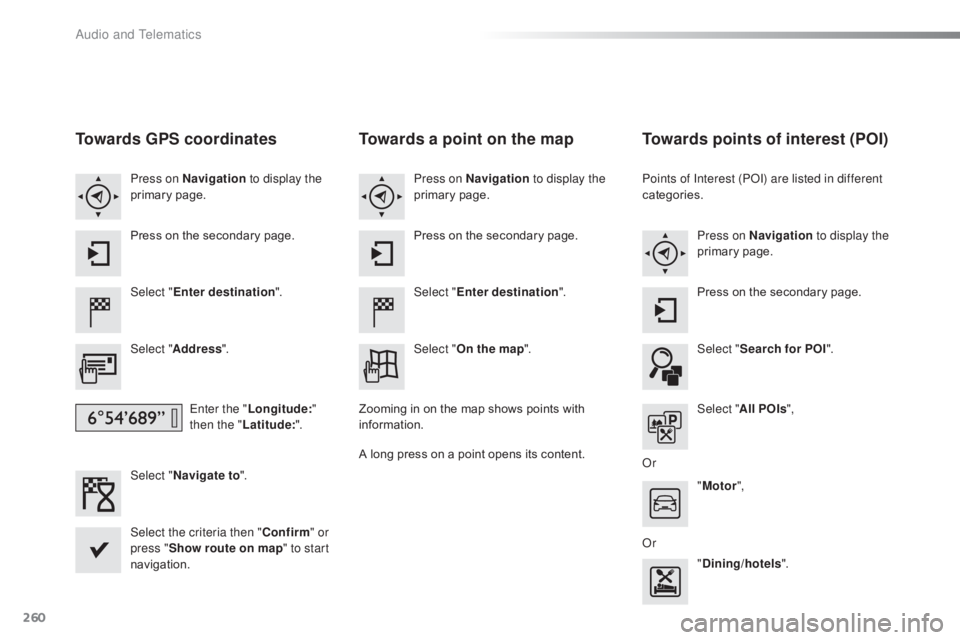
260
C4-cactus_en_Chap10b_SMEGplus_ed01-2016
Towards GPS coordinates
Select "Enter destination ".
Select " Address ".
Enter the " Longitude: "
then the " Latitude: ".
Select " Navigate to ".
Select the criteria then " Confirm" or
press " Show route on map " to start
navigation. Press on Navigation to display the
primary
ô pag
e.
Press ô on ô the ô secondary ô page.
Towards a point on the map
Select "
Enter destination ".
Select " On the map ".
Press on Navigation
to display the
primary
ô pag
e.
Press ô on ô the ô secondary ô page.
Zooming
ô
in ô on ô the ô map ô shows ô points ô with ô
i
nformation.
A
ô
long
ô
press ô on ô a ô point ô opens ô its ô content.
Towards points of interest (POI)
Points of Interest (POI) are listed in different
categories.Press on Navigation to display the
primary
ô pag
e.
Press
ô on ô the ô secondary ô page.
Select " Search for POI ".
Select " All POIs ",
Or "Motor ",
Or "Dining/hotels ".
Audio and Telematics
Page 264 of 317
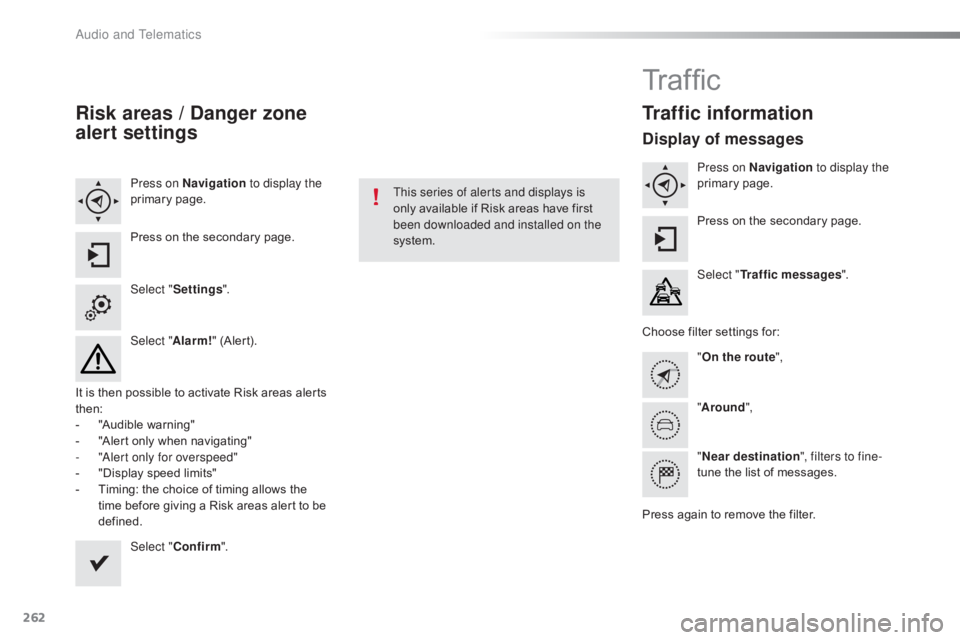
262
C4-cactus_en_Chap10b_SMEGplus_ed01-2016
Risk areas / Danger zone
alert settings
Press on Navigation to display the
primaryô pag e.
Press
ô on ô the ô secondary ô page.
Select " Settings ".
Select " Alarm!"
ô (Alert).
It
ô
is
ô
then
ô
possible ô to ô activate ô Risk ô areas ô alerts ô
t
hen:
-
ô
"
Audible ô warning"
-
ô
"
Alert
ô only ô when ô navigating"
-
"
Alert only for overspeed"
-
ô
"
Display ô speed ô limits"
-
ô
T
iming: ô the ô choice ô of ô timing ô allows ô the ô
t
ime
ô
before ô giving ô a ô Risk ô areas ô alert ô to ô be ô
de
fined. Select " Confirm ". This series of alerts and displays is
only
ô available ô if ô Risk ô areas ô have ô first ô
b
een downloaded and installed on the
system.
Tr a f fi c
Traffic information
Display of messages
Press on Navigation to display the
primaryô pag e.
Press
ô on ô the ô secondary ô page.
Select " Traffic messages ".
Choose
ô
filter ô settings ô for:
" On the route ",
" Around ",
" Near destination ", filters to fine-
tune
ô the ô list ô of ô messages.
Press
ô
again ô to ô remove ô the ô filter.
Audio and Telematics
Page 265 of 317
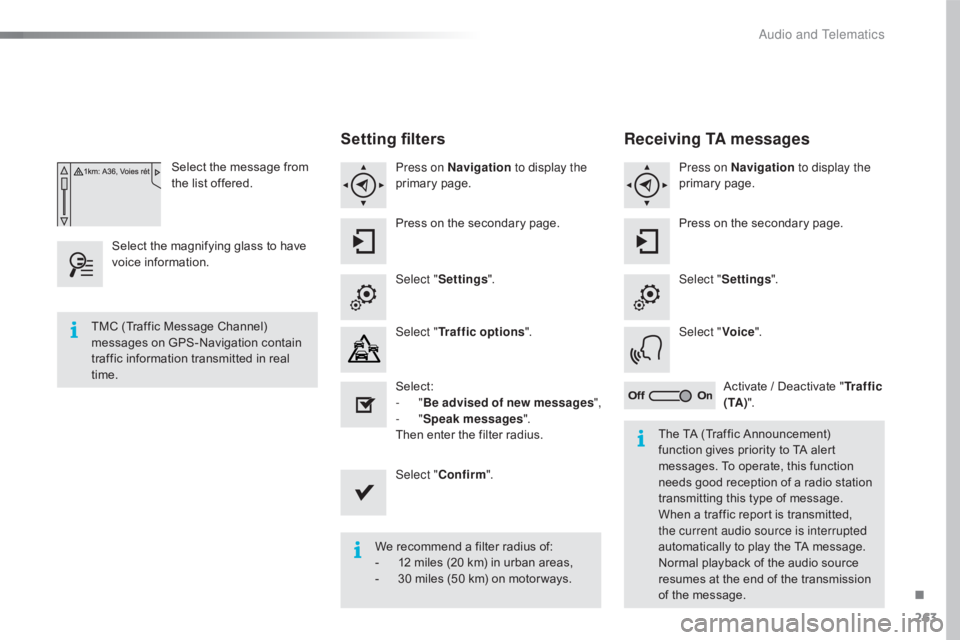
263
C4-cactus_en_Chap10b_SMEGplus_ed01-2016
Selectô theô messageô fromô the ô list ô offered.
Select
ô
the
ô
magnifying ô glass ô to ô have ô
v
oice
ô i
nformation.
Setting filters
Press on Navigation to display the
primaryô pag e.
Press
ô on ô the ô secondary ô page.
Select " Settings ".
Select " Traffic options ".
Select:
-
"Be advised of new messages ",
-
"Speak messages ".
Then
ô enter ô the ô filter ô radius.
Select " Confirm ".
We
ô recommend ô a ô filter ô radius ô of:
-
ô
1
2 ô miles ô (20 ô km) ô in ô urban ô areas,
-
ô
3
0 ô miles ô (50 ô km) ô on ô motor ways.
TMC
ô
(Traffic
ô
Message
ô
Channel)
ô
m
essages
ô
on
ô
GPS-Navigation
ô
contain
ô
t
raffic
ô
information
ô
transmitted
ô
in
ô
real
ô
t
ime. The
ô TA ô (Traffic ô Announcement) ô
f
unction ô gives ô priority ô to ô TA ô alert ô
m
essages. ô To ô operate, ô this ô function ô
n
eeds ô good ô reception ô of ô a ô radio ô station ô
t
ransmitting ô this ô type ô of ô message. ô
W
hen ô a ô traffic ô report ô is ô transmitted, ô
t
he current audio source is interrupted
automatically
ô to ô play ô the ô TA ô message. ô
N
ormal ô playback ô of ô the ô audio ô source ô
r
esumes ô at ô the ô end ô of ô the ô transmission ô
o
f ô the ô message.
Receiving TA messages
Press on Navigation to display the
primaryô pag e.
Press
ô on ô the ô secondary ô page.
Select " Settings ".
Select " Voice".
Activate
ô / ô Deactivate ô "Tr a f f i c
( TA ) ".
.
Audio and Telematics
Page 267 of 317
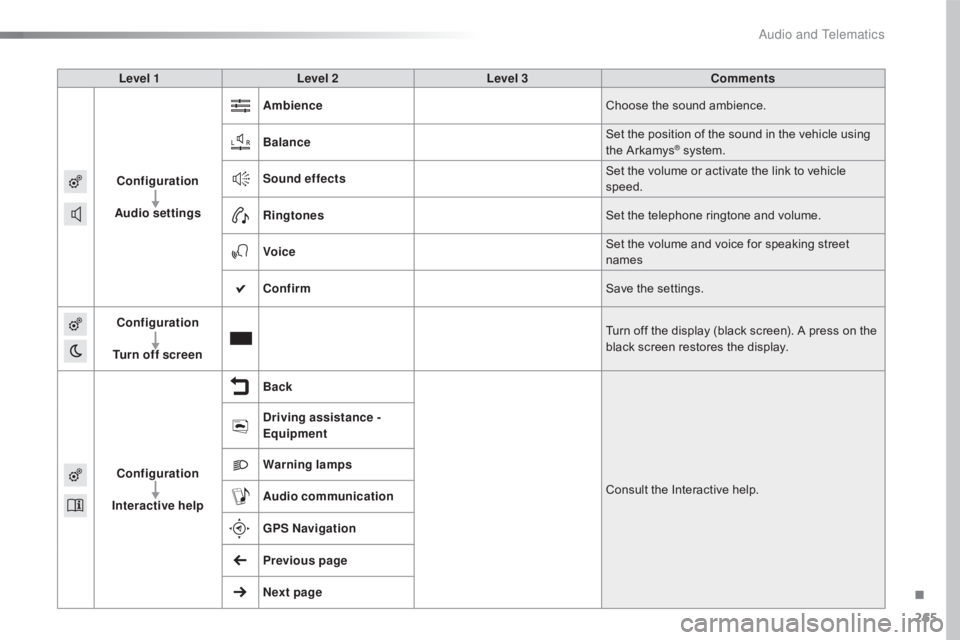
265
C4-cactus_en_Chap10b_SMEGplus_ed01-2016
Level 1Level 2 Level 3 Comments
Configuration
Audio settings Ambience
Choose
ô the ô sound ô ambience.
Balance Set
ô the ô position ô of ô the ô sound ô in ô the ô vehicle ô using ô
t
he ô Arkamys
ôÛô system.
S
ound effects Set
ô
the
ô
volume ô or ô activate ô the ô link ô to ô vehicle ô
s
peed.
Ringtones Set
ô
the
ô
telephone ô ringtone ô and ô volume.
Voice Set
ô
the
ô
volume ô and ô voice ô for ô speaking ô street ô
nam
es
Confirm Save
ô
the
ô
settings.
Configuration
Turn off screen Turn
ô
off
ô
the
ô
display ô (black ô screen). ô A ô press ô on ô the ô
b
lack
ô
screen
ô
restores ô the ô display.
Configuration
Interactive help Back
Consult
ô
the
ô
Interactive ô help.
Driving assistance
-
Equipment
Warning lamps
Audio communication
GPS Navigation
Previous page
Next page
.
Audio and Telematics