display CITROEN C4 AIRCROSS 2021 Handbook (in English)
[x] Cancel search | Manufacturer: CITROEN, Model Year: 2021, Model line: C4 AIRCROSS, Model: CITROEN C4 AIRCROSS 2021Pages: 414, PDF Size: 20.29 MB
Page 321 of 414
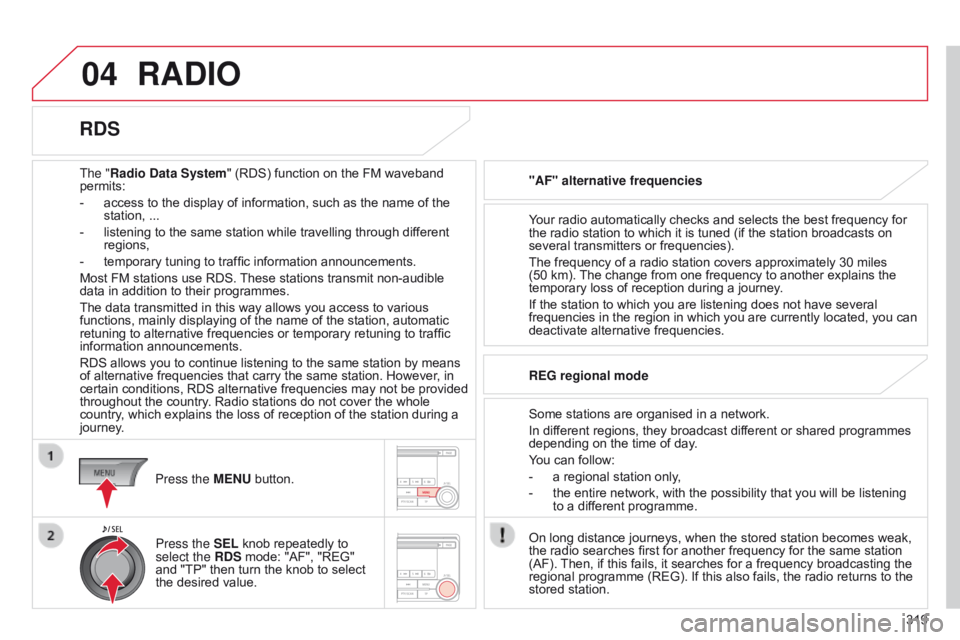
04
319
RADIO
The "Radio Data System" (RDS) function on the FM waveband
permits:
-
access to the display of information, such as the name of the
station, ...
-
listening to the same station while travelling through dif
ferent
regions,
-
temporary tuning to traffic information announcements.
Most FM stations use RDS.
These stations transmit non-audible
data in addition to their programmes.
The data transmitted in this way allows you access to various
functions, mainly displaying of the name of the station, automatic
retuning to alternative frequencies or temporary retuning to traffic
information announcements.
RDS allows you to continue listening to the same station by means
of alternative frequencies that carry the same station. However, in
certain conditions, RDS alternative frequencies may not be provided
throughout the country. Radio stations do not cover the whole
country, which explains the loss of reception of the station during a
journey. "AF" alternative frequencies
Your radio automatically checks and selects the best frequency for
the radio station to which it is tuned (if the station broadcasts on
several transmitters or frequencies).
The frequency of a radio station covers approximately 30 miles
(50 km). The change from one frequency to another explains the
temporary loss of reception during a journey.
If the station to which you are listening does not have several
frequencies in the region in which you are currently located, you can
deactivate alternative frequencies.
Some stations are organised in a network.
In different regions, they broadcast different or shared programmes
depending on the time of day.
You can follow:
-
a regional station only
,
-
the entire network, with the possibility that you will be listening
to a dif
ferent programme.
REG regional mode
On long distance journeys, when the stored station becomes weak,
the radio searches first for another frequency for the same station
(AF). Then, if this fails, it searches for a frequency broadcasting the
regional programme (REG). If this also fails, the radio returns to the
stored station.
RDS
Press the MENU button.
Press the SEL knob repeatedly to
select the RDS mode: "AF", "REG"
and "TP" then turn the knob to select
the desired value.
Page 322 of 414
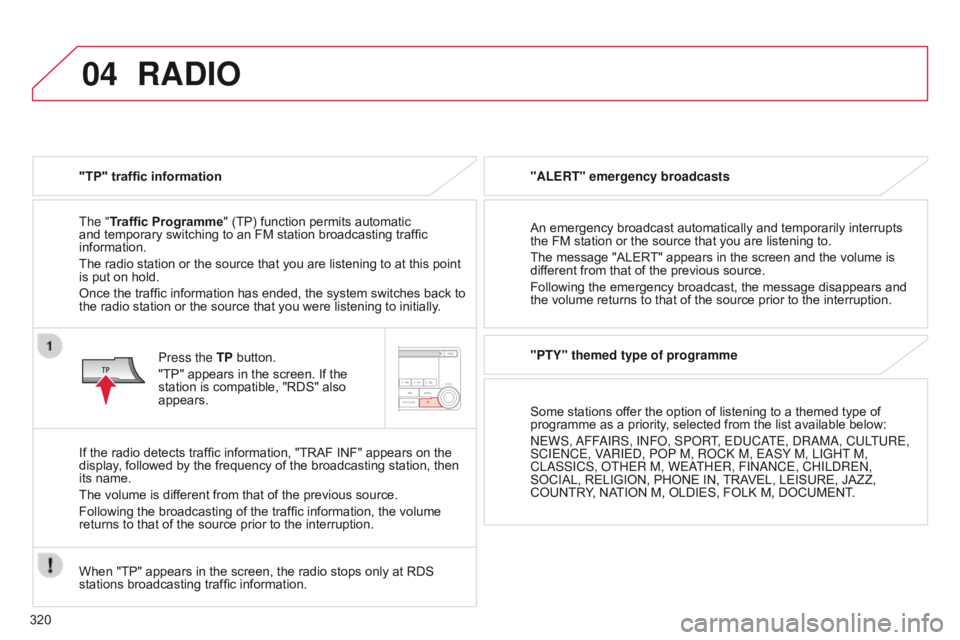
04
320
RADIO
"TP" traffic information
The "Traffic Programme" (TP) function permits automatic
and temporary switching to an FM station broadcasting traffic
information.
The radio station or the source that you are listening to at this point
is put on hold.
Once the traffic information has ended, the system switches back to
the radio station or the source that you were listening to initially.
Press the TP button.
"TP" appears in the screen. If the
station is compatible, "RDS" also
appears.
If the radio detects traffic information, "TRAF INF" appears on the
display, followed by the frequency of the broadcasting station, then
its name.
The volume is different from that of the previous source.
Following the broadcasting of the traffic information, the volume
returns to that of the source prior to the interruption.
When "TP" appears in the screen, the radio stops only at RDS
stations broadcasting traffic information. "ALERT" emergency broadcasts
An emergency broadcast automatically and temporarily interrupts
the FM station or the source that you are listening to.
The message "ALERT" appears in the screen and the volume is
different from that of the previous source.
Following the emergency broadcast, the message disappears and
the volume returns to that of the source prior to the interruption.
"PTY" themed type of programme
Some stations offer the option of listening to a themed type of
programme as a priority, selected from the list available below:
n
EWS,
a
FF
a
IRS, I n F o , SP o RT, E d UC a
TE,
d R a M a , CULTURE,
SCIE
n CE, V
a
RIE d , P o P
M, R o C k M, E a SY
M, LIGHT
M,
CL
a SSICS, o THER M, WE a
THER, FI
nan CE, CHIL d RE n ,
SOCIAL, RELIGION, PHONE
IN, TRAVEL, LEISURE, JAZZ,
COUNTRY, NATION
M, OLDIES, FOLK M, DOCUMENT.
Page 324 of 414

04
322
RADIO
Changing the display language of the "PTY" programmeFunctions setting mode
This permits activation or deactivation
of the functions below.
Press the SEL knob repeatedly; the
setting mode for the functions changes
in the following order
: GRACENOTE
DB / AF / REG / TP-S / PI-S / PTY
(languages) / PH setting / CT
/ OFF.
The functions setting mode is deactivated after approximately
10 seconds without any action.
Press the MENU button.
Press the SEL knob repeatedly to
select the PTY lang mode.
Turn the SEL knob to select the
language (ENGLISH, FRANCAIS,
d
EUTSCH, SVE n S k , ESP
a
G no L,
ITALIANO). Press then MENU button.
Turn the SEL knob to the left to
deactivate the function ("OFF") or to
the right to activate it ("ON").
Page 327 of 414
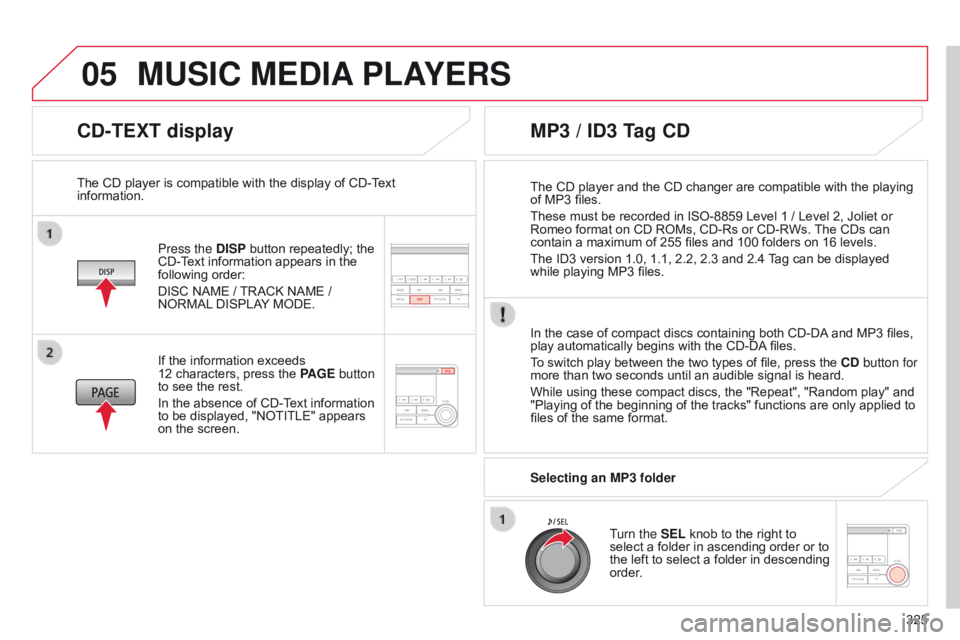
05
325
CD-TEXT display
Press the DISP button repeatedly; the
CD-Text information appears in the
following order:
DISC NAME / TRACK NAME /
NORMAL DISPLAY MODE.
The CD player is compatible with the display of CD-Text
information.
In the case of compact discs containing both CD-DA and MP3 files,
play automatically begins with the CD-DA files.
To switch play between the two types of file, press the CD button for
more than two seconds until an audible signal is heard.
While using these compact discs, the "Repeat", "Random play" and
"Playing of the beginning of the tracks" functions are only applied to
files of the same format.
If the information exceeds
12
characters, press the PAGE button
to see the rest.
In the absence of CD-Text information
to be displayed, "NOTITLE" appears
on the screen.
MP3 / ID3 Tag CD
Selecting an MP3 folder
Turn the SEL knob to the right to
select a folder in ascending order or to
the left to select a folder in descending
order.
The CD player and the CD changer are compatible with the playing
of MP3 files.
These must be recorded in ISO-8859 Level 1
/ Level 2, Joliet or
Romeo format on CD ROMs, CD-Rs or CD-RWs. The CDs can
contain a maximum of 255 files and 100 folders on 16 levels.
The ID3 version 1.0, 1.1, 2.2, 2.3 and 2.4 Tag can be displayed
while playing MP3 files.
MUSIC MEDIA PLAYERS
Page 328 of 414
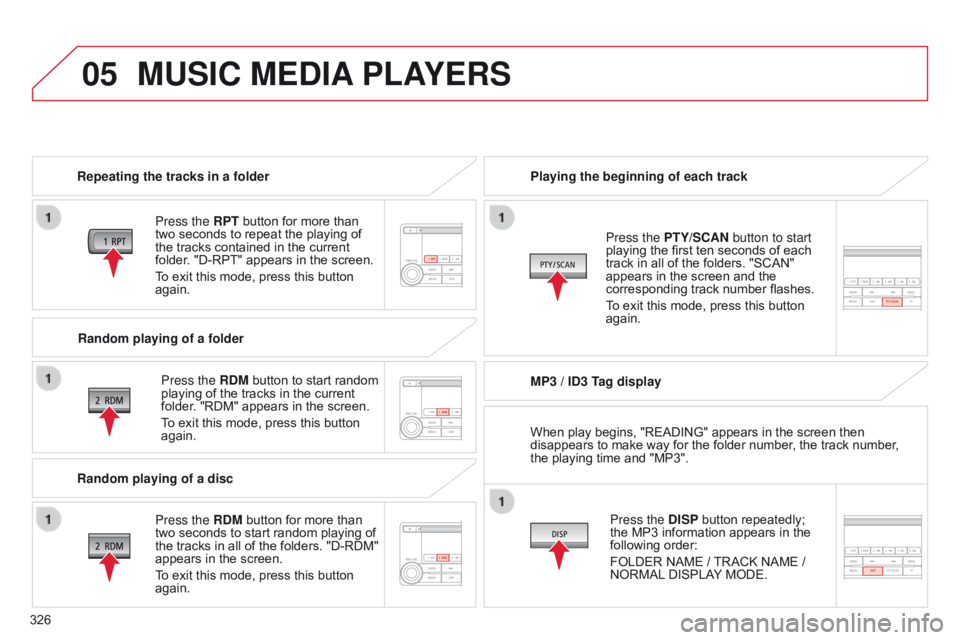
05
326
MUSIC MEDIA PLAYERS
Repeating the tracks in a folder
Press the RPT button for more than
two seconds to repeat the playing of
the tracks contained in the current
folder. "D-RPT" appears in the screen.
To exit this mode, press this button
again.
Press the RDM button to start random
playing of the tracks in the current
folder. "RDM" appears in the screen.
To exit this mode, press this button
again. Playing the beginning of each track
MP3 / ID3 Tag display
Press the DISP button repeatedly;
the MP3 information appears in the
following order:
FOLDER NAME
/ TRACK NAME /
NORMAL DISPLAY MODE.
Press the PTY/SCAN button to start
playing the first ten seconds of each
track in all of the folders. "SCAN"
appears in the screen and the
corresponding track number flashes.
To exit this mode, press this button
again.
Random playing of a folder
Random playing of a disc Press the RDM button for more than
two seconds to start random playing of
the tracks in all of the folders. "D-RDM"
appears in the screen.
To exit this mode, press this button
again. When play begins, "READING" appears in the screen then
disappears to make way for the folder number, the track number,
the playing time and "MP3".
Page 329 of 414
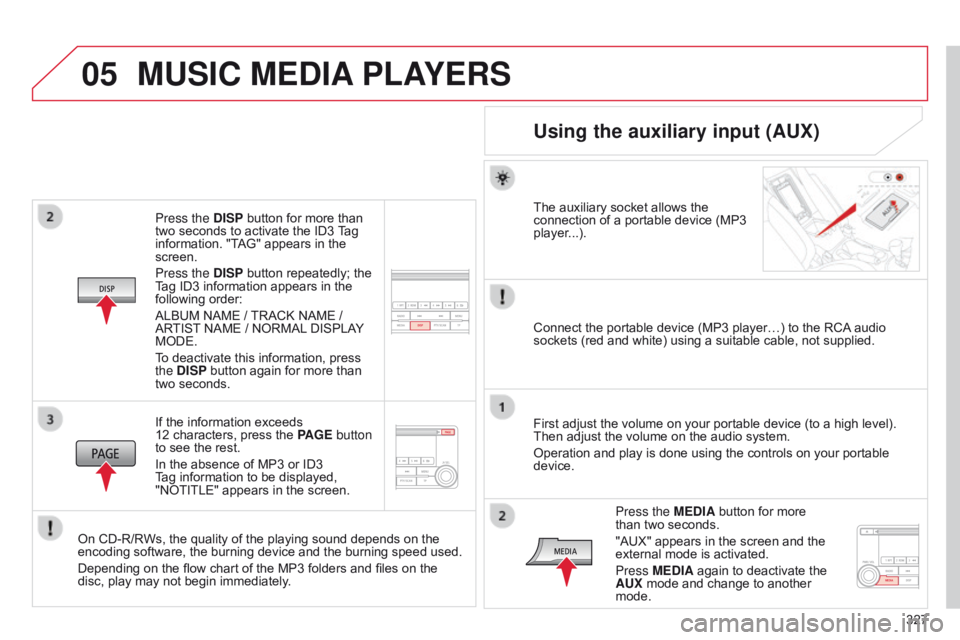
05
327
Press the DISP button for more than
two seconds to activate the ID3 Tag
information. "TAG" appears in the
screen.
Press the DISP button repeatedly; the
Tag ID3 information appears in the
following order:
ALBUM NAME
/ TRACK NAME
/
ARTIST NAME
/ NORMAL DISPLAY
MODE.
To deactivate this information, press
the DISP button again for more than
two seconds.
If the information exceeds
12
characters, press the PAGE button
to see the rest.
In the absence of MP3 or ID3
Tag information to be displayed,
"NOTITLE" appears in the screen.
On CD-R/RWs, the quality of the playing sound depends on the
encoding software, the burning device and the burning speed used.
Depending on the flow chart of the MP3 folders and files on the
disc, play may not begin immediately.
MUSIC MEDIA PLAYERS
Using the auxiliary input (AUX)
The auxiliary socket allows the
connection of a portable device (MP3
player...).
Connect the portable device (MP3 player…) to the RCA audio
sockets (red and white) using a suitable cable, not supplied.
First adjust the volume on your portable device (to a high level).
Then adjust the volume on the audio system.
Operation and play is done using the controls on your portable
device.
Press the MEDIA button for more
than two seconds.
"AUX" appears in the screen and the
external mode is activated.
Press MEDIA again to deactivate the
AUX mode and change to another
mode.
Page 331 of 414
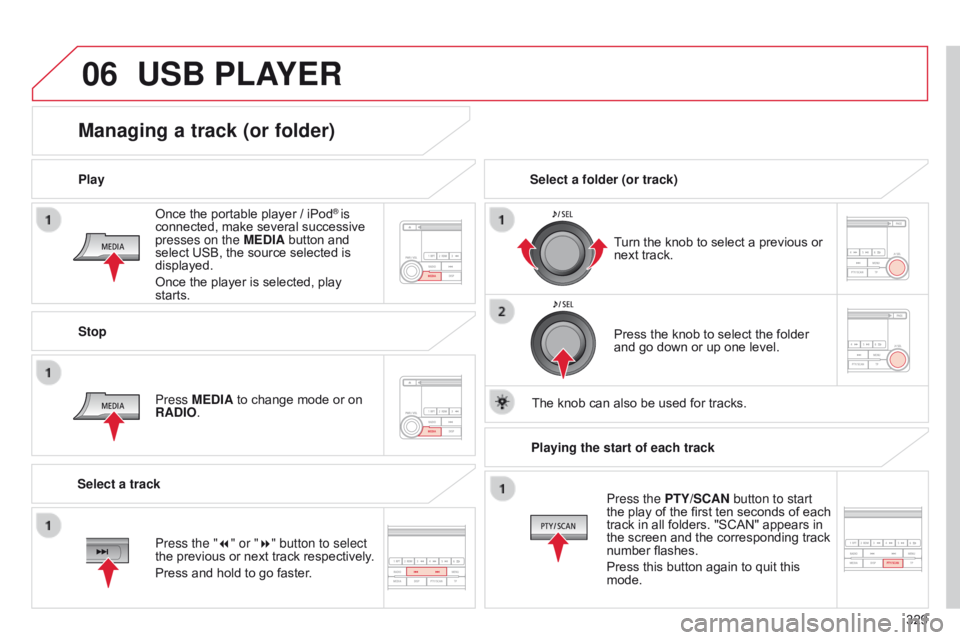
06
329
Once the portable player / iPod
® is
connected, make several successive
presses on the MEDIA button and
select USB, the source selected is
displayed.
Once the player is selected, play
starts.
Play
Managing a track (or folder)
Stop
Press MEDIA to change mode or on
RADIO. Turn the knob to select a previous or
next track.
Select a folder (or track)
Select a track Press the knob to select the folder
and go down or up one level.
The knob can also be used for tracks.
USB PLAYER
Press the "7" or "8" button to select
the previous or next track respectively.
Press and hold to go faster. Playing the start of each track
Press the PTY/SCAN button to start
the play of the first ten seconds of each
track in all folders. "SCAN" appears in
the screen and the corresponding track
number flashes.
Press this button again to quit this
mode.
Page 332 of 414
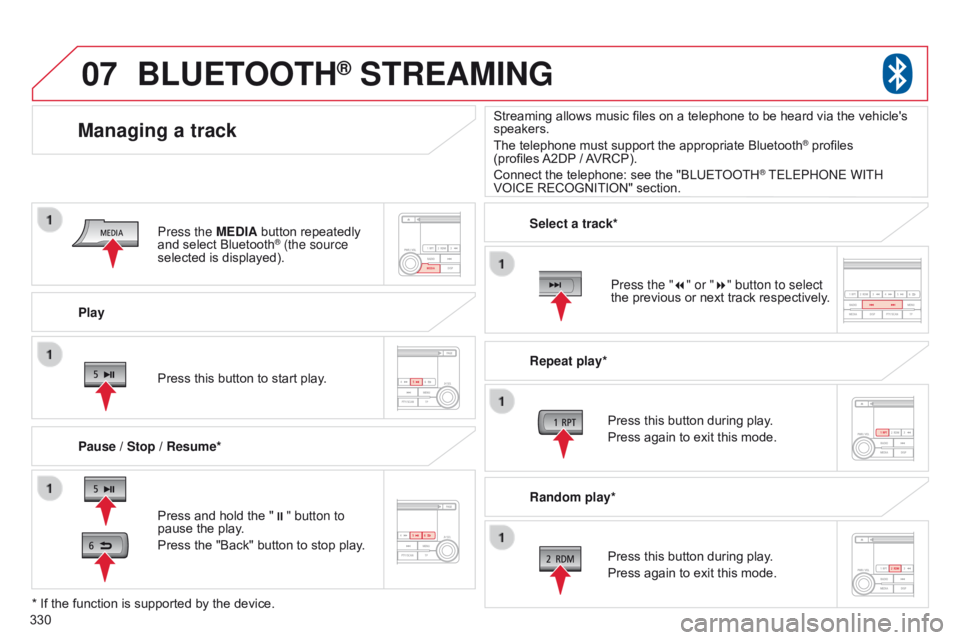
07
330Play
Managing a track
Pause / Stop / Resume*
BLUETOOTH® STREAMING
Press and hold the "
;" button to
pause the play.
Press the "Back" button to stop play. Press this button to start play. Select a track*
Repeat play*
Press this button during play.
Press again to exit this mode.
Press this button during play.
Press again to exit this mode.
* If the function is supported by the device. Random play*
Streaming allows music files on a telephone to be heard via the vehicle's
speakers.
The telephone must support the appropriate Bluetooth
® profiles
(profiles
A2DP
/ AVRCP).
Connect the telephone: see the "BLUETOOTH
® TELEPHonE WITH
VOICE RECOGNITION" section.
Press the
MEDIA button repeatedly
and select Bluetooth
® (the source
selected is displayed).
Press the "7" or "8" button to select
the previous or next track respectively.
Page 333 of 414
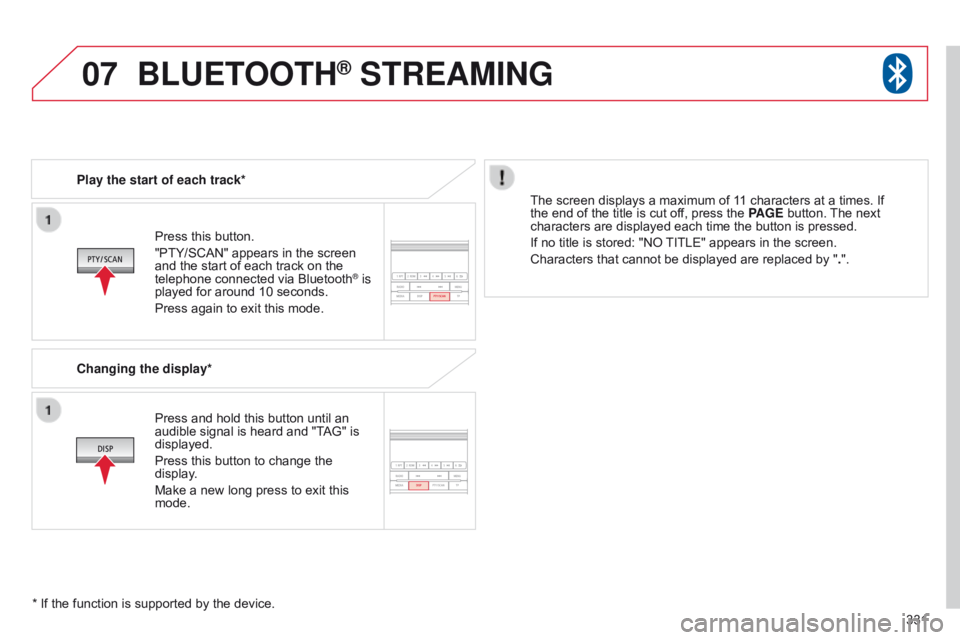
07
331
Press this button.
"PTY/SCAN" appears in the screen
and the start of each track on the
telephone connected via Bluetooth
® is
played for around 10 seconds.
Press again to exit this mode.
Play the start of each track*
Changing the display*
Press and hold this button until an
audible signal is heard and "T
AG" is
displayed.
Press this button to change the
display.
Make a new long press to exit this
mode. The screen displays a maximum of 11 characters at a times. If
the end of the title is cut off, press the PAGE button. The next
characters are displayed each time the button is pressed.
If no title is stored: "NO TITLE" appears in the screen.
Characters that cannot be displayed are replaced by "
.".
* If the function is supported by the device.
BLUETOOTH® STREAMING
Page 373 of 414
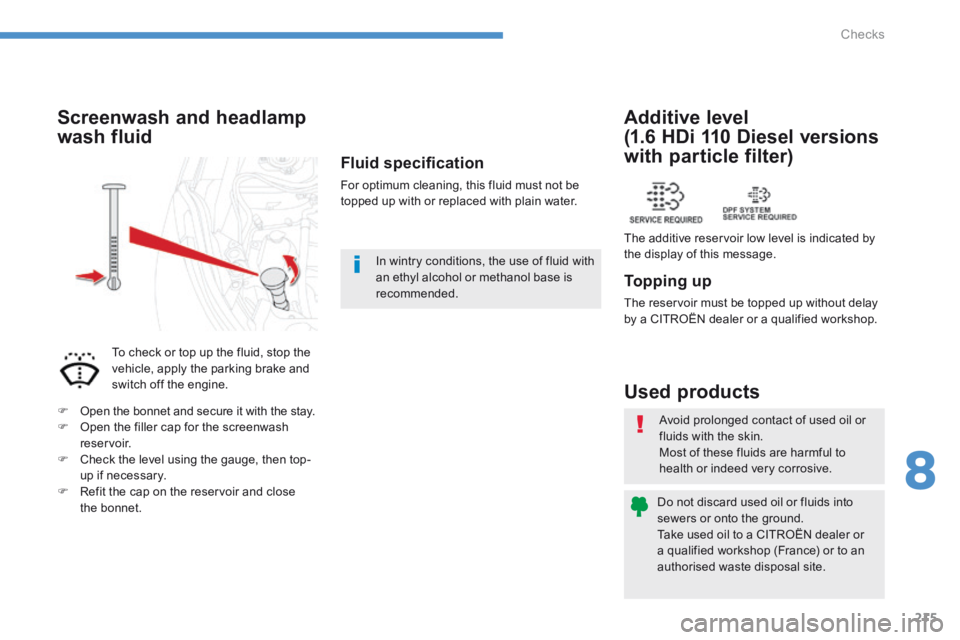
215
8
Checks
C4-Aircross-add_en_Chap08_verifications_ed01-2015
Avoid prolonged contact of used oil or
fluids with the skin. Most of these fluids are harmful to health or indeed very corrosive.
Do not discard used oil or fluids into sewers or onto the ground. Take used oil to a CITROËN dealer or a qualified workshop (France) or to an authorised waste disposal site.
Used products
Topping up
The reservoir must be topped up without delay by a CITROËN dealer or a qualified workshop.
Additive level
(1.6 HDi 110 Diesel versions
with particle filter)
The additive reservoir low level is indicated by the display of this message.
Fluid specifi cation
For optimum cleaning, this fluid must not be topped up with or replaced with plain water.
Screenwash and headlamp
wash fluid
To check or top up the fluid, stop the vehicle, apply the parking brake and switch off the engine.
Open the bonnet and secure it with the stay. Open the filler cap for the screenwash reservoir. Check the level using the gauge, then top-up if necessary. Refit the cap on the reservoir and close the bonnet.
In wintry conditions, the use of fluid with an ethyl alcohol or methanol base is recommended.