CITROEN C4 AIRCROSS DAG 2021 Handbook (in English)
Manufacturer: CITROEN, Model Year: 2021, Model line: C4 AIRCROSS DAG, Model: CITROEN C4 AIRCROSS DAG 2021Pages: 244, PDF Size: 6.29 MB
Page 161 of 244
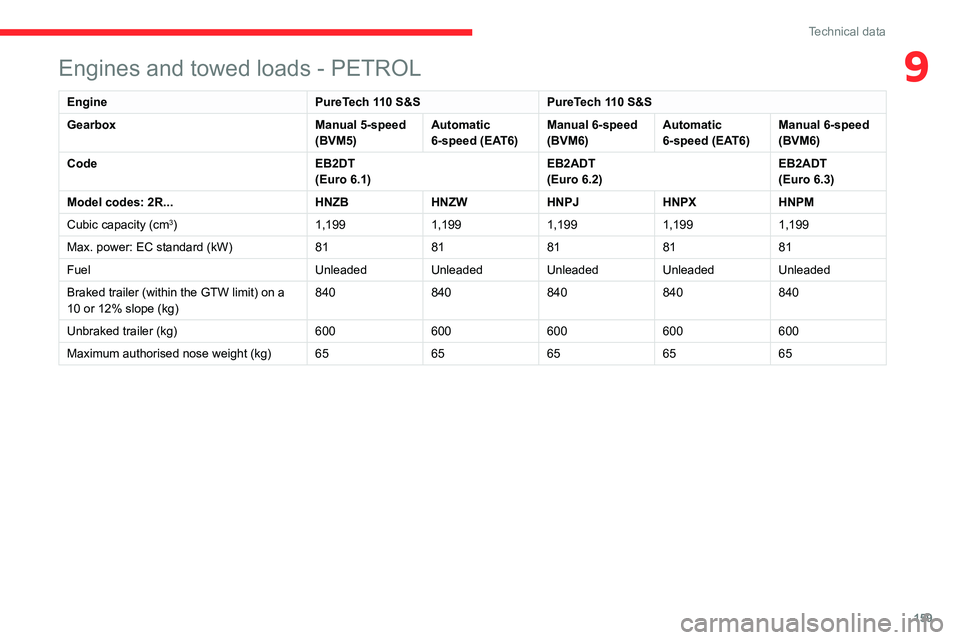
159
Technical data
9Engines and towed loads - PETROL
EnginePureTech 110 S&SPureTech 110 S&S
Gearbox Manual 5-speed
(BVM5)Automatic
6-speed (EAT6)Manual 6-speed
(BVM6)Automatic
6-speed (EAT6)Manual 6-speed
(BVM6)
Code EB2DT
(Euro 6.1)EB2ADT(Euro 6.2)EB2ADT(Euro 6.3)
Model codes: 2R...HNZBHNZWHNPJHNPXHNPM
Cubic capacity (cm
3) 1,1991,1991,1991,1991,199
Max. power: EC standard (kW) 8181818181
Fuel UnleadedUnleadedUnleadedUnleadedUnleaded
Braked trailer (within the GTW limit) on a
10 or 12% slope (kg) 840
840840840840
Unbraked trailer (kg) 600600600600600
Maximum authorised nose weight (kg) 6565656565
Page 162 of 244
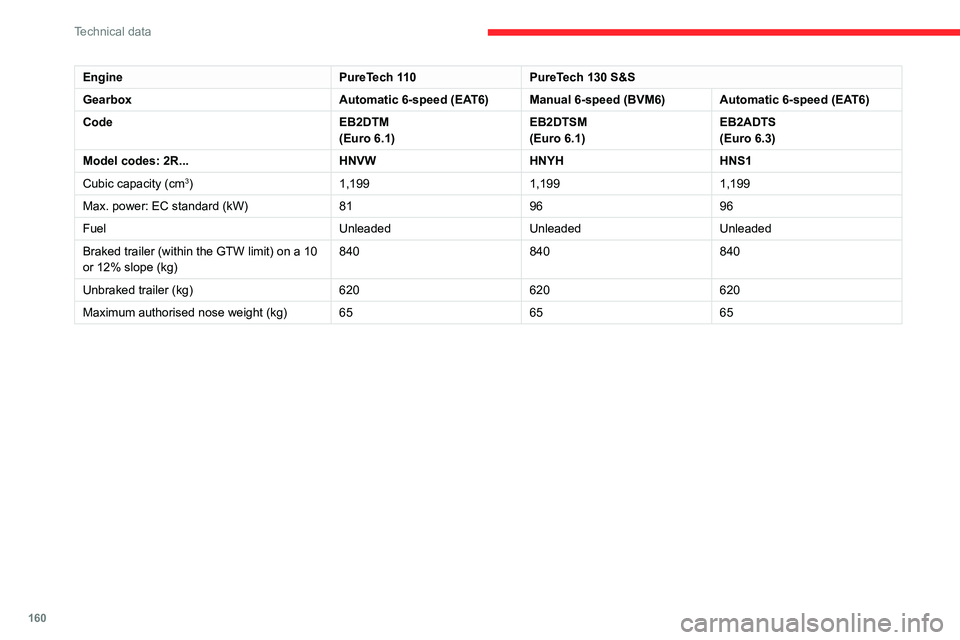
160
Technical data
EnginePureTech 110PureTech 130 S&S
Gearbox Automatic 6-speed (EAT6)Manual 6-speed (BVM6)Automatic 6-speed (EAT6)
Code EB2DTM
(Euro 6.1)EB2DTSM(Euro 6.1)EB2ADTS(Euro 6.3)
Model codes: 2R...HNVWHNYHHNS1
Cubic capacity (cm
3) 1,199 1,1991,199
Max. power: EC standard (kW) 819696
Fuel UnleadedUnleadedUnleaded
Braked trailer (within the GTW limit) on a 10
or 12% slope (kg) 840
840840
Unbraked trailer (kg) 620620620
Maximum authorised nose weight (kg) 656565
Engines and towed loads - DIESEL
Engine HDi 92BlueHDi 100 S&S BlueHDi 120 S&S
Gearbox Manual 5-speed
(BVM5)Manual 6-speed
(BVM6)Manual 6-speed
(BVM6)Automatic 6-speed (EAT6)
Code DV6D
(Euro 5)DV5RD(Euro 6.2)DV5RCe(Euro 6.3)DV5RCD(Euro 6.2)DV5RCD(Euro 6.3)
Model codes: 2C...9HPAYHYJYHSMYHXXYHX1
Cubic capacity (cc) 1,5601,499-1,499-
Max. power: EC standard (kW) 6875-88-
Fuel DieselDieselDieselDiesel-
Braked trailer (within the GTW limit) on a
10 or 12% slope (kg) 840
840-
870 / 0*-
Unbraked trailer (kg) 610620-
650 / 0*-
Maximum authorised nose weight (kg) 6565-55-
* Vehicles with sunroof or spare wheel.
Page 163 of 244
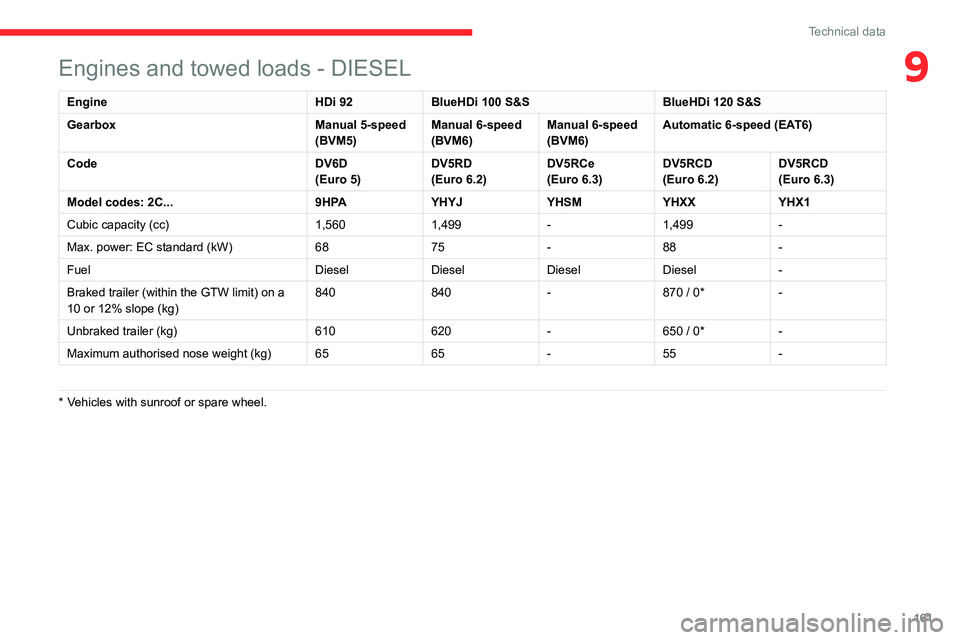
161
Technical data
9Engines and towed loads - DIESEL
Engine HDi 92BlueHDi 100 S&S BlueHDi 120 S&S
Gearbox Manual 5-speed
(BVM5)Manual 6-speed
(BVM6)Manual 6-speed
(BVM6)Automatic 6-speed (EAT6)
Code DV6D
(Euro 5)DV5RD(Euro 6.2)DV5RCe(Euro 6.3)DV5RCD(Euro 6.2)DV5RCD(Euro 6.3)
Model codes: 2C...9HPAYHYJYHSMYHXXYHX1
Cubic capacity (cc) 1,5601,499-1,499-
Max. power: EC standard (kW) 6875-88-
Fuel DieselDieselDieselDiesel-
Braked trailer (within the GTW limit) on a
10 or 12% slope (kg) 840
840-
870 / 0*-
Unbraked trailer (kg) 610620-
650 / 0*-
Maximum authorised nose weight (kg) 6565-55-
* Vehicles with sunroof or spare wheel.
Page 164 of 244
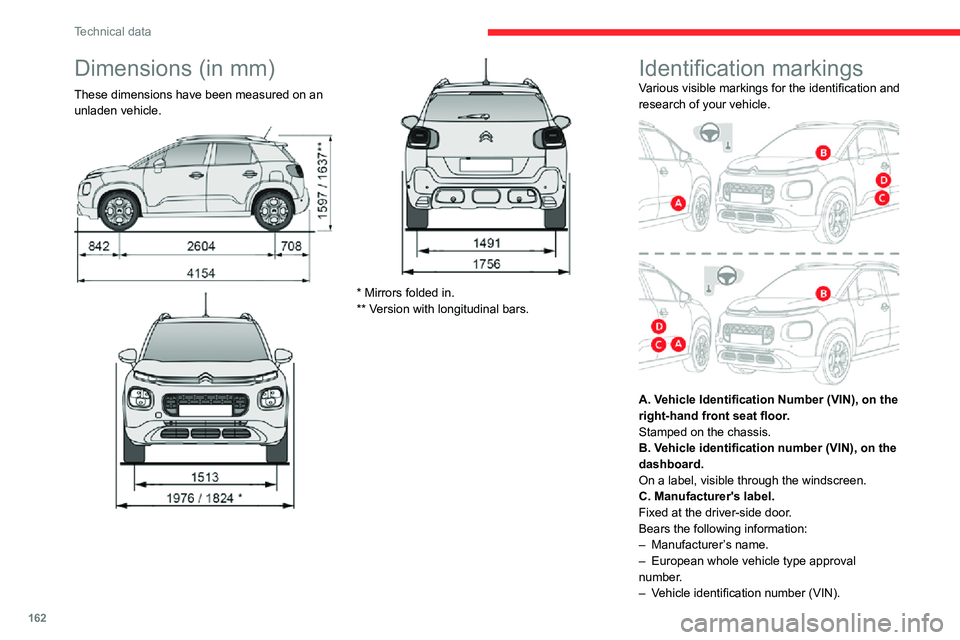
162
Technical data
– Gross vehicle weight (GVW).– Gross train weight (GTW).– Maximum weight on the front axle.– Maximum weight on the rear axle.D. Tyres label.
Fixed at the driver-side door.
Bears the following information about the tyres:
– tyre pressures, unladen and laden.– tyre specification, made up of the dimensions and type as well as the load and speed indices.– spare tyre inflation pressure.
The vehicle may be originally equipped
with tyres with higher load and speed
indices than those indicated on the label,
without affecting tyre pressure (on cold tyres).
Dimensions (in mm)
These dimensions have been measured on an
unladen vehicle.
* Mirrors folded in.
** Version with longitudinal bars.
Identification markingsVarious visible markings for the identification and
research of your vehicle.
A. Vehicle Identification Number (VIN), on the
right-hand front seat floor.
Stamped on the chassis.
B. Vehicle identification number (VIN), on the
dashboard.
On a label, visible through the windscreen.
C. Manufacturer's label.
Fixed at the driver-side door.
Bears the following information:
– Manufacturer ’s name.– European whole vehicle type approval number.
– Vehicle identification number (VIN).
Page 165 of 244
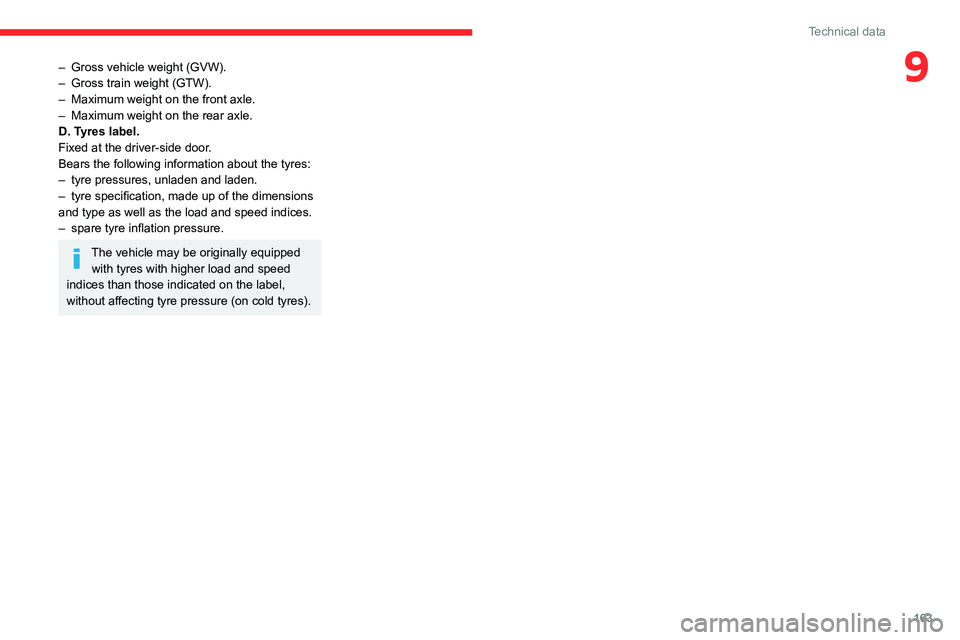
163
Technical data
9– Gross vehicle weight (GVW).– Gross train weight (GTW).– Maximum weight on the front axle.– Maximum weight on the rear axle.D. Tyres label.
Fixed at the driver-side door.
Bears the following information about the tyres:
– tyre pressures, unladen and laden.– tyre specification, made up of the dimensions and type as well as the load and speed indices.– spare tyre inflation pressure.
The vehicle may be originally equipped
with tyres with higher load and speed
indices than those indicated on the label,
without affecting tyre pressure (on cold tyres).
Page 166 of 244
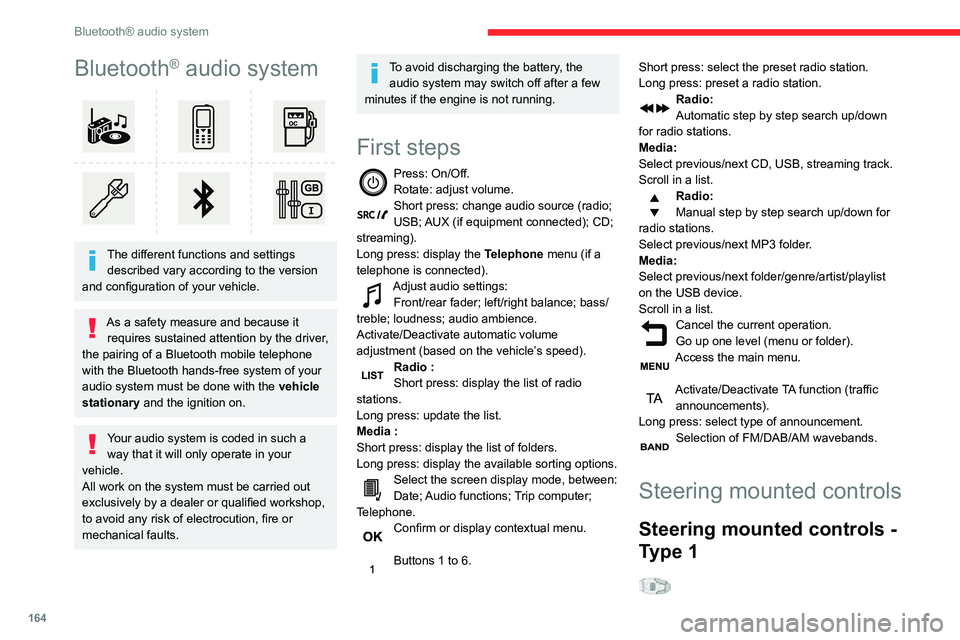
164
Bluetooth® audio system
Bluetooth® audio system
The different functions and settings described vary according to the version
and configuration of your vehicle.
As a safety measure and because it requires sustained attention by the driver,
the pairing of a Bluetooth mobile telephone
with the Bluetooth hands-free system of your
audio system must be done with the vehicle
stationary and the ignition on.
Your audio system is coded in such a way that it will only operate in your
vehicle.
All work on the system must be carried out
exclusively by a dealer or qualified workshop,
to avoid any risk of electrocution, fire or
mechanical faults.
To avoid discharging the battery, the audio system may switch off after a few
minutes if the engine is not running.
First steps
Press: On/Off.Rotate: adjust volume.Short press: change audio source (radio; USB; AUX (if equipment connected); CD;
streaming).
Long press: display the Telephone menu (if a
telephone is connected).
Adjust audio settings:Front/rear fader; left/right balance; bass/
treble; loudness; audio ambience.
Activate/Deactivate automatic volume
adjustment (based on the vehicle’s speed).
Radio :Short press: display the list of radio
stations.
Long press: update the list.
Media :Short press: display the list of folders.
Long press: display the available sorting options.
Select the screen display mode, between:Date; Audio functions; Trip computer;
Telephone.
Confirm or display contextual menu.
Buttons 1 to 6.
Short press: select the preset radio station.
Long press: preset a radio station.
Radio:
Automatic step by step search up/down
for radio stations.
Media:
Select previous/next CD, USB, streaming track.
Scroll in a list.
Radio:
Manual step by step search up/down for
radio stations.
Select previous/next MP3 folder.
Media:
Select previous/next folder/genre/artist/playlist
on the USB device.
Scroll in a list.
Cancel the current operation.Go up one level (menu or folder).Access the main menu.
Activate/Deactivate TA function (traffic announcements).
Long press: select type of announcement.
Selection of FM/DAB/AM wavebands.
Steering mounted controls
Steering mounted controls -
Type 1
Radio:Select the previous / next preset radio
station.
Select the previous / next item in a menu or a
list.
Media:
Select the previous / next track.
Select the previous / next item in a menu or a
list.
Radio:Short press: display the list of radio
stations.
Long press: update the list.
Media:
Short press: display the list of folders.
Long press: display the available sorting options.
Other than telephone call:Short press: changing audio source
(radio; USB; AUX (if equipment connected); CD;
streaming), confirmation if the "Telephone"
menu is open.
Long press: open the " Telephone" menu.
In the event of a telephone call:
Short press: accept the call.
Long press: reject the call.
During a telephone call:
Short press: open the contextual telephone
menu.
Long press: end the call.
Confirm a selection.
Page 167 of 244
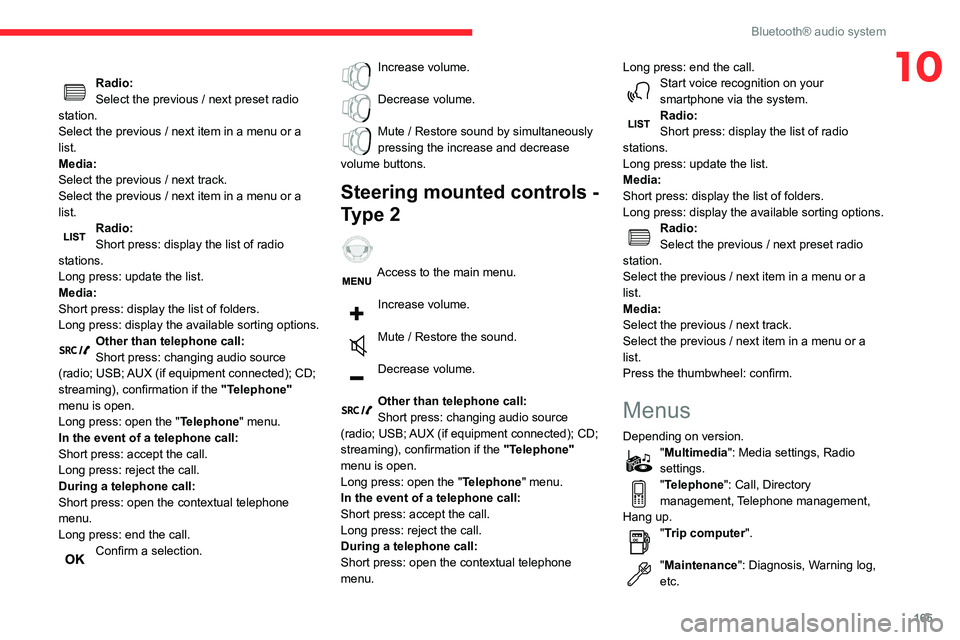
165
Bluetooth® audio system
10Radio:Select the previous / next preset radio
station.
Select the previous / next item in a menu or a
list.
Media:
Select the previous / next track.
Select the previous / next item in a menu or a
list.
Radio:Short press: display the list of radio
stations.
Long press: update the list.
Media:
Short press: display the list of folders.
Long press: display the available sorting options.
Other than telephone call:Short press: changing audio source
(radio; USB; AUX (if equipment connected); CD;
streaming), confirmation if the "Telephone"
menu is open.
Long press: open the " Telephone" menu.
In the event of a telephone call:
Short press: accept the call.
Long press: reject the call.
During a telephone call:
Short press: open the contextual telephone
menu.
Long press: end the call.
Confirm a selection.
Increase volume.
Decrease volume.
Mute / Restore sound by simultaneously pressing the increase and decrease
volume buttons.
Steering mounted controls -
Type 2
Access to the main menu.
Increase volume.
Mute / Restore the sound.
Decrease volume.
Other than telephone call:Short press: changing audio source
(radio; USB; AUX (if equipment connected); CD;
streaming), confirmation if the "Telephone"
menu is open.
Long press: open the " Telephone" menu.
In the event of a telephone call:
Short press: accept the call.
Long press: reject the call.
During a telephone call:
Short press: open the contextual telephone
menu. Long press: end the call.
Start voice recognition on your smartphone via the system.Radio:Short press: display the list of radio
stations.
Long press: update the list.
Media:
Short press: display the list of folders.
Long press: display the available sorting options.
Radio:Select the previous / next preset radio
station.
Select the previous / next item in a menu or a
list.
Media:
Select the previous / next track.
Select the previous / next item in a menu or a
list.
Press the thumbwheel: confirm.
Menus
Depending on version."Multimedia": Media settings, Radio
settings.
"Telephone": Call, Directory
management, Telephone management,
Hang up.
"Trip computer".
"Maintenance": Diagnosis, Warning log,
etc.
Page 168 of 244
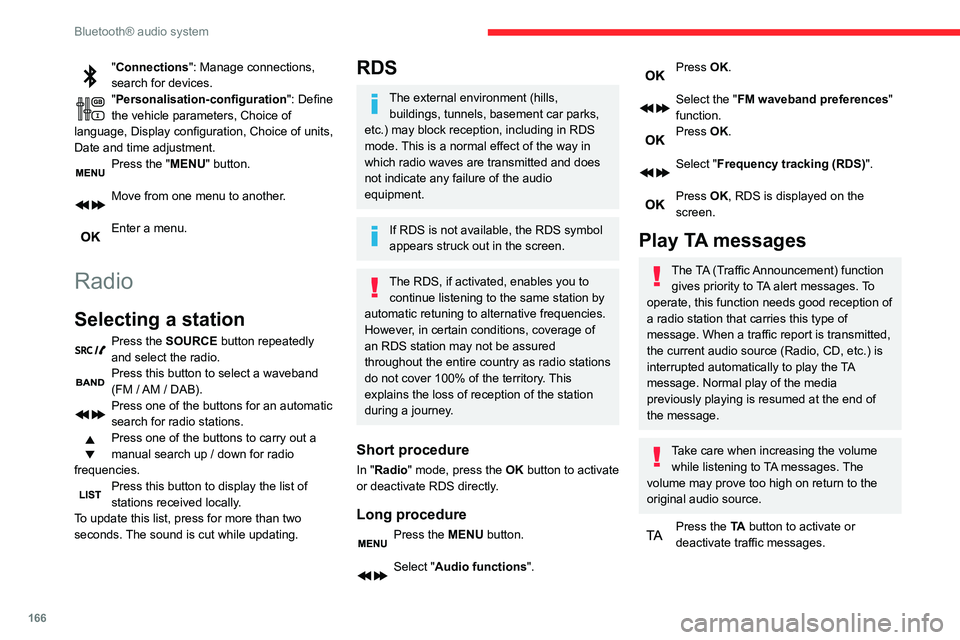
166
Bluetooth® audio system
"Connections": Manage connections,
search for devices.
"Personalisation-configuration ": Define
the vehicle parameters, Choice of
language, Display configuration, Choice of units,
Date and time adjustment.
Press the "MENU" button.
Move from one menu to another.
Enter a menu.
Radio
Selecting a station
Press the SOURCE button repeatedly
and select the radio.
Press this button to select a waveband (FM / AM / DAB).Press one of the buttons for an automatic
search for radio stations.
Press one of the buttons to carry out a
manual search up / down for radio
frequencies.
Press this button to display the list of stations received locally.
To update this list, press for more than two
seconds. The sound is cut while updating.
RDS
The external environment (hills, buildings, tunnels, basement car parks,
etc.) may block reception, including in RDS
mode. This is a normal effect of the way in
which radio waves are transmitted and does
not indicate any failure of the audio
equipment.
If RDS is not available, the RDS symbol
appears struck out in the screen.
The RDS, if activated, enables you to continue listening to the same station by
automatic retuning to alternative frequencies.
However, in certain conditions, coverage of
an RDS station may not be assured
throughout the entire country as radio stations
do not cover 100% of the territory. This
explains the loss of reception of the station
during a journey.
Short procedure
In "Radio" mode, press the OK button to activate
or deactivate RDS directly.
Long procedure
Press the MENU button.
Select "Audio functions ".
Press OK.
Select the "FM waveband preferences"
function.
Press OK.
Select "Frequency tracking (RDS)".
Press OK, RDS is displayed on the
screen.
Play TA messages
The TA (Traffic Announcement) function gives priority to TA alert messages. To
operate, this function needs good reception of
a radio station that carries this type of
message. When a traffic report is transmitted,
the current audio source (Radio, CD, etc.) is
interrupted automatically to play the TA
message. Normal play of the media
previously playing is resumed at the end of
the message.
Take care when increasing the volume while listening to TA messages. The
volume may prove too high on return to the
original audio source.
Press the TA button to activate or
deactivate traffic messages.
Receiving INFO messages
The INFO function gives priority to TA alert messages. To be active, this
function needs good reception of a radio
station that transmits this type of message.
When a message is transmitted, the current
audio source (Radio, CD, USB, etc.) is
interrupted automatically to receive the INFO
message. Normal play of the media
previously playing is resumed at the end of
the message.
Make a long press on this button to display the list of categories.Select or deselect categories.
Activate or deactivate the reception of the corresponding messages.
Display TEXT INFOS
Radio text is information transmitted by
the radio station related to the station's
current programme or song.
When the radio station is displayed in the screen, press OK to display the
contextual menu.
Select "RadioText (TXT) display " and
confirm OK to save.
Page 169 of 244
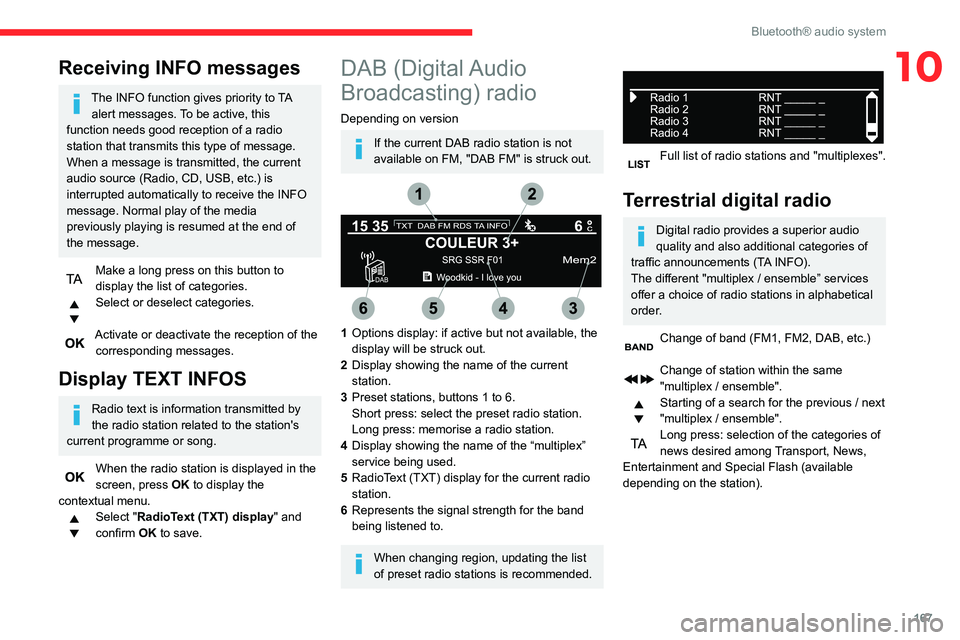
167
Bluetooth® audio system
10Receiving INFO messages
The INFO function gives priority to TA alert messages. To be active, this
function needs good reception of a radio
station that transmits this type of message.
When a message is transmitted, the current
audio source (Radio, CD, USB, etc.) is
interrupted automatically to receive the INFO
message. Normal play of the media
previously playing is resumed at the end of
the message.
Make a long press on this button to display the list of categories.Select or deselect categories.
Activate or deactivate the reception of the corresponding messages.
Display TEXT INFOS
Radio text is information transmitted by
the radio station related to the station's
current programme or song.
When the radio station is displayed in the screen, press OK to display the
contextual menu.
Select "RadioText (TXT) display " and
confirm OK to save.
DAB (Digital Audio
Broadcasting) radio
Depending on version
If the current DAB radio station is not
available on FM, "DAB FM" is struck out.
1 Options display: if active but not available, the
display will be struck out.
2 Display showing the name of the current
station.
3 Preset stations, buttons 1 to 6.
Short press: select the preset radio station.
Long press: memorise a radio station.
4 Display showing the name of the “multiplex”
service being used.
5 RadioText (TXT) display for the current radio
station.
6 Represents the signal strength for the band
being listened to.
When changing region, updating the list
of preset radio stations is recommended.
Full list of radio stations and "multiplexes".
Terrestrial digital radio
Digital radio provides a superior audio
quality and also additional categories of
traffic announcements (TA INFO).
The different "multiplex / ensemble” services
offer a choice of radio stations in alphabetical
order.
Change of band (FM1, FM2, DAB, etc.)
Change of station within the same
"multiplex / ensemble".
Starting of a search for the previous / next
"multiplex / ensemble".
Long press: selection of the categories of news desired among Transport, News,
Entertainment and Special Flash (available
depending on the station).
Page 170 of 244
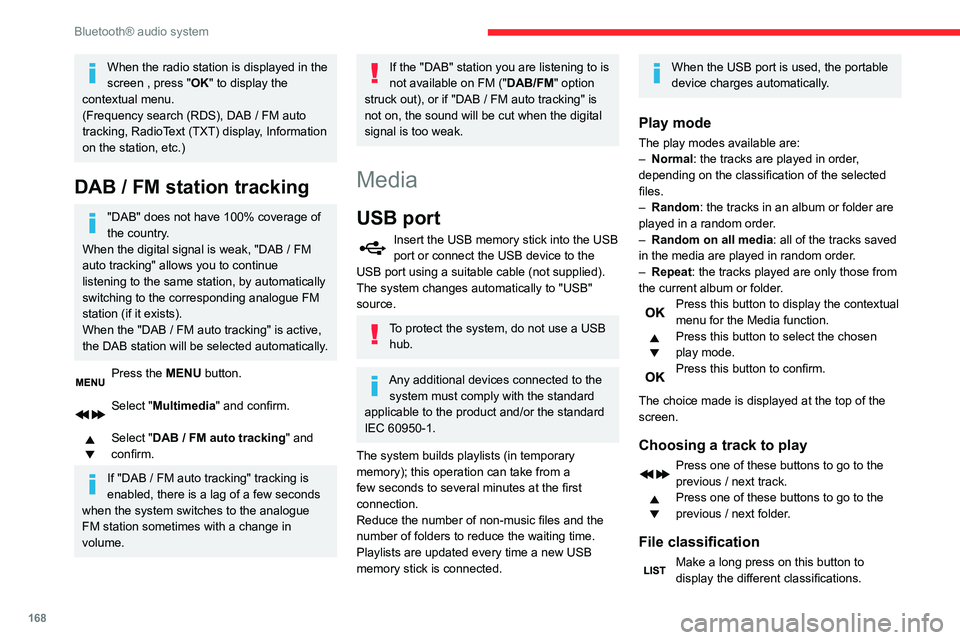
168
Bluetooth® audio system
When the radio station is displayed in the
screen , press "OK" to display the
contextual menu.
(Frequency search (RDS), DAB / FM auto tracking, RadioText (TXT) display, Information
on the station, etc.)
DAB / FM station tracking
"DAB" does not have 100% coverage of
the country.
When the digital signal is weak, "DAB / FM auto tracking" allows you to continue
listening to the same station, by automatically
switching to the corresponding analogue FM
station (if it exists).
When the "DAB / FM auto tracking" is active, the DAB station will be selected automatically.
Press the MENU button.
Select "Multimedia" and confirm.
Select "DAB / FM auto tracking" and
confirm.
If "DAB / FM auto tracking" tracking is enabled, there is a lag of a few seconds
when the system switches to the analogue
FM station sometimes with a change in
volume.
If the "DAB" station you are listening to is
not available on FM (" DAB/FM" option
struck out), or if "DAB / FM auto tracking" is not on, the sound will be cut when the digital
signal is too weak.
Media
USB port
Insert the USB memory stick into the USB port or connect the USB device to the
USB port using a suitable cable (not supplied).
The system changes automatically to "USB"
source.
To protect the system, do not use a USB hub.
Any additional devices connected to the system must comply with the standard
applicable to the product and/or the standard
IEC 60950-1.
The system builds playlists (in temporary
memory); this operation can take from a
few seconds to several minutes at the first
connection.
Reduce the number of non-music files and the
number of folders to reduce the waiting time.
Playlists are updated every time a new USB
memory stick is connected.
When the USB port is used, the portable
device charges automatically.
Play mode
The play modes available are:– Normal: the tracks are played in order,
depending on the classification of the selected
files.
– Random: the tracks in an album or folder are
played in a random order.
– Random on all media : all of the tracks saved
in the media are played in random order.
– Repeat: the tracks played are only those from
the current album or folder.
Press this button to display the contextual menu for the Media function.Press this button to select the chosen
play mode.
Press this button to confirm.
The choice made is displayed at the top of the
screen.
Choosing a track to play
Press one of these buttons to go to the
previous / next track.
Press one of these buttons to go to the
previous / next folder.
File classification
Make a long press on this button to display the different classifications.
Select by "Folder" / " Artist" / "Genre" /
"Playlist".
Depending on availability and type of device
used.
Press OK to select the desired
classification, then press OK again to
confirm.
Playing files
Make a short press on this button to display the chosen classification.Navigate in the list using the left / right
and up / down buttons.
Confirm the selection by pressing OK.
Press one of these buttons to go to the
previous / next track in the list.
Press and hold one of these buttons for fast
forward or rewind.
Press one of these buttons to go to the
previous / next "Folder" / " Artist" /
"Genre" / " Playlist"* in the list.
Input AUX socket (AUX)
Depending on equipmentConnect a portable device (MP3 player, etc.) to the auxiliary jack socket using an
audio cable (not supplied).
Any additional devices connected to the system must comply with the standard
* Depending on availability and the type of device used.