ECO mode Citroen C4 CACTUS 2015 1.G Owner's Guide
[x] Cancel search | Manufacturer: CITROEN, Model Year: 2015, Model line: C4 CACTUS, Model: Citroen C4 CACTUS 2015 1.GPages: 326, PDF Size: 8.56 MB
Page 230 of 326
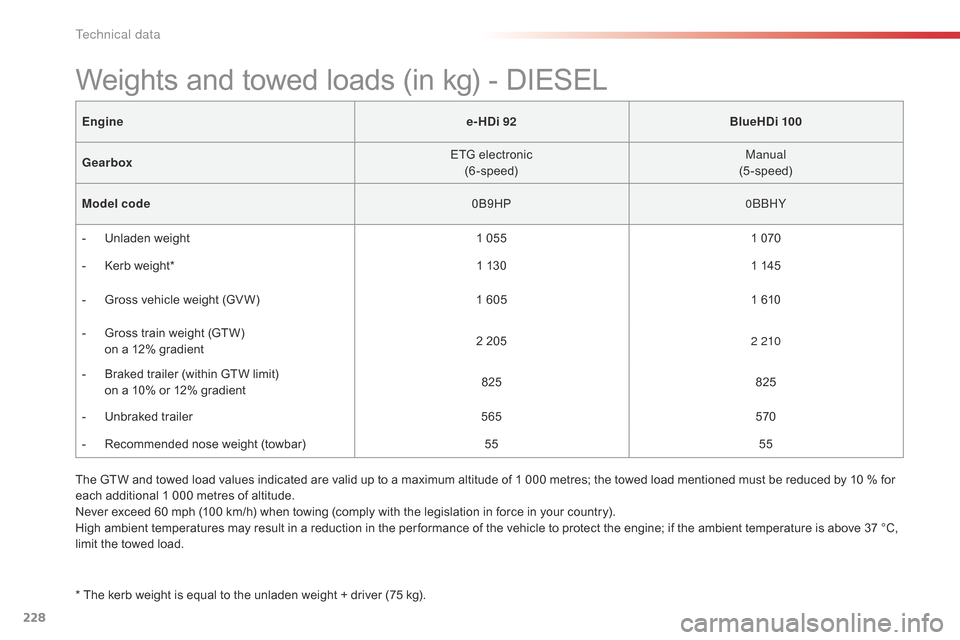
228
C4-cactus_en_Chap11_caracteristiques-techniques_ed02-2014
Enginee-HDi 92BlueHDi 100
Gearbox ETG
e
lectronic
(6-speed) Manual
(5-speed)
Model code 0B9HP0
b
b HY
-
U
nladen weight 1
0551
070
-
K
erb weight* 1
1301
145
-
G
ross vehicle weight (GV W) 1
6051
610
-
G
ross train weight (GTW)
o
n a 12% gradient 2
2052 210
-
B
raked trailer (within GTW limit)
o
n a 10% or 12% gradient 825
825
-
U
nbraked trailer 565570
-
R
ecommended nose weight (towbar) 55 55
Weights and towed loads (in kg) - DIESEL
* The kerb weight is equal to the unladen weight + driver (75 kg).
T he GTW and towed load values indicated are valid up to a maximum altitude of 1 000 metres; the towed load mentioned must be reduced by 10 % for
e
ach additional 1 000 metres of altitude.
Never exceed 60 mph (100 km/h) when towing (comply with the legislation in force in your country).
High ambient temperatures may result in a reduction in the per formance of the vehicle to protect the engine; if the ambient temperature is above 37 °C,
l
imit the towed load.
Technical data
Page 235 of 326
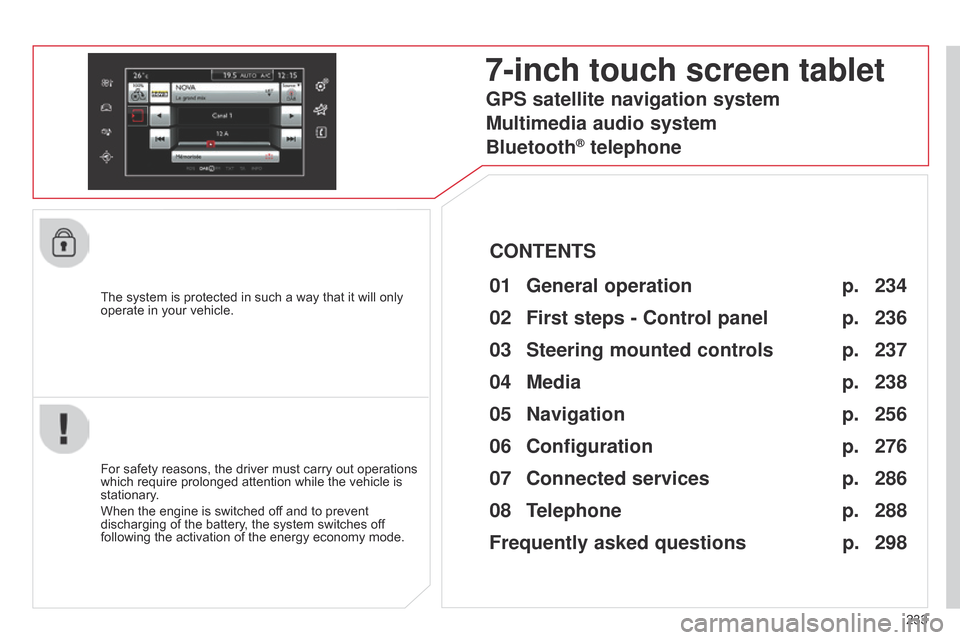
233
The
system
is
protected
in
such
a
way
that
it
will
only
operate
in
your
vehicle.
7-inch touch screen tablet
01 General
operation
For safety reasons, the driver must carry out operations which
require prolonged attention while the vehicle is
stationary
.
When
the engine is switched off and to prevent
discharging
of the battery, the system switches off
following
the activation of the energy economy mode.
CONTENTS
02
First steps - Control
panel
04
Media
05
Navigation
06
Configuration
07
Connected service
s
08
Telephone p.
p.
p.
p.
p.
p.
p.
Frequently asked questions p.
GPS satellite navigation system
Multimedia audio system
Bluetooth
® telephone
234
236
256 238
276
286
288
298
03
Steering mounted
controls p. 237
Page 243 of 326
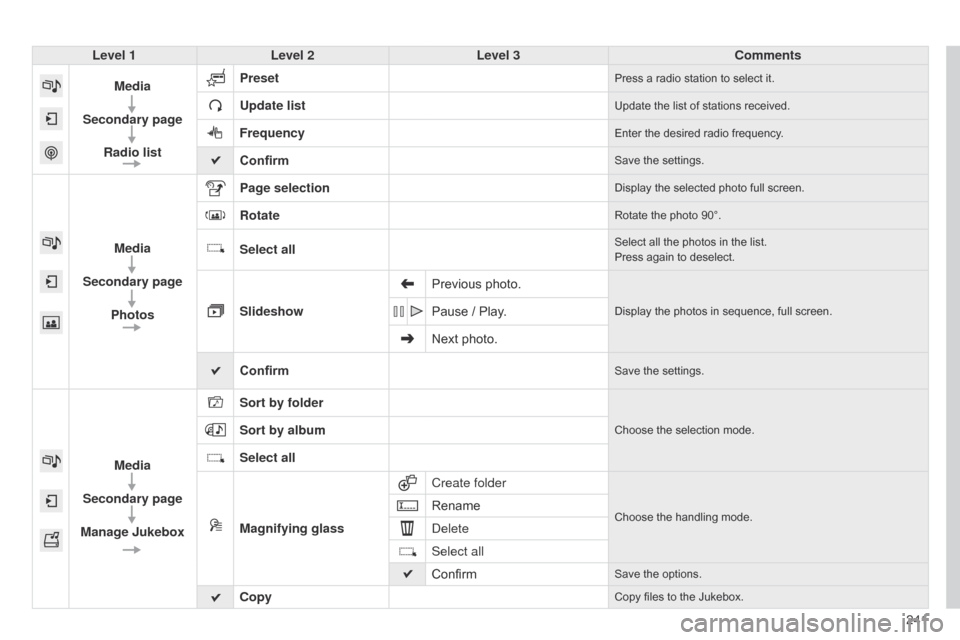
241
Level 1
Level 2 Level 3 Comments
Media
Secondary page Radio list Preset
Press a radio station to select it.
Update listUpdate the list of stations received.
FrequencyEnter the desired radio frequency.
ConfirmSave the settings.
Media
Secondary page Photos Page selection
Display the selected photo full screen.
RotateRotate the photo 90°.
Select allSelect all the photos in the list.
Press again to deselect.
Slideshow Previous photo.Display the photos in sequence, full screen.Pause / Play.
Next photo.
Confirm
Save the settings.
Media
Secondary page
Manage Jukebox Sort by folder
Choose the selection mode.Sort by album
Select all
Magnifying glass
Create folder
Choose the handling mode.Rename
d
elete
Select all
Confirm
Save the options.
CopyCopy files to the Jukebox.
Page 246 of 326
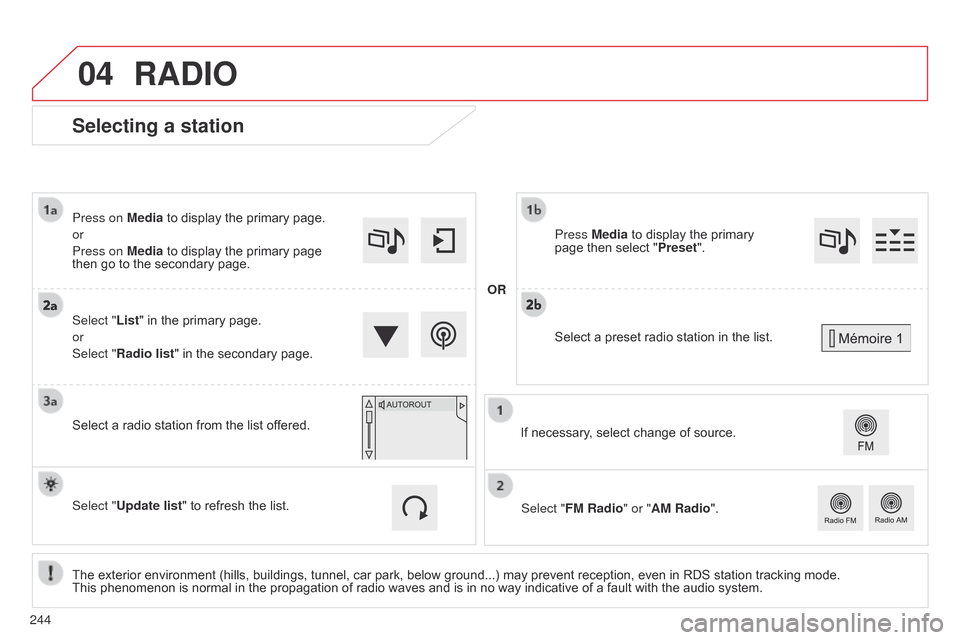
04
Selecting a station
The exterior environment (hills, buildings, tunnel, car park, below ground...) may prevent reception, even in RDS station tracking mode. This phenomenon is normal in the propagation of radio waves and is in no way indicative of a fault with the audio system.
Select "List"
in the primary page.
or
Select "Radio list" in the secondary page.
Press on Media to display the primary page.
or
Press on Media to display the primary page
then
go to the secondary page.
Select a radio station from the list offered.
If necessary, select change of source.
Press Media to display the primary
page
then select "
Preset ".
Select "FM Radio" or "AM Radio".
OR
Select "Update list" to refresh the list.
RADIO
Select a preset radio station in the list.
244
Page 253 of 326
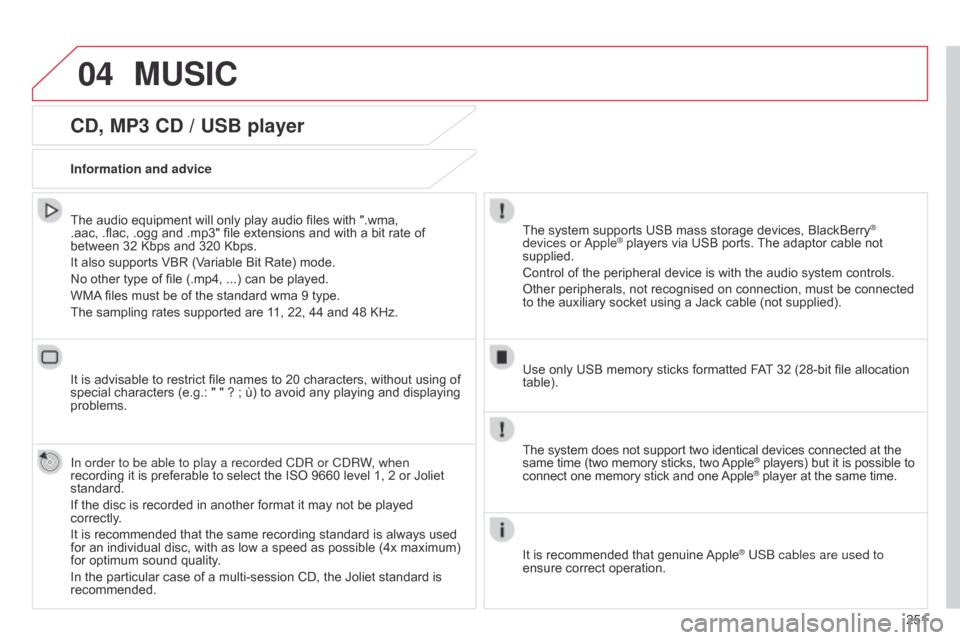
04
251
CD, MP3 CD / USB player
The audio equipment will only play audio files with ".wma, .aac, .flac, .ogg and .mp3" file extensions and with a bit rate of
between 32 Kbps
and 320 Kbps.
It
also supports VBR (Variable Bit Rate) mode.
No
other type of file (.mp4, ...) can be played.
WMA
files must be of the standard wma 9 type.
The
sampling rates supported are 11, 22, 44 and 48 KHz.
It
is advisable to restrict file names to 20 characters, without using of
special
characters (e.g.: " " ? ; ù) to avoid any playing and displaying
problems.
In order to be able to play a recorded C
d R or C d RW, when
recording
it is preferable to select the ISO 9660 level 1, 2 or Joliet
standard.
If
the disc is recorded in another format it may not be played
correctly
.
It
is recommended that the same recording standard is always used
for
an individual disc, with as low a speed as possible (4x maximum)
for
optimum sound quality.
In
the particular case of a multi-session CD, the Joliet standard is
recommended. Information and advice The
system supports USB mass storage devices, BlackBerry®
devices or
a
pple® players via USB ports. The adaptor cable not supplied.
Control
of
the
peripheral device is with the audio system controls.
Other
peripherals, not recognised on connection, must be connected
to
the
auxiliary
socket using a Jack cable (not supplied).
Use
only
USB
memory sticks formatted FAT
32 (28-bit file allocation
table).
MUSIC
The system does not support two identical devices connected at the same time (two memory sticks, two Apple® players) but it is possible to connect
one
memory
stick
and
one
Apple® player at the same time.
It
is
recommended
that
genuine
Apple® USb cables are used to
ensure
correct
operation.
Page 255 of 326
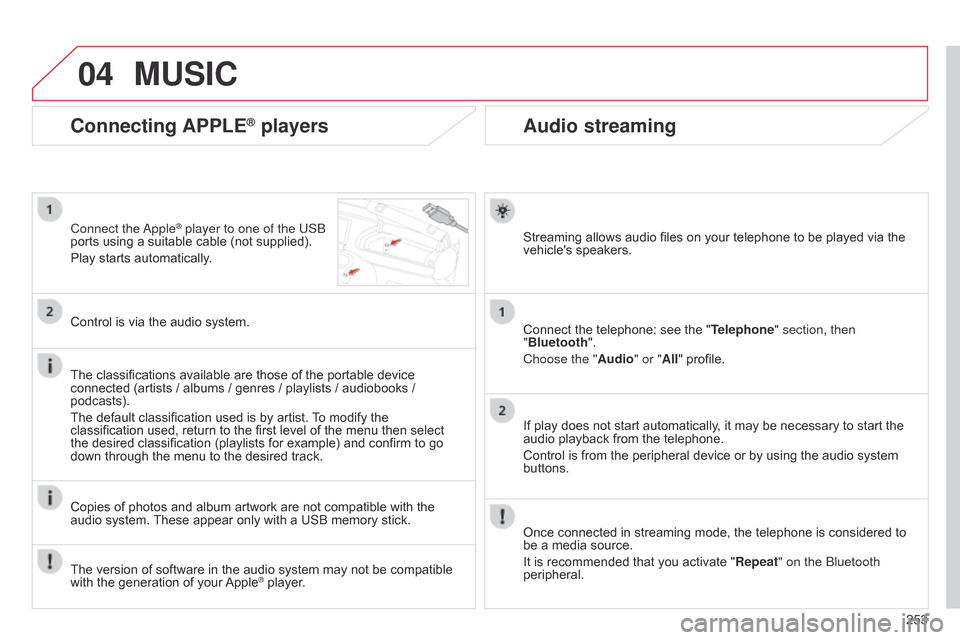
04
253
Audio streaming
Streaming allows audio files on your telephone to be played via the vehicle's speakers.
Connect
the telephone: see the "Telephone" section, then
"Bluetooth".
Choose the " Audio" or "All"
profile.
If
play does not start automatically, it may be necessary to start the
audio
playback from the telephone.
Control
is from the peripheral device or by using the audio system
buttons.
Once
connected in streaming mode, the telephone is considered to
be
a media source.
It
is recommended that you activate "Repeat" on the b luetooth
peripheral.
Connecting APPLE® players
Connect the apple® player to one of the USb
ports
using
a
suitable cable (not supplied).
Play
starts
automatically.
Control
is
via
the
audio system.
The
classifications
available are those of the portable device
connected
(artists
/
albums / genres / playlists / audiobooks /
podcasts).
The
default
classification used is by artist.
T
o modify the
classification
used,
return to the first level of the menu then select
the
desired
classification (playlists for example) and confirm to go
down
through
the
menu to the desired track.
Copies
of
photos
and album artwork are not compatible with the
audio
system.
These
appear only with a USB memory stick.
MUSIC
The version of software in the audio system may not be compatible with the generation of your Apple® player.
Page 259 of 326
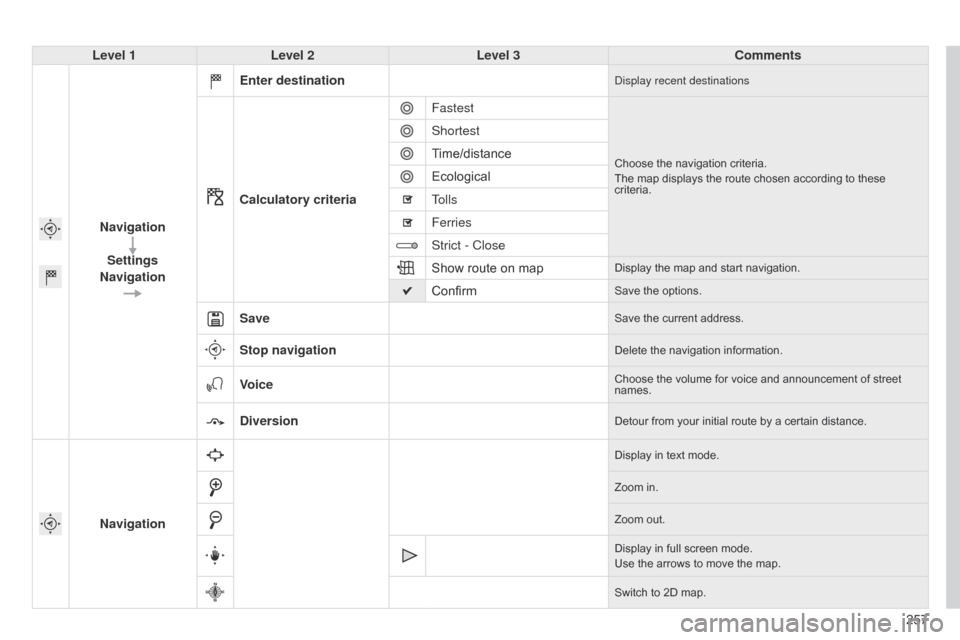
257
Level 1
Level 2 Level 3 Comments
Navigation Settings
Navigation Enter destination
display recent destinations
Calculatory criteria
Fastest
Choose the navigation criteria.
The map displays the route chosen according to these
criteria.
Shortest
Time/distance
Ecological
Tolls
Ferries
Strict - Close
Show
route on map
Display the map and start navigation.
ConfirmSave the options.
SaveSave the current address.
Stop navigationDelete the navigation information.
VoiceChoose the volume for voice and announcement of street names.
DiversionDetour from your initial route by a certain distance.
Navigation
Display in text mode.
Zoom in.
Zoom
out.
Display
in full screen mode.
Use
the arrows to move the map.
Switch
to 2D map.
Page 276 of 326
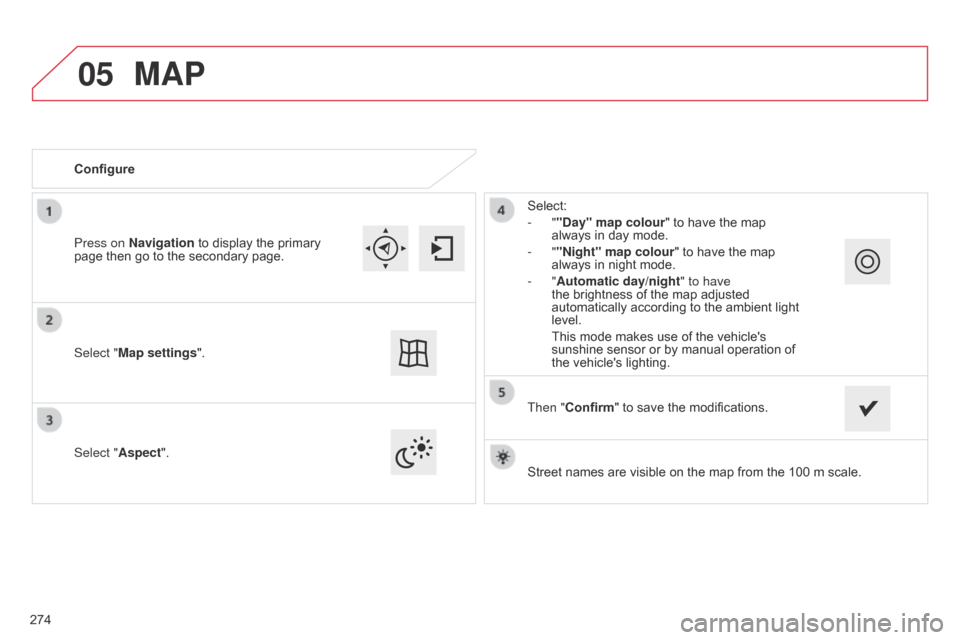
05
Street names are visible on the map from the 100 m scale.
Configure
Select "
Aspect". Select:
- ""Day" map colour" to have the map
always
in day mode.
- ""Night" map colour
" to have the map
always
in night mode.
- "Automatic day/night
" to have
the brightness of the map adjusted
automatically
according to the ambient light
level.
This
mode makes use of the vehicle's
sunshine
sensor or by manual operation of
the
vehicle's lighting.
Select "Map settings". Press on Navigation
to
display
the
primary
page
then
go
to
the
secondary
page.
MAP
Then "Confirm" to save the modifications.
274
Page 295 of 326
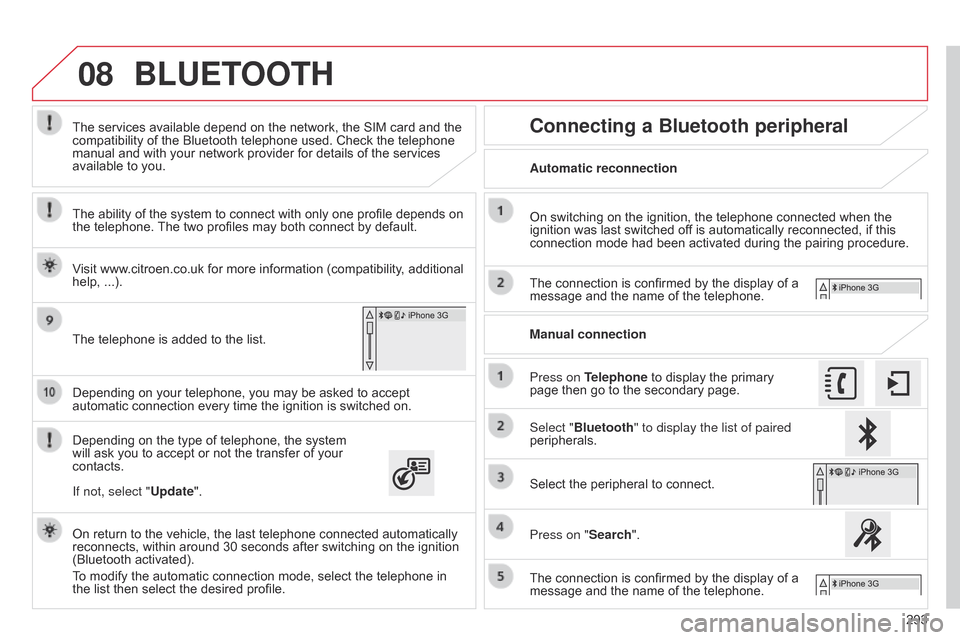
08
293
Depending
on
your
telephone,
you
may
be
asked
to
accept
automatic
connection
every
time
the
ignition
is
switched
on.
Depending
on
the
type
of
telephone,
the
system
will
ask
you
to
accept
or
not
the
transfer
of
your
contacts. The
services
available
depend
on
the
network,
the
SIM
card
and
the
compatibility
of
the
Bluetooth
telephone
used.
Check
the
telephone
manual
and
with
your
network
provider
for
details
of
the
services
available
to
you.
On
return
to
the
vehicle,
the
last
telephone
connected
automatically
reconnects,
within
around
30
seconds
after
switching
on
the
ignition
(Bluetooth
activated).
To
modify
the
automatic
connection
mode,
select
the
telephone
in
the
list
then
select
the
desired
profile.
The
telephone
is
added
to
the
list.
BLUETOOTH
If not, select "
Update".
The ability of the system to connect with only one profile depends on
the
telephone.
The
two profiles may both connect by default.
Visit www.citroen.co.uk for more information (compatibility, additional
help,
...).
Automatic reconnection
Connecting a Bluetooth peripheral
On switching on the ignition, the telephone connected when the ignition
was last switched off is automatically reconnected, if this
connection
mode had been activated during the pairing procedure.
The
connection is confirmed by the display of a
message
and the name of the telephone.
Press on Telephone
to display the primary
page
then go to the secondary page.
Manual connection
Select "Bluetooth" to display the list of paired
peripherals.
Select
the peripheral to connect.
Press on "Search".
The
connection is confirmed by the display of a
message
and the name of the telephone.
Page 302 of 326
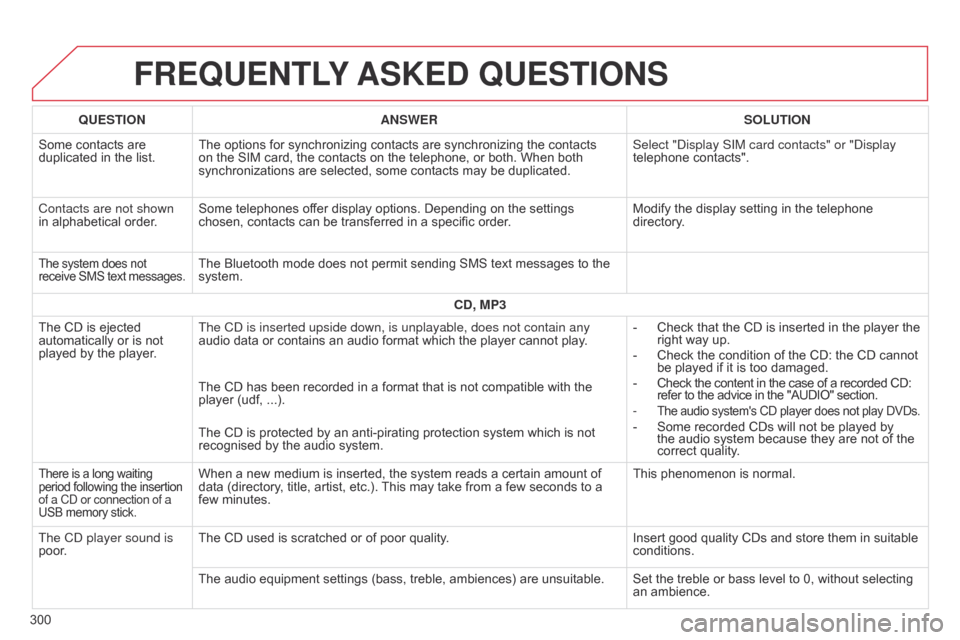
FREqUENTLY ASKED q UESTIONS
300
q
UESTION
ANSWER SOLUTION
Some contacts are
duplicated
in the list.
The options for synchronizing contacts are synchronizing the contacts
on
the SIM card, the contacts on the telephone, or both. When both
synchronizations
are selected, some contacts may be duplicated.
Select " d isplay SIM card contacts" or " d isplay
telephone contacts".
Contacts are not shown
in alphabetical order.
Some telephones offer display options. Depending on the settings
chosen,
contacts can be transferred in a specific order.
Modify the display setting in the telephone
directory
.
The system does not receive
SMS text messages.The Bluetooth mode does not permit sending SMS text messages to the system.
CD, MP3
The
CD
is
ejected
automatically
or
is
not
played
by
the
player. The C
d is inserted upside down, is unplayable, does not contain any
audio
data or contains an audio format which the player cannot play.-
Check
that the CD is inserted in the player the
right
way up.
-
Check
the condition of the CD: the CD cannot
be
played if it is too damaged.
-
Check
the content in the case of a recorded CD:
refer
to the advice in the "AUDIO" section.
-
The audio system's CD player does not play DVDs.- Some recorded CDs will not be played by the
audio system because they are not of the
correct
quality.
The
CD
has
been
recorded
in
a
format
that
is
not
compatible
with
the
player
(udf, ...).
The
CD
is
protected
by
an
anti-pirating
protection
system
which
is
not
recognised
by
the
audio
system.
There is a long waiting period following the insertion of a C
d or connection of a
USB
memory stick.When a new medium is inserted, the system reads a certain amount of data (directory, title, artist, etc.). This may take from a few seconds to a
few
minutes. This
phenomenon is normal.
The C
d
player sound is
poor. The
CD used is scratched or of poor quality. Insert
good quality CDs and store them in suitable
conditions.
The
audio equipment settings (bass, treble, ambiences) are unsuitable. Set the treble or bass level to 0, without selecting
an
ambience.