Page 63 Citroen C4 CACTUS 2015 1.G Owner's Guide
[x] Cancel search | Manufacturer: CITROEN, Model Year: 2015, Model line: C4 CACTUS, Model: Citroen C4 CACTUS 2015 1.GPages: 326, PDF Size: 8.56 MB
Page 243 of 326
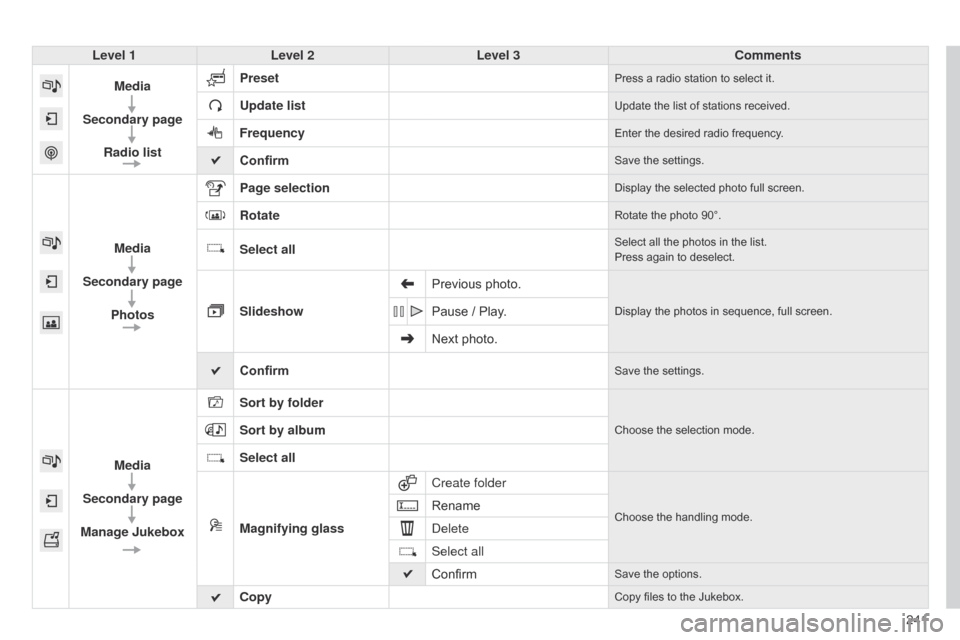
241
Level 1
Level 2 Level 3 Comments
Media
Secondary page Radio list Preset
Press a radio station to select it.
Update listUpdate the list of stations received.
FrequencyEnter the desired radio frequency.
ConfirmSave the settings.
Media
Secondary page Photos Page selection
Display the selected photo full screen.
RotateRotate the photo 90°.
Select allSelect all the photos in the list.
Press again to deselect.
Slideshow Previous photo.Display the photos in sequence, full screen.Pause / Play.
Next photo.
Confirm
Save the settings.
Media
Secondary page
Manage Jukebox Sort by folder
Choose the selection mode.Sort by album
Select all
Magnifying glass
Create folder
Choose the handling mode.Rename
d
elete
Select all
Confirm
Save the options.
CopyCopy files to the Jukebox.
Page 244 of 326
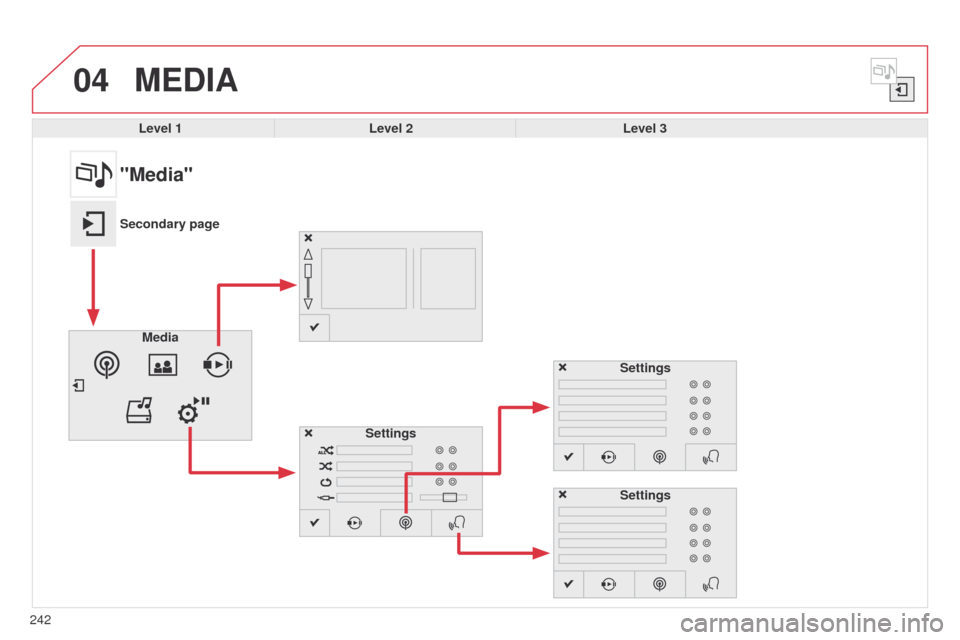
04
242
MEDIA
Level 1Level 2 Level 3
"Media"
Secondary page
Media Settings Settings
Settings
Page 245 of 326
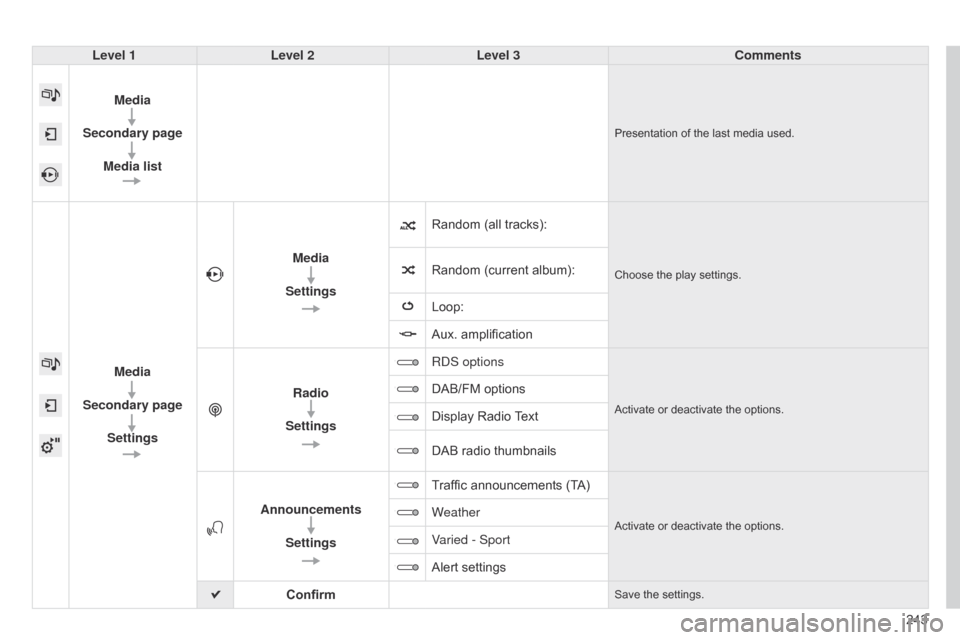
243
Level 1
Level 2 Level 3 Comments
Media
Secondary page Media list
Presentation of the last media used.
Media
Secondary page Settings Media
Settings Random (all tracks):
Choose the play settings.Random (current album):
Loop:
Aux.
amplification
Radio
Settings R
d S options
Activate or deactivate the options.
DAB/FM options
Display Radio
T
ext
DAB
radio thumbnails
Announcements Settings Traffic
announcements (TA)
Activate or deactivate the options.Weather
Varied - Sport
Alert settings
Confirm
Save the settings.
Page 246 of 326
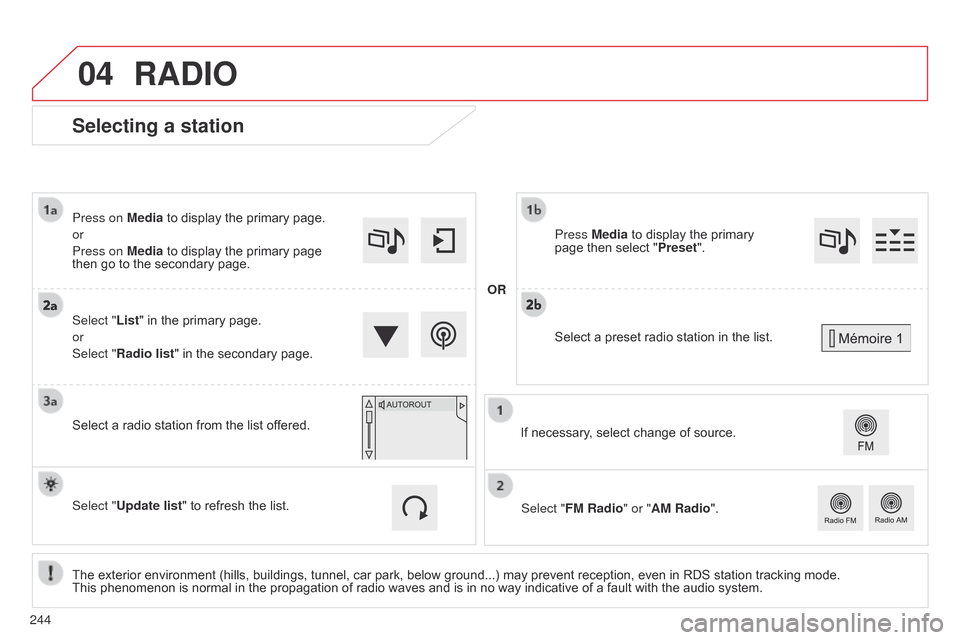
04
Selecting a station
The exterior environment (hills, buildings, tunnel, car park, below ground...) may prevent reception, even in RDS station tracking mode. This phenomenon is normal in the propagation of radio waves and is in no way indicative of a fault with the audio system.
Select "List"
in the primary page.
or
Select "Radio list" in the secondary page.
Press on Media to display the primary page.
or
Press on Media to display the primary page
then
go to the secondary page.
Select a radio station from the list offered.
If necessary, select change of source.
Press Media to display the primary
page
then select "
Preset ".
Select "FM Radio" or "AM Radio".
OR
Select "Update list" to refresh the list.
RADIO
Select a preset radio station in the list.
244
Page 247 of 326
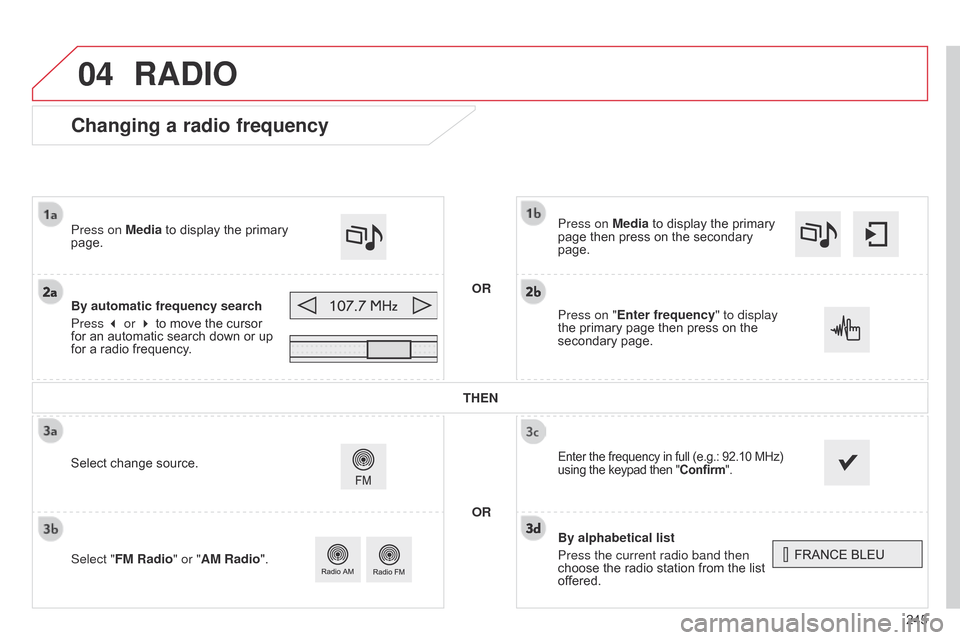
04
245
Changing a radio frequency
By alphabetical list
Press the current radio band then
choose the radio station from the list
of
fered.
Press on Media
to display the primary
page
then press on the secondary
page.
Enter the frequency in full (e.g.: 92.10 MHz) using
the keypad then "Confirm".
By automatic frequency search
Press 3 or 4
to move the cursor
for
an automatic search down or up
for
a radio frequency.
Press on Media
to display the primary
page.
Press on "
Enter frequency" to display
the
primary page then press on the
secondary
page.
OR
RADIO
Select change source.
Select " FM Radio" or "AM Radio". THEN
OR
Page 248 of 326
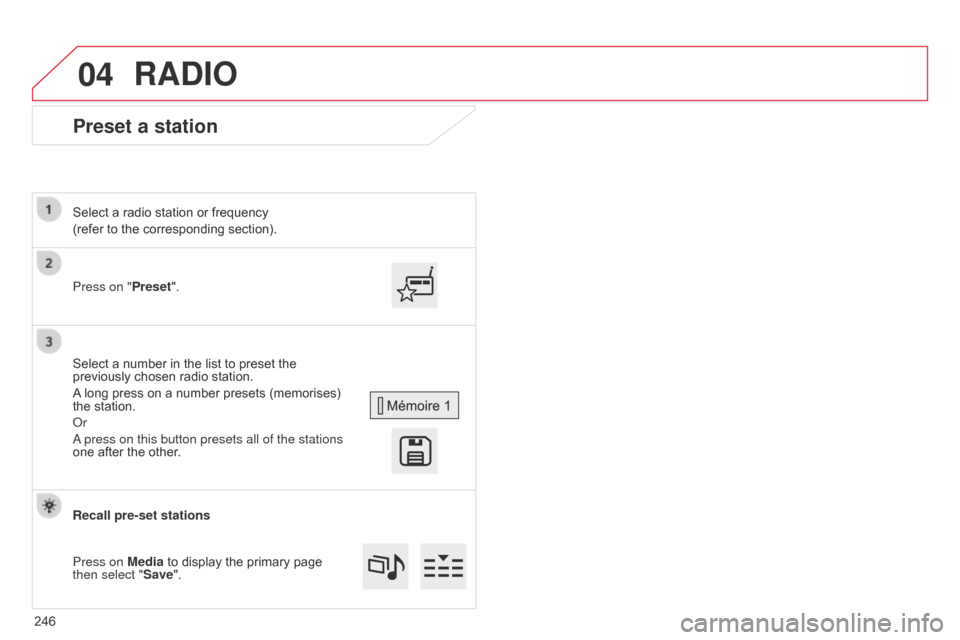
04
Preset a station
Press on "Preset".
Select a radio station or frequency
(refer to the corresponding section).
Select a number in the list to preset the
previously
chosen radio station.
A
long press on a number presets (memorises)
the
station.
o
r
a press on this button presets all of the stations
one
after the other.
Recall pre-set stations
Press on Media
to display the primary page
then select "
Save".
RADIO
246
Page 249 of 326
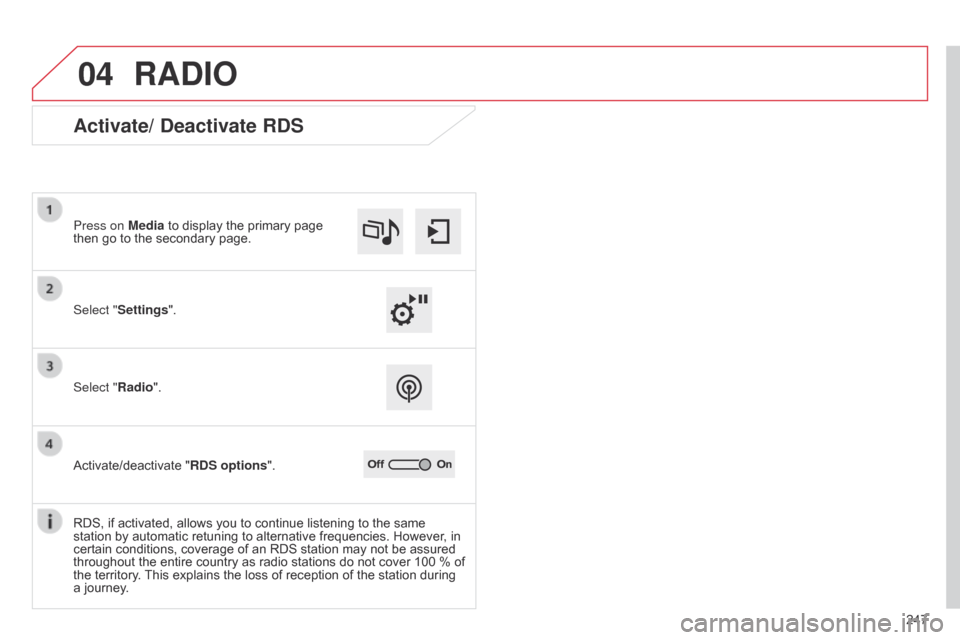
04
247
RADIO
Activate/ Deactivate RDS
Select "Settings". Press on Media to display the primary page
then
go to the secondary page.
Select "Radio".
Activate/deactivate
"RDS options".
RDS,
if activated, allows you to continue listening to the same
station
by automatic retuning to alternative frequencies. However, in
certain
conditions, coverage of an RDS station may not be assured
throughout
the entire country as radio stations do not cover 100 % of
the
territory.
This
explains the loss of reception of the station during
a
journey.
Page 250 of 326
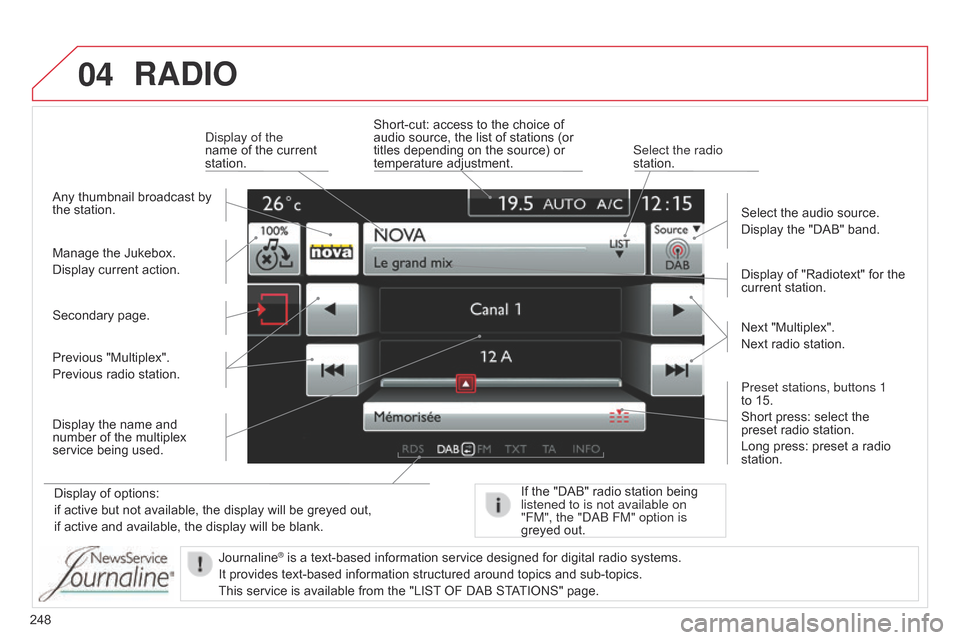
04
248
RADIO
Display of options:
if active but not available, the display will be greyed out,
if
active and available, the display will be blank. Display
of "Radiotext" for the
current
station.
Manage the Jukebox.
Display current action.
Select the audio source.
Display the "DAB" band.
d
isplay of the
name of the current
station.
Short-cut:
access to the choice of
audio
source, the list of stations (or
titles
depending on the source) or
temperature
adjustment.
Select the radio
station.
If the "DAB" radio station being listened to is not available on
"FM", the "
dab FM" option is
greyed
out.
Any
thumbnail broadcast by
the
station.
Preset stations, buttons 1
to 15.
Short press: select the
preset
radio station.
Long press: preset a radio
station. Next
"Multiplex".
Next radio station.
Secondary page.
Display the name and
number
of the multiplex
service
being used.
Previous "Multiplex".
Previous radio station.
Journaline
® is a text-based information service designed for digital radio systems.
It
provides
text-based information structured around topics and sub-topics.
This
service is available from the "LIST
OF DAB STATIONS" page.
Page 251 of 326
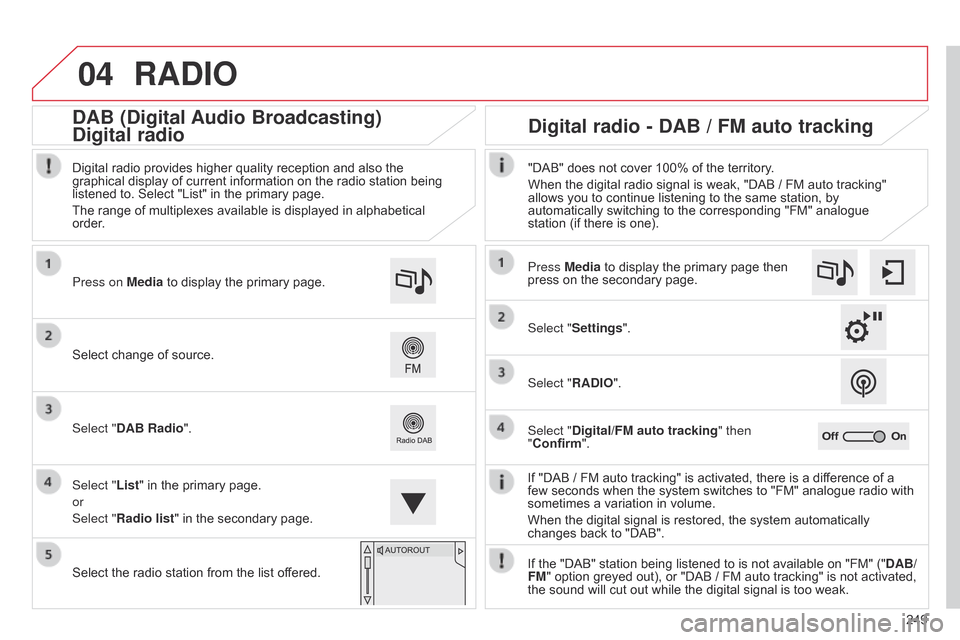
04
249
RADIO
If "DAB / FM auto tracking" is activated, there is a difference of a few seconds when the system switches to "FM" analogue radio with
sometimes
a variation in volume.
When
the digital signal is restored, the system automatically
changes
back to "DAB".
Select
change
of
source.
Press on Media
to
display
the
primary
page.
Select "DAB Radio".
Select "List"
in
the
primary
page.
or
Select "Radio list"
in
the
secondary
page.
Select
the
radio
station
from
the
list
offered.
Digital
radio
provides
higher
quality
reception
and
also
the
graphical
display
of
current
information
on
the
radio
station
being
listened
to.
Select
"List"
in
the
primary
page.
The
range
of
multiplexes
available
is
displayed
in
alphabetical
order
.
Press Media to display the primary page then
press
on the secondary page.
Select "Settings".
Select "RADIO".
Select "Digital/FM auto tracking " then
"Confirm". "DAB" does not cover 100% of the territory.
When the digital radio signal is weak, "DAB / FM auto tracking"
allows
you to continue listening to the same station, by
automatically
switching to the corresponding "FM" analogue
station
(if there is one).
If the "DAB" station being listened to is not available on "FM" ("DAB/
FM"
option greyed out), or "DAB / FM auto tracking" is not activated,
the
sound will cut out while the digital signal is too weak.
Digital radio - DAB / FM auto tracking
DAB (Digital Audio Broadcasting)
Digital radio
Page 252 of 326
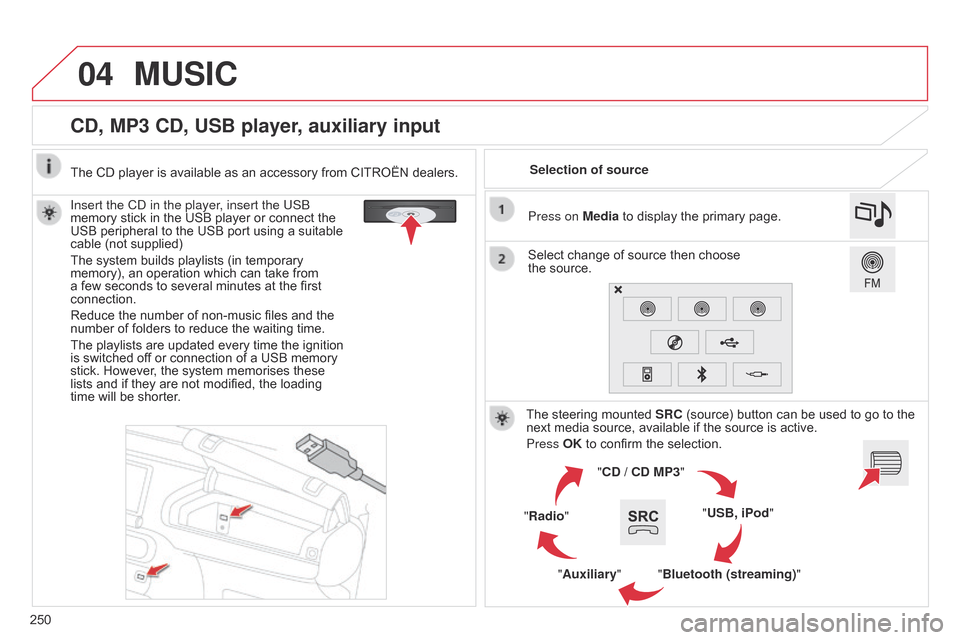
04
250
CD, MP3 CD, USB player, auxiliary input
Insert the Cd in the player, insert the USb
memory stick in the USB player or connect the
USB
peripheral to the USB port using a suitable
cable
(not supplied)
The
system builds playlists (in temporary
memory),
an operation which can take from
a
few seconds to several minutes at the first
connection.
Reduce
the number of non-music files and the
number
of folders to reduce the waiting time.
The
playlists are updated every time the ignition
is
switched off or connection of a USB memory
stick.
However, the system memorises these
lists
and if they are not modified, the loading
time
will be shorter. Selection of source
The steering mounted
SRC
(source) button can be used to go to the
next
media source, available if the source is active.
Press OK
to confirm the selection.
"CD / CD MP3"
"USB, iPod"
"Bluetooth (streaming)"
"Auxiliary"
"Radio" Select
change of source then choose
the source. Press on
Media to display the primary page.
MUSIC
The CD player is available as an accessory from CITROËN dealers.