Page 63 Citroen C4 CACTUS 2015 1.G Service Manual
[x] Cancel search | Manufacturer: CITROEN, Model Year: 2015, Model line: C4 CACTUS, Model: Citroen C4 CACTUS 2015 1.GPages: 326, PDF Size: 8.56 MB
Page 267 of 326

05
265
Towards points of interest (POI)
Points
of
Interest
(POI)
show
all
of
the
locations
of
services
nearby
(hotels,
retail
outlet,
airports,
...).
Select "Search for POI".
Select "All POIs" or "Garage" or "Dining/
hotels" or "Personal" or "By name".
Select
a
category
from
the
list
offered.
Select "Search". Select
a
point
of
interest
from
the
list
offered.
Select "Navigate to".
Press on Navigation
to
display
the
primary
page
then
go
to
the
secondary
page.
NAVIGATION - GUIDANCE
An annual mapping update allows new points of interest to be presented
to you.
You
can also update the Risk areas / Danger areas every month.
The
detailed procedure is available on:
http://citroen.navigation.com.
Page 268 of 326
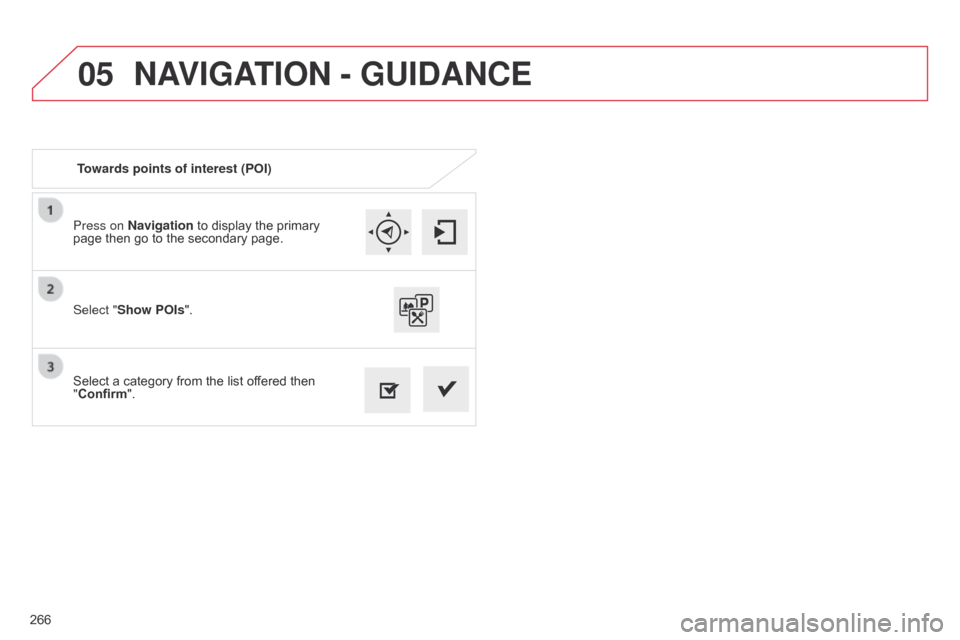
05
266Press on Navigation to display the primary
page
then go to the secondary page.
Select a category from the list offered then
"
Confirm".
Select "Show POIs
".
Towards points of interest (POI)
NAVIGATION - GUIDANCE
Page 269 of 326
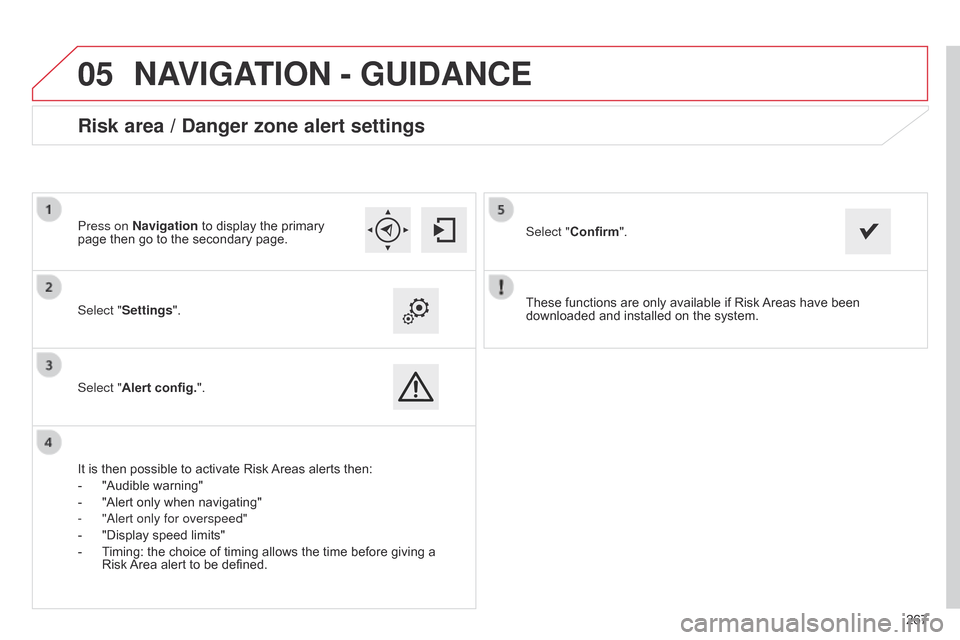
05
267
These
functions
are
only
available
if
Risk
Areas
have
been
downloaded
and
installed
on
the
system.
Select "Settings".
Select "Alert config.".
Risk area / Danger zone alert settings
It is then possible to activate Risk Areas
alerts then:
-
"Audible
warning"
-
"Alert
only when navigating"
-
"
a lert only for overspeed"
-
"Display
speed limits"
-
T
iming: the choice of timing allows the time before giving a
Risk
Area alert to be defined. Select "Confirm".
Press on Navigation to display the primary
page
then go to the secondary page.
NAVIGATION - GUIDANCE
Page 270 of 326
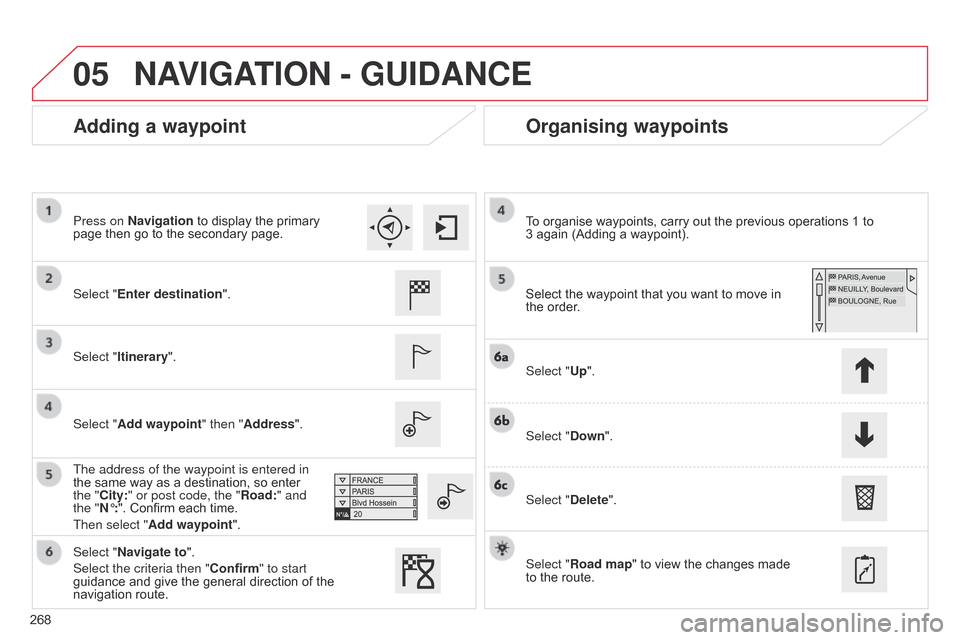
05
268
Adding a waypointOrganising waypoints
Select "Enter destination".
Select "Itinerary".
Select "Add waypoint" then "Address".
The address of the waypoint is entered in
the
same way as a destination, so enter
the "
City:" or post code, the "Road:" and
the "N°:".
Confirm each time.
Then select "Add waypoint ". Select
the waypoint that you want to move in the
order.
To
organise waypoints, carry out the previous operations 1 to
3 again
(Adding a waypoint).
Select "Up".
Select "Down".
Select "Delete".
Select "Road map"
to view the changes made
to
the route.
Select "Navigate to".
Select the criteria then "Confirm" to start
guidance
and give the general direction of the
navigation
route.
Press on Navigation
to display the primary
page
then go to the secondary page.
NAVIGATION - GUIDANCE
Page 271 of 326
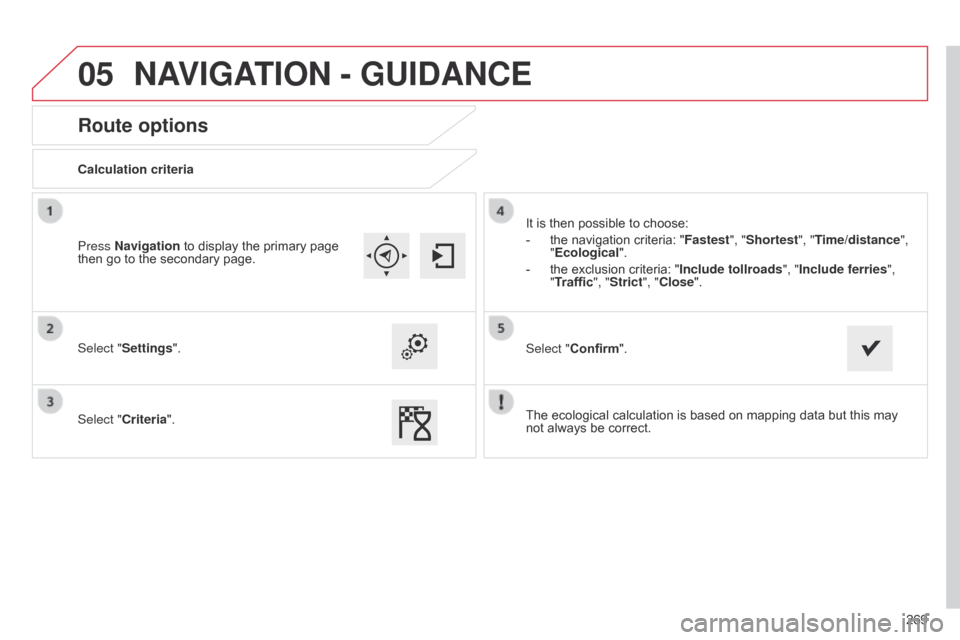
05
269
Route options
Calculation criteria
Select "Settings".
Select "Criteria".It
is then possible to choose:
-
the
navigation criteria: "Fastest", "Shortest", "Time/distance",
"Ecological ".
-
the
exclusion criteria: "Include tollroads ", "Include ferries",
"Traffic", "Strict", "Close".
Select "Confirm".
Press Navigation
to display the primary page
then
go to the secondary page.
NAVIGATION - GUIDANCE
The ecological calculation is based on mapping data but this may not always be correct.
Page 272 of 326
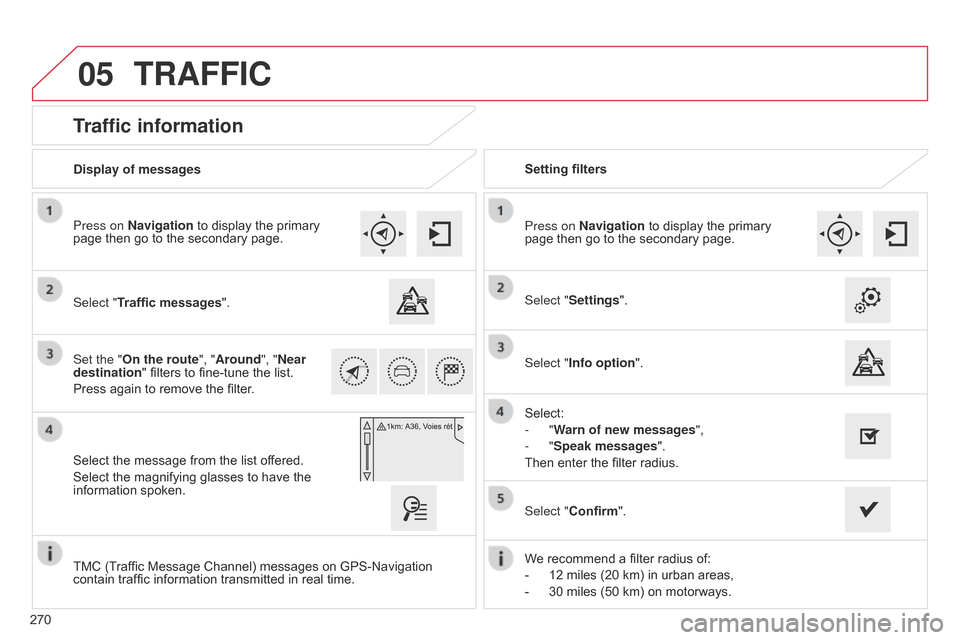
05
270
Traffic information
Select "Traffic messages".
Press on Navigation to display the primary
page
then go to the secondary page.
Select the message from the list offered.
Select
the magnifying glasses to have the
information
spoken.
Set the "On the route
", "Around", "Near
destination "
filters to fine-tune the list.
Press
again to remove the filter. Select "Settings".
Select:
-
"Warn of new messages",
-
"Speak messages".
Then
enter the filter radius.
Press on Navigation
to display the primary
page
then go to the secondary page.
Display of messages
Setting filters
We
recommend a filter radius of:
-
12
miles (20 km) in urban areas,
-
30
miles (50 km) on motorways.
TMC
(Traffic Message Channel) messages on GPS-Navigation
contain
traffic information transmitted in real time.Select "Confirm".
TRAFFIC
Select "Info option
".
Page 273 of 326
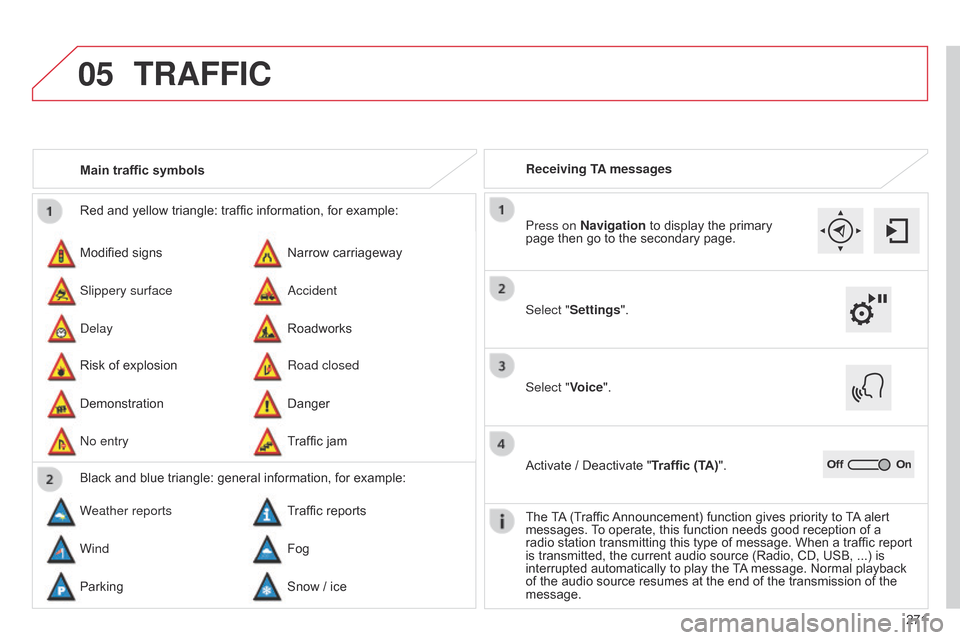
05
271
Red
and
yellow
triangle:
traffic
information,
for
example:
Modified
signs
Risk
of
explosion
Narrow
carriageway
Road closed
Slippery surface
Demonstration
a
ccident
Danger
d
elay
n
o entry
Roadworks
Traffic
jam
Main traffic symbols
Black
and
blue
triangle:
general
information,
for
example:
Weather reports Traffic
reports
Wind Fog
Parking Snow
/
ice Receiving TA messages
TRAFFIC
Select "Settings". Press on Navigation
to display the primary
page
then go to the secondary page.
Select "Voice".
Activate
/ Deactivate "Traffic (TA)".
The
T
A
(Traffic
Announcement)
function gives priority to
T
A
alert
messages.
T
o operate, this function needs good reception of a
radio
station transmitting this type of message. When a traffic report
is
transmitted, the current audio source (Radio, CD, USB, ...) is
interrupted
automatically to play the
T
A
message. Normal playback
of
the audio source resumes at the end of the transmission of the
message.
Page 274 of 326
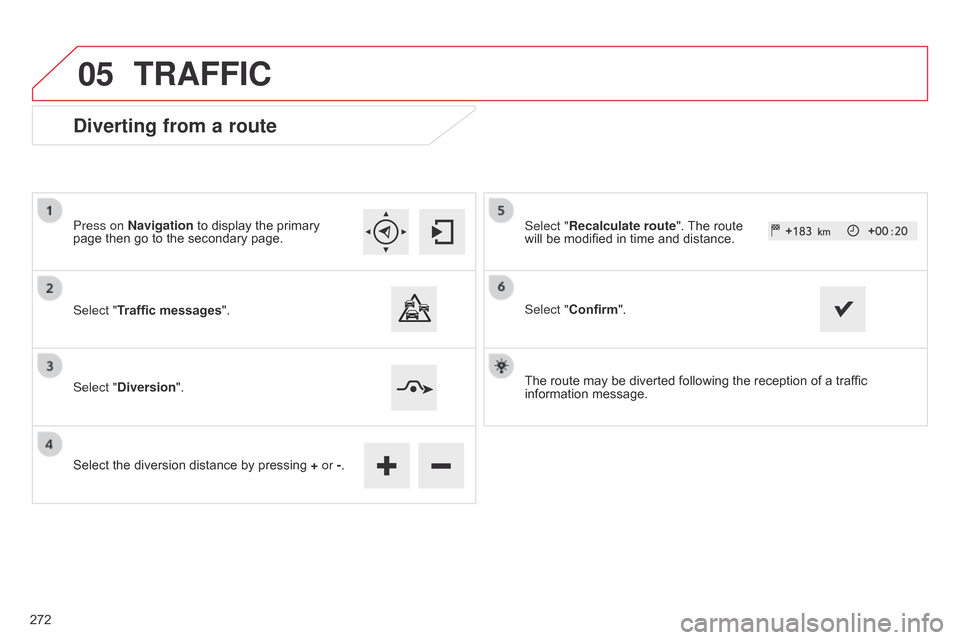
05
Diverting from a route
Press on Navigation to display the primary page then go to the secondary page.
Select "Traffic messages ".
Select "Diversion".
Select
the diversion distance by pressing
+
or -.Select "Recalculate route".
The route will
be modified in time and distance.
Select "Confirm".
The
route may be diverted following the reception of a traffic
information
message.
TRAFFIC
272
Page 275 of 326
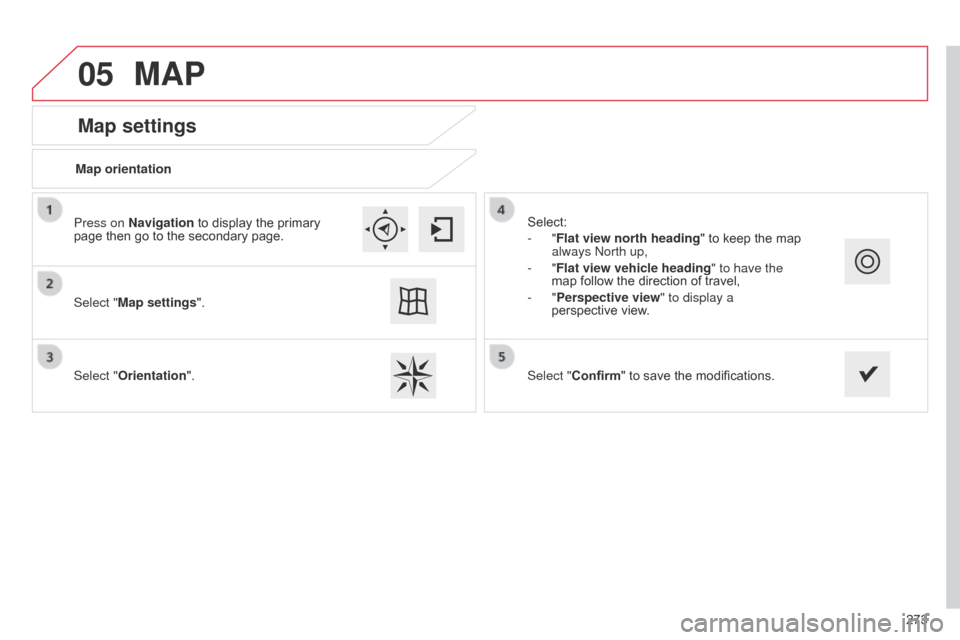
05
273
Map settings
MAP
Map orientation
Select "Map settings".
Select "Orientation". Select:
-
"Flat view north heading"
to keep the map
always
n orth up,
-
"Flat view vehicle heading" to have the
map
follow the direction of travel,
-
"Perspective view" to display a
perspective
view.
Press on Navigation
to display the primary
page
then go to the secondary page.
Select "Confirm"
to save the modifications.
Page 276 of 326
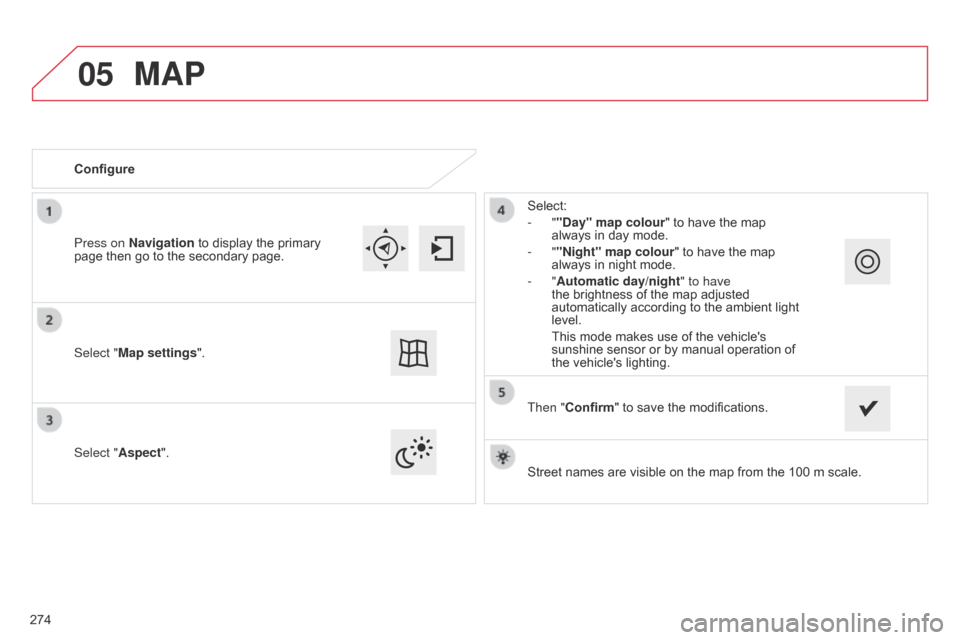
05
Street names are visible on the map from the 100 m scale.
Configure
Select "
Aspect". Select:
- ""Day" map colour" to have the map
always
in day mode.
- ""Night" map colour
" to have the map
always
in night mode.
- "Automatic day/night
" to have
the brightness of the map adjusted
automatically
according to the ambient light
level.
This
mode makes use of the vehicle's
sunshine
sensor or by manual operation of
the
vehicle's lighting.
Select "Map settings". Press on Navigation
to
display
the
primary
page
then
go
to
the
secondary
page.
MAP
Then "Confirm" to save the modifications.
274