buttons Citroen C4 CACTUS 2016 1.G User Guide
[x] Cancel search | Manufacturer: CITROEN, Model Year: 2016, Model line: C4 CACTUS, Model: Citroen C4 CACTUS 2016 1.GPages: 308, PDF Size: 7.96 MB
Page 142 of 308
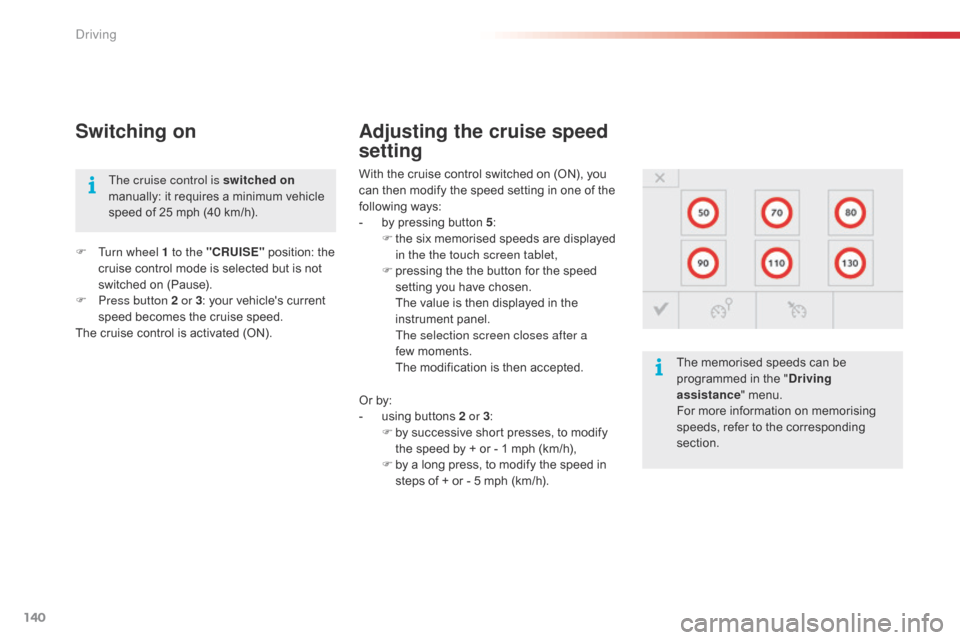
140
Switching on
With the cruise control switched on (ON), you can then modify the speed setting in one of the
f
ollowing
w
ays:
-
b
y pressing button 5:
F
t
he six memorised speeds are displayed
i
n the the touch screen tablet,
F
p
ressing the the button for the speed
s
etting you have chosen.
T
he value is then displayed in the
in
strument
pan
el.
T
he selection screen closes after a
few moments.
T
he modification is then accepted.
F
T
urn wheel 1 to the "CRUISE"
position:
the
c
ruise
control
mode
is
selected
but
is
not
s
witched
on
(Pause).
F
P
ress button 2 or 3 :
your
vehicle's
current
s
peed
becomes
the
cruise
speed.
The
cruise
control
is
activated
(ON).
Adjusting the cruise speed
setting
The cruise control is switched on
manually: it requires a minimum vehicle
s
peed of 25 mph (40 km/h).
The
memorised speeds can be
p
rogrammed in the "Driving
assistance "
menu.
For
more information on memorising
s
peeds, refer to the corresponding
s
ection.
Or
by:
-
u
sing buttons 2 or 3:
F
b
y successive short presses, to modify
t
he speed by + or - 1 mph (km/h),
F
b
y a long press, to modify the speed in
s
teps of + or - 5 mph (km/h).
Driving
Page 143 of 308
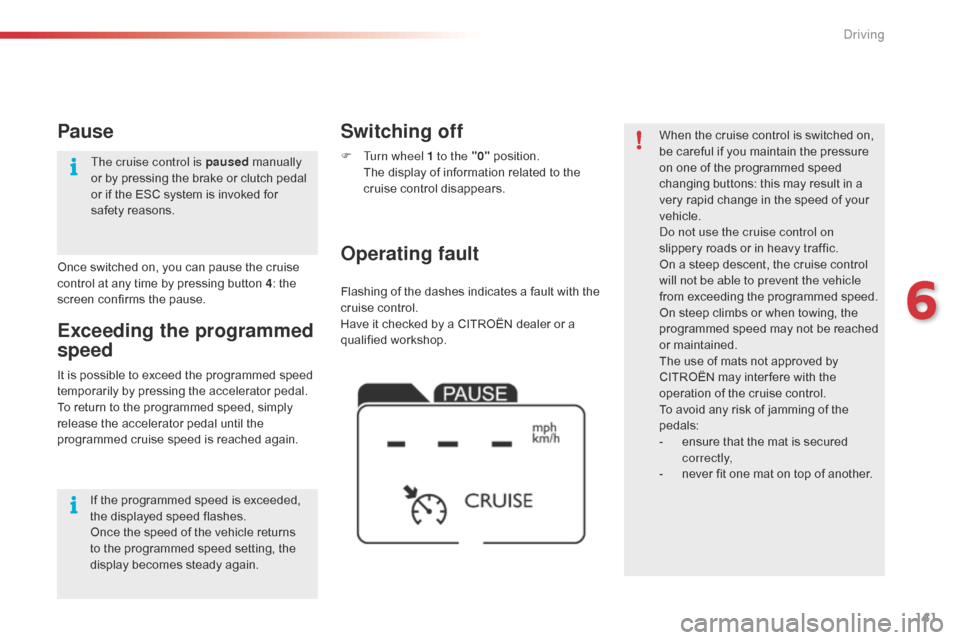
141
Flashing of the dashes indicates a fault with the cruise control.
Have
it checked by a CITROËN dealer or a
q
ualified
w
orkshop.
Operating fault Switching off
F Turn wheel 1 to the "0" p osition. T
he display of information related to the
c
ruise control disappears. When
the cruise control is switched on, b
e careful if you maintain the pressure o
n one of the programmed speed
c
hanging buttons: this may result in a
v
ery rapid change in the speed of your
v
ehicle.
Do not use the cruise control on
slippery
roads or in heavy traffic.
On
a steep descent, the cruise control
w
ill not be able to prevent the vehicle
from
exceeding the programmed speed.
On
steep climbs or when towing, the
p
rogrammed speed may not be reached
o
r maintained.
The
use of mats not approved by
C
ITROËN may inter fere with the
o
peration of the cruise control.
To
avoid any risk of jamming of the
ped
als:
-
e
nsure that the mat is secured
c
o r r e c t l y,
-
n
ever fit one mat on top of another.
It
is
possible
to
exceed
the
programmed
speed
t
emporarily
by
pressing
the
accelerator
pedal.
To
return
to
the
programmed
speed,
simply
r
elease
the
accelerator
pedal
until
the
p
rogrammed
cruise
speed
is
reached
again.
Exceeding the programmed
speed
Once switched on, you can pause the cruise c ontrol at any time by pressing button 4: the
s
creen confirms the pause.
Pause
If the programmed speed is exceeded, the displayed speed flashes.
Once
the speed of the vehicle returns
t
o the programmed speed setting, the
d
isplay becomes steady again.
The cruise control is paused
m
anually
o
r by pressing the brake or clutch pedal
o
r if the ESC system is invoked for
s
afety reasons.
6
Driving
Page 232 of 308
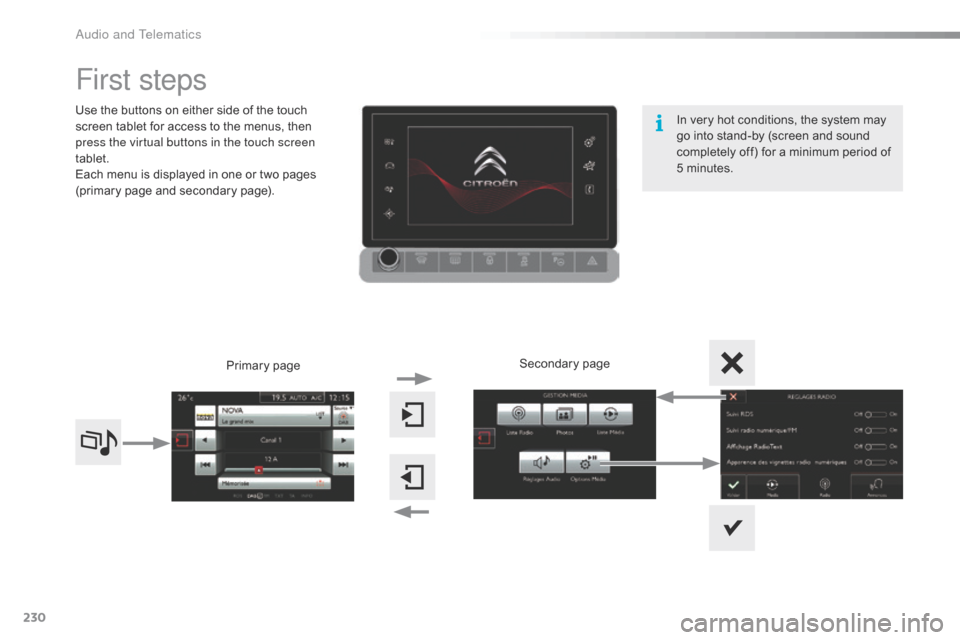
230
First steps
Use the buttons on either side of the touch screen tablet for access to the menus, then
p
ress the virtual buttons in the touch screen
tablet.
Each
menu is displayed in one or two pages
(
primary page and secondary page).
Secondary
p
age
Primary
pag
e In
very hot conditions, the system may
g
o into stand-by (screen and sound
c
ompletely off) for a minimum period of
5 m
inutes.
Audio and Telematics
Page 233 of 308
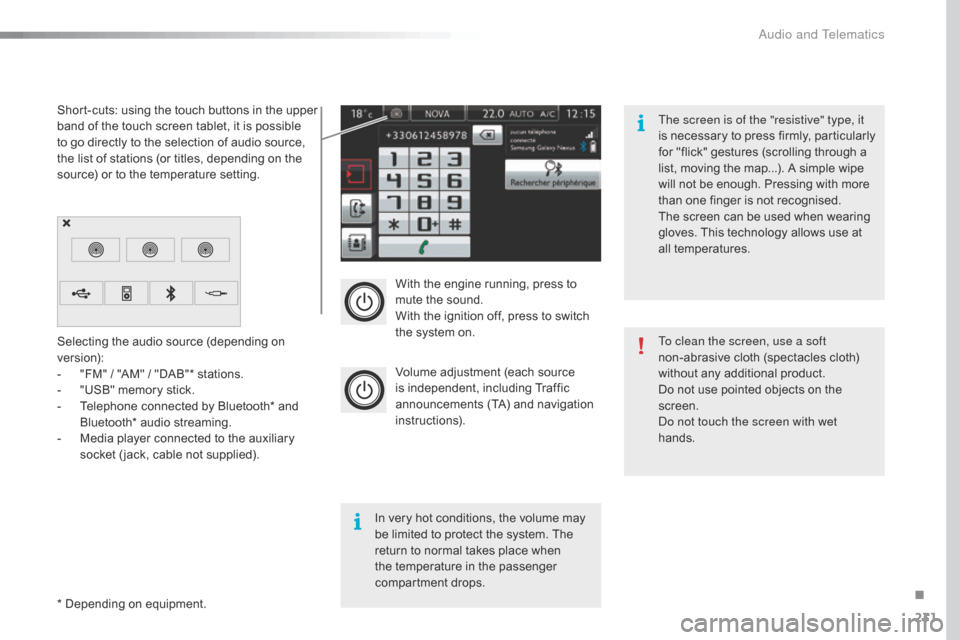
231
With the engine running, press to mute the sound.
With
the ignition off, press to switch
t
he system on.
Volume
adjustment (each source
i
s
i
ndependent,
i
ncluding
T
raffic
a
nnouncements (TA) and navigation
i
nstructions).
Selecting
the
audio
source
(depending
on
ve
rsion):
-
"
FM"
/
"AM"
/
"DAB"*
stations.
-
"
USB"
memory
stick.
-
T
elephone
connected
by
Bluetooth*
and
B
luetooth*
audio
streaming.
-
M
edia
player
connected
to
the
auxiliary
s
ocket
( jack,
cable
not
supplied).
*
Depending
on
equipment.
Short-cuts:
using
the
touch
buttons
in
the
upper
b
and
of
the
touch
screen
tablet,
it
is
possible
t
o
go
directly
to
the
selection
of
audio
source,
t
he
list
of
stations
(or
titles,
depending
on
the
s
ource)
or
to
the
temperature
setting.
The screen is of the "resistive" type, it
is
n
ecessary
t
o
p
ress
f
irmly,
p
articularly
f
or "flick" gestures (scrolling through a
l
ist, moving the map...). A simple wipe
w
ill not be enough. Pressing with more
t
han one finger is not recognised.
The screen can be used when wearing
g
loves. This technology allows use at
a
ll
t
emperatures.
In
very hot conditions, the volume may
b
e
limited to protect the system. The
r
eturn to normal takes place when
t
he
temperature in the passenger
c
ompartment drops. To clean the screen, use a soft
non-abrasive
cloth (spectacles cloth)
w
ithout any additional product.
Do
not use pointed objects on the
sc
reen.
Do not touch the screen with wet
hands.
.
Audio and Telematics
Page 246 of 308

244
Display of options:
i f active but not available, the display will be greyed out,
if
active and available, the display will be blank. Display
of "Radiotext" for
t
he current station.
Select the audio source.
Display the "DAB" band.
Display
of
the name of the
c
urrent
station.
Short-cut: access to the choice of audio source,
t
he list of stations (or titles depending on the
s
ource) or temperature adjustment.
Select the radio station.
Any
thumbnail
broadcast
by
t
he
station.
Preset stations,
buttons 1 to 15.
Short press: select the
p
reset radio station.
Long press: preset a radio
s
tation.
Next
"
Multiplex".
Next radio station.
Secondary
p
age.
Display
the
name
and
n
umber
of
the
multiplex
ser
vice
b
eing
u
sed.
Previous
"
Multiplex".
Previous
radio
station.
DAB (Digital Audio Broadcasting) radio
If the "DAB" radio station being listened to is not a
vailable on "FM", the "DAB FM" option is greyed out.
Journaline® is a text-based information service designed for digital radio systems.
I
t
provides
text-based information structured around topics and sub-topics.
This
service is available from the "LIST OF DAB STATIONS" page.
Audio and Telematics
Page 250 of 308
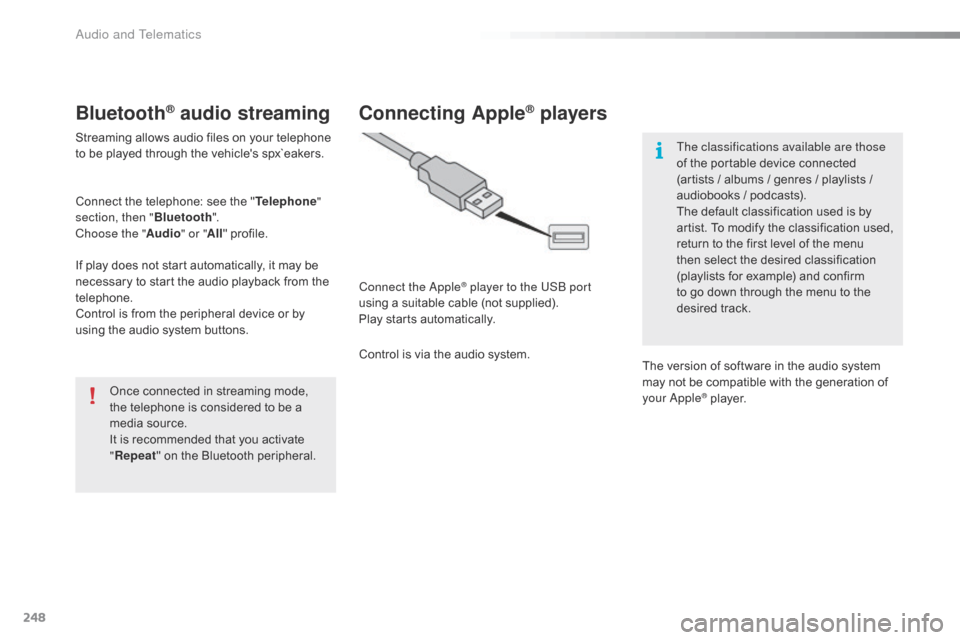
248
Bluetooth® audio streaming
Streaming allows audio files on your telephone to be played through the vehicle's spx`eakers.
Connect
the telephone: see the "Telephone "
section, then " Bluetooth".
Choose the " Audio" or "All"
pro
file.
If
play does not start automatically, it may be
n
ecessary to start the audio playback from the
t
elephone.
Control
is from the peripheral device or by
u
sing the audio system buttons.
Once
connected in streaming mode,
t
he telephone is considered to be a
m
edia source.
It
is recommended that you activate
"R
epeat"
on the Bluetooth peripheral.
Connecting Apple® players
Connect the Apple® player to the USB port
using
a
suitable
cable (not supplied).
Play
starts
automatically.
Control
is
via
the
audio system. The classifications available are those
of
the portable device connected
(
artists / albums / genres / playlists /
a
udiobooks / podcasts).
The default classification used is by
a
rtist. To modify the classification used,
r
eturn to the first level of the menu
t
hen select the desired classification (
playlists for example) and confirm t
o go down through the menu to the
de
sired
t
rack.
The
version of software in the audio system
m
ay not be compatible with the generation of
y
our Apple
® player.
Audio and Telematics