CITROEN C4 CACTUS 2021 Owners Manual
Manufacturer: CITROEN, Model Year: 2021, Model line: C4 CACTUS, Model: CITROEN C4 CACTUS 2021Pages: 256, PDF Size: 7.62 MB
Page 181 of 256

179
Identification markings
Various visible markings for identifying and
searching for information on your vehicle.
A. Vehicle identification number (V.I.N.),
under the bonnet.
This number is engraved on the chassis near
the right-hand front wheel arch.
B. Vehicle identification number (V.I.N.), on
the windscreen lower cross member.
This number is indicated on a self-adhesive
label which is visible through the windscreen.
Dimensions (in mm)
These dimensions have been measured on an
unladen vehicle.
* Version with longitudinal bars.
9
Technical data
Page 182 of 256
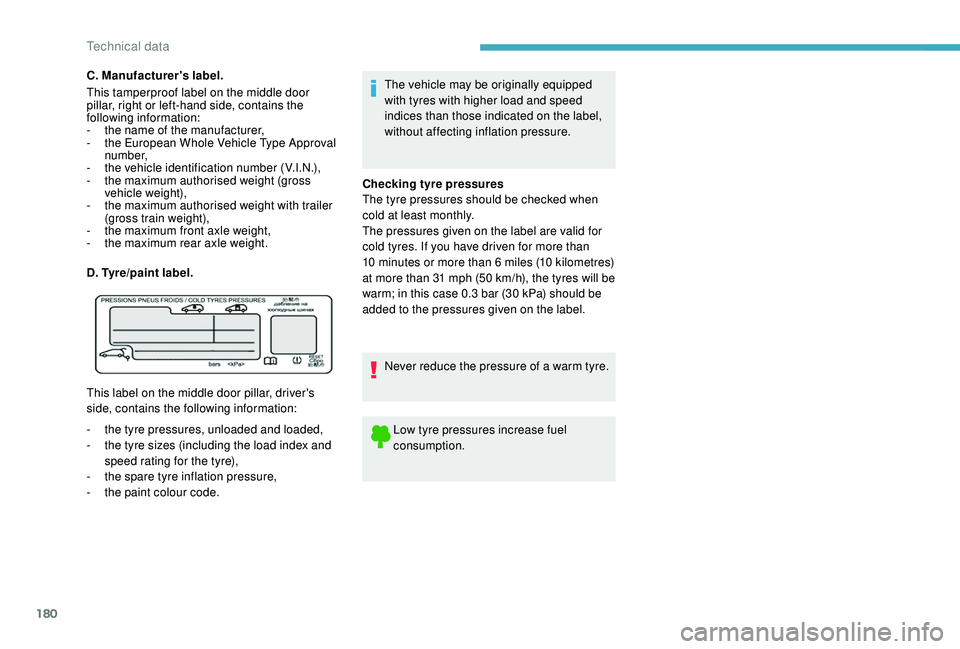
180
The vehicle may be originally equipped
with tyres with higher load and speed
indices than those indicated on the label,
without affecting inflation pressure.
Checking tyre pressures
The tyre pressures should be checked when
cold at least monthly.
The pressures given on the label are valid for
cold tyres. If you have driven for more than
10 minutes or more than 6 miles (10 kilometres)
at more than 31 mph (50 km/h), the tyres will be
warm; in this case 0.3 bar (30 kPa) should be
added to the pressures given on the label.
Never reduce the pressure of a warm tyre.
Low tyre pressures increase fuel
consumption.
C. Manufacturer's label.
This tamperproof label on the middle door
pillar, right or left-hand side, contains the
following information:
-
t
he name of the manufacturer,
-
t
he European Whole Vehicle Type Approval
number,
-
t
he vehicle identification number (V.I.N.),
-
t
he maximum authorised weight (gross
vehicle weight),
-
t
he maximum authorised weight with trailer
(gross train weight),
-
t
he maximum front axle weight,
-
t
he maximum rear axle weight.
D. Tyre/paint label.
This label on the middle door pillar, driver's
side, contains the following information:
-
t
he tyre pressures, unloaded and loaded,
-
t
he tyre sizes (including the load index and
speed rating for the tyre),
-
t
he spare tyre inflation pressure,
-
t
he paint colour code.
Technical data
Page 183 of 256

1
CITROËN Connect Nav
GPS satellite navigation –
Applications – Multimedia
audio system – Bluetooth
®
telephone
Contents
First steps
2
S
teering mounted controls
3
M
enus
4
V
oice commands
5
N
avigation
1
3
Connected navigation
1
5
Applications
1
8
Radio
2
3
DAB radio (Digital Audio Broadcasting)
2
4
Media
25
T
elephone
2
7
Settings
3
1
Frequently asked questions
3
3The different functions and settings
described vary according to the version
and configuration of your vehicle.
As a safety measure and because it
requires sustained attention by the
driver, the pairing of a Bluetooth mobile
telephone with the Bluetooth hands-free
system of your audio system must be
done with the vehicle stationary
and the
ignition on.
The system is protected in such a way that
it will only operate in your vehicle.
The display of the message Energy
Economy Mode signals that a change to
standby is imminent.
The link below gives access to OSS (Open
Source Software) codes for the system.
https://www.groupe-psa.com/fr/oss/
https://www.groupe-psa.com/en/oss/
.
CITROËN Connect Nav
Page 184 of 256
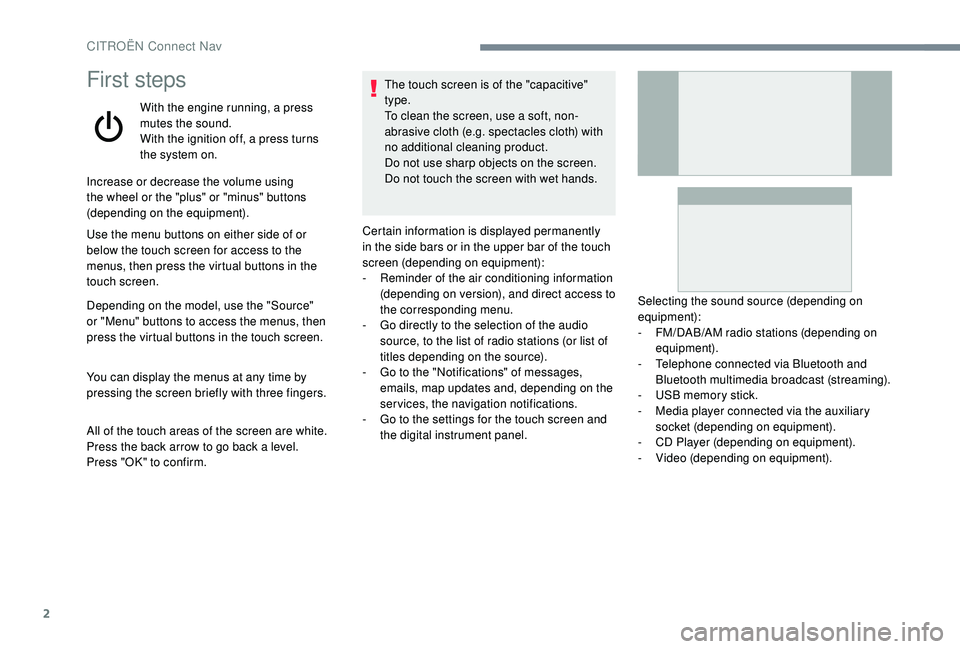
2
First steps
With the engine running, a press
mutes the sound.
With the ignition off, a press turns
the system on.
Increase or decrease the volume using
the wheel or the "plus" or "minus" buttons
(depending on the equipment).
Use the menu buttons on either side of or
below the touch screen for access to the
menus, then press the virtual buttons in the
touch screen.
Depending on the model, use the "Source"
or "Menu" buttons to access the menus, then
press the virtual buttons in the touch screen.
You can display the menus at any time by
pressing the screen briefly with three fingers.
All of the touch areas of the screen are white.
Press the back arrow to go back a level.
Press "OK" to confirm. The touch screen is of the "capacitive"
type.
To clean the screen, use a soft, non-
abrasive cloth (e.g. spectacles cloth) with
no additional cleaning product.
Do not use sharp objects on the screen.
Do not touch the screen with wet hands.
Certain information is displayed permanently
in the side bars or in the upper bar of the touch
screen (depending on equipment):
-
R
eminder of the air conditioning information
(depending on version), and direct access to
the corresponding menu.
-
G
o directly to the selection of the audio
source, to the list of radio stations (or list of
titles depending on the source).
-
G
o to the "Notifications" of messages,
emails, map updates and, depending on the
services, the navigation notifications.
-
G
o to the settings for the touch screen and
the digital instrument panel. Selecting the sound source (depending on
equipment):
-
F
M/DAB/AM radio stations (depending on
equipment).
-
T
elephone connected via Bluetooth and
Bluetooth multimedia broadcast (streaming).
-
U
SB memory stick.
-
M
edia player connected via the auxiliary
socket (depending on equipment).
-
C
D Player (depending on equipment).
-
V
ideo (depending on equipment).
CITROËN Connect Nav
Page 185 of 256
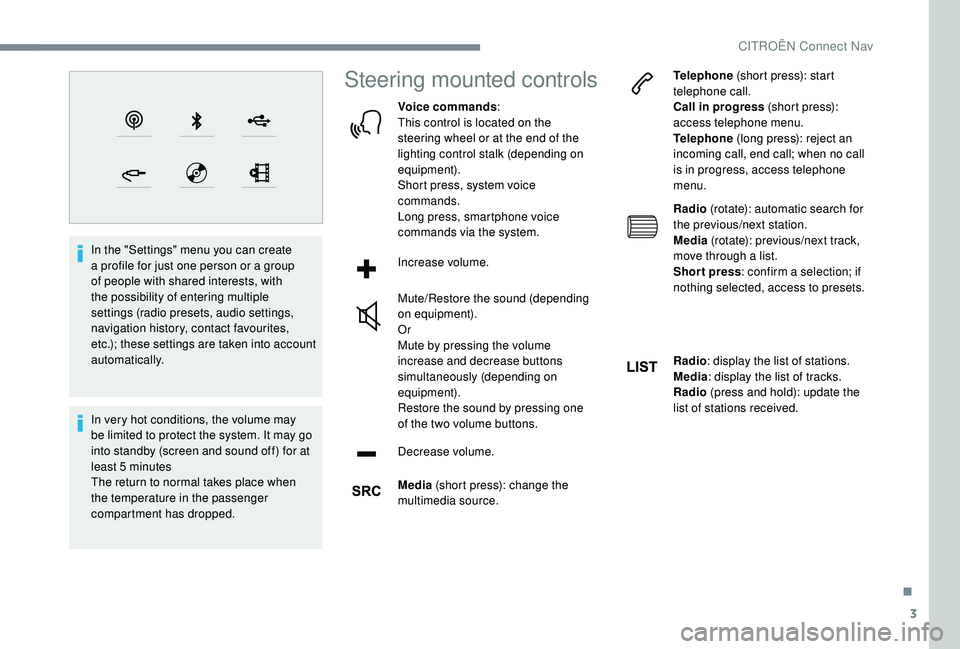
3
In the "Settings" menu you can create
a profile for just one person or a group
of people with shared interests, with
the possibility of entering multiple
settings (radio presets, audio settings,
navigation history, contact favourites,
etc.); these settings are taken into account
automatically.
In very hot conditions, the volume may
be limited to protect the system. It may go
into standby (screen and sound off) for at
least 5 minutes
The return to normal takes place when
the temperature in the passenger
compartment has dropped.
Steering mounted controls
Voice commands:
This control is located on the
steering wheel or at the end of the
lighting control stalk (depending on
equipment).
Short press, system voice
commands.
Long press, smartphone voice
commands via the system.
Increase volume.
Mute/Restore the sound (depending
on equipment).
Or
Mute by pressing the volume
increase and decrease buttons
simultaneously (depending on
equipment).
Restore the sound by pressing one
of the two volume buttons.
Decrease volume.
Media (short press): change the
multimedia source. Telephone
(short press): start
telephone call.
Call in progress (short press):
access telephone menu.
Telephone (long press): reject an
incoming call, end call; when no call
is in progress, access telephone
menu.
Radio (rotate): automatic search for
the previous/next station.
Media (rotate): previous/next track,
move through a list.
Short press : confirm a selection; if
nothing selected, access to presets.
Radio : display the list of stations.
Media : display the list of tracks.
Radio (press and hold): update the
list of stations received.
.
CITROËN Connect Nav
Page 186 of 256
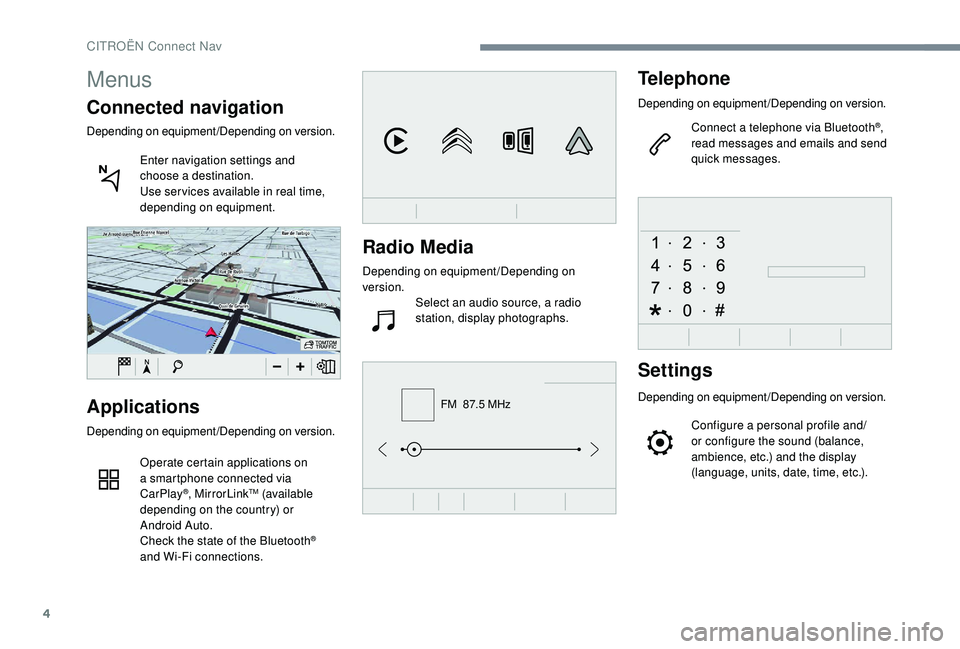
4
FM 87.5 MHz
Radio Media
Depending on equipment/Depending on
version.Select an audio source, a radio
station, display photographs.
Telephone
Depending on equipment/Depending on version.
Connect a telephone via Bluetooth
®,
read messages and emails and send
quick messages.
Settings
Depending on equipment/Depending on version.
Configure a personal profile and/
or configure the sound (balance,
ambience, etc.) and the display
(language, units, date, time, etc.).Applications
Depending on equipment/Depending on version.
Operate certain applications on
a smartphone connected via
CarPlay
®, MirrorLinkTM (available
depending on the country) or
Android Auto.
Check the state of the Bluetooth
®
and Wi-Fi connections.
Menus
Connected navigation
Depending on equipment/Depending on version.
Enter navigation settings and
choose a destination.
Use ser vices available in real time,
depending on equipment.
CITROËN Connect Nav
Page 187 of 256
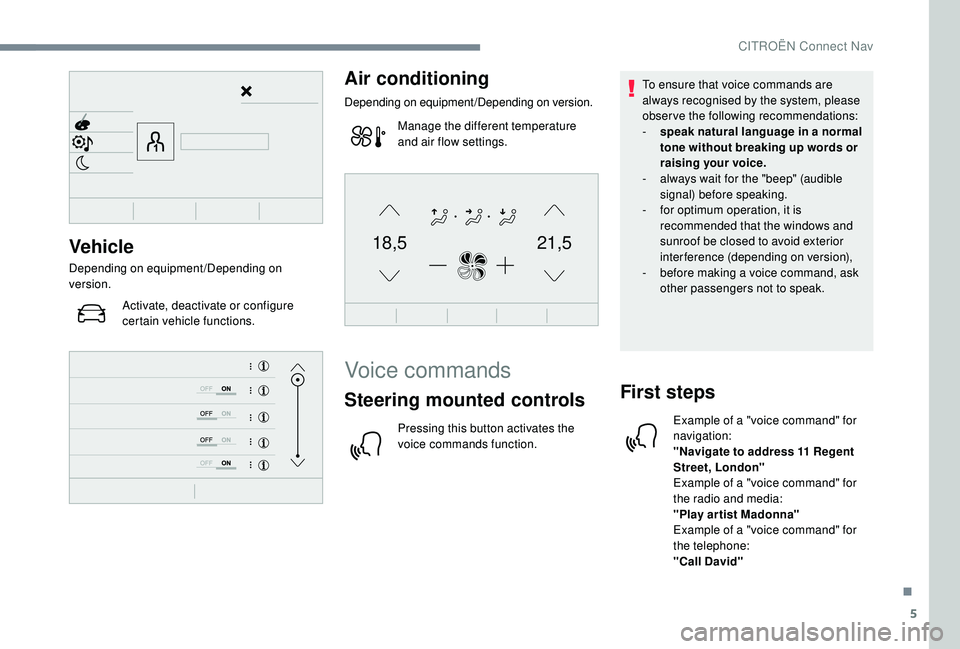
5
21,518,5Vehicle
Depending on equipment/Depending on
version.Activate, deactivate or configure
certain vehicle functions.
Air conditioning
Depending on equipment/Depending on version.
Manage the different temperature
and air flow settings.
Voice commands
Steering mounted controls
Pressing this button activates the
voice commands function. To ensure that voice commands are
always recognised by the system, please
observe the following recommendations:
-
s
peak natural language in a normal
tone without breaking up words or
raising your voice.
-
a
lways wait for the "beep" (audible
signal) before speaking.
-
f
or optimum operation, it is
recommended that the windows and
sunroof be closed to avoid exterior
interference (depending on version),
-
b
efore making a voice command, ask
other passengers not to speak.
First steps
Example of a "voice command" for
navigation:
"Navigate to address 11 Regent
Street, London"
Example of a "voice command" for
the radio and media:
"Play ar tist Madonna"
Example of a "voice command" for
the telephone:
"Call David"
.
CITROËN Connect Nav
Page 188 of 256
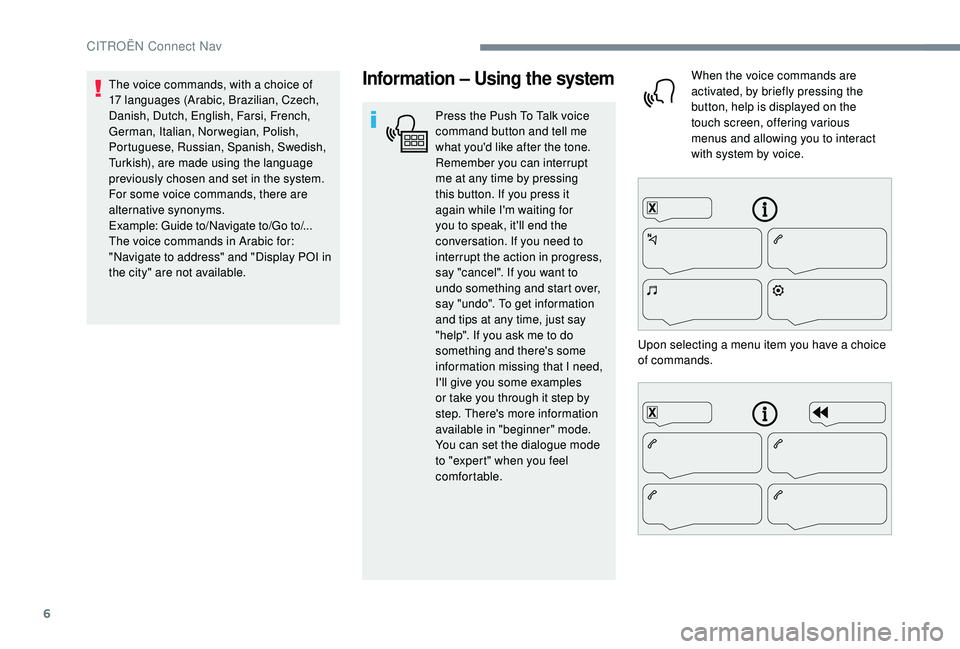
6
Information – Using the system
Press the Push To Talk voice
command button and tell me
what you'd like after the tone.
Remember you can interrupt
me at any time by pressing
this button. If you press it
again while I'm waiting for
you to speak, it'll end the
conversation. If you need to
interrupt the action in progress,
say "cancel". If you want to
undo something and start over,
say "undo". To get information
and tips at any time, just say
"help". If you ask me to do
something and there's some
information missing that I need,
I'll give you some examples
or take you through it step by
step. There's more information
available in "beginner" mode.
You can set the dialogue mode
to "expert" when you feel
comfortable.When the voice commands are
activated, by briefly pressing the
button, help is displayed on the
touch screen, offering various
menus and allowing you to interact
with system by voice.
Upon selecting a menu item you have a choice
of commands.
The voice commands, with a choice of
17 languages (Arabic, Brazilian, Czech,
Danish, Dutch, English, Farsi, French,
German, Italian, Norwegian, Polish,
Portuguese, Russian, Spanish, Swedish,
Turkish), are made using the language
previously chosen and set in the system.
For some voice commands, there are
alternative synonyms.
Example: Guide to/Navigate to/Go to/...
The voice commands in Arabic for:
"Navigate to address" and "Display POI in
the city" are not available.
CITROËN Connect Nav
Page 189 of 256
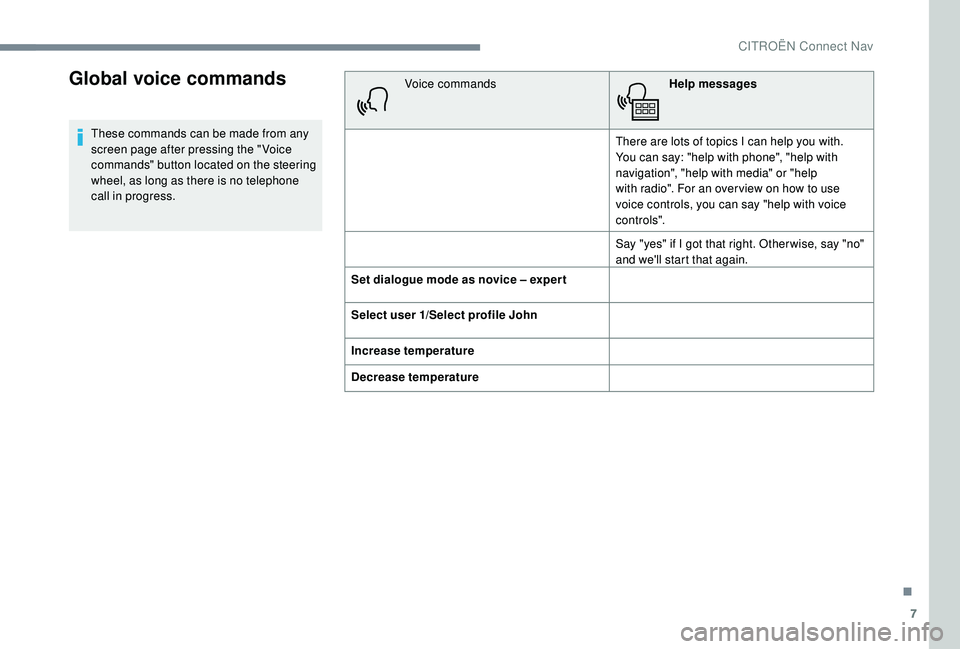
7
Global voice commands
These commands can be made from any
screen page after pressing the " Voice
commands" button located on the steering
wheel, as long as there is no telephone
call in progress.Voice commands
Help messages
There are lots of topics I can help you with.
You can say: "help with phone", "help with
navigation", "help with media" or "help
with radio". For an over view on how to use
voice controls, you can say "help with voice
c o nt ro ls".
Say "yes" if I got that right. Other wise, say "no"
and we'll start that again.
Set dialogue mode as novice – exper t
Select user 1/Select profile John
Increase temperature
Decrease temperature
.
CITROËN Connect Nav
Page 190 of 256
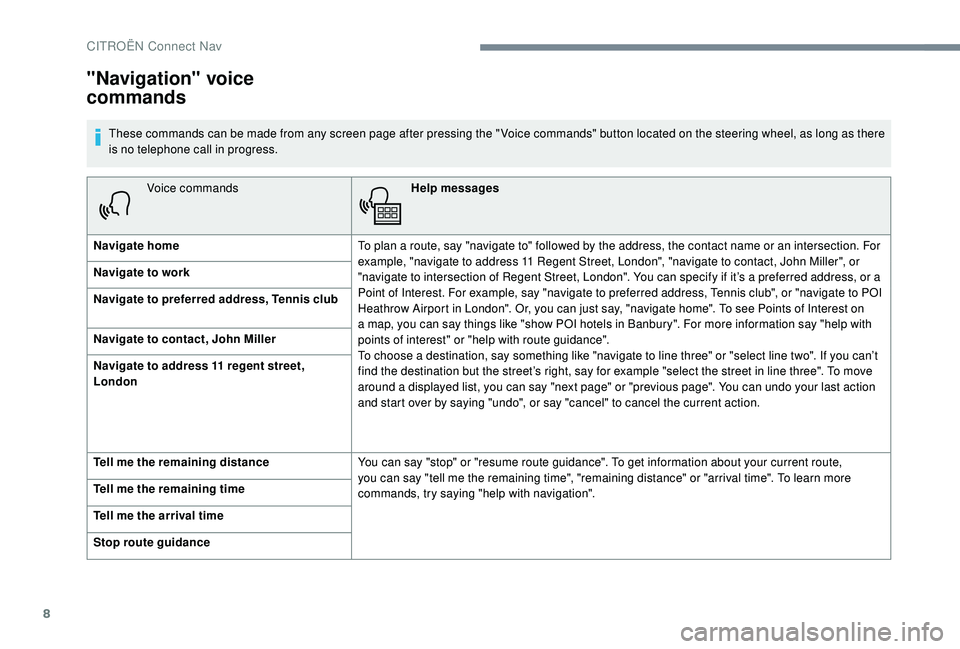
8
Voice commandsHelp messages
Navigate home To plan a route, say "navigate to" followed by the address, the contact name or an intersection. For
example, "navigate to address 11 Regent Street, London", "navigate to contact, John Miller", or
"navigate to intersection of Regent Street, London". You can specify if it’s a preferred address, or a
Point of Interest. For example, say "navigate to preferred address, Tennis club", or "navigate to POI
Heathrow Airport in London". Or, you can just say, "navigate home". To see Points of Interest on
a map, you can say things like "show POI hotels in Banbury". For more information say "help with
points of interest" or "help with route guidance".
To choose a destination, say something like "navigate to line three" or "select line two". If you can’t
find the destination but the street’s right, say for example "select the street in line three". To move
around a displayed list, you can say "next page" or "previous page". You can undo your last action
and start over by saying "undo", or say "cancel" to cancel the current action.
Navigate to work
Navigate to preferred address, Tennis club
Navigate to contact, John Miller
Navigate to address 11 regent street,
London
Tell me the remaining distance
You can say "stop" or "resume route guidance". To get information about your current route,
you can say "tell me the remaining time", "remaining distance" or "arrival time". To learn more
commands, try saying "help with navigation".
Tell me the remaining time
Tell me the arrival time
Stop route guidance
"Navigation" voice
commands
These commands can be made from any screen page after pressing the " Voice commands" button located on the steering wheel, as long as there
is no telephone call in progress.
CITROËN Connect Nav