language CITROEN C4 CACTUS 2022 Owners Manual
[x] Cancel search | Manufacturer: CITROEN, Model Year: 2022, Model line: C4 CACTUS, Model: CITROEN C4 CACTUS 2022Pages: 256, PDF Size: 7.62 MB
Page 2 of 256
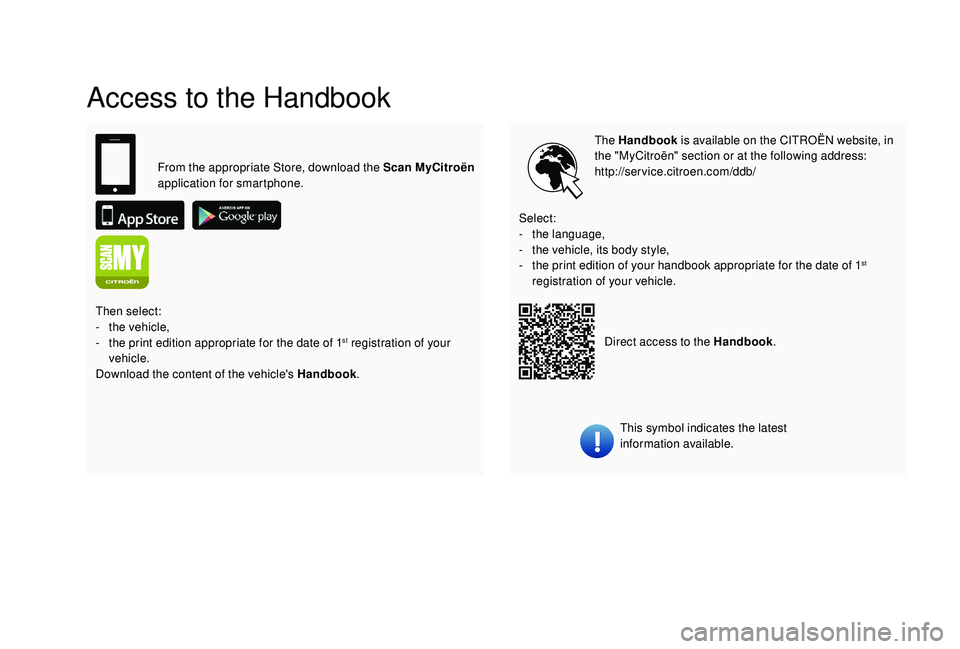
Access to the Handbook
The Handbook is available on the CITROËN website, in
the "MyCitroën" section or at the following address:
http://service.citroen.com/ddb/
This symbol indicates the latest
information available.
Select:
-
t
he language,
-
t
he vehicle, its body style,
-
t
he print edition of your handbook appropriate for the date of 1
st
registration of your vehicle.
From the appropriate Store, download the Scan MyCitroën
application for smartphone.
Then select:
-
t
he vehicle,
-
t
he print edition appropriate for the date of 1
st registration of your
vehicle.
Download the content of the vehicle's Handbook .Direct access to the Handbook
.
Page 29 of 256
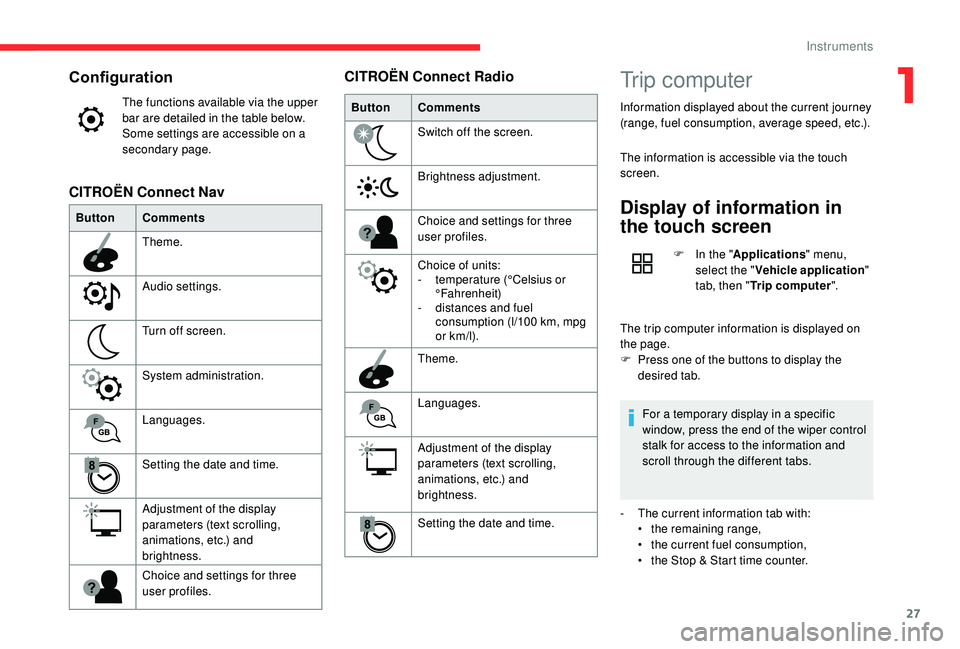
27
Configuration
The functions available via the upper
bar are detailed in the table below.
Some settings are accessible on a
secondary page.
Button Comments
Theme.
Audio settings.
Turn off screen.
System administration.
Languages.
Setting the date and time.
Adjustment of the display
parameters (text scrolling,
animations, etc.) and
brightness.
Choice and settings for three
user profiles.
CITROËN Connect Nav
ButtonComments
Switch off the screen.
Brightness adjustment.
Choice and settings for three
user profiles.
Choice of units:
-
t
emperature (°Celsius or
°Fahrenheit)
-
d
istances and fuel
consumption (l/100 km, mpg
or km/l).
Theme.
Languages.
Adjustment of the display
parameters (text scrolling,
animations, etc.) and
brightness.
Setting the date and time.
CITROËN Connect RadioTrip computer
Information displayed about the current journey
(range, fuel consumption, average speed, etc.).
The information is accessible via the touch
screen.
Display of information in
the touch screen
F In the " Applications " menu,
select the " Vehicle application "
tab, then " Trip computer ".
The trip computer information is displayed on
the page.
F
P
ress one of the buttons to display the
desired tab.
For a temporary display in a specific
window, press the end of the wiper control
stalk for access to the information and
scroll through the different tabs.
-
T
he current information tab with:
•
t
he remaining range,
•
t
he current fuel consumption,
•
t
he Stop & Start time counter.
1
Instruments
Page 72 of 256
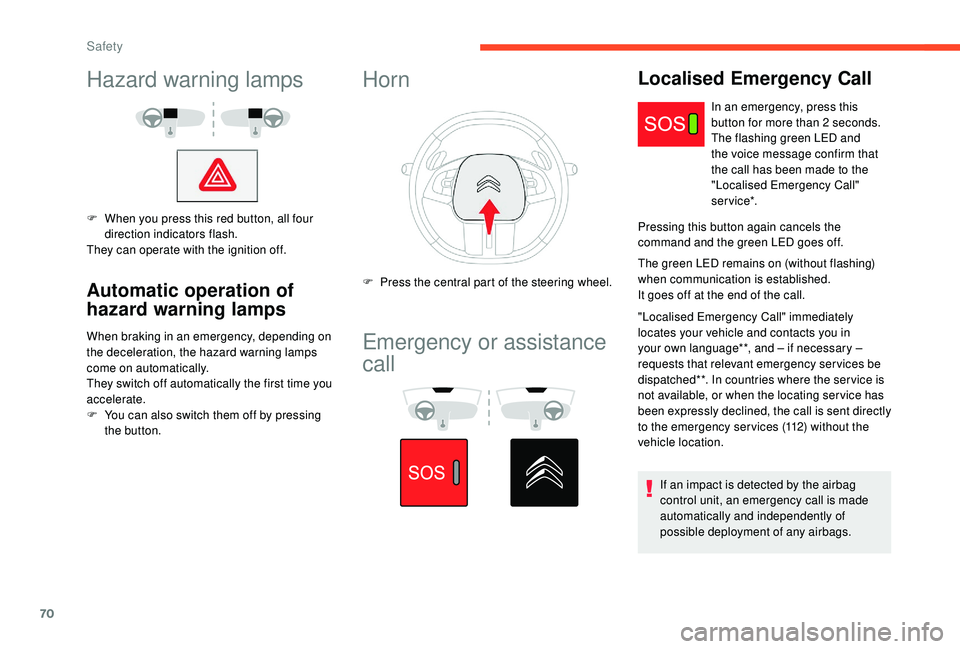
70
Hazard warning lamps
F When you press this red button, all four direction indicators flash.
They can operate with the ignition off.
Automatic operation of
hazard warning lamps
When braking in an emergency, depending on
the deceleration, the hazard warning lamps
come on automatically.
They switch off automatically the first time you
accelerate.
F
Y
ou can also switch them off by pressing
the button.
Horn
F Press the central part of the steering wheel.
Emergency or assistance
call
In an emergency, press this
button for more than 2 seconds.
The flashing green LED and
the voice message confirm that
the call has been made to the
"Localised Emergency Call"
service*.
Pressing this button again cancels the
command and the green LED goes off.
The green LED remains on (without flashing)
when communication is established.
It goes off at the end of the call.
"Localised Emergency Call" immediately
locates your vehicle and contacts you in
your own language**, and – if necessary –
requests that relevant emergency ser vices be
dispatched**. In countries where the ser vice is
not available, or when the locating ser vice has
been expressly declined, the call is sent directly
to the emergency services (112) without the
vehicle location.
If an impact is detected by the airbag
control unit, an emergency call is made
automatically and independently of
possible deployment of any airbags.
Localised Emergency Call
Safety
Page 73 of 256
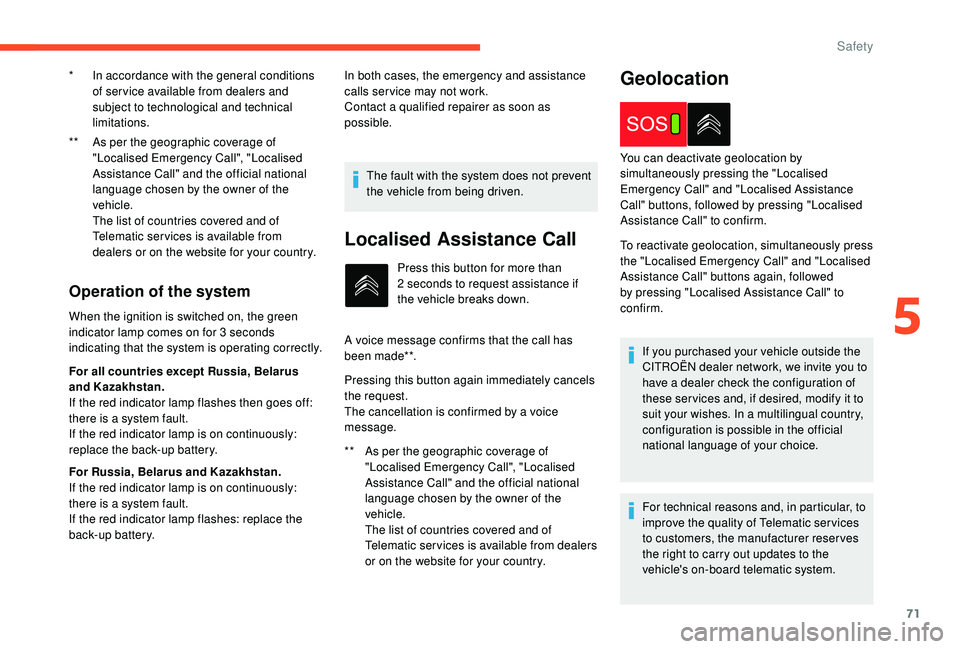
71
** As per the geographic coverage of "Localised Emergency Call", "Localised
Assistance Call" and the official national
language chosen by the owner of the
vehicle.
T
he list of countries covered and of
Telematic services is available from
dealers or on the website for your country.
Operation of the system
When the ignition is switched on, the green
indicator lamp comes on for 3 seconds
indicating that the system is operating correctly.
For all countries except Russia, Belarus
and Kazakhstan.
If the red indicator lamp flashes then goes off:
there is a system fault.
If the red indicator lamp is on continuously:
replace the back-up battery.
For Russia, Belarus and Kazakhstan.
If the red indicator lamp is on continuously:
there is a system fault.
If the red indicator lamp flashes: replace the
back-up battery. *
I
n accordance with the general conditions
of ser vice available from dealers and
subject to technological and technical
limitations. In both cases, the emergency and assistance
calls ser vice may not work.
Contact a qualified repairer as soon as
possible.
The fault with the system does not prevent
the vehicle from being driven.
Localised Assistance Call
** As per the geographic coverage of "Localised Emergency Call", "Localised
Assistance Call" and the official national
language chosen by the owner of the
vehicle.
T
he list of countries covered and of
Telematic services is available from dealers
or on the website for your country. Press this button for more than
2 seconds to request assistance if
the vehicle breaks down.
A voice message confirms that the call has
been made**.
Pressing this button again immediately cancels
the request.
The cancellation is confirmed by a voice
message.
Geolocation
To reactivate geolocation, simultaneously press
the "Localised Emergency Call" and "Localised
Assistance Call" buttons again, followed
by pressing "Localised Assistance Call" to
confirm. You can deactivate geolocation by
simultaneously pressing the "Localised
Emergency Call" and "Localised Assistance
Call" buttons, followed by pressing "Localised
Assistance Call" to confirm.
If you purchased your vehicle outside the
CITROËN dealer network, we invite you to
have a dealer check the configuration of
these ser vices and, if desired, modify it to
suit your wishes. In a multilingual country,
configuration is possible in the official
national language of your choice.
For technical reasons and, in particular, to
improve the quality of Telematic ser vices
to customers, the manufacturer reserves
the right to carry out updates to the
vehicle's on-board telematic system.
5
Safety
Page 84 of 256
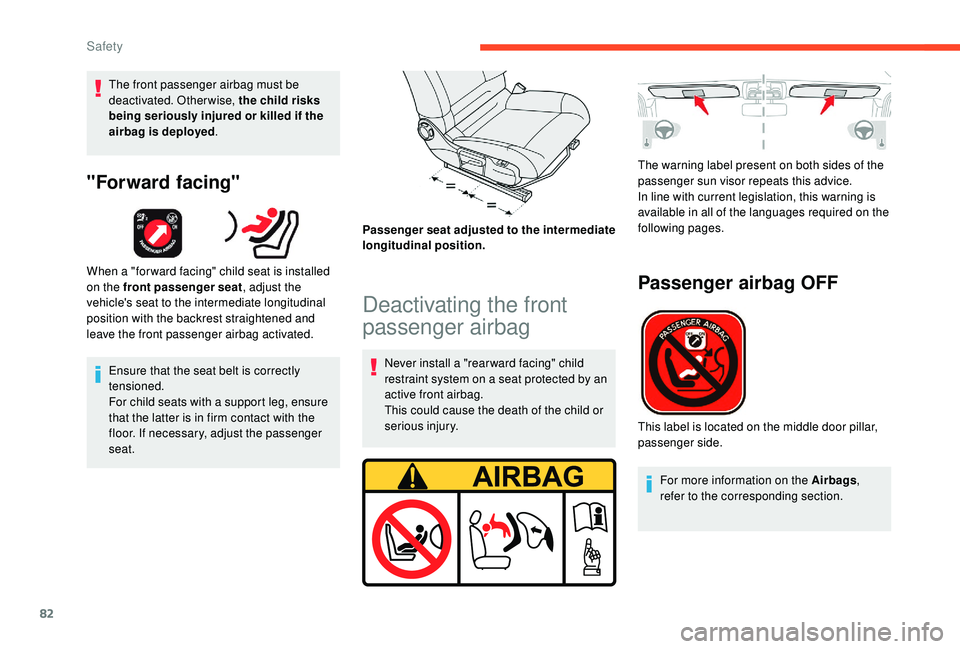
82
The front passenger airbag must be
deactivated. Otherwise, the child risks
being seriously injured or killed if the
airbag is deployed.
"Forward facing"
When a "for ward facing" child seat is installed
on the front passenger seat , adjust the
vehicle's seat to the intermediate longitudinal
position with the backrest straightened and
leave the front passenger airbag activated.
Ensure that the seat belt is correctly
tensioned.
For child seats with a support leg, ensure
that the latter is in firm contact with the
floor. If necessary, adjust the passenger
seat. Passenger seat adjusted to the intermediate
longitudinal position.
Deactivating the front
passenger airbag
Never install a "rear ward facing" child
restraint system on a seat protected by an
active front airbag.
This could cause the death of the child or
serious injury.The warning label present on both sides of the
passenger sun visor repeats this advice.
In line with current legislation, this warning is
available in all of the languages required on the
following pages.
Passenger airbag OFF
This label is located on the middle door pillar,
passenger side.
For more information on the Airbags ,
refer to the corresponding section.
Safety
Page 186 of 256
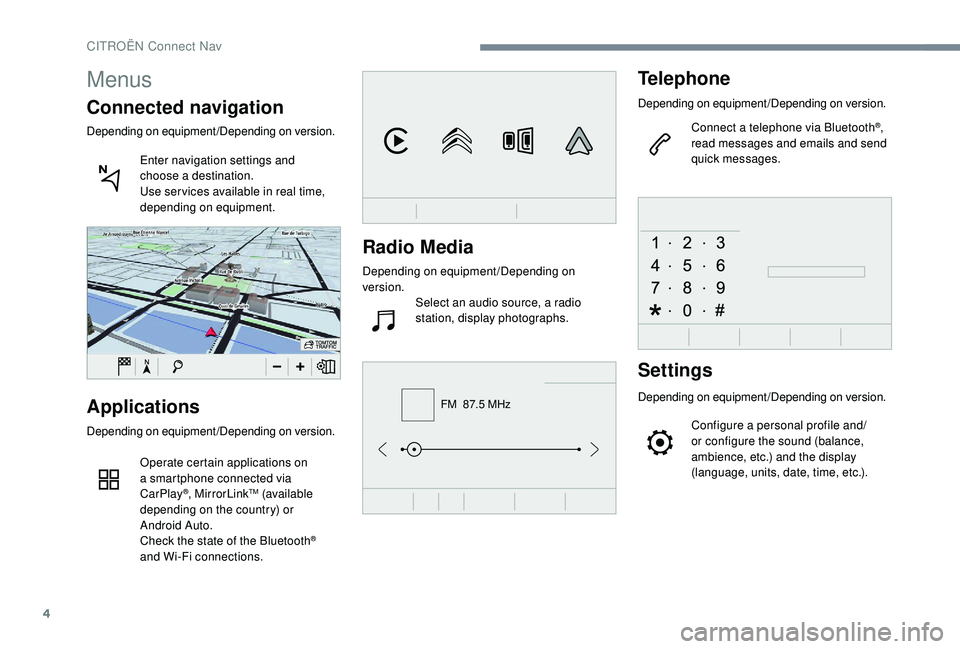
4
FM 87.5 MHz
Radio Media
Depending on equipment/Depending on
version.Select an audio source, a radio
station, display photographs.
Telephone
Depending on equipment/Depending on version.
Connect a telephone via Bluetooth
®,
read messages and emails and send
quick messages.
Settings
Depending on equipment/Depending on version.
Configure a personal profile and/
or configure the sound (balance,
ambience, etc.) and the display
(language, units, date, time, etc.).Applications
Depending on equipment/Depending on version.
Operate certain applications on
a smartphone connected via
CarPlay
®, MirrorLinkTM (available
depending on the country) or
Android Auto.
Check the state of the Bluetooth
®
and Wi-Fi connections.
Menus
Connected navigation
Depending on equipment/Depending on version.
Enter navigation settings and
choose a destination.
Use ser vices available in real time,
depending on equipment.
CITROËN Connect Nav
Page 187 of 256
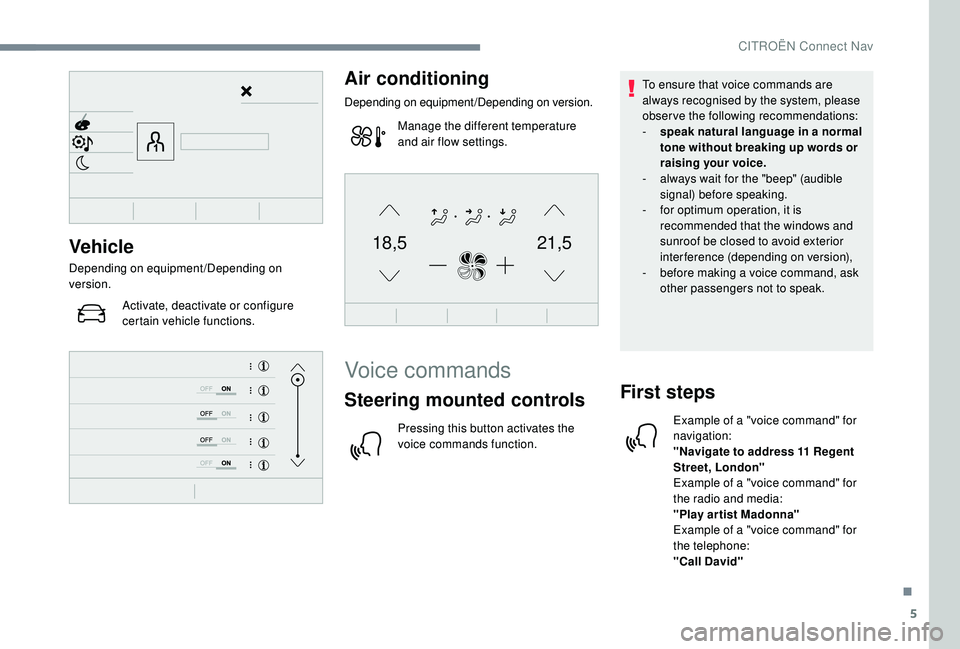
5
21,518,5Vehicle
Depending on equipment/Depending on
version.Activate, deactivate or configure
certain vehicle functions.
Air conditioning
Depending on equipment/Depending on version.
Manage the different temperature
and air flow settings.
Voice commands
Steering mounted controls
Pressing this button activates the
voice commands function. To ensure that voice commands are
always recognised by the system, please
observe the following recommendations:
-
s
peak natural language in a normal
tone without breaking up words or
raising your voice.
-
a
lways wait for the "beep" (audible
signal) before speaking.
-
f
or optimum operation, it is
recommended that the windows and
sunroof be closed to avoid exterior
interference (depending on version),
-
b
efore making a voice command, ask
other passengers not to speak.
First steps
Example of a "voice command" for
navigation:
"Navigate to address 11 Regent
Street, London"
Example of a "voice command" for
the radio and media:
"Play ar tist Madonna"
Example of a "voice command" for
the telephone:
"Call David"
.
CITROËN Connect Nav
Page 188 of 256
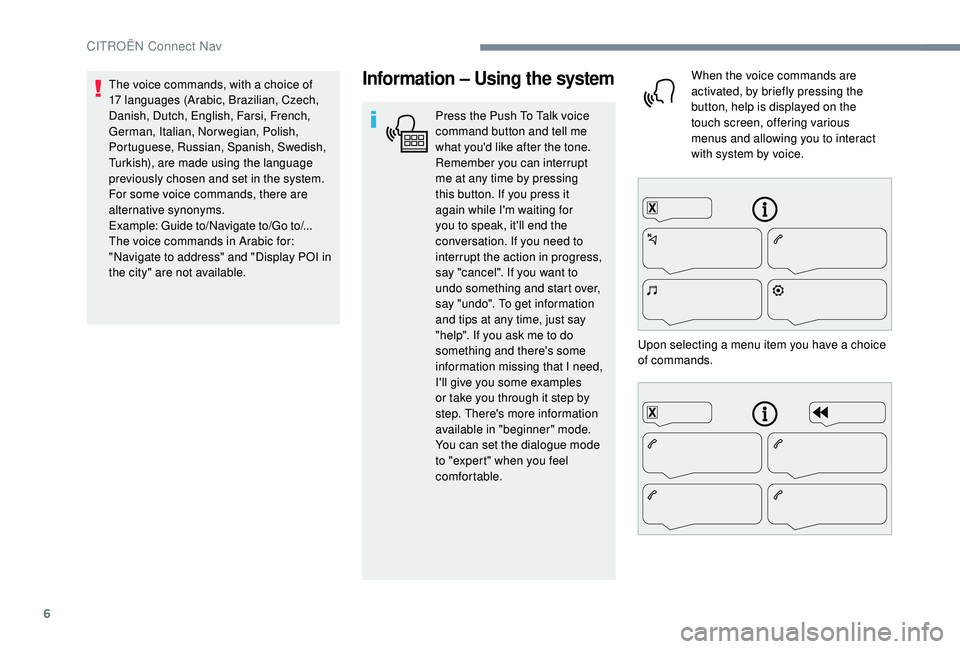
6
Information – Using the system
Press the Push To Talk voice
command button and tell me
what you'd like after the tone.
Remember you can interrupt
me at any time by pressing
this button. If you press it
again while I'm waiting for
you to speak, it'll end the
conversation. If you need to
interrupt the action in progress,
say "cancel". If you want to
undo something and start over,
say "undo". To get information
and tips at any time, just say
"help". If you ask me to do
something and there's some
information missing that I need,
I'll give you some examples
or take you through it step by
step. There's more information
available in "beginner" mode.
You can set the dialogue mode
to "expert" when you feel
comfortable.When the voice commands are
activated, by briefly pressing the
button, help is displayed on the
touch screen, offering various
menus and allowing you to interact
with system by voice.
Upon selecting a menu item you have a choice
of commands.
The voice commands, with a choice of
17 languages (Arabic, Brazilian, Czech,
Danish, Dutch, English, Farsi, French,
German, Italian, Norwegian, Polish,
Portuguese, Russian, Spanish, Swedish,
Turkish), are made using the language
previously chosen and set in the system.
For some voice commands, there are
alternative synonyms.
Example: Guide to/Navigate to/Go to/...
The voice commands in Arabic for:
"Navigate to address" and "Display POI in
the city" are not available.
CITROËN Connect Nav
Page 191 of 256
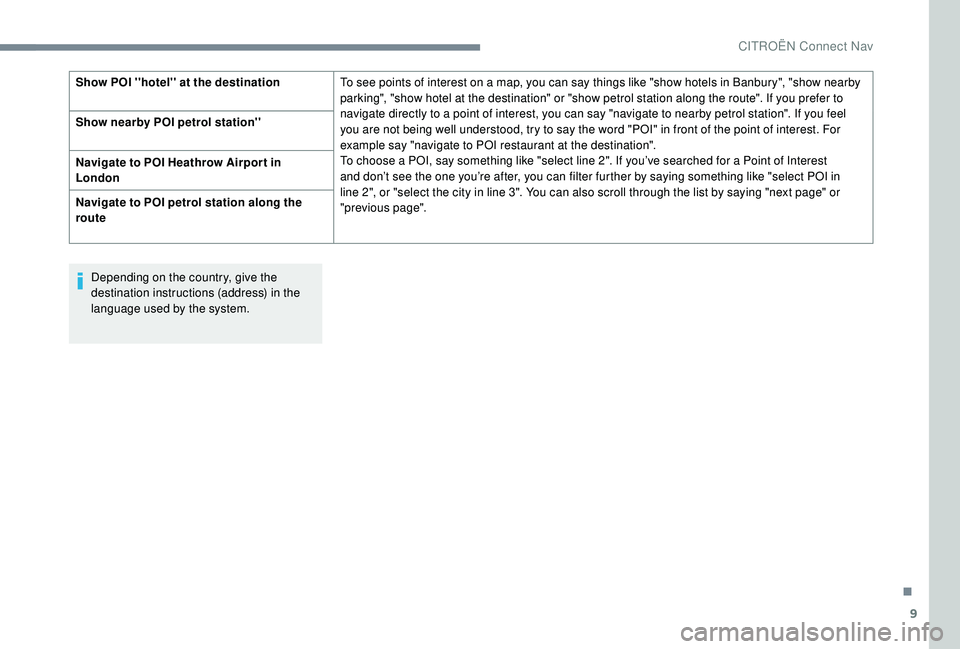
9
Depending on the country, give the
destination instructions (address) in the
language used by the system.
Show POI ''hotel'' at the destination
To see points of interest on a map, you can say things like "show hotels in Banbury", "show nearby
parking", "show hotel at the destination" or "show petrol station along the route". If you prefer to
navigate directly to a point of interest, you can say "navigate to nearby petrol station". If you feel
you are not being well understood, try to say the word "POI" in front of the point of interest. For
example say "navigate to POI restaurant at the destination".
To choose a POI, say something like "select line 2". If you’ve searched for a Point of Interest
and don’t see the one you’re after, you can filter further by saying something like "select POI in
line 2", or "select the city in line 3". You can also scroll through the list by saying "next page" or
"previous
page".
Show nearby POI petrol station''
Navigate to POI Heathrow Airpor t in
London
Navigate to POI petrol station along the
route
.
CITROËN Connect Nav
Page 214 of 256
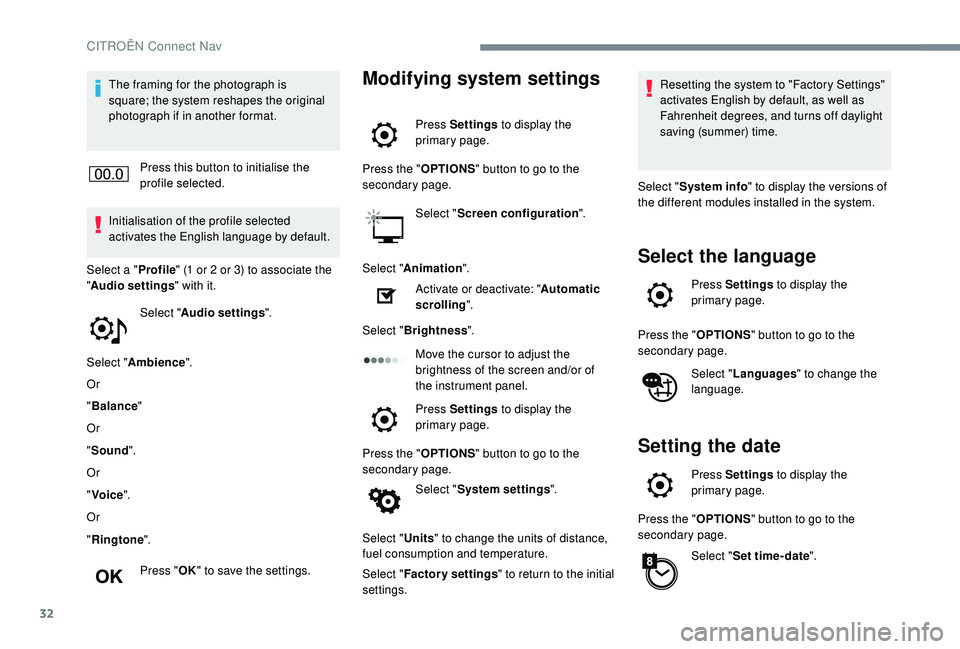
32
The framing for the photograph is
square; the system reshapes the original
photograph if in another format.Press this button to initialise the
profile selected.
Initialisation of the profile selected
activates the English language by default.
Select a " Profile" (1 or 2 or 3) to associate the
" Audio settings " with it.
Select " Audio settings ".
Select " Ambience ".
Or
" Balance "
Or
" Sound ".
Or
" Voice ".
Or
" Ringtone ".
Press " OK" to save the settings.Modifying system settings
Press Settings to display the
primary page.
Press the " OPTIONS" button to go to the
secondary page.
Select "Screen configuration ".
Select " Animation ".
Activate or deactivate: " Automatic
scrolling ".
Select " Brightness ".
Move the cursor to adjust the
brightness of the screen and/or of
the instrument panel.
Press Settings to display the
primary page.
Press the " OPTIONS" button to go to the
secondary page.
Select "System settings ".
Select " Units" to change the units of distance,
fuel consumption and temperature.
Select " Factory settings " to return to the initial
settings. Resetting the system to "Factory Settings"
activates English by default, as well as
Fahrenheit degrees, and turns off daylight
saving (summer) time.
Select " System info " to display the versions of
the different modules installed in the system.
Select the language
Press Settings to display the
primary page.
Press the " OPTIONS" button to go to the
secondary page.
Select "Languages " to change the
language.
Setting the date
Press Settings to display the
primary page.
Press the " OPTIONS" button to go to the
secondary page.
Select "Set time-date ".
CITROËN Connect Nav