navigation Citroen C4 CACTUS RHD 2014 1.G Owner's Guide
[x] Cancel search | Manufacturer: CITROEN, Model Year: 2014, Model line: C4 CACTUS RHD, Model: Citroen C4 CACTUS RHD 2014 1.GPages: 331, PDF Size: 8.56 MB
Page 274 of 331
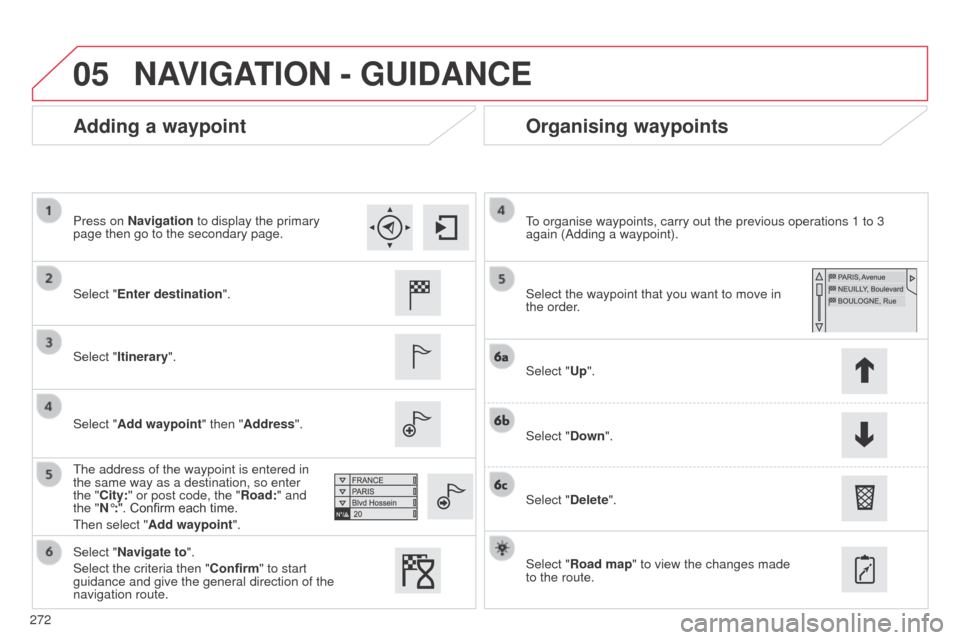
05
272
Adding a waypointOrganising waypoints
Select "Enter destination".
Select "Itinerary".
Select "Add waypoint" then "Address".
The address of the waypoint is entered in
the same way as a destination, so enter
the "City:" or post code, the "Road:" and
the "N°:". Confirm each time.
Then select "Add waypoint ". Select the waypoint that you want to move in
the order. To organise waypoints, carry out the previous operations 1 to 3
again (Adding a waypoint).
Select "Up".
Select "Down".
Select "Delete".
Select "Road map" to view the changes made
to the route.
Select "Navigate to".
Select the criteria then "Confirm" to start
guidance and give the general direction of the
navigation route. Press on Navigation to display the primary
page then go to the secondary page.
NAVIGATION - GUIDANCE
Page 275 of 331
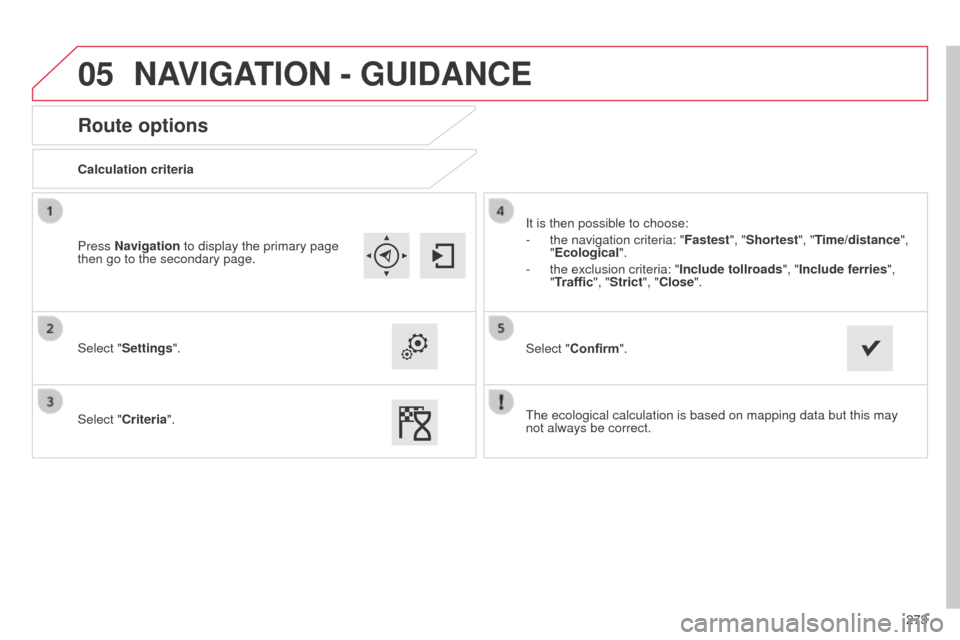
05
273
Route options
Calculation criteria
Select "Settings".
Select "Criteria".It is then possible to choose:
-
the navigation criteria: "Fastest
", "Shortest", "Time/distance",
"Ecological ".
-
the exclusion criteria: "Include tollroads", "
Include ferries",
"Traffic", "Strict", "Close".
Select "Confirm".
Press Navigation to display the primary page
then go to the secondary page.
NAVIGATION - GUIDANCE
The ecological calculation is based on mapping data but this may
not always be correct.
Page 276 of 331
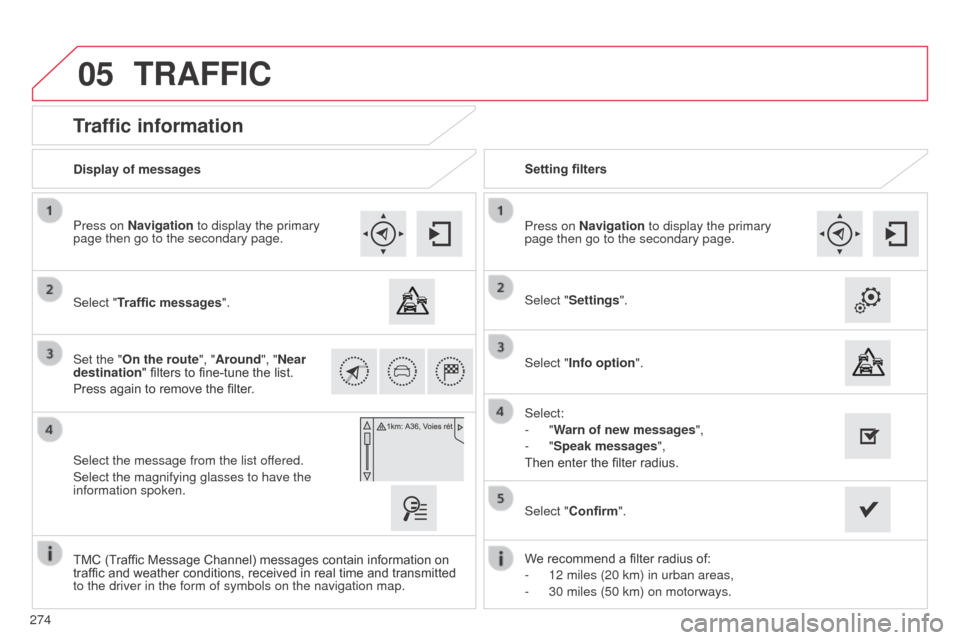
05
274
Traffic information
Select "Traffic messages".
Press on Navigation to display the primary
page then go to the secondary page.
Select the message from the list offered.
Select the magnifying glasses to have the
information spoken. Set the "On the route
", "Around", "Near
destination " filters to fine-tune the list.
Press again to remove the filter. Select "Settings".
Select:
-
"Warn of new messages",
-
"Speak messages",
Then enter the filter radius. Press on Navigation to display the primary
page then go to the secondary page.
Display of messages
Setting filters
We recommend a filter radius of:
-
12 miles (20 km) in urban areas,
-
30 miles (50 km) on motorways.
TMC (T
raffic Message Channel) messages contain information on
traffic and weather conditions, received in real time and transmitted
to the driver in the form of symbols on the navigation map. Select "Confirm".
TRAFFIC
Select "Info option
".
Page 277 of 331
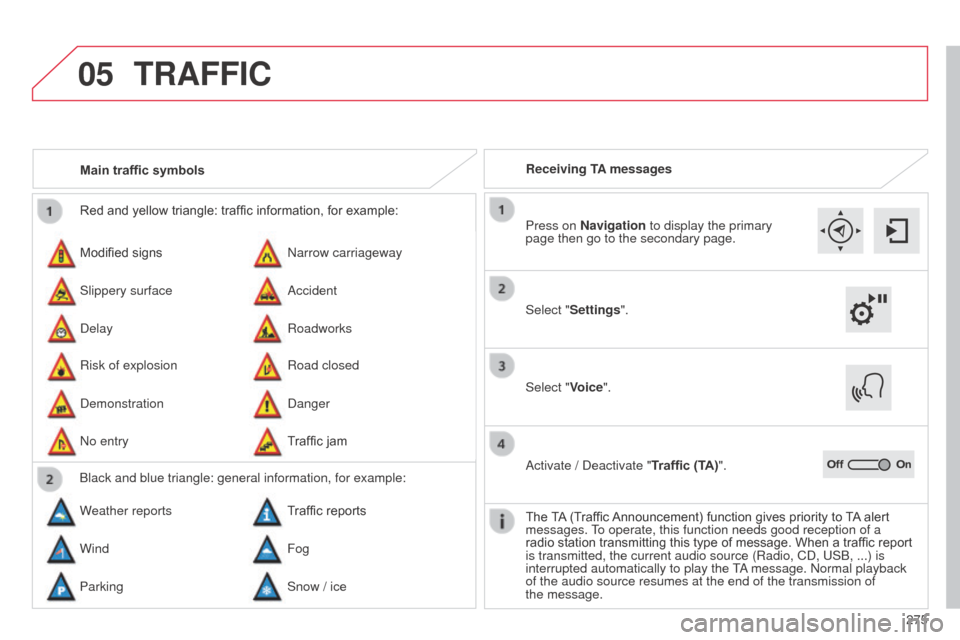
05
275
Red and yellow triangle: traffic information, for example:
Modified signs
Risk of explosion Narrow carriageway
Road closed
Slippery surface
Demonstration Accident
Danger
Delay
No entry Roadworks
Traffic jam
Main traffic symbols
Black and blue triangle: general information, for example:
Weather reports Traffic reports
Wind Fog
Parking Snow / ice Receiving TA messages
TRAFFIC
Select "Settings". Press on Navigation to display the primary
page then go to the secondary page.
Select "Voice".
Activate / Deactivate "Traffic (TA)".
The TA (Traffic Announcement) function gives priority to TA alert
messages. To operate, this function needs good reception of a
radio station transmitting this type of message. When a traffic report
is transmitted, the current audio source (Radio, CD, USB, ...) is
interrupted automatically to play the TA message. Normal playback
of the audio source resumes at the end of the transmission of
the
message.
Page 278 of 331
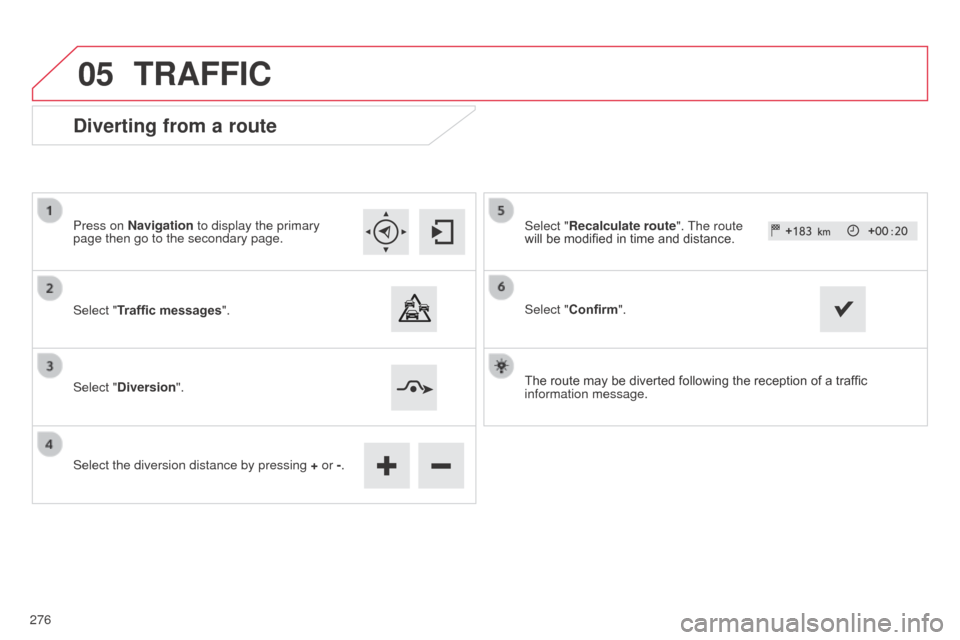
05
Diverting from a route
Press on Navigation to display the primary
page then go to the secondary page.
Select "Traffic messages".
Select "Diversion".
Select the diversion distance by pressing + or -.Select "Recalculate route". The route
will be modified in time and distance.
Select "Confirm".
The route may be diverted following the reception of a traffic
information message.
TRAFFIC
276
Page 279 of 331
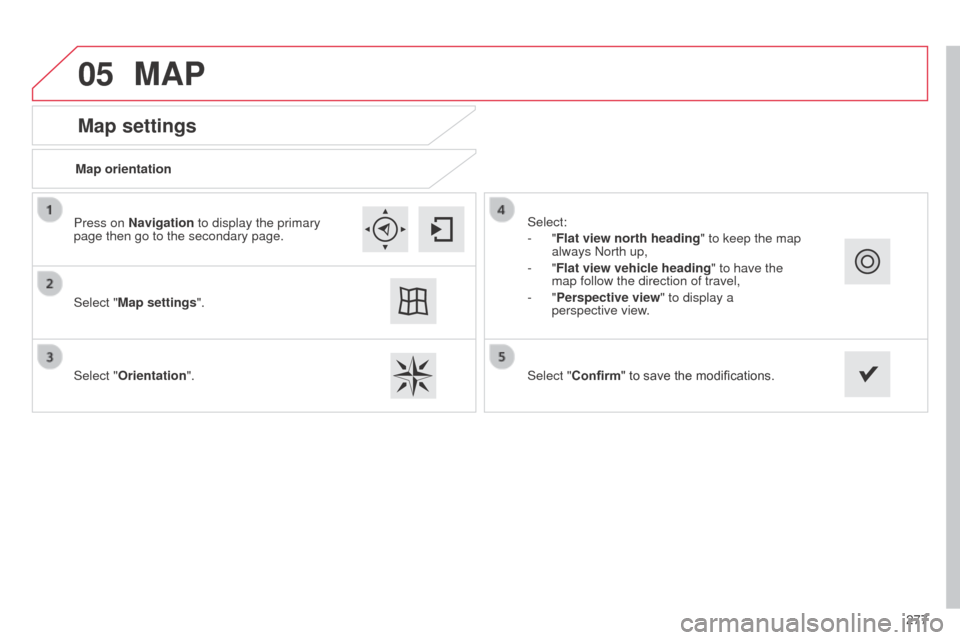
05
277
Map settings
MAP
Map orientation
Select "Map settings".
Select "Orientation". Select:
-
"Flat view north heading" to keep the map
always North up,
-
"Flat view vehicle heading" to have the
map follow the direction of travel,
-
"Perspective view" to display a
perspective view.
Press on Navigation to display the primary
page then go to the secondary page.
Select "Confirm" to save the modifications.
Page 280 of 331
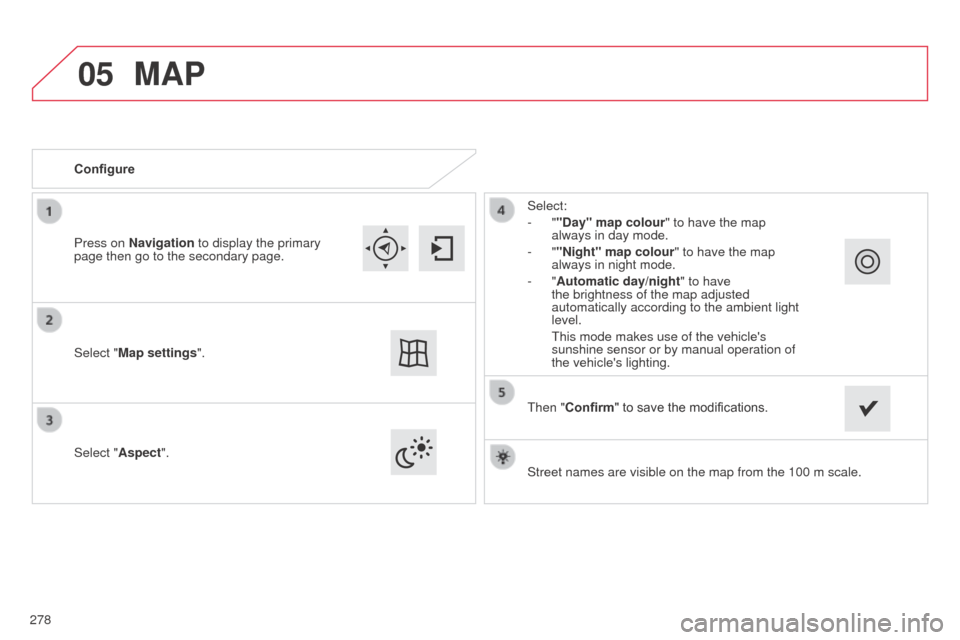
05
Street names are visible on the map from the 100 m scale.
Configure
Select "Aspect".
Select:
- ""Day" map colour" to have the map
always in day mode.
- ""Night" map colour
" to have the map
always in night mode.
- "Automatic day/night
" to have
the brightness of the map adjusted
automatically according to the ambient light
level.
This mode makes use of the vehicle's
sunshine sensor or by manual operation of
the vehicle's lighting.
Select "
Map settings".
Press on Navigation to display the primary
page then go to the secondary page.
MAP
Then "Confirm" to save the modifications.
278
Page 281 of 331
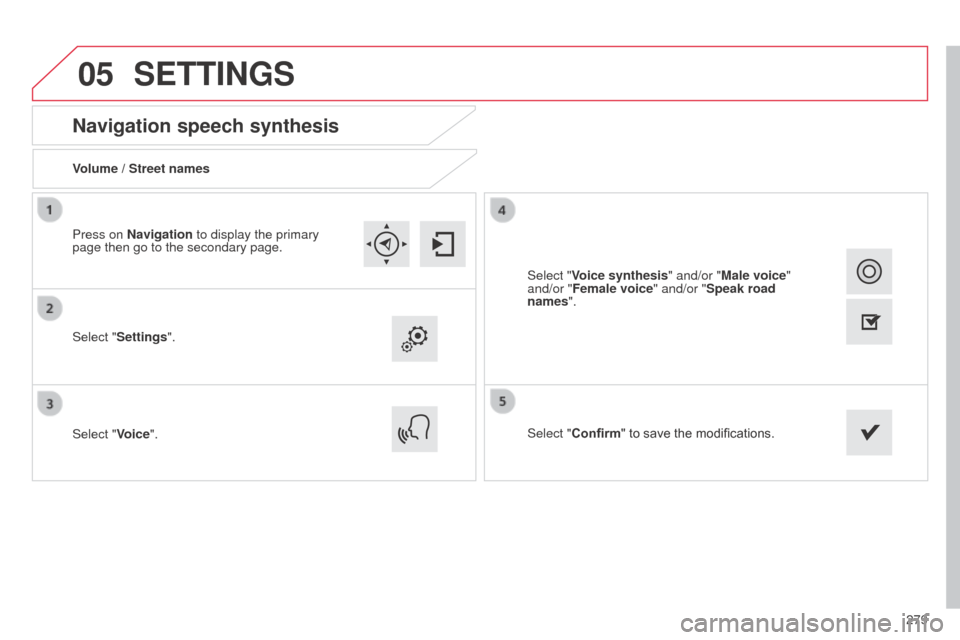
05
279
Navigation speech synthesis
Volume / Street names
Select "Settings".
Select "Voice".Select "Confirm" to save the modifications.
Press on Navigation to display the primary
page then go to the secondary page.
SETTINGS
Select "Voice synthesis" and/or "Male voice"
and/or "Female voice" and/or "Speak road
names".
Page 283 of 331
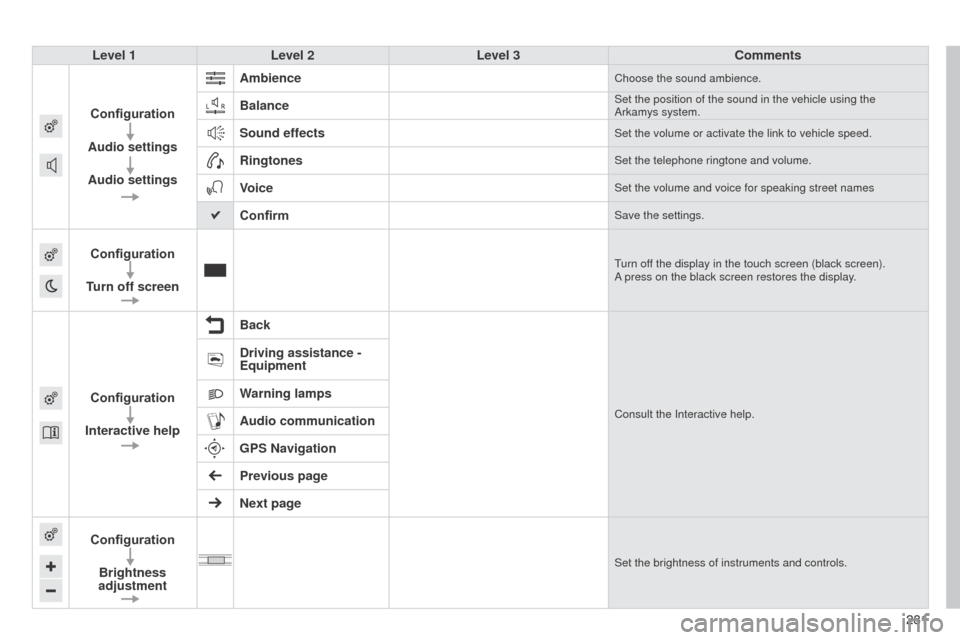
281281
Level 1
Level 2 Level 3 Comments
Configuration
Audio settings
Audio settings Ambience
Choose the sound ambience.
BalanceSet the position of the sound in the vehicle using the
Arkamys system.
Sound effectsSet the volume or activate the link to vehicle speed.
RingtonesSet the telephone ringtone and volume.
VoiceSet the volume and voice for speaking street names
ConfirmSave the settings.
Configuration
Turn off screenTurn off the display in the touch screen (black screen).
A press on the black screen restores the display.
Configuration
Interactive help BackConsult the Interactive help.
Driving assistance -
Equipment
Warning lamps
Audio communication
GPS Navigation
Previous page
Next page
Configuration Brightness
adjustment
Set the brightness of instruments and controls.
Page 292 of 331

07
290
CONNECTED SERVICES
290Level 1
Level 2
"Connected services"
Primary page:
Driving assistance
applications, see following
page on "CITROËN
MULTICITY CONNECT"*. Identification
DUN connection settings Transfer rate It may be that certain new
generation smartphones
are not compatible with this
standard.
Secondary page:
Internet navigation via
Bluetooth telephone Dial-Up
Networking (DUN).
* Depending on country.