navigation Citroen C4 CACTUS RHD 2014 1.G Owner's Manual
[x] Cancel search | Manufacturer: CITROEN, Model Year: 2014, Model line: C4 CACTUS RHD, Model: Citroen C4 CACTUS RHD 2014 1.GPages: 331, PDF Size: 8.56 MB
Page 9 of 331
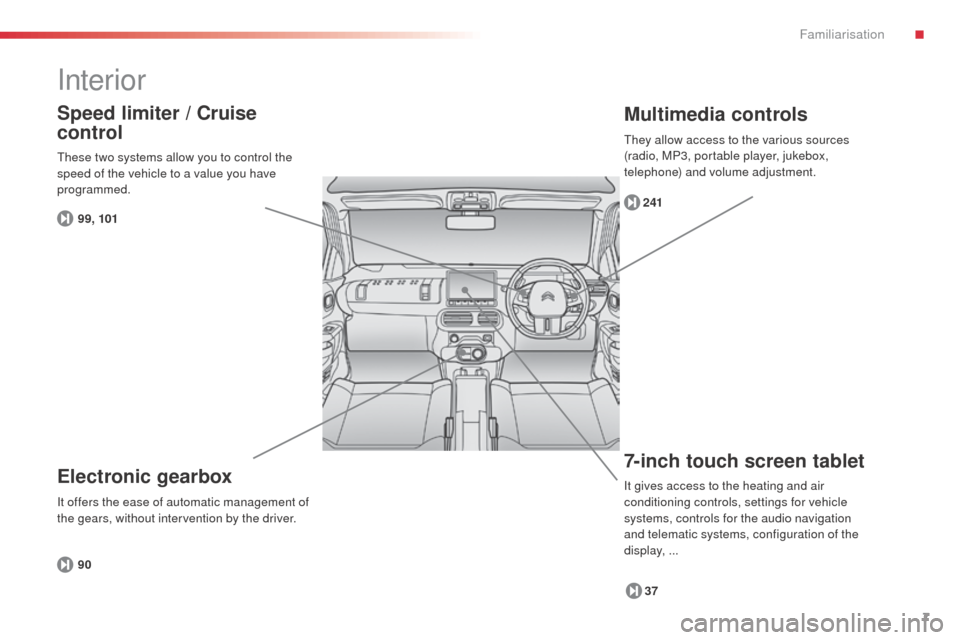
7
Interior
7-inch touch screen tablet
37
241
Multimedia controls
Electronic gearbox
90
Speed limiter / Cruise
control
99, 101
These two systems allow you to control the
speed of the vehicle to a value you have
programmed.
It offers the ease of automatic management of
the gears, without intervention by the driver.
It gives access to the heating and air
conditioning controls, settings for vehicle
systems, controls for the audio navigation
and telematic systems, configuration of the
display,
...
They allow access to the various sources
(radio, MP3, portable player, jukebox,
telephone) and volume adjustment.
.
Familiarisation
Page 11 of 331

9
7-inch touch screen tablet
Operation
Use the buttons arranged either side of the
touch screen tablet for access to the menus,
then press on the virtual buttons in the screen.
Each menu is displayed over one or two pages
(primary page and secondary page).For access to the secondary page
(from the primary page).
To return to the primary page
(from the secondary page).
For access to additional information
and to the settings for certain
functions.
To confirm.
To quit.
Menus
37 "
Air conditioning ".
Do not use pointed objects on the touch
screen.
Do not touch the touch screen with wet
hands. Use a clean soft cloth to clean the touch
screen tablet.
"
Driving assistance ".
" Media ".
" Navigation ". "
Configuration ".
" Connected services ".
" Telephone ".
.
Familiarisation
Page 39 of 331

37
7-inch touch screen tablet
The touch screen tablet gives access to:
- the heating/air conditioning controls,
-
t
he trip computer for settings for certain
vehicle functions,
-
a
udio system and telephone controls,
-
i
nteractive help, sound settings and the
brightness of instruments and controls,
and, depending on equipment:
-
t
he controls for the navigation system and
connected services.
For reasons of safety, the driver
should only carr y out operations
that require close attention, with the
vehicle stationary.
Some functions are not accessible
when driving.General operation
Recommendations
It is necessary to press firmly, particularly for
"flick" gestures (scrolling through lists, moving
the map...).
A light wipe is not enough.
The tablet does not recognise pressing with
more than one finger.
This technology allows use at all temperatures
and when wearing gloves.
Do not use pointed objects on the touch screen
tablet.
Do not touch the tablet screen with wet hands.
Uses a soft clean cloth to clean the tablet touch
screen. Use this button to go to the
secondary page.
Use this button to return to the
primary page.
Use this button for access to
additional information and to the
settings for certain functions.
Use this button to confirm and save
the changes.
Use this button to quit.
Principles
Use the buttons on either side of the screen
for access to the menus, then press the virtual
buttons in the touch screen.
Each menu is displayed over one or two pages
(primary page and secondary page).
After a few moments with no action on
the secondary page, the primary page
is displayed automatically.
In very hot conditions, the system may
go into standby (display and sound off)
for a minimum period of 5 minutes.
State of indicator lamps
Some buttons contain an indicator lamp that
gives the state of the corresponding function.
Green indicator: you have switched on the
corresponding function.
Orange indicator: you have switched off the
corresponding function.
1
Monitoring
Page 40 of 331

38
* Depending on equipment.
"
Air conditioning "
allows control of the settings for
temperature and air flow.
" Driving assistance "
allows access to the trip computer
and certain vehicle functions to be
activated, deactivated and adjusted.
" Media "
allows selection of a radio station,
the various music sources and the
display of photographs.
" Navigation "*
allows settings for navigation and the
choice of a destination. "
Configuration "
allows sound settings and the
brightness of instruments and
controls to be adjusted and gives
access to the interactive help for the
main vehicle systems and warning
lamps.
" Connected services "*
allows connection to an applications
portal to facilitate, make safe and
personalise journeys by means
of a connection key available on
subscription from a CITROËN dealer.
" Telephone "
allows the connection of a mobile
telephone via Bluetooth.
Touch screen tablet menus
For the Air conditioning menu, refer to
the "Comfort" section. For the Media
, Navigation, Connected
Services and Telephone menus, refer
to the "Audio and telematics" section.
Monitoring
Page 220 of 331

218
The fitting of electrical equipment
or accessories which are not
recommended by CITROËN may result
in a failure of your vehicle's electronic
system and excessive electrical
consumption.
Please note this precaution. You
are advised to contact a CITROËN
representative to be shown the range
of recommended equipment and
accessories.
Installation of radio
communication
transmitters
Before installing any after-market radio
communication transmitter, you can
contact a CITROËN dealer for the
specification of transmitters which can
be fitted (frequency, maximum power,
aerial position, specific installation
requirements), in line with the Vehicle
Electromagnetic Compatibility
Directive (2004/104/EC).Depending on the legislation in force in
the country, certain safety equipment
may be compulsory: high visibility
safety vests, warning triangles,
breathalyzers, spare bulbs, spare fuses,
a fire extinguisher, a first aid kit, mud
flaps at the rear of the vehicle.
"Multimedia"
Bluetooth hands-free system, portable satellite
navigation system, driving assistance systems,
smartphone carrier, DVD player, CD player,
230 V socket, semi-integral satellite navigation
system, rear multimedia carrier, navigation
mapping updates, aftermarket digital radio...
By visiting a CITROËN
dealer you can also
obtain
cleaning and maintenance products
(interior and exterior) - including ecological
products in the "TECHNATURE" range,
products for topping up (screenwash...), paint
touch-up pens and aerosols for the exact
colour of your vehicle, refills (sealant cartridge
for the temporary puncture repair kit...), ...
Practical information
Page 239 of 331

237
The system is protected in such a way that it will only
operate in your vehicle.
Touch screen tablet
01 General
operation
For safety reasons, the driver must carry out operations
which require prolonged attention while the vehicle is
stationary.
When the engine is switched off and to prevent
discharging of the battery, the system switches off
following the activation of the energy economy mode.
CONTENTS
02
First steps - Control
panel
04
Media
05
Navigation
06
Configuration
07
Connected service
s
08
Telephone p.
p.
p.
p.
p.
p.
p.
Frequently asked questions p.
SATELLITE NAVIGATION SYSTEM
MULTIMEDIA AUDIO SYSTEM
BLUETOOTH TELEPHONE
238
240
260 242
280
290
292302
03
Steering mounted
controlsp. 241
Page 240 of 331

01
"Air conditioning"
allows control of the
settings for temperature
and air flow.
"Driving assistance"
allows access to the trip
computer and certain
vehicle functions to be
activated, deactivated
and adjusted.
"Media"
allows selection of a
radio station, the various
music sources and the
display of photographs. "Navigation"*
allows settings for
navigation and the choice
of a destination. "Configuration
"
allows sound settings
and the brightness of
instruments and controls
to be adjusted and gives
access to the interactive
help for the main vehicle
systems and warning
lamps.
"Connected services "*
allows connection to
an applications portal
to facilitate, make
safe and personalise
journeys by means of a
connection key available
on subscription from a
CITROËN dealer.
"Telephone"
allows the connection of
a mobile telephone via
Bluetooth.
GENERAL OPERATION
238 *
Depending on equipment.
Page 242 of 331

02
240With the engine running, press to mute
the sound.
With the ignition off, press to switch the
system on.
Volume adjustment (each source
is independent, including Traffic
announcements (TA) and navigation
instructions).
Selecting the audio source (depending on version):
-
"FM" / "AM" / "DAB"* stations.
-
"USB" memory stick.
-
CD player (located under the right hand front seat)**.
-
Jukebox*, after first copying audio files to the internal memory of the touch screen tablet.
-
T
elephone connected by Bluetooth* and audio streaming Bluetooth* (stream\
ing).
-
Media player connected to the auxiliary socket (jack, cable not supplie\
d).
The screen is of the "resistive" type, it is necessary to press firmly , particularly for "flick" gestures (scrolling through a list, moving the map...).
A
simple wipe will not be enough. Pressing with more than one finger is not recognised.
The screen can be used when wearing gloves. This technology allows use at all temperatures.
FIRST STEPS
* Depending on equipment.
** The CD player is available as an accessory from CITROËN dealers. To clean the screen, use a soft non-abrasive cloth (spectacles cloth) w\
ithout any additional product.
Do not use pointed objects on the screen.
Do not touch the screen with wet hands. Following prolonged operation in
sunny conditions, the volume may
be limited to protect the system.
The return to normal takes place
when the temperature in the
passenger compartment drops.
Short-cuts: using the touch buttons in the
upper band of the touch screen tablet, it
is possible to go directly to the selection
of audio source, the list of stations (or
titles, depending on the source) or to the
temperature setting.
Page 262 of 331
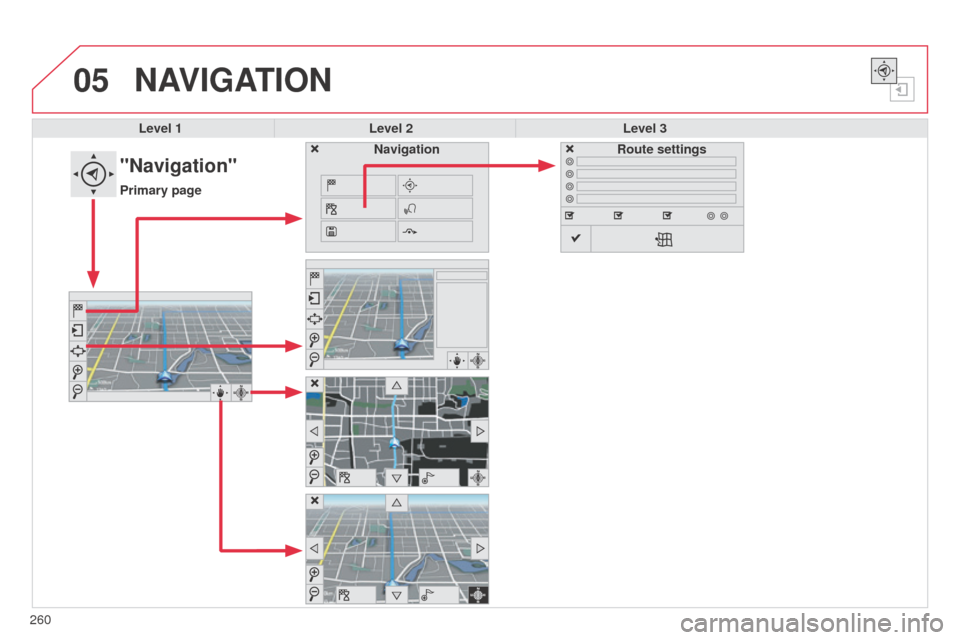
05
260
NAVIGATION
Level 1Level 2 Level 3
"Navigation"
Primary page Route settings
Navigation
Page 263 of 331

261
Level 1
Level 2 Level 3 Comments
Navigation Settings
Navigation Enter destination
Display recent destinations
Calculatory criteria Fastest
Choose the navigation criteria.
The map displays the route chosen according to
these criteria.
Shortest
Time/distance
Ecological
Tolls
Ferries
Strict - Close
Show route on map
Display the map and start navigation.
Confirm Save the options.
Save Save the current address.
Stop navigation Delete the navigation information.
Voice Choose the volume for voice and announcement of
street names.
Diversion Detour from your initial route by a certain distance.
Navigation Display in text mode
Zoom in.
Zoom out.
Display in full screen mode.
Use the arrows to move the map.
Switch to 2D map.