display Citroen C4 CACTUS RHD 2014 1.G Workshop Manual
[x] Cancel search | Manufacturer: CITROEN, Model Year: 2014, Model line: C4 CACTUS RHD, Model: Citroen C4 CACTUS RHD 2014 1.GPages: 331, PDF Size: 8.56 MB
Page 241 of 331
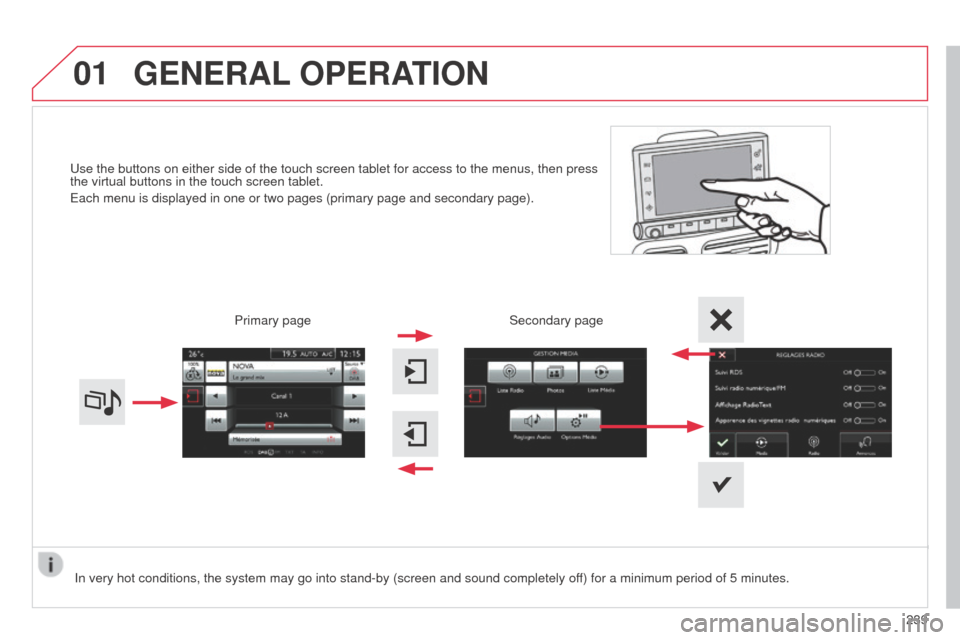
01
Use the buttons on either side of the touch screen tablet for access to \
the menus, then press
the virtual buttons in the touch screen tablet.
Each menu is displayed in one or two pages (primary page and secondary \
page).
GENERAL OPERATION
In very hot conditions, the system may go into stand-by (screen and sou\
nd completely off) for a minimum period of 5 minutes. Secondary page
239
Primary page
Page 243 of 331
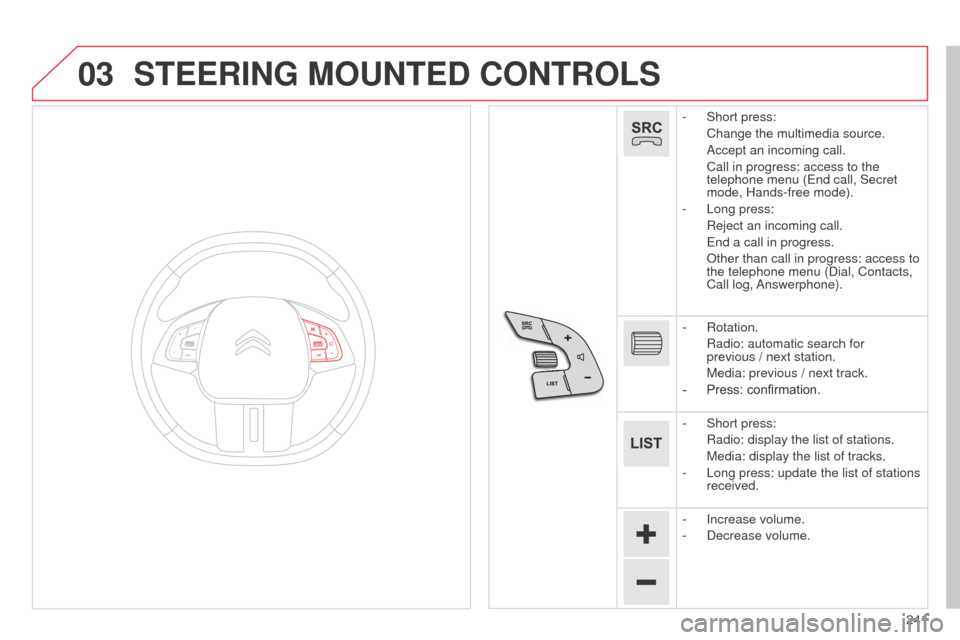
03
241
STEERING MOUNTED CONTROLS
- Short press:
Change the multimedia source.
Accept an incoming call.
Call in progress: access to the
telephone menu (End call, Secret
mode, Hands-free mode).
-
Long press:
Reject an incoming call.
End a call in progress.
Other than call in progress: access to
the telephone menu (Dial, Contacts,
Call
log, Answerphone).
-
Rotation.
Radio: automatic search for
previous
/ next station.
Media: previous / next track.
-
Press: confirmation.
-
Short press:
Radio: display the list of stations.
Media: display the list of tracks.
-
Long press: update the list of stations
received.
-
Increase volume.
-
Decrease volume.
Page 247 of 331

245
Level 1
Level 2 Level 3 Comments
Media
Secondary page Radio list Preset
Press a radio station to select it.
Update list Update the list of stations received.
Frequency Enter the desired radio frequency.
Confirm Save the settings.
Media
Secondary page Photos Page selection
Display the selected photo full screen.
Rotate Rotate the photo 90°.
Select all Select all the photos in the list.
Press again to deselect.
Slideshow Previous photo.
Display the photos in sequence, full screen.
Pause / Play.
Next photo.
Confirm Save the settings.
Media
Secondary page
Manage Jukebox Sort by folder
Choose the selection mode.
Sort by album
Select all
Magnifying glass Create folder
Choose the handling mode.
Rename
Delete
Select all
Confirm
Save the options.
Copy Save the settings
Page 249 of 331
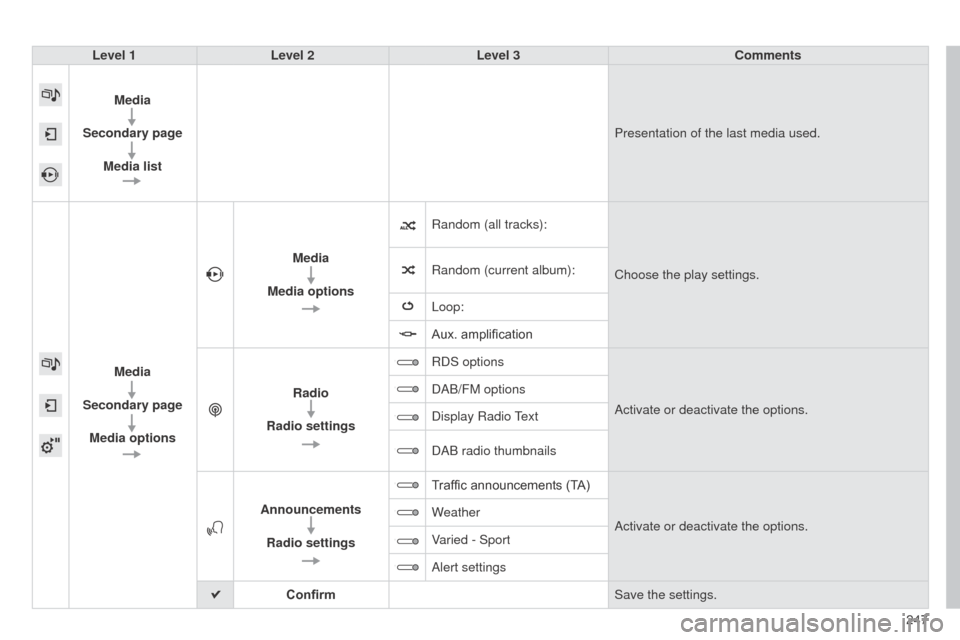
247
Level 1
Level 2 Level 3 Comments
Media
Secondary page Media list Presentation of the last media used.
Media
Secondary page Media options Media
Media options Random (all tracks):
Choose the play settings.
Random (current album):
Loop:
Aux. amplification
Radio
Radio settings RDS options
Activate or deactivate the options.
DAB/FM options
Display Radio Text
DAB radio thumbnails
Announcements Radio settings Traffic announcements (TA)
Activate or deactivate the options.
Weather
Varied - Sport
Alert settings
Confirm Save the settings.
Page 250 of 331

04
Selecting a station
The exterior environment (hills, buildings, tunnel, car park, below gro\
und...) may prevent reception, even in RDS station tracking mode.
This phenomenon is normal in the propagation of radio waves and is in no\
way indicative of a fault with the audio system. Select "List" in the primary page.
or
Select "Radio list" in the secondary page. Press on Media to display the primary page.
or
Press on Media to display the primary page
then go to the secondary page.
Select a radio station from the list offered.If necessary, select change of source.Press Media to display the primary
page then select "
Preset".
Select "FM Radio" or "AM Radio".
OR
Select "Update list" to refresh the list.
RADIO
Select a preset radio station in the list.
248
Page 251 of 331
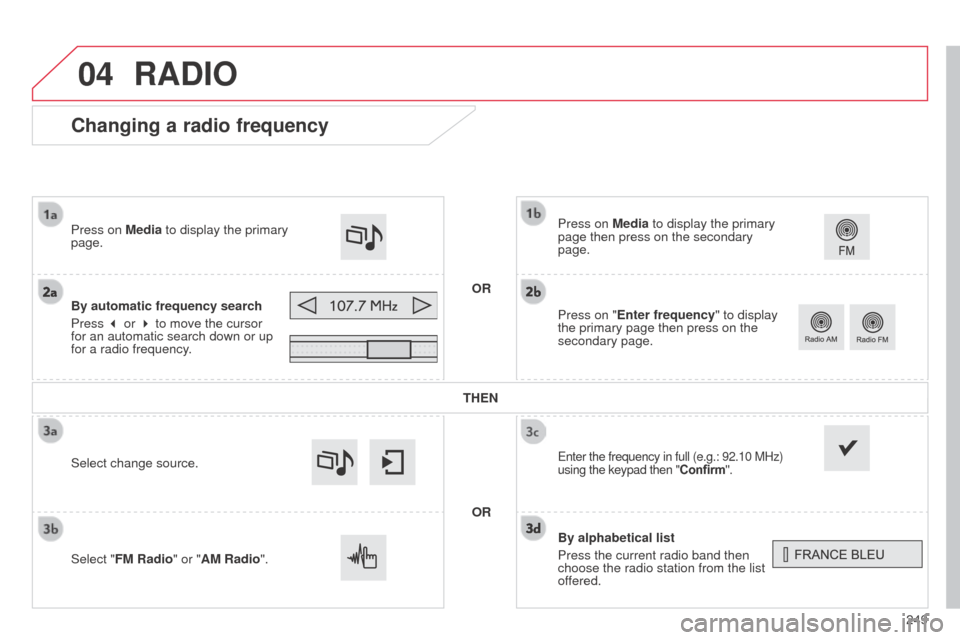
04
249
Changing a radio frequency
By alphabetical list
Press the current radio band then
choose the radio station from the list
offered. Press on Media to display the primary
page then press on the secondary
page.
Enter the frequency in full (e.g.: 92.10 MHz)
using the keypad then "Confirm".
By automatic frequency search
Press 3 or 4 to move the cursor
for an automatic search down or up
for a radio frequency. Press on Media to display the primary
page.Press on "Enter frequency" to display
the primary page then press on the
secondary page.
OR
RADIO
Select change source.
Select "FM Radio" or "AM Radio". THEN
OR
Page 252 of 331
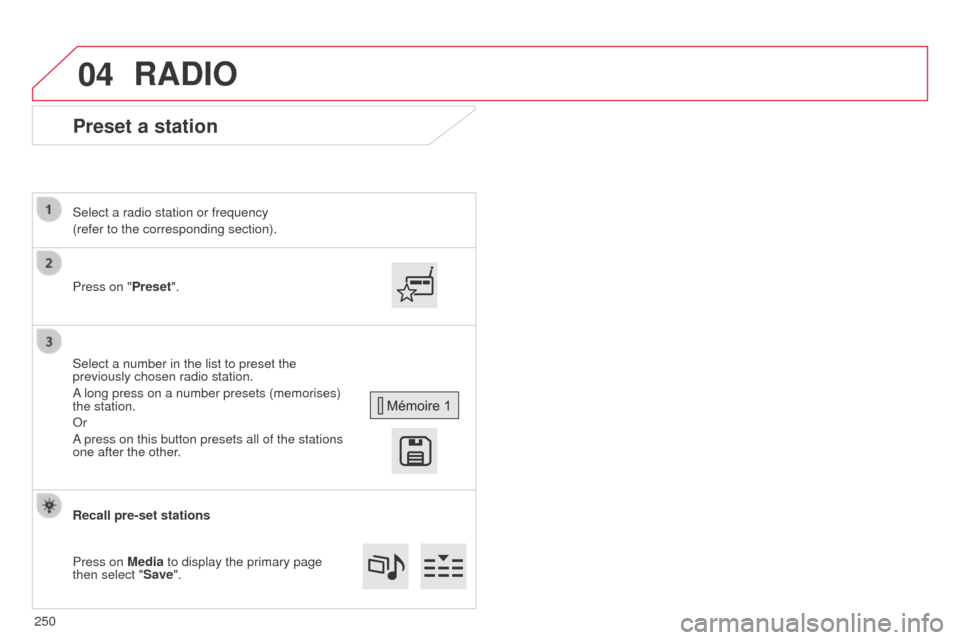
04
Preset a station
Press on "Preset".
Select a radio station or frequency
(refer to the corresponding section).
Select a number in the list to preset the
previously chosen radio station.
A long press on a number presets (memorises)
the station.
Or
A press on this button presets all of the stations
one after the other.
Recall pre-set stations
Press on Media to display the primary page
then select "Save".
RADIO
250
Page 253 of 331
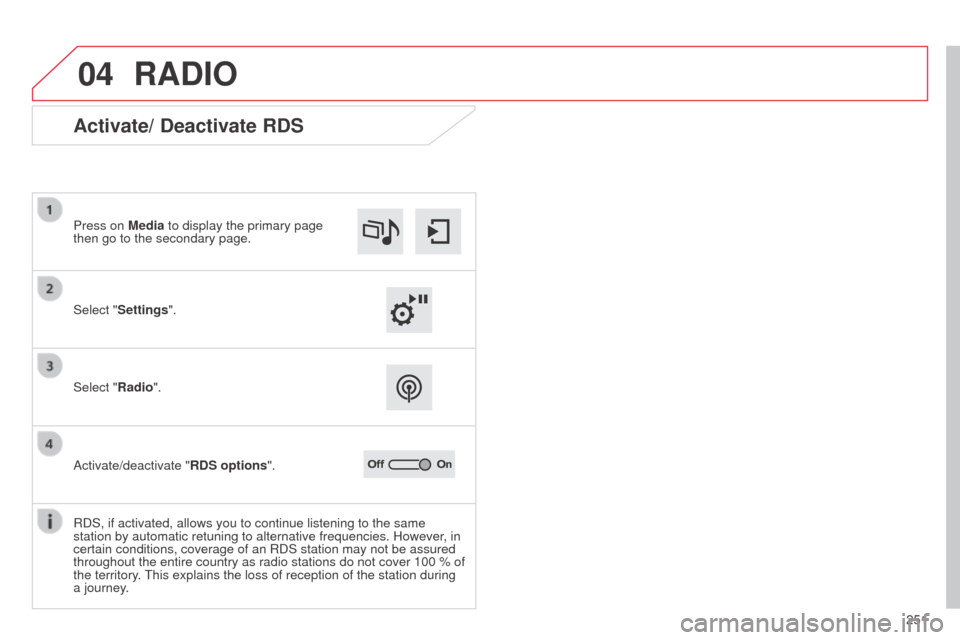
04
251
RADIO
Activate/ Deactivate RDS
Select "Settings". Press on Media to display the primary page
then go to the secondary page.
Select "Radio".
Activate/deactivate "RDS options".
RDS, if activated, allows you to continue listening to the same
station by automatic retuning to alternative frequencies. However, in
certain conditions, coverage of an RDS station may not be assured
throughout the entire country as radio stations do not cover 100 % of
the territory. This explains the loss of reception of the station during
a journey.
Page 254 of 331
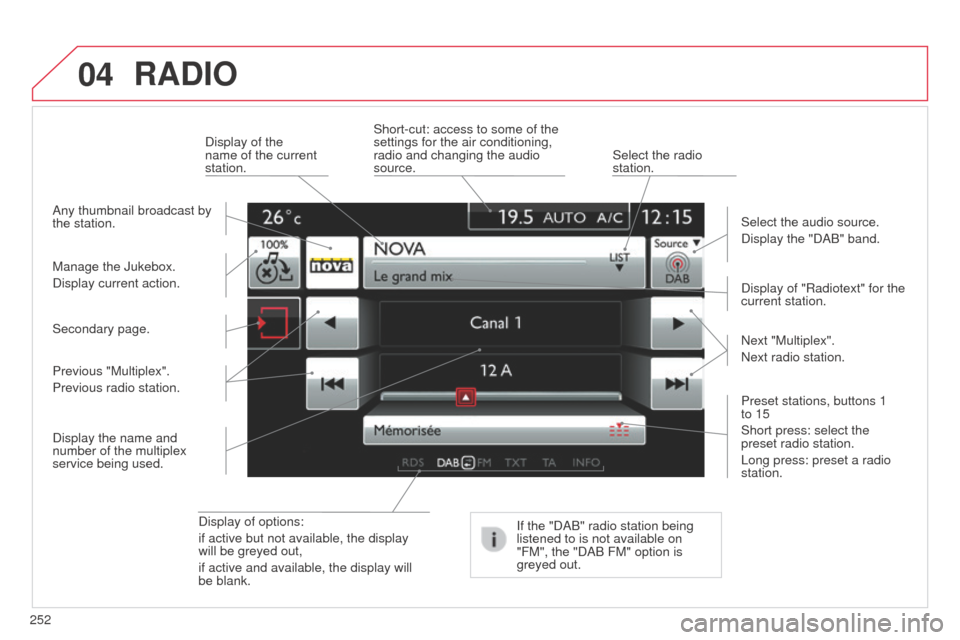
04
252
RADIO
Display of options:
if active but not available, the display
will be greyed out,
if active and available, the display will
be blank.Display of "Radiotext" for the
current station.
Manage the Jukebox.
Display current action. Select the audio source.
Display the "DAB" band.
Display of the
name of the current
station.
Short-cut: access to some of the
settings for the air conditioning,
radio and changing the audio
source.
Select the radio
station.
If the "DAB" radio station being
listened to is not available on
"FM", the "DAB FM" option is
greyed out.
Any thumbnail broadcast by
the station.
Preset stations, buttons 1
to 15
Short press: select the
preset radio station.
Long press: preset a radio
station. Next "Multiplex".
Next radio station.
Secondary page.
Display the name and
number of the multiplex
service being used. Previous "Multiplex".
Previous radio station.
Page 255 of 331
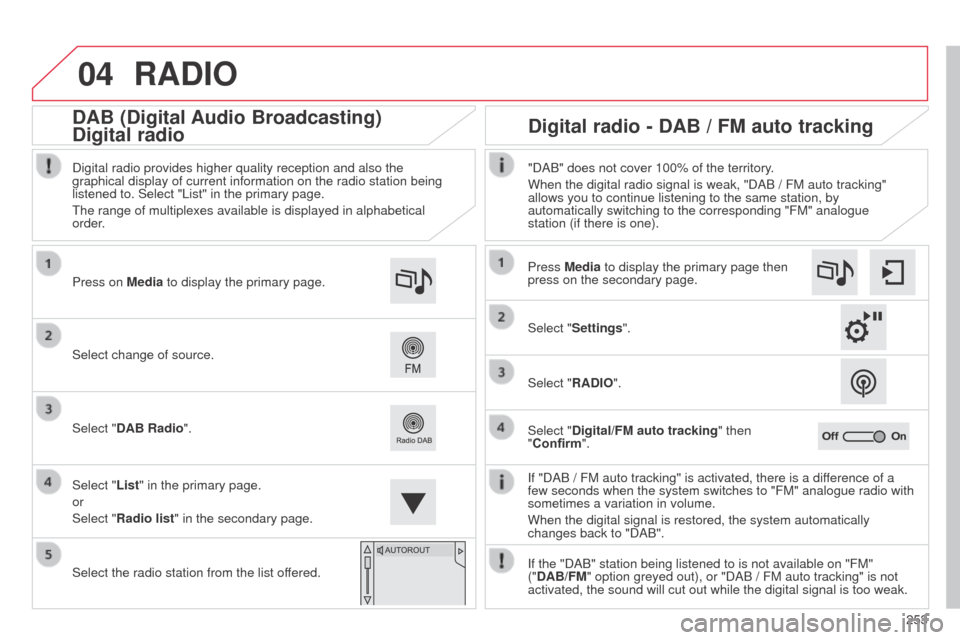
04
253
RADIO
If "DAB / FM auto tracking" is activated, there is a difference of a
few seconds when the system switches to "FM" analogue radio with
sometimes a variation in volume.
When the digital signal is restored, the system automatically
changes back to "DAB".
Select change of source. Press on
Media to display the primary page.
Select "DAB Radio".
Select "List" in the primary page.
or
Select "Radio list" in the secondary page.
Select the radio station from the list offered. Digital radio provides higher quality reception and also the
graphical display of current information on the radio station being
listened to. Select "List" in the primary page.
The range of multiplexes available is displayed in alphabetical
order. Press Media to display the primary page then
press on the secondary page.
Select "Settings".
Select "RADIO".
Select "Digital/FM auto tracking" then
"Confirm". "DAB" does not cover 100% of the territory.
When the digital radio signal is weak, "DAB / FM auto tracking"
allows you to continue listening to the same station, by
automatically switching to the corresponding "FM" analogue
station (if there is one).
If the "DAB" station being listened to is not available on "FM"
("DAB/FM" option greyed out), or "DAB / FM auto tracking" is not
activated, the sound will cut out while the digital signal is too weak.
Digital radio - DAB / FM auto tracking
DAB (Digital Audio Broadcasting)
Digital radio