display Citroen C4 CACTUS RHD 2014 1.G Manual Online
[x] Cancel search | Manufacturer: CITROEN, Model Year: 2014, Model line: C4 CACTUS RHD, Model: Citroen C4 CACTUS RHD 2014 1.GPages: 331, PDF Size: 8.56 MB
Page 281 of 331
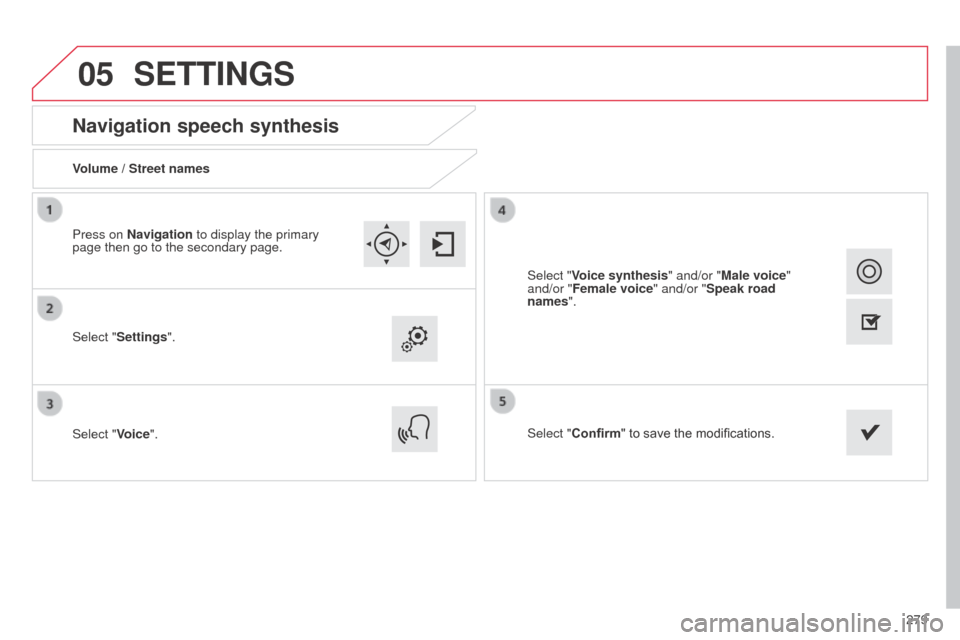
05
279
Navigation speech synthesis
Volume / Street names
Select "Settings".
Select "Voice".Select "Confirm" to save the modifications.
Press on Navigation to display the primary
page then go to the secondary page.
SETTINGS
Select "Voice synthesis" and/or "Male voice"
and/or "Female voice" and/or "Speak road
names".
Page 283 of 331
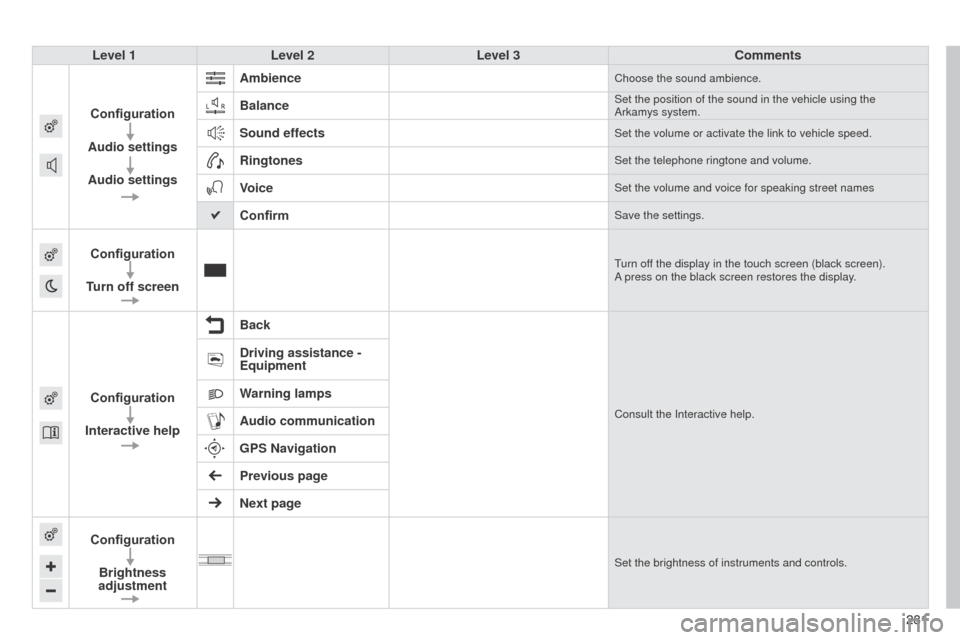
281281
Level 1
Level 2 Level 3 Comments
Configuration
Audio settings
Audio settings Ambience
Choose the sound ambience.
BalanceSet the position of the sound in the vehicle using the
Arkamys system.
Sound effectsSet the volume or activate the link to vehicle speed.
RingtonesSet the telephone ringtone and volume.
VoiceSet the volume and voice for speaking street names
ConfirmSave the settings.
Configuration
Turn off screenTurn off the display in the touch screen (black screen).
A press on the black screen restores the display.
Configuration
Interactive help BackConsult the Interactive help.
Driving assistance -
Equipment
Warning lamps
Audio communication
GPS Navigation
Previous page
Next page
Configuration Brightness
adjustment
Set the brightness of instruments and controls.
Page 284 of 331
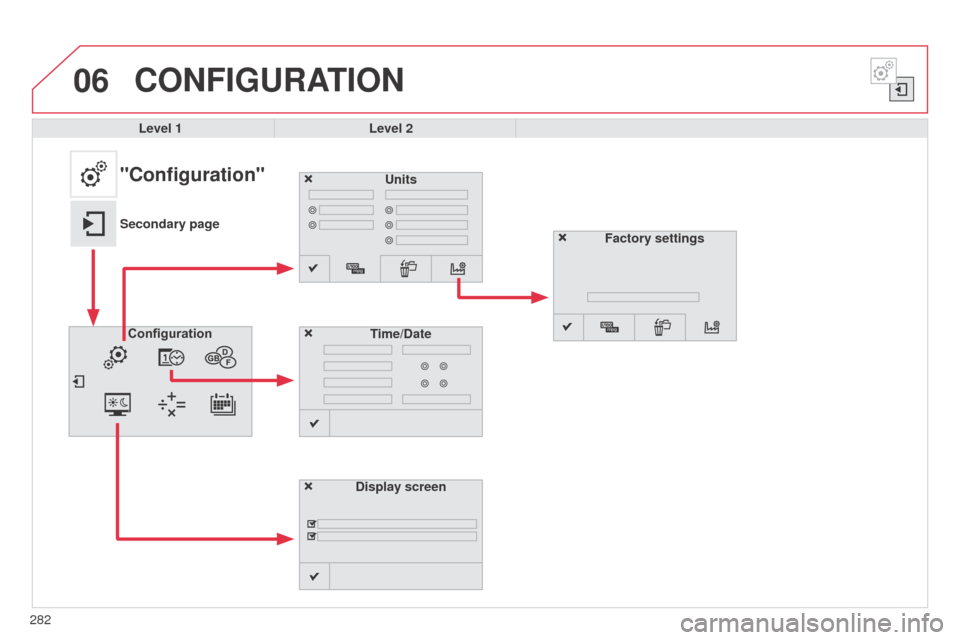
06
282
CONFIGURATION
Level 1Level 2
Units
Display screen
Configuration
Time/Date
"Configuration"
Secondary page
Factory settings
Page 285 of 331
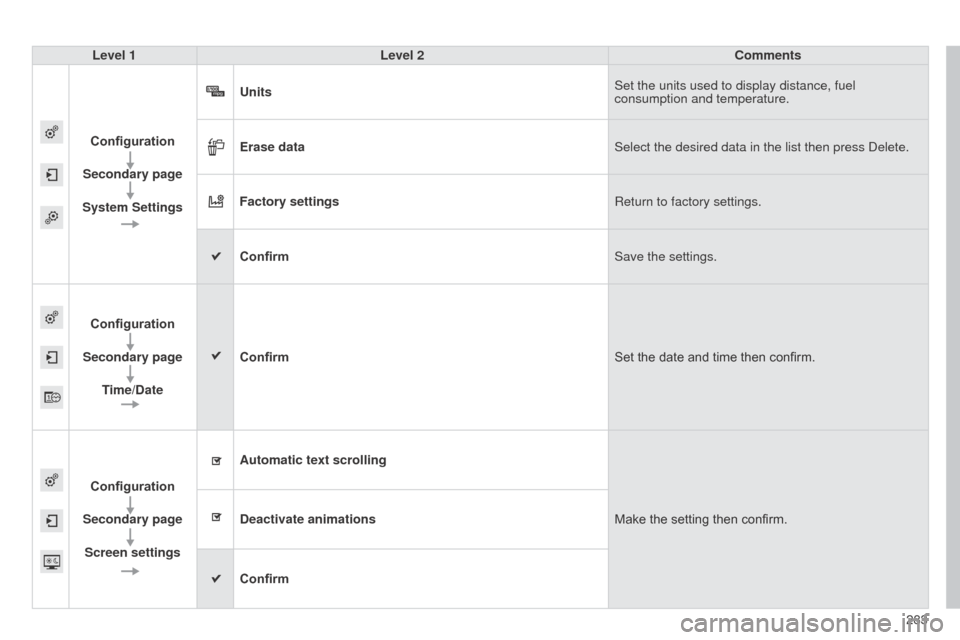
283
Level 1
Level 2 Comments
Configuration
Secondary page
System Settings Units
Set the units used to display distance, fuel
consumption and temperature.
Erase data Select the desired data in the list then press Delete.
Factory settings Return to factory settings.
Confirm Save the settings.
Configuration
Secondary page Time/Date Confirm
Set the date and time then confirm.
Configuration
Secondary page Screen settings Automatic text scrolling
Make the setting then confirm.
Deactivate animations
Confirm
Page 288 of 331

06
286
CONFIGURATION
- "Ambience" (choice of 6 musical ambiences)
- "Bass "
-
"Treble"
-
"Loudness" (Activate/Deactivate)
-
"Balance", "Driver ", "All passengers", "Front only "
-
"Audio setting on touch screen "
-
"Volume linked to vehicle speed: " (Activate/Deactivate)
The audio settings ( Ambience, Bass, Treble and Loudness) are
different and independent for each sound source.
The settings for distribution and balance are common to all sources. The distribution (or spatialisation using the Arkamys
© system)
of sound is an audio process that allows the audio quality to be
adapted to the number of listeners in the vehicle.
Available only with the 6-speaker configuration. On-board audio: Arkamys
© Sound Staging.
With Sound Staging, the driver and passengers are immersed in an
"audio scene" recreating the natural atmosphere of an auditorium:
truly a part of the scene and its surroundings.
This new sensation is made possible by software in the audio
system which processes the digital signals from the media players
(radio, CD, MP3…) without changing the audio settings. This
processing takes account of the characteristics of the passenger
compartment to produce optimum results.
The Arkamys
© software installed in your audio system processes
the digital signal from the media players (radio, CD, MP3, ...) and
recreates a natural musical scene, with harmonious placement of
instruments and voices in the space in front of passengers, level with
the windscreen.
Audio settings
Select "Audio settings ".
Press on Configuration
to display the primary
page.
Select "Ambience" or "Balance" or "Sound
effects " or "Ringtones" or "Voice".
Page 289 of 331
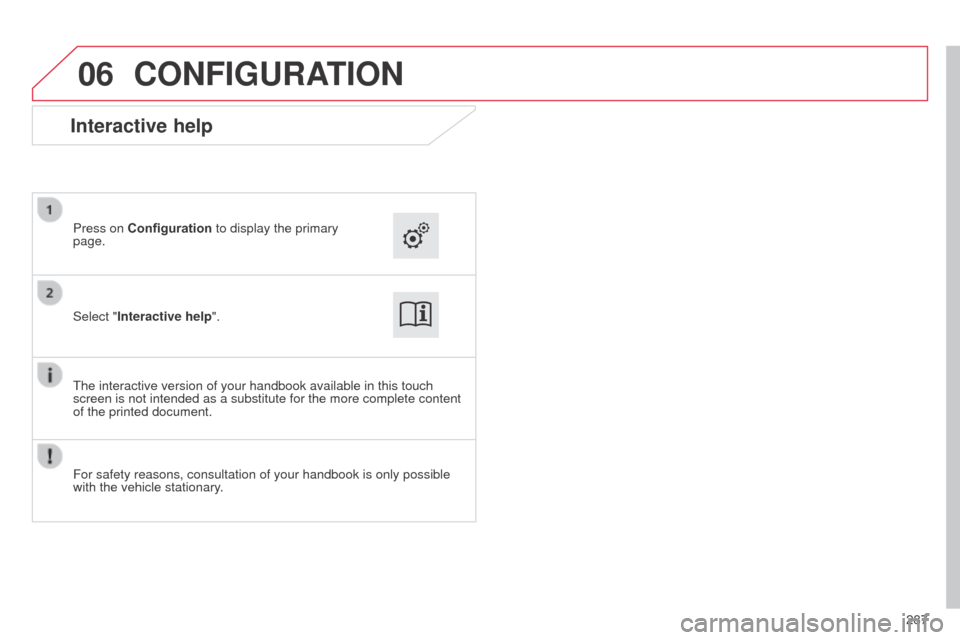
06
287
CONFIGURATION
Select "Interactive help". Press on Configuration to display the primary
page.
The interactive version of your handbook available in this touch
screen is not intended as a substitute for the more complete content
of the printed document.
Interactive help
For safety reasons, consultation of your handbook is only possible
with the vehicle stationary.
Page 290 of 331
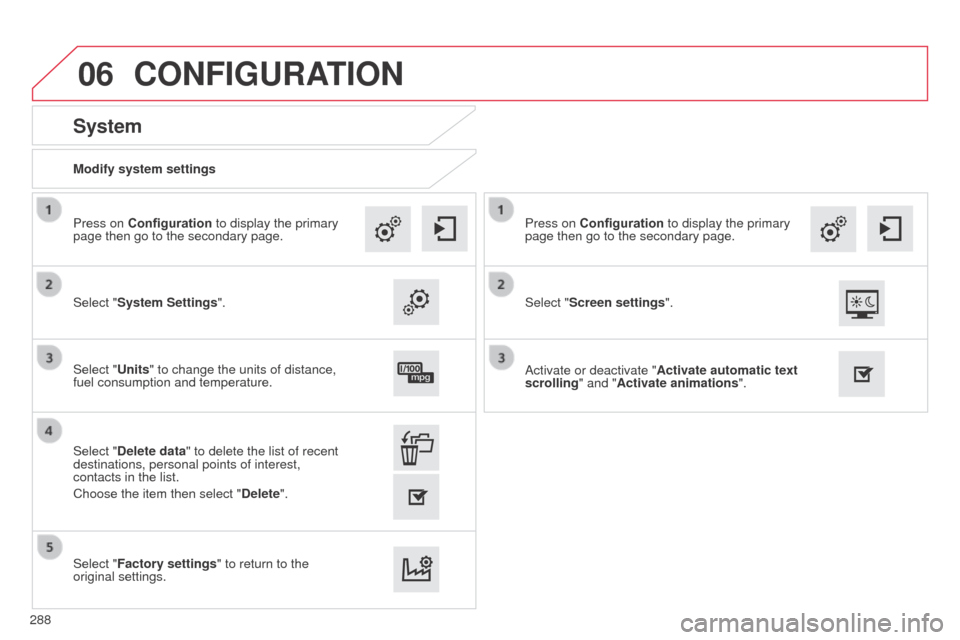
06
Modify system settings
System
Select "System Settings". Press on Configuration to display the primary
page then go to the secondary page.
Select "Units" to change the units of distance,
fuel consumption and temperature.
Select "Factory settings" to return to the
original settings. Select "Delete data" to delete the list of recent
destinations, personal points of interest,
contacts in the list.
Choose the item then select " Delete".
CONFIGURATION
Select "Screen settings". Press on Configuration to display the primary
page then go to the secondary page.
Activate or deactivate "Activate automatic text
scrolling " and "Activate animations".
288
Page 291 of 331
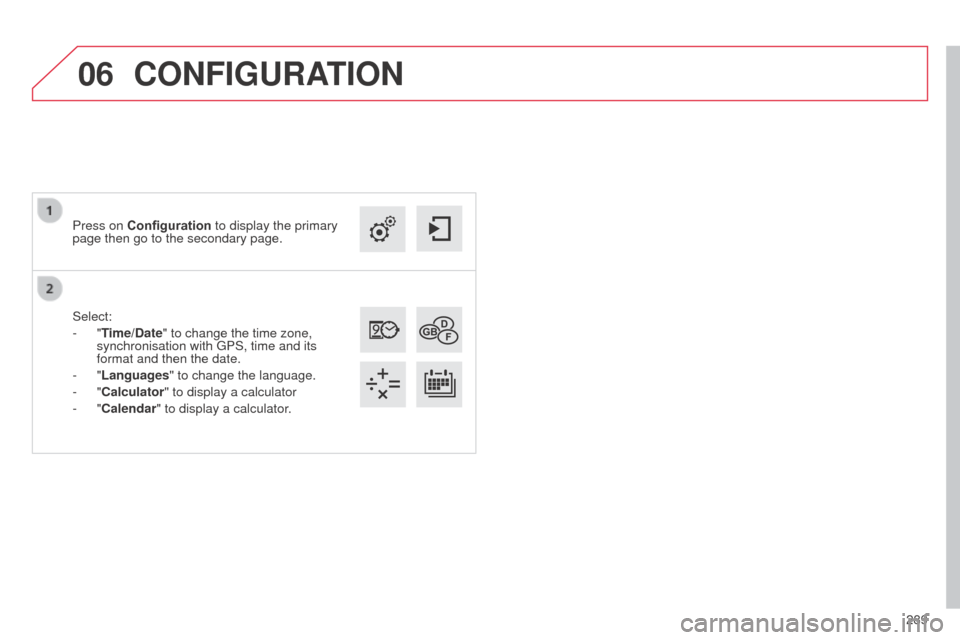
06
289
Select:
-
"Time/Date" to change the time zone,
synchronisation with GPS, time and its
format and then the date.
-
"Languages" to change the language.
-
"Calculator" to display a calculator
-
"Calendar" to display a calculator.
Press on Configuration
to display the primary
page then go to the secondary page.
CONFIGURATION
Page 293 of 331
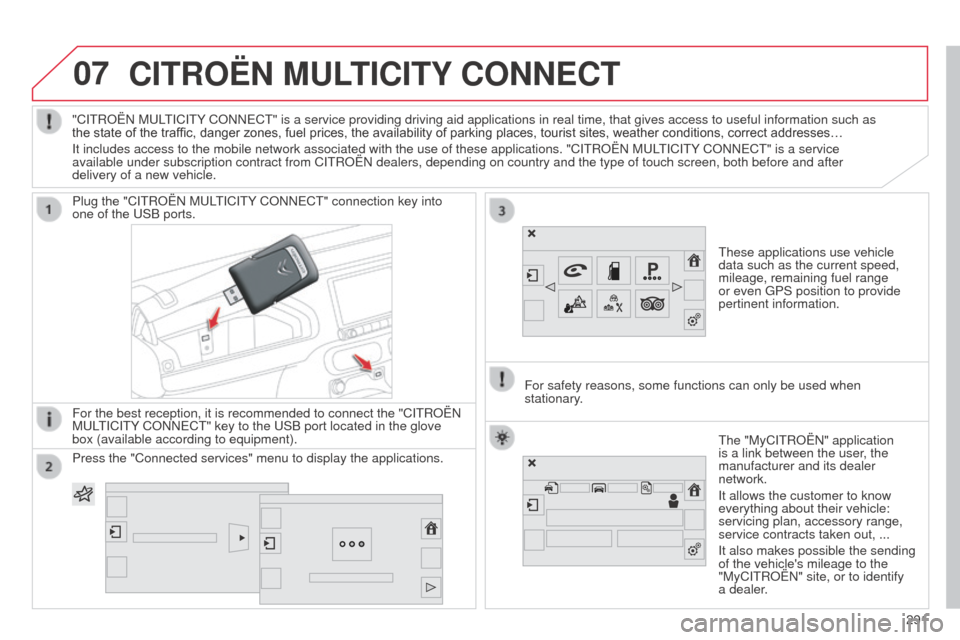
07CITROËN MULTICITY CONNECT
These applications use vehicle
data such as the current speed,
mileage, remaining fuel range
or even GPS position to provide
pertinent information.
Plug the "CITROËN MULTICITY CONNECT" connection key into
one of the USB ports.
For the best reception, it is recommended to connect the "CITROËN
MULTICITY CONNECT" key to the USB port located in the glove
box (available according to equipment).
The "MyCITROËN" application
is a link between the user, the
manufacturer and its dealer
network.
It allows the customer to know
everything about their vehicle:
servicing plan, accessory range,
service contracts taken out, ...
It also makes possible the sending
of the vehicle's mileage to the
"MyCITROËN" site, or to identify
a dealer.
"CITROËN MULTICITY CONNECT" is a service providing driving aid applications in real time, \
that gives access to useful information such as
the state of the traffic, danger zones, fuel prices, the availability of parking places, tourist sites, weather conditions, correct addresses…
It includes access to the mobile network associated with the use of thes\
e applications. "CITROËN MULTICITY CONNECT" is a service
available under subscription contract from CITROËN dealers, depending\
on country and the type of touch screen, both before and after
delivery of a new vehicle.
For safety reasons, some functions can only be used when
stationary.
Press the "Connected services" menu to display the applications.
291
Page 298 of 331

08
296
Pairing a Bluetooth telephone
First connectionFor reasons of safety and because they require prolonged attention
on the part of the driver, the operations for pairing the Bluetooth
mobile telephone to the hands-free system of the audio system must
be carried out with the vehicle stationary.
Select "Bluetooth Connection ".
Press on Telephone to display the primary
page then go to the secondary page. Select Search.
The list of telephones detected is displayed.
Activate the telephone's Bluetooth function
and ensure that it is "visible to all" (telephone
configuration). Procedure (short) from the telephone
In the Bluetooth menu of your device, select the
system name in the list of devices detected.
Enter a code of at least 4 figures in the device
and confirm.
Enter this same code in the system, select "OK"
and confirm.
Procedure from the system The system offers to connect the telephone:
-
in "
Telephone" (hands-free kit, telephone only),
-
in "
Audio streaming" (streaming: wireless playing of audio files
from the telephone),
-
in "
Internet" (internet browsing, only if your telephone is
compatible with the "DUN" Dial-Up Networking Bluetooth
standard).
Select one or more profiles and Confirm. Select the name of the desired peripheral from
the list and Confirm.
BLUETOOTH
If the telephone is not detected, it is recommended that you switch
the Bluetooth function on your telephone off and then on again.
Enter a code of at least 4 figures for the
connection then " Confirm".
Enter this same code in the telephone then
accept the connection.