Citroen C4 CACTUS RHD 2015 1.G Owner's Guide
Manufacturer: CITROEN, Model Year: 2015, Model line: C4 CACTUS RHD, Model: Citroen C4 CACTUS RHD 2015 1.GPages: 326, PDF Size: 8.56 MB
Page 31 of 326
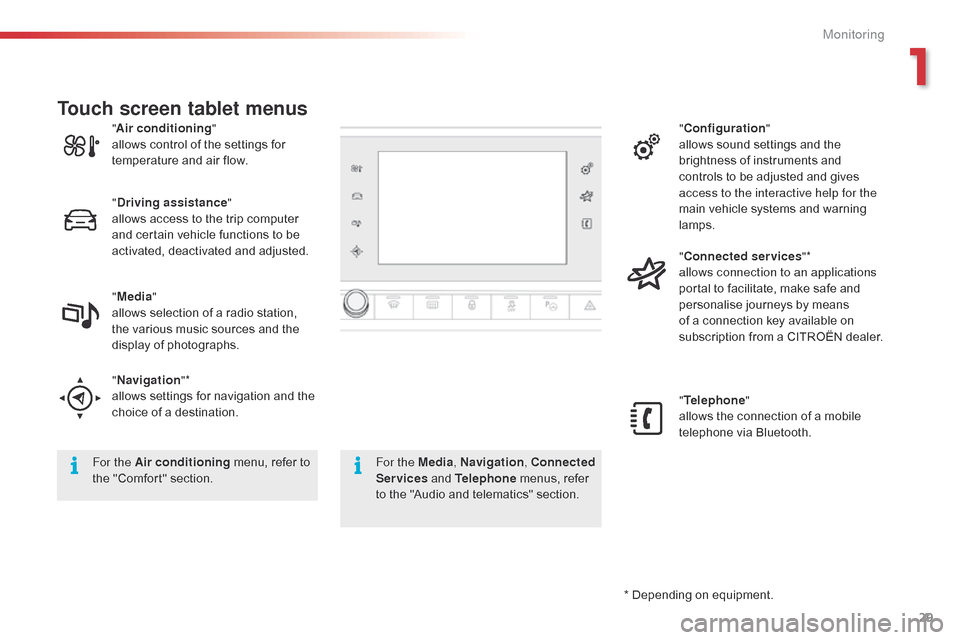
29
* Depending on equipment.
"
A
ir conditioning
"
allows
control
of
the
settings
for
t
emperature
and
air
flow.
" Driving assistance "
allows
access
to
the
trip
computer
a
nd
certain
vehicle
functions
to
be
a
ctivated,
deactivated
and
adjusted.
" Media "
allows
selection
of
a
radio
station,
t
he
various
music
sources
and
the
d
isplay
of
photographs.
" Navigation "*
allows
settings
for
navigation
and
the
c
hoice
of
a
destination. "
Configuration "
allows sound settings and the
b
rightness of instruments and
c
ontrols to be adjusted and gives
a
ccess to the interactive help for the
main vehicle systems and warning
lam
ps.
" Connected services "*
allows connection to an applications
portal to facilitate, make safe and
p
ersonalise journeys by means
o
f a connection key available on
s
ubscription from a CITROËN dealer.
" Telephone "
allows the connection of a mobile
t
elephone via Bluetooth.
Touch screen tablet menus
For the Air conditioning
menu, refer to t
he "Comfort" section. For the Media
, Navigation, Connected
Services and Telephone menus, refer
t
o the "Audio and telematics" section.
1
Monitoring
Page 32 of 326
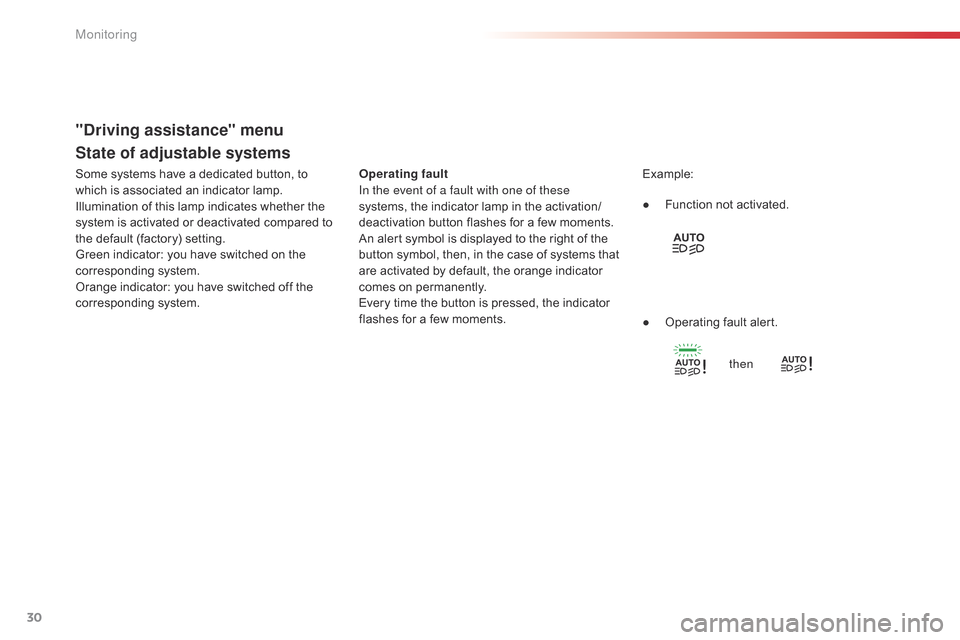
30
State of adjustable systems
Operating fault
In the event of a fault with one of these
systems, the indicator lamp in the activation/
deactivation
button flashes for a few moments.
An
alert symbol is displayed to the right of the
b
utton symbol, then, in the case of systems that
a
re activated by default, the orange indicator
c
omes on permanently.
Every
time the button is pressed, the indicator
f
lashes for a few moments. Example:
●
F
unction not activated.
●
O
perating fault alert.
then
"Driving assistance" menu
Some systems have a dedicated button, to w hich is associated an indicator lamp.
Illumination
of this lamp indicates whether the
s
ystem is activated or deactivated compared to
t
he default (factory) setting.
Green
indicator: you have switched on the
c
orresponding system.
Orange
indicator: you have switched off the
c
orresponding system.
Monitoring
Page 33 of 326

31
The functions with settings that can be adjusted are detailed in the following table.
Bu tton Corresponding function Comments Activated Deactivated
Park Assist Activation
/ Deactivation of the function.
Stop & Star t Activation
/ Deactivation of the function.
Parking sensors Activation
/ Deactivation of the function.
Speed settings Memorisation
of speeds for use with the speed
l
imiter or cruise control.
Under-inflation initialisation Reinitialisation
of the under-inflation detection
s
ystem.
1
Monitoring
Page 34 of 326
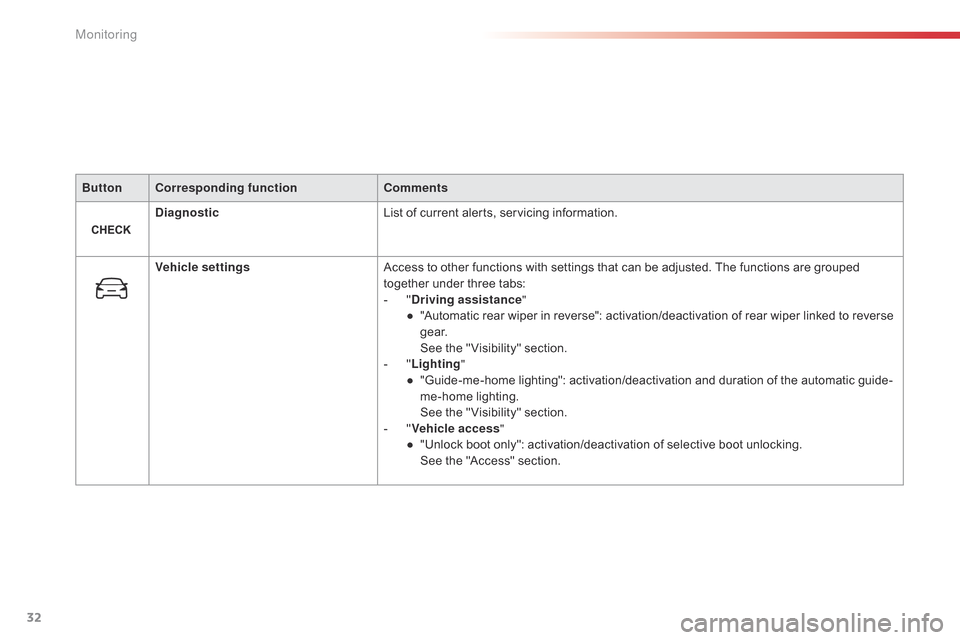
32
ButtonCorresponding function Comments
Diagnostic List
of current alerts, servicing information.
Vehicle settings Access
to other functions with settings that can be adjusted. The functions are grouped
t
ogether under three tabs:
-
"D
riving assistance"
●
"
Automatic rear wiper in reverse": activation/deactivation of rear wiper linked to reverse
g
e a r.
S
ee the " Visibility" section.
-
"L
ighting"
●
"
Guide-me-home lighting": activation/deactivation and duration of the automatic guide-
me-home
l
ighting.
S
ee the " Visibility" section.
-
"V
ehicle access"
●
"
Unlock boot only": activation/deactivation of selective boot unlocking.
S
ee the "Access" section.
Monitoring
Page 35 of 326
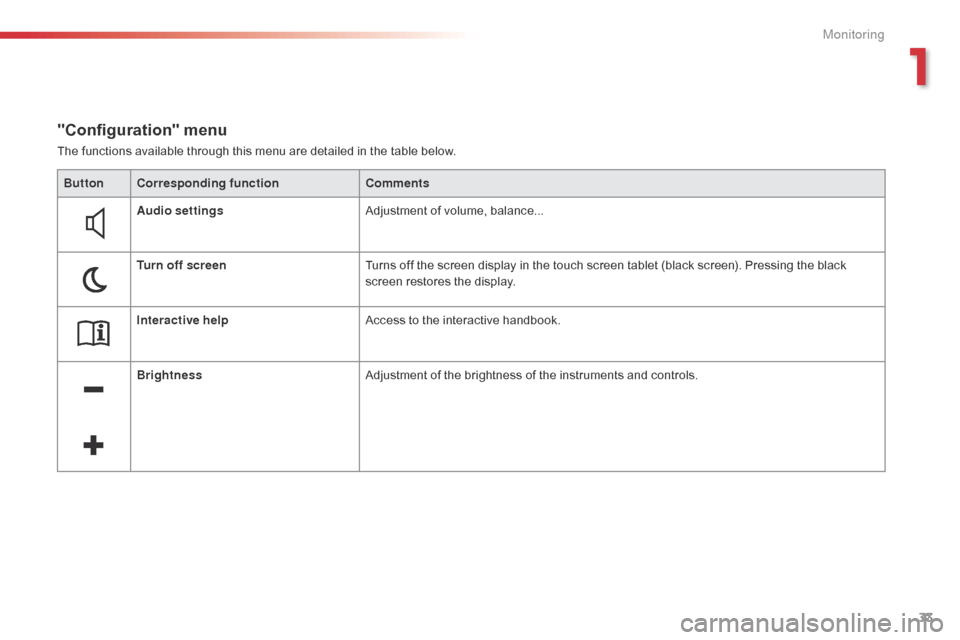
33
The functions available through this menu are detailed in the table below.
"Configuration" menu
ButtonCorresponding function Comments
Audio settings Adjustment
of volume, balance...
Turn off screen Turns
off the screen display in the touch screen tablet (black screen). Pressing the black
s
creen restores the display.
Interactive help Access
to the interactive handbook.
Brightness Adjustment
of the brightness of the instruments and controls.
1
Monitoring
Page 36 of 326

34
ButtonCorresponding function Comments
Configuration Choice
of units:
-
t
emperature (°Celsius or °Fahrenheit)
-
d
istance and fuel consumption (l/100 km, mpg or km/l).
Time/Date Setting
the time and date.
Languages Choice
of language used by the touch screen tablet: French, English, Italian, Spanish,
G
erman, Dutch, Portuguese, Polish, Turkish, Russian, Serb, Croat, Hungarian, Czech,
B
razilian.
Screen settings Adjustment
of the display settings (scrolling of text, animations...).
Calculator Display
the calculator.
Calendar Display
the calendar.
Monitoring
Page 37 of 326

35
Trip computer
System that gives you information on the journey in progress (range, fuel consumption…).
Information display in the touch screen tablet
F Select the "Driving assistance "
menu. -
T
he current fuel consumption tab
w
ith:
●
t
he range,
●
t
he current fuel consumption,
●
t
he Stop & Start time counter.
-
T
he trip "1"
tab with:
●
t
he average fuel consumption,
●
t
he distance travelled.
● t he average speed,
f or the first trip.
-
T
he trip "2"
tab with:
●
t
he average fuel consumption,
●
t
he distance travelled.
●
t
he average speed,
f
or the second trip.
Trip reset
F When the desired trip is displayed, press t
he Reset button or on the end of the wiper
c
ontrol stalk until zeros appear.
Tr i p s "1"
and "2"
a
re
i
ndependent.
For
example, trip "1"
can be used for daily
f
igures, and trip "2"
for monthly figures.
The
information
is
accessible
in
the
the
touch
screen
tablet.
For
a
temporary
display
in
a
new
w
indow,
press
the
end
of
the
wiper
stalk
f
or
access
to
the
information
and
cycle
t
hrough
the
different
tabs.
The
trip
computer
information
is
displayed
in
t
he
primary
page
of
the
menu.
F
P
ress
one
of
the
buttons
to
display
the
de
sired
t
ab.
1
Monitoring
Page 38 of 326

36
Trip computer, a few definitions
Range
(miles or km)
T he distance which can still be
t
ravelled with the fuel remaining in
t
he tank (related to the average fuel
c
onsumption over the last few miles
(
kilometres)
t
ravelled).
This
value may vary following a change
i
n
the style of driving or the relief,
r
esulting in a significant change in the
c
urrent fuel consumption.
When
the
range falls below 20 miles (30 km),
d
ashes
are displayed. After filling with at least
5
litres
of
fuel, the range is recalculated and is
d
isplayed
when it exceeds 60 miles (100 km).
If
dashes are displayed continuously
w
hile driving in place of the digits,
c
ontact a CITROËN dealer or a
q
ualified
w
orkshop. This
function is only displayed from
20
mph (30 km/h).
Current fuel
consumption
(mpg or l/100 km or km/l)
C alculated over the last few seconds.
Average fuel consumption
(mpg or l/100 km or km/l)
C alculated since the last trip
c
omputer
re
set.
Distance travelled
(miles or km)
C alculated since the last trip
c
omputer
re
set.
Average speed
(mph or km/h)
C alculated since the last trip
c
omputer
re
set.
Stop & Start time
counter
(minutes / seconds or hours / minutes)
If
your
vehicle is fitted with Stop & Start, a time
c
ounter
calculates the time spent in STOP
m
ode
during a journey.
It
resets
to zero every time the ignition is
s
witched
on.
Monitoring
Page 39 of 326
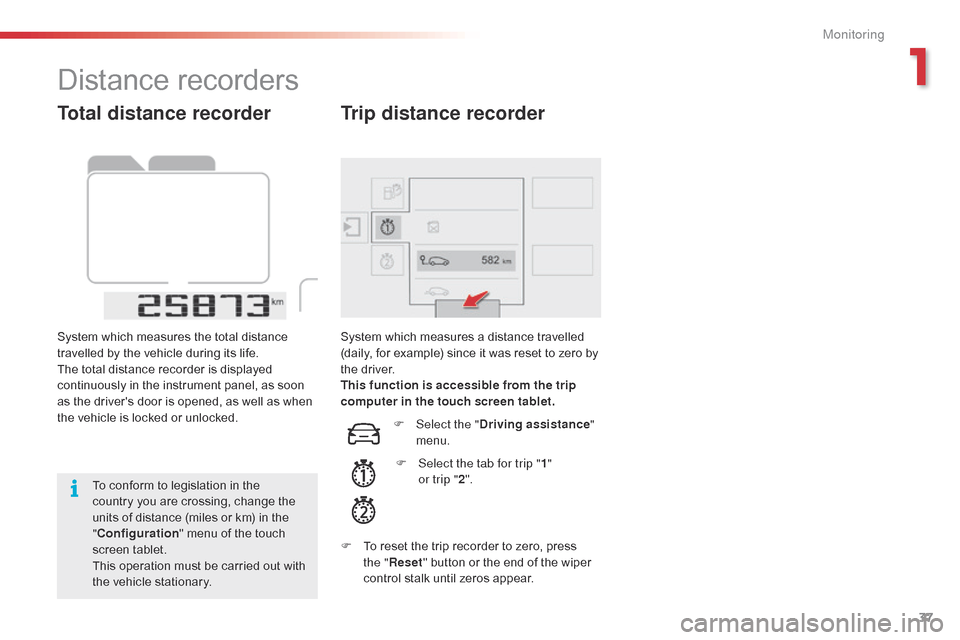
37
Total distance recorder
System which measures the total distance travelled by the vehicle during its life.
The
total distance recorder is displayed
c
ontinuously in the instrument panel, as soon
a
s the driver's door is opened, as well as when
t
he vehicle is locked or unlocked.
To
conform to legislation in the
c
ountry you are crossing, change the
u
nits of distance (miles or km) in the
"C
onfiguration "
menu of the touch
s
creen
t
ablet.
This
operation must be carried out with
t
he vehicle stationary. System
which measures a distance travelled (
daily, for example) since it was reset to zero by
t
he
d
river.
This function is accessible from the trip
computer in the touch screen tablet.
Trip distance recorder
F Select the " Driving assistance "
menu.
F
S
elect the tab for trip " 1"
or trip " 2".
F
T
o
reset the trip recorder to zero, press
t
he " Reset "
button or the end of the wiper
c
ontrol stalk until zeros appear.
Distance recorders
1
Monitoring
Page 40 of 326
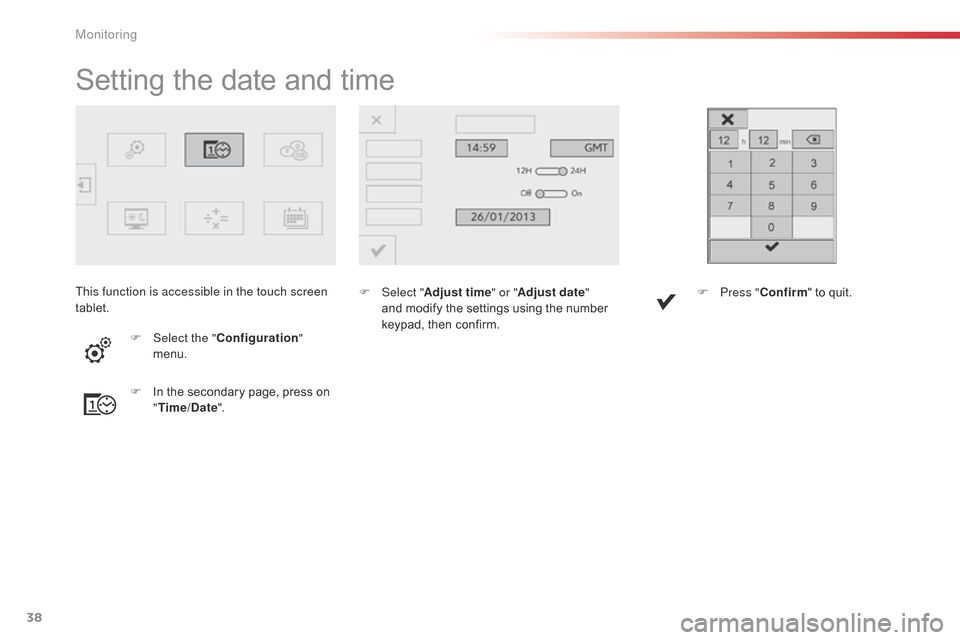
38
Setting the date and time
F Select "Adjust time " or "Adjust date"
and modify the settings using the number
k
eypad, then confirm.
F
I
n
the
secondary
page,
press
on
" T
ime/Date ".
F
Sel
ect the " Configuration "
menu. F
P ress "Confirm "
to quit.
This function is accessible in the touch screen
tablet.
Monitoring