CD player Citroen C4 DAG 2014.5 2.G Owner's Manual
[x] Cancel search | Manufacturer: CITROEN, Model Year: 2014.5, Model line: C4 DAG, Model: Citroen C4 DAG 2014.5 2.GPages: 340, PDF Size: 12.89 MB
Page 40 of 340
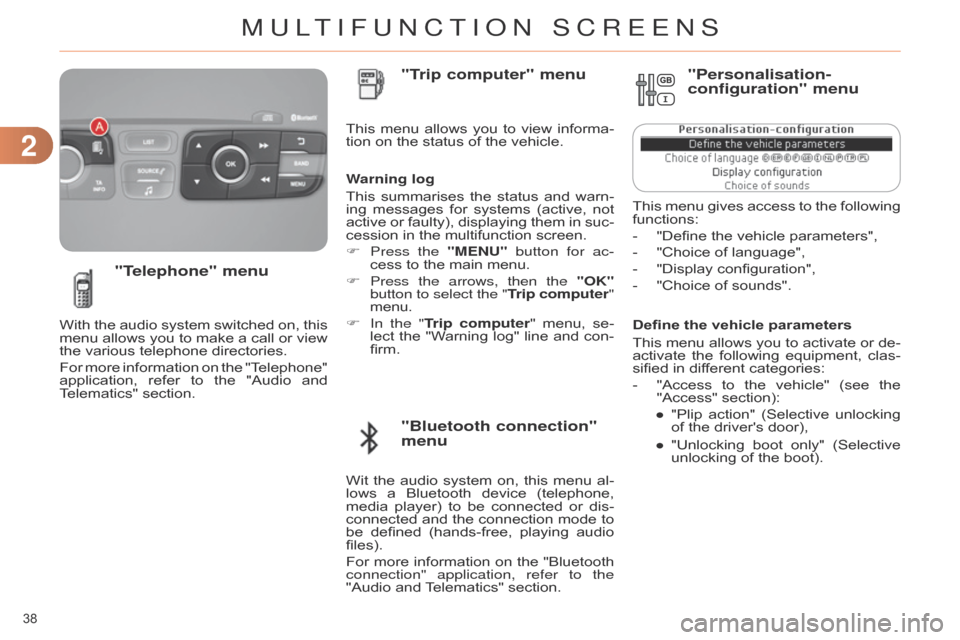
22
38
C4-2_en_Chap02_ecran-multifonction_ed01-2014
Define the vehicle parameters
This
menu
allows
you
to
activate
or
de
-
activate
the
following
equipment,
clas
-
sified
in different categories:
-
"Access
to
the
vehicle"
(see
the
"Access"
section):
●
"Plip
action"
(Selective
unlocking
of
the driver's door),
●
"Unlocking
boot
only"
(Selective
unlocking
of the boot).
"Telephone" menu
With the audio system switched on, this menu
allows you to make a call or view
the
various telephone directories.
For
more
information
on
the
"T
elephone"
application,
refer
to
the
"Audio
and
T
elematics" section. This
menu
allows
you
to
view
informa
-
tion on the status of the vehicle.
Warning log
This
summarises
the
status
and
warn
-
ing
messages
for
systems
(active,
not
active
or
faulty),
displaying
them
in
suc
-
cession in the multifunction screen.
F
Press the
"MENU" button for ac-
cess to the main menu.
F
Press the arrows, then the
"OK"
button to select the "Trip computer"
menu.
F In the " Trip computer" menu, se -
lect the "W arning log" line and con -
firm.
"Bluetooth connection"
menu "Trip computer" menu
Wit the audio system on, this menu al -
lows a Bluetooth device (telephone,
media
player)
to
be
connected
or
dis
-
connected
and
the
connection
mode
to
be
defined
(hands-free,
playing
audio
files).
For
more
information
on
the
"Bluetooth
connection" application, refer to the
"Audio
and
T
elematics" section.
"Personalisation-
configuration" menu
This menu gives access to the following functions:
-
"Define
the vehicle parameters",
-
"Choice
of language",
-
"Display
configuration",
-
"Choice
of sounds".
MULTIFUNCTION SCREENS
Page 99 of 340

97
C4-2_en_Chap06_amenagement_ed01-2014
12 V ACCESSORY SOCKET
F To connect a 12 V accessory (max power:
120 W), lift the cover and
connect
a suitable adaptor.
USB PORT / AUXILIAR Y SOCKET
The "AUX" connection box, located in the
centre console, comprises an aux -
iliary
JACK socket and/or a USB port.
It
permits
the
connection
of
a
portable
device,
such
as
a
digital
audio
player
of
the iPod
® or USB memory stick type.
It
reads
certain
audio
file
formats
allow
-
ing
them
to
be
heard
via
the
vehicle's
speakers.
Y
ou
can
manage
these
files
using
the
steering
mounted
controls
or
the
audio
system
control
panel
and
display
them
on
the
multifunction screen.
For
more
information
on
the
use
of
this
equipment,
refer
to
the
"Audio
and
tele
-
matics"
section.
Connected
to
the
USB
port,
the
portable
device
charges
auto
-
matically
while in use.
LOWER CENTRE CONSOLE
1. Storage pocket
2.
Cup holder
3.
Large open storage box
6
FITTINGS
Page 239 of 340

237
C4-2_en_Chap13b_RT6_ed01-2014
The system is protected in such a way that it will only operate in your vehicle.
eMyWay
01 First steps - Control panel
For safety reasons, the driver must only carry out operations
which require prolonged attention while the
vehicle
is stationary.
When
the engine is switched off and to prevent
discharging
of the battery, the system switches off
following
the activation of the energy economy mode.
CONTENTS
02
Steering mounted
controls
03
General operation
04
Navigation
- Guidance
05
T
raffic information
06
Using
the telephone
07
Radio
08
Music media players
09
Audio
settings
10
Configuration
11
Screen menu
map
Frequently asked questions p.
p.
p.
p.
p.
p.
p.
p.
p.
p.
p.
p. 238
240
241
243
256
259
269
274
280
281
282
286
GPS navigation system
Multimedia audio system
Bluetooth
® telephone
Page 244 of 340
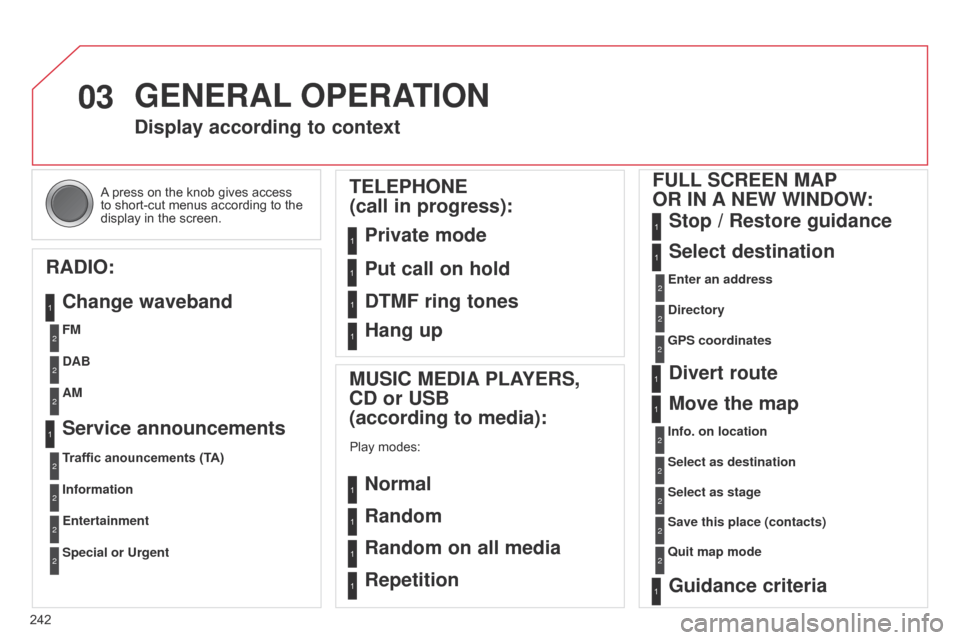
03
242
C4-2_en_Chap13b_RT6_ed01-2014
A press on the knob gives access to
short-cut menus according to the
display
in the screen.
GENERAL OPERATION
Display according to context
RADIO: Change waveband
MUSIC MEDIA PLAYERS,
CD or USB
(according to media):
Play modes:
Normal
Random
Random on all media
Repetition
TELEPHONE
(call in progress):
Private mode FULL SCREEN MAP
OR IN A NEW WINDOW:
Stop / Restore guidance
Select destination
Enter an address
Directory
GPS coordinates
Divert route
Move the map
Info. on location
Select as destination Select as stage
Save this place (contacts)
q
uit map mode
Guidance criteria
Put call on hold
DTMF ring tones
Hang up
FM
Traffic anouncements (TA) DAB
Information AM
Entertainment
Special or Urgent
Service announcements
1
1
1
1
1
1
1
2
2
2
2
2
1
2
2
2
1
1
1
1
1
12
2
2
2
2
2
2
1
Page 276 of 340
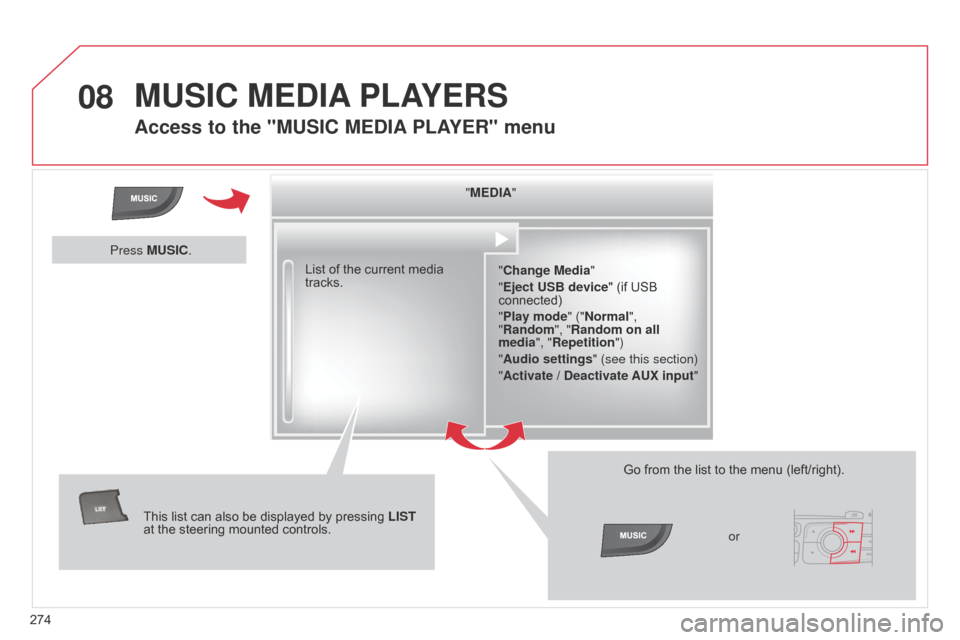
08
274
C4-2_en_Chap13b_RT6_ed01-2014
MUSIC MEDIA PLAYERS
Access to the "MUSIC MEDIA PLAYER" menu
"MEDIA"
"Change Media"
"Eject USB device"
(if USB
connected)
"
Play mode" ("Normal",
"Random", "Random on all
media", "Repetition")
"Audio settings " (see this section)
"Activate / Deactivate AUX input "
List
of
the
current
media
tracks.
This
list
can
also
be
displayed
by
pressing
LIST
at
the
steering
mounted
controls. Go
from the list to the menu (left/right).
or
Press MUSIC.
Page 277 of 340
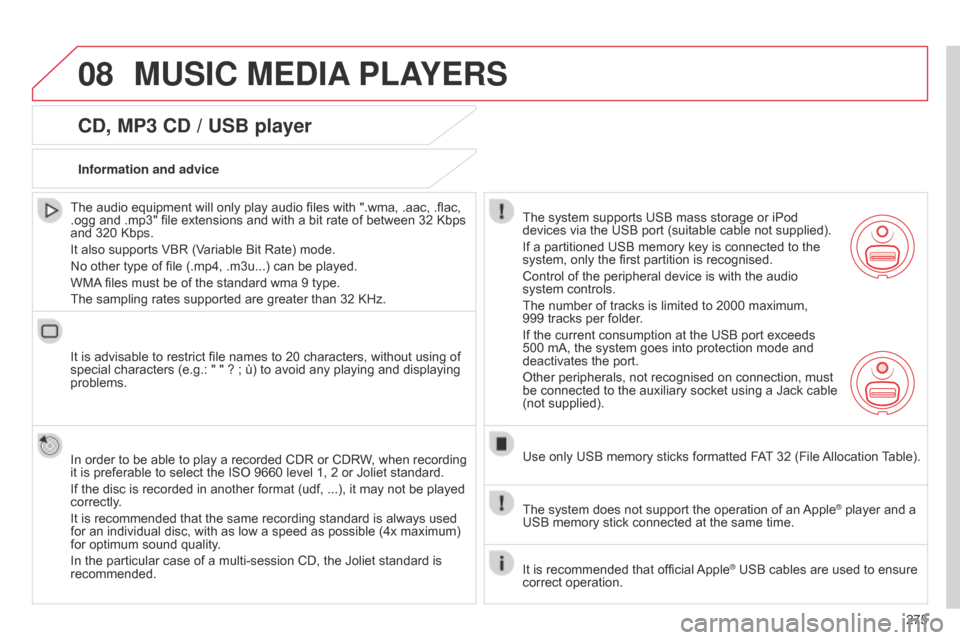
08
275
C4-2_en_Chap13b_RT6_ed01-2014
MUSIC MEDIA PLAYERS
CD, MP3 CD / USB player
The audio equipment will only play audio files with ".wma, .aac, .flac, .ogg
and .mp3" file extensions and with a bit rate of between 32 Kbps
and
320 Kbps.
It
also supports VBR (Variable Bit Rate) mode.
No
other type of file (.mp4, .m3u...) can be played.
WMA
files must be of the standard wma 9 type.
The
sampling rates supported are greater than 32 KHz.
It
is advisable to restrict file names to 20 characters, without using of
special
characters (e.g.: " " ? ; ù) to avoid any playing and displaying
problems.
In
order to be able to play a recorded CDR or CDRW, when recording
it
is preferable to select the ISO 9660 level 1, 2 or Joliet standard.
If
the disc is recorded in another format (udf, ...), it may not be played
correctly
.
It
is recommended that the same recording standard is always used
for
an individual disc, with as low a speed as possible (4x maximum)
for
optimum sound quality.
In
the particular case of a multi-session CD, the Joliet standard is
recommended.Information and advice
The
system supports USB mass storage or iPod
devices
via the USB port (suitable cable not supplied).
If
a partitioned USB memory key is connected to the
system,
only the first partition is recognised.
Control
of the peripheral device is with the audio
system
controls.
The
number of tracks is limited to 2000 maximum,
999
tracks per folder.
If
the current consumption at the USB port exceeds
500
mA, the system goes into protection mode and
deactivates
the port.
Other
peripherals, not recognised on connection, must
be
connected to the auxiliary socket using a Jack cable
(not
supplied).
Use
only USB memory sticks formatted FAT
32 (File
Allocation
T
able).
The
system does not support the operation of an
Apple® player and a USB
memory
stick
connected
at
the
same
time.
It
is
recommended
that
official
Apple® USB cables are used to ensure correct
operation.
Page 278 of 340
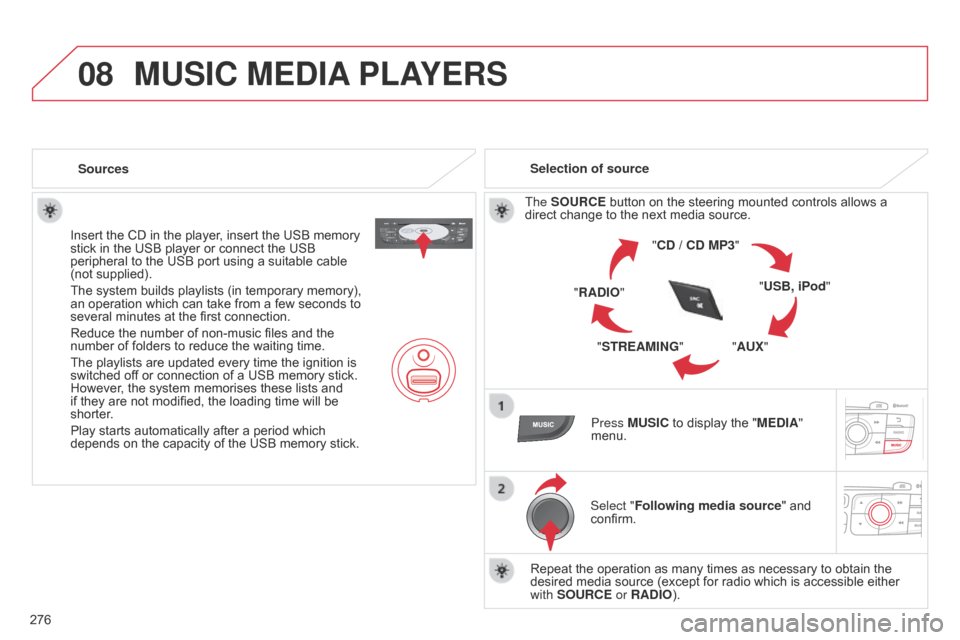
08
276
C4-2_en_Chap13b_RT6_ed01-2014
MUSIC MEDIA PLAYERS
Sources
Insert the CD in the player, insert the USB memory
stick
in the USB player or connect the USB
peripheral
to the USB port using a suitable cable
(not
supplied).
The
system builds playlists (in temporary memory),
an
operation which can take from a few seconds to
several
minutes at the first connection.
Reduce
the number of non-music files and the
number
of folders to reduce the waiting time.
The
playlists are updated every time the ignition is
switched
off or connection of a USB memory stick.
However
, the system memorises these lists and
if
they are not modified, the loading time will be
shorter
.
Play
starts automatically after a period which
depends
on the capacity of the USB memory stick.Selection of source
The SOURCE button on the steering mounted controls allows a
direct
change to the next media source.
"CD / CD MP3"
"USB, iPod"
"AUX"
"STREAMING"
"RADIO"
Press MUSIC
to display the "MEDIA"
menu.
Select "Following media source "
and
confirm.
Repeat
the operation as many times as necessary to obtain the
desired
media source (except for radio which is accessible either
with
SOURCE or RADIO).
Page 279 of 340
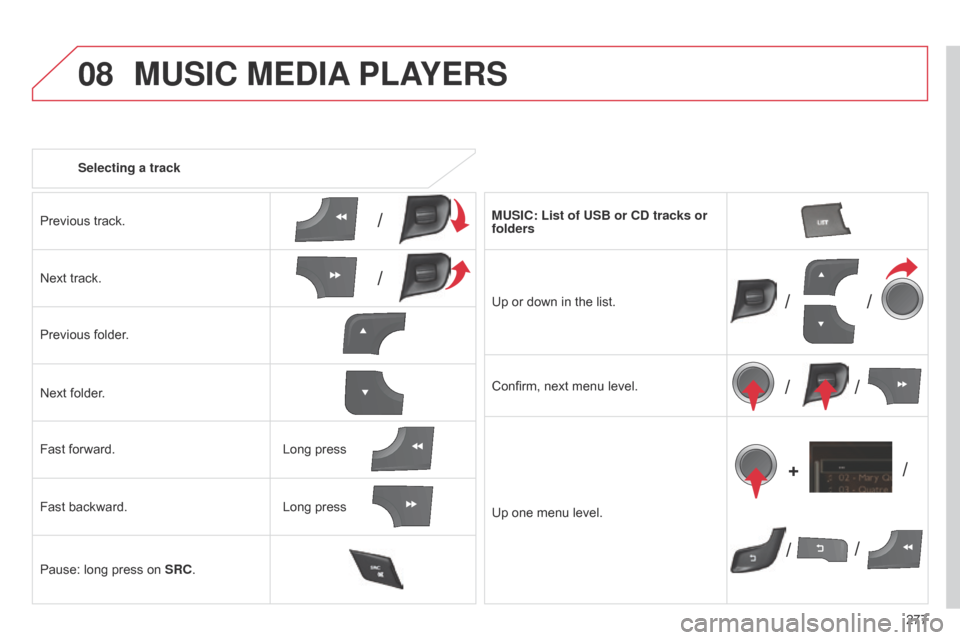
08
/
// /
/ /
/ /
+
/
277
C4-2_en_Chap13b_RT6_ed01-2014
Selecting a track
MUSIC MEDIA PLAYERS
Previous track.
Next track.
Previous
folder.
Next
folder.
Fast
forward.
Fast
backward.
Pause:
long press on
SRC
. MUSIC: List of USB or CD tracks or
folders
Up
or down in the list.
Confirm,
next menu level.
Up
one menu level.
Long
press
Long
press
Page 280 of 340
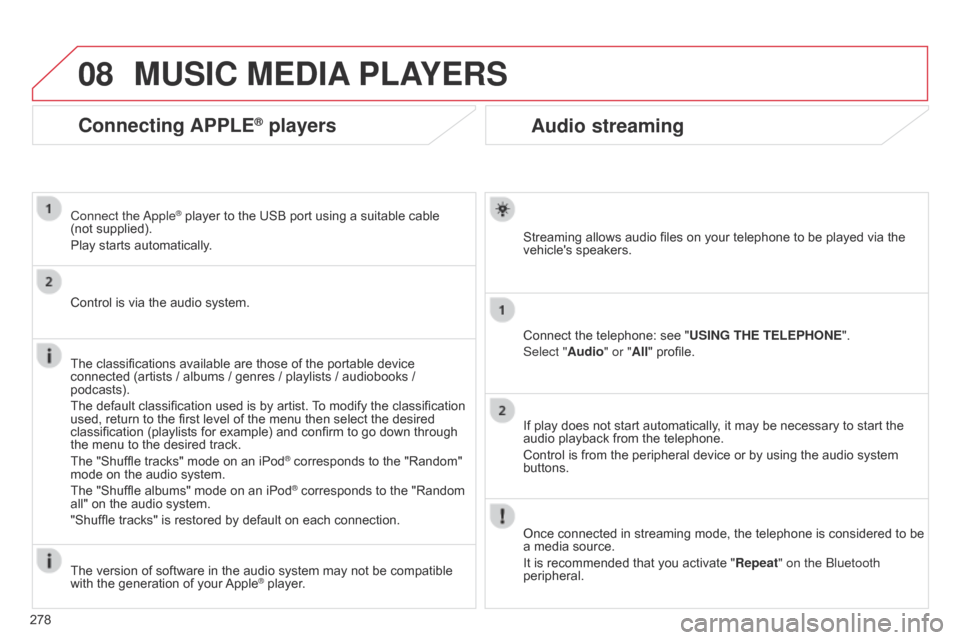
08
278
C4-2_en_Chap13b_RT6_ed01-2014
Audio streaming
Streaming allows audio files on your telephone to be played via the vehicle's speakers.
Connect
the telephone: see "USING THE TELEPHONE ".
Select "Audio" or "All"
profile.
If
play does not start automatically, it may be necessary to start the
audio
playback from the telephone.
Control
is from the peripheral device or by using the audio system
buttons.
Once
connected in streaming mode, the telephone is considered to be
a
media source.
It
is recommended that you activate "Repeat" on the b luetooth
peripheral.
MUSIC MEDIA PLAYERS
Connecting APPLE® players
Connect the apple® player to the USB port using a suitable cable (not supplied).
Play
starts
automatically.
Control
is
via
the
audio system.
The
classifications
available are those of the portable device
connected
(artists
/
albums / genres / playlists / audiobooks /
podcasts).
The
default
classification used is by artist.
T
o modify the classification
used,
return
to
the
first level of the menu then select the desired
classification
(playlists for example) and confirm to go down through
the
menu
to
the
desired track.
The
"Shuffle
tracks" mode on an iPod
® corresponds to the "Random" mode
on
the
audio
system.
The
"Shuffle
albums"
mode
on
an
iPod
® corresponds to the "Random all"
on
the
audio
system.
"Shuffle
tracks"
is
restored
by
default
on each connection.
The
version
of
software
in
the
audio
system may not be compatible
with
the
generation
of
your
Apple® player.
Page 281 of 340
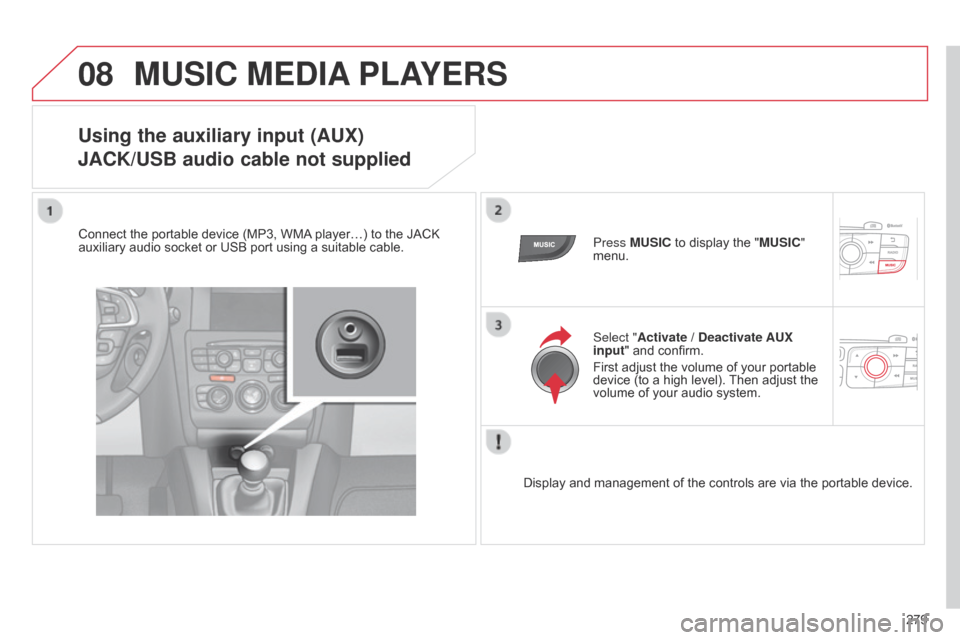
08
279
C4-2_en_Chap13b_RT6_ed01-2014
MUSIC MEDIA PLAYERS
Using the auxiliary input (AUX)
j
ACK/USB audio cable not supplied
Connect the portable device (MP3, WMA player…) to the JACK auxiliary
audio socket or USB port using a suitable cable.Press MUSIC
to display the "MUSIC"
menu.
Select "Activate / Deactivate AUX
input "
and confirm.
First
adjust the volume of your portable
device
(to a high level).
Then
adjust the
volume
of your audio system.
Display
and management of the controls are via the portable device.