radio Citroen C4 DAG 2014.5 2.G Owner's Manual
[x] Cancel search | Manufacturer: CITROEN, Model Year: 2014.5, Model line: C4 DAG, Model: Citroen C4 DAG 2014.5 2.GPages: 340, PDF Size: 12.89 MB
Page 37 of 340

22
35
C4-2_en_Chap02_ecran-multifonction_ed01-2014
MONOCHROME SCREEN A
Displays in the screen
This displays the following information:
-
time,
-
date,
-
ambient
temperature
(this
flashes
if
there
is a risk of ice),
-
current
audio source,
-
trip
computer
(refer
to
the
end
of
the
section),
-
alert
messages,
-
settings
menus
for
the
screen
and
the
vehicle equipment. From
the
control
panel
of
your
audio
system,
you can press:
F the "MENU" button for access to
the main menu,
F
the "
5" or "6" buttons to scroll
through
the items on the screen,
F
the
"7" or "8"
buttons
to
change
a
setting
value,
F
button A
to
change
the
permanent
application
(trip
computer
,
audio
source...),
F
the "OK"
button to confirm,
or
F
the "Back"
button
to
abandon
the
operation
in progress.
Controls
F Press the "MENU" button for ac-
cess to the main menu, then press
the "5" or "6" buttons to scroll
through
the various menus:
-
"RADIO",
-
"MEDIA",
-
"TRIP
COMPUTER",
-
"DA
TE
AND
TIME",
-
"LANGUAGES",
-
"VEHICLE
PARAM",
F
Press
the "OK" button to select the
menu
required.
Main menu
Radio / Media
With
the
audio
system
switched
on,
once
the
"RADIO"
or
"MEDIA"
menu
has
been
selected
you
can
activate
or
deactivate
the
functions
associated
with
use
of
the
radio
(RDS,
Radio
text)
or
select
the
media
play
mode
(normal,
random,
repeat).
For
more
information
on
the
"RADIO"
or
"MEDIA"
application,
refer
to
the
"Audio
and
T
elematics" section.
MULTIFUNCTION SCREENS
Page 39 of 340

22
37
C4-2_en_Chap02_ecran-multifonction_ed01-2014
MONOCHROME SCREEN C
Displays in the screen
This displays the following information:
-
time,
-
date,
-
ambient
temperature
(this
flashes
if
there
is a risk of ice),
-
parking
sensor information,
-
parking
space measurement,
-
current
audio source,
-
telephone
or
Bluetooth
system
in
-
formation,
-
trip
computer
(refer
to
the
end
of
the
section),
-
alert
messages,
-
settings
menus
for
the
screen
and
the
vehicle equipment. From
the
control
panel
of
your
audio
system,
you can press:
F button A to chooses between the
display
of
audio
information
in
full
screen
or
the
shared
display
of
au
-
dio
and trip computer information,
F
the "MENU" button for access to
the main menu,
F
the "
5" or "6" buttons to scroll
through
the items on the screen,
F
the
"7" or "8"
buttons
to
change
a
setting
value,
F
the "OK"
button to confirm,
or
F
the "Back"
button
to
abandon
the
operation
in progress.
Controls
F Press the "MENU" button for ac-
cess to the main menu:
-
"Multimedia",
-
"T
elephone",
-
"T
rip computer",
-
"Bluetooth
connection",
-
"Personalisation-configuration",
F
Press
the "7" or "8" button to se-
lect
the
menu
required,
then
confirm
by
pressing the "OK" button.
Main menu
"Multimedia" menu
With the audio system switched on, this
menu allows you to activate or de -
activate
the
functions
associated
with
use
of
the
radio
(RDS,
DAB
/ FM
auto
tracking,
RadioT
ext
(TXT)
display)
or
to
choose
the
media
play
mode
(Normal,
Random,
Random all, Repeat).
For
more
information
on
the
"Multimedia" application,
refer
to
the
"Audio
and T
elematics" section.
MULTIFUNCTION SCREENS
Page 43 of 340

22
41
C4-2_en_Chap02_ecran-multifonction_ed01-2014
COLOUR SCREEN
From the navigation system control panel,
to select one of the applications:
F
press
the
dedicated
"RADIO"
,
"MUSIC", "NAV", "TRAFFIC",
"PHONE" or "SETUP" button for
access
to the corresponding menu,
F
turn
the
dial
A
to select a function,
an
item in a list,
F
press button
B
to
confirm
the
selec
-
tion,
or
F
press the
"Back" button to aban-
don
the
current
operation
and
return
to
the previous display.
With
repeated
presses
on
the
C
"MODE"
button, the screen displays:
-
"RADIO
/ MEDIA"*,
-
"TELEPHONE"*,
-
"FULL
SCREEN MAP"*,
-
"MAP
IN
A
WINDOW"*,
-
"TRIP
COMPUTER".
Controls "SETUP" menu
F Press the "SETUP" button to open
the configuration menu:
-
"Sound
choice",
-
"Display
configuration",
-
"Speech
synthesis setting".
-
"Select
language",
-
"Define
vehicle parameters",
-
"Alert
log".
For
safety
reasons,
configura
-
tion
of
the
multifunction
screen
by
the
driver
must
only
be
done
when
stationary.
Displays in the screen
Depending on the context, it displays the
following information:
-
time,
-
date,
-
altitude,
-
ambient
temperature
(the
value
dis
-
played
flashes
if
there
is
a
risk
of
ice),
-
parking
sensor information,
-
parking
space measurement,
-
audio
functions,
-
directory
and telephone information,
-
satellite navigation system information,
- trip computer,
-
alert
messages,
-
settings
menus
for
the
screen,
the
satellite
navigation
system
and
ve
-
hicle
systems.
* For more information on these applica -
tions, refer to the "Audio and telematics" section.
MULTIFUNCTION SCREENS
Page 211 of 340

1111
209
C4-2_en_Chap11_info-pratique_ed01-2014
Dashboard fuses
The fuseboxes are located in the lower dashboard
(left-hand side).
Access to the fuses
F
Refer
to
the
paragraph
"Access
to
the
tools". Fuse tables
Fusebox 1
Fuse N° Rating Functions
F8 3 AAlarm
siren, alarm ECU.
F13 10 A12
V socket.
F14 10 A12
V socket in boot.
F16 3 ALighting
for the large multifunctional storage unit,
rear
map reading lamps, glove box illumination.
F17 3 ASun
visor illumination, front map reading lamps.
F28 15 AAudio
system, radio (after-market).
F30 20 ARear
wiper.
F32 10 AHi-Fi
amplifier.
PRACTICAL INFORMATION
Page 222 of 340
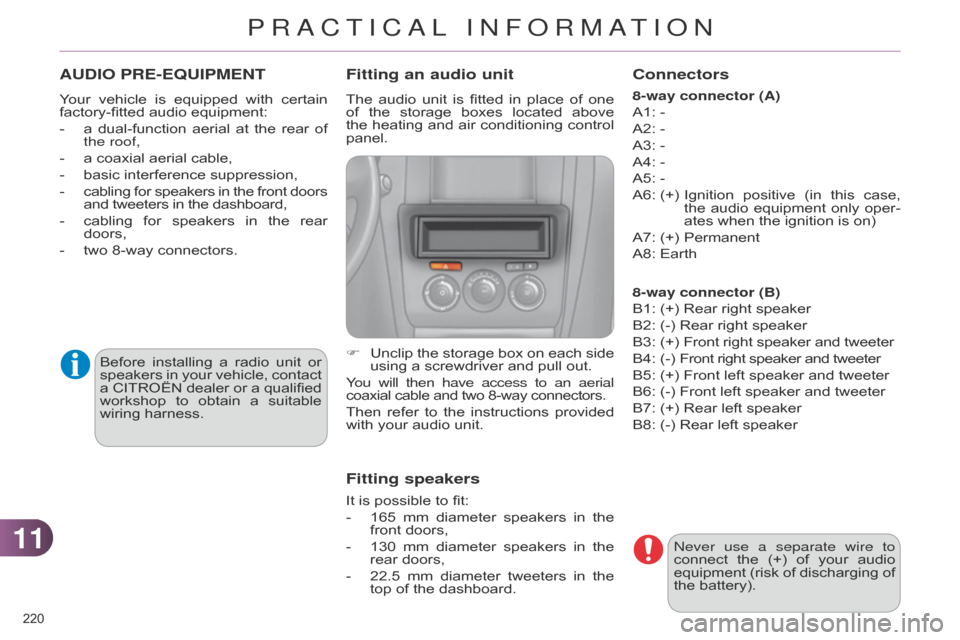
1111
220
C4-2_en_Chap11_info-pratique_ed01-2014
AUDIO PRE-EqUIPMENT
Your vehicle is equipped with certain factory-fitted
audio equipment:
-
a
dual-function
aerial
at
the
rear
of
the roof,
-
a
coaxial aerial cable,
-
basic
interference suppression,
-
cabling
for
speakers
in
the
front
doors and
tweeters in the dashboard,
-
cabling
for
speakers
in
the
rear
doors,
-
two
8-way connectors.
Before
installin
g
a
radio
unit
or
speakers
in
your
vehicle,
contact
a
CITROËN
dealer
or
a
qualified
workshop
to
obtain
a
suitable
wiring
harness.
n
ever use a separate wire to
connect
the
(+)
of
your
audio
equipment
(risk
of
discharging
of
the
battery).
Fitting an audio unit
The audio unit is fitted in place of one of
the storage boxes located above
the
heating
and
air
conditioning
control
panel.
F
Unclip
the
storage
box
on
each
side
using
a screwdriver and pull out.
You will then have access to an aerial
coaxial
cable and two 8-way connectors.
Then
refer
to
the
instructions
provided
with
your audio unit.
Fitting speakers
It is possible to fit:
-
165
mm
diameter
speakers
in
the
front
doors,
-
130
mm
diameter
speakers
in
the
rear
doors,
-
22.5
mm
diameter
tweeters
in
the
top
of the dashboard.
Connectors
8-way connector (A)
A1: -
A2:
-
A3:
-
A4:
-
A5:
-
A6:
(+)
Ignition
positive
(in
this
case,
the
audio
equipment
only
oper
-
ates
when the ignition is on)
A7:
(+)
Permanent
A8:
Earth
8-way connector (B)
B1:
(+) Rear right speaker
B2:
(-) Rear right speaker
B3:
(
+)
Front
right speaker and tweeter
B4:
(
-)
Front
right speaker and tweeter
B5:
(+) Front left speaker and tweeter
B6:
(-) Front left speaker and tweeter
B7:
(+) Rear left speaker
B8:
(-) Rear left speaker
PRACTICAL INFORMATION
Page 224 of 340
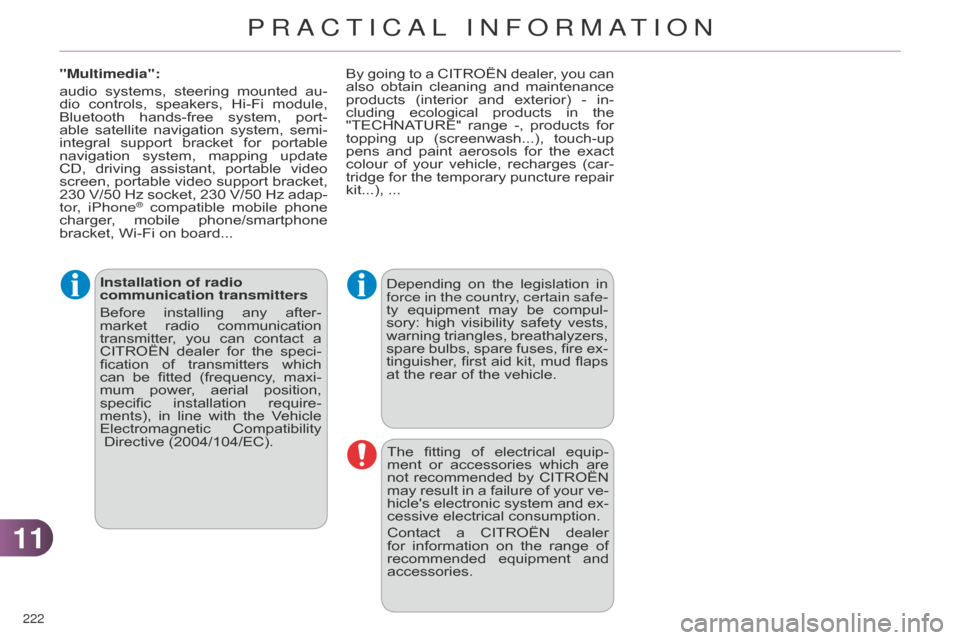
1111
222
C4-2_en_Chap11_info-pratique_ed01-2014
Installation of radio
communication transmitters
Before
installin
g
any
after-
market
radio
communication
transmitter
,
you
can
contact
a
CITROËN
dealer
for
the
speci
-
fication
of
transmitters
which
can
be
fitted
(frequency
,
maxi
-
mum
power
,
aerial
position,
specific
installation
require
-
ments),
in
line
with
the
V
ehicle
Electromagnetic
Compatibility
Directive (2004/104/EC). Depending
on the legislation in force
in the country, certain safe-
ty
equipment
may
be
compul
-
sory:
high
visibility
safety
vests,
warning
triangles,
breathalyzers,
spare
bulbs,
spare
fuses,
fire
ex
-
tinguisher,
first
aid
kit,
mud
flaps
at
the rear of the vehicle.
The
fitting
of
electrical
equip
-
ment
or
accessories
which
are
not
recommended
by
CITROËN
may
result
in
a
failure
of
your
ve
-
hicle's
electronic
system
and
ex
-
cessive
electrical consumption.
Contact
a
CITROËN
dealer
for
information
on
the
range
of
recommended
equipment
and
accessories.
"Multimedia":
audio
systems,
steering
mounted
au
-
dio
controls,
speakers,
Hi-Fi
module,
Bluetooth
hands-free
system,
port
-
able
satellite
navigation
system,
semi-
integral
support
bracket
for
portable
navigation
system,
mapping
update
CD,
driving
assistant,
portable
video
screen,
portable
video
support
bracket,
230
V/50
Hz
socket,
230
V/50
Hz
adap
-
tor, iPhone
® compatible mobile phone charger
,
mobile phone/smartphone
bracket,
Wi-Fi on board... By
going
to
a
CITROËN
dealer,
you
can
also
obtain
cleaning
and
maintenance
products
(interior
and
exterior)
- in-
cluding
ecological
products
in
the
"TECHNA
TURE"
range
-,
products
for
topping
up
(screenwash...),
touch-up
pens
and
paint
aerosols
for
the
exact
colour
of
your
vehicle,
recharges
(car
-
tridge
for
the
temporary
puncture
repair
kit...),
...
PRACTICAL INFORMATION
Page 239 of 340

237
C4-2_en_Chap13b_RT6_ed01-2014
The system is protected in such a way that it will only operate in your vehicle.
eMyWay
01 First steps - Control panel
For safety reasons, the driver must only carry out operations
which require prolonged attention while the
vehicle
is stationary.
When
the engine is switched off and to prevent
discharging
of the battery, the system switches off
following
the activation of the energy economy mode.
CONTENTS
02
Steering mounted
controls
03
General operation
04
Navigation
- Guidance
05
T
raffic information
06
Using
the telephone
07
Radio
08
Music media players
09
Audio
settings
10
Configuration
11
Screen menu
map
Frequently asked questions p.
p.
p.
p.
p.
p.
p.
p.
p.
p.
p.
p. 238
240
241
243
256
259
269
274
280
281
282
286
GPS navigation system
Multimedia audio system
Bluetooth
® telephone
Page 240 of 340
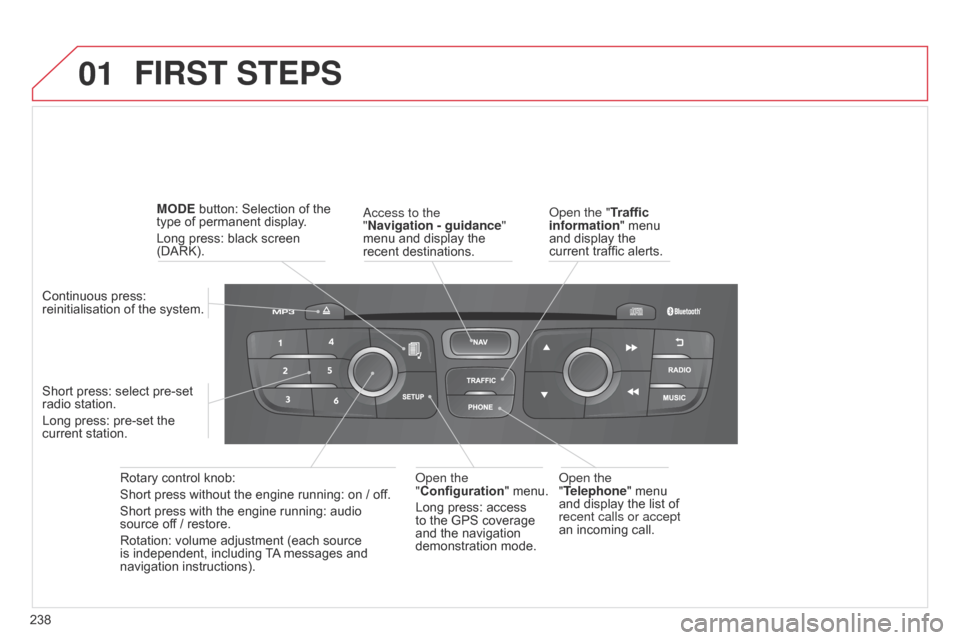
01
238
C4-2_en_Chap13b_RT6_ed01-2014
FIRST STEPS
access to the
" Navigation - guidance"
menu
and display the
recent
destinations.
Rotary
control
knob:
Short
press
without
the
engine
running:
on
/ off.
Short
press
with
the
engine
running:
audio
source
off
/
restore.
Rotation:
volume
adjustment
(each
source
is
independent,
including
T
A
messages
and
navigation
instructions).
Continuous
press:
reinitialisation
of
the
system.
Short
press:
select
pre-set
radio
station.
Long
press:
pre-set
the
current
station. MODE
button:
Selection
of
the
type
of
permanent
display.
Long
press:
black
screen
(DARK).
o
pen the
"Telephone"
menu
and
display the list of
recent calls or accept
an
incoming call.
o
pen the
"Configuration "
menu.
Long
press: access
to
the GPS coverage
and
the navigation
demonstration
mode.o pen the "Traffic
information" menu
and
display the
current
traffic alerts.
Page 241 of 340
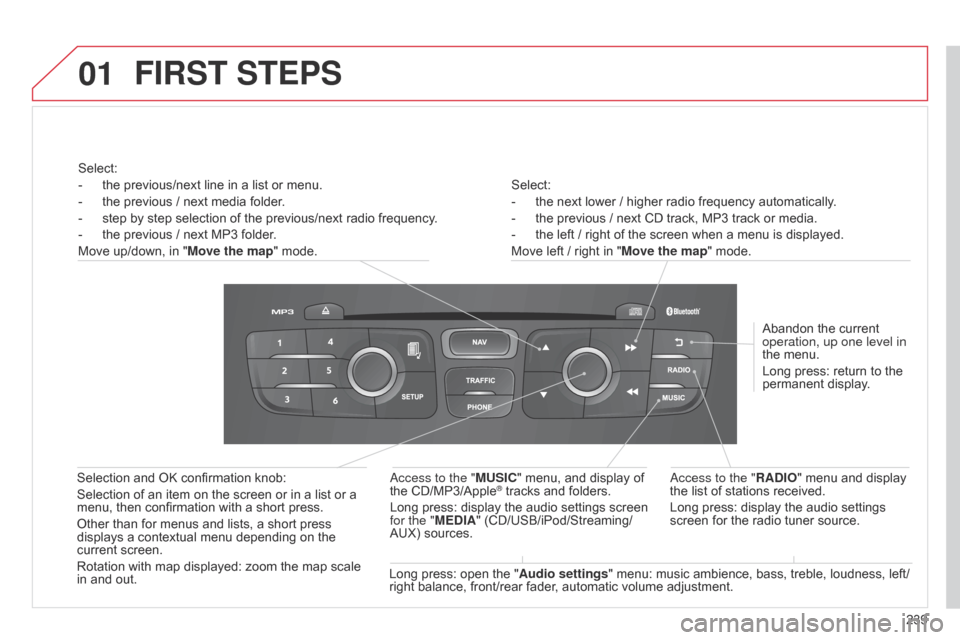
01
239
C4-2_en_Chap13b_RT6_ed01-2014
Select:
-
the
next lower / higher radio frequency automatically.
-
the
previous / next CD track, MP3 track or media.
-
the
left / right of the screen when a menu is displayed.
Move
left / right in "Move the map" mode.
Abandon
the current
operation, up one level in
the
menu.
Long
press: return to the
permanent
display.
a
ccess to the "RADIO" menu and display
the
list of stations received.
Long
press: display the audio settings
screen
for the radio tuner source.
Long
press:
open
the
" Audio settings "
menu: music ambience, bass, treble, loudness, left/
right
balance,
front/rear fader, automatic volume adjustment.
a
ccess to the "MUSIC" menu, and display of
the
CD/MP3/Apple
® tracks and folders.
Long
press:
display
the audio settings screen
for the "
MEDIA"
(CD/USB/iPod/Streaming/
AUX)
sources.
Selection
and
OK
confirmation
knob:
Selection
of
an
item
on
the
screen
or
in
a
list
or
a
menu,
then
confirmation
with
a
short
press.
Other
than
for
menus
and
lists,
a
short
press
displays
a
contextual
menu
depending
on
the
current
screen.
Rotation
with
map
displayed:
zoom
the
map
scale
in
and
out.
Select:
-
the
previous/next
line
in
a
list
or
menu.
-
the
previous
/
next
media
folder.
-
step
by
step
selection
of
the
previous/next
radio
frequency.
-
the
previous
/
next
MP3
folder.
Move
up/down,
in
"
Move the map"
mode.
FIRST STEPS
Page 242 of 340
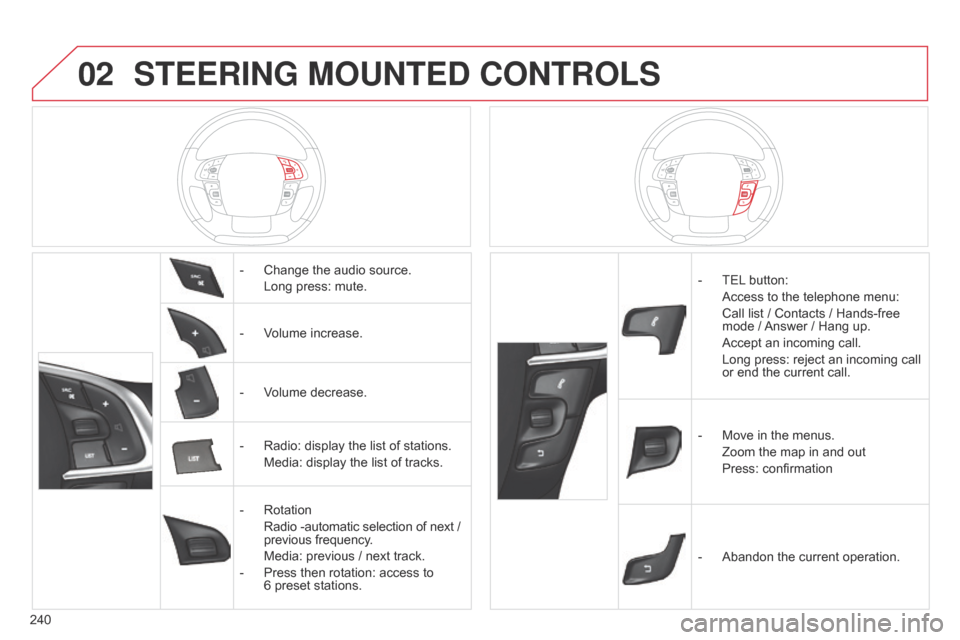
02
240
C4-2_en_Chap13b_RT6_ed01-2014
STEERING MOUNTED CONTROLS
- Change the audio source.
Long
press: mute.
-
V
olume increase.
-
V
olume decrease.
-
Radio:
display the list of stations.
Media:
display the list of tracks.
-
Rotation
Radio
-automatic selection of next /
previous
frequency.
Media:
previous / next track.
-
Press
then rotation: access to
6 preset
stations. -
TEL button:
Access
to the telephone menu:
Call
list / Contacts / Hands-free
mode
/
Answer
/ Hang up.
Accept
an incoming call.
Long
press: reject an incoming call
or
end the current call.
-
Move
in the menus.
Zoom
the map in and out
Press:
confirmation
-
Abandon
the current operation.