display Citroen C4 PICASSO RHD 2015 1.G Owner's Manual
[x] Cancel search | Manufacturer: CITROEN, Model Year: 2015, Model line: C4 PICASSO RHD, Model: Citroen C4 PICASSO RHD 2015 1.GPages: 428, PDF Size: 10.09 MB
Page 382 of 428
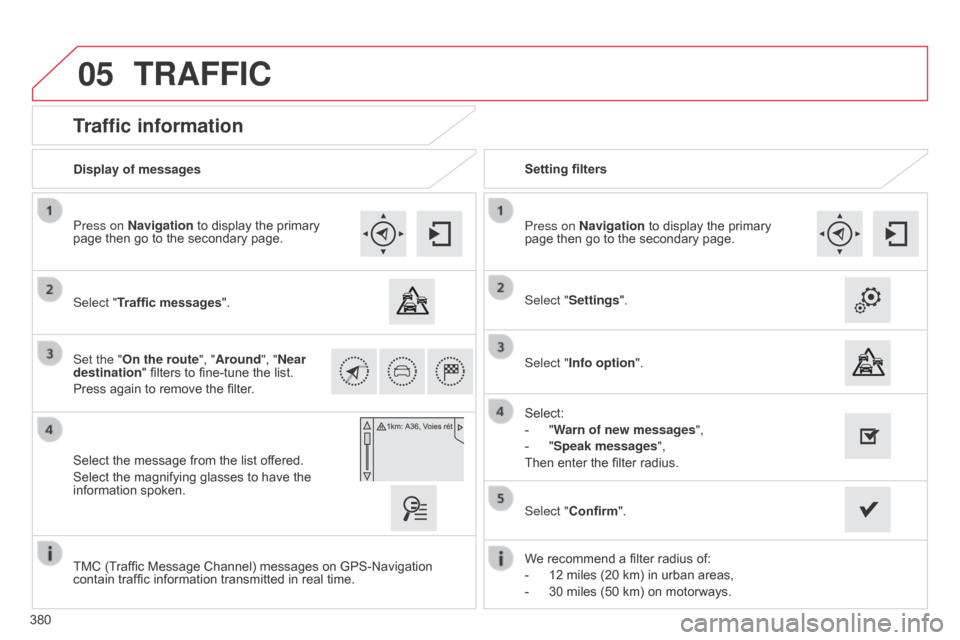
05
380
Traffic information
Select "Traffic messages".
Press on Navigation to display the primary
page
then go to the secondary page.
Select the message from the list offered.
Select
the magnifying glasses to have the
information
spoken.
Set the "On the route
", "Around", "Near
destination "
filters to fine-tune the list.
Press
again to remove the filter. Select "Settings".
Select:
-
"
Warn of new messages",
-
"
Speak messages",
Then
enter the filter radius.
Press on Navigation
to display the primary
page
then go to the secondary page.
Display of messages
Setting filters
We
recommend a filter radius of:
-
12
miles (20 km) in urban areas,
-
30
miles (50 km) on motorways.
TMC
(Traffic Message Channel) messages on GPS-Navigation
contain
traffic information transmitted in real time.Select "Confirm".
TRAFFIC
Select "Info option
".
Page 383 of 428
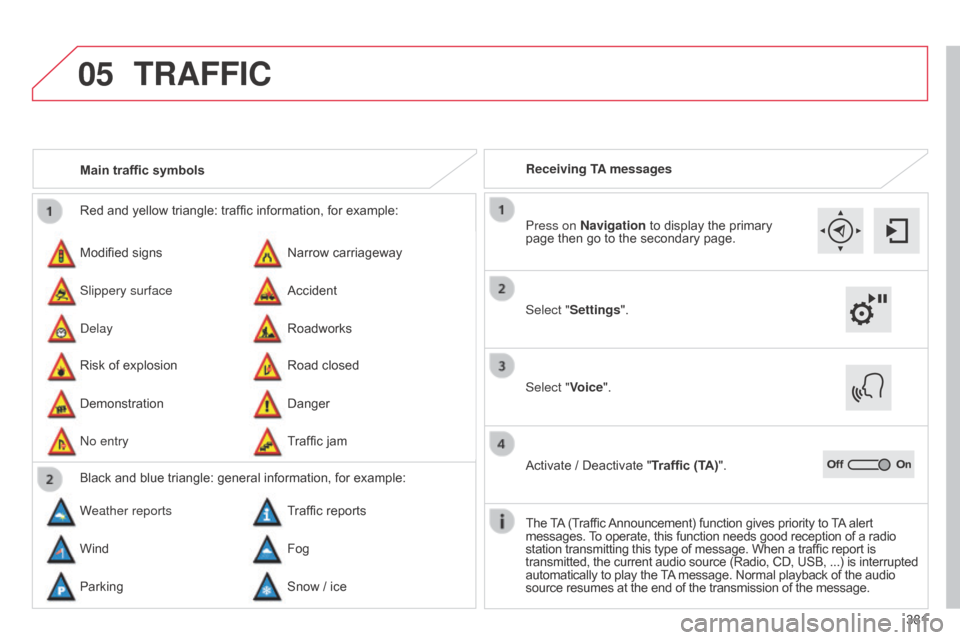
05
381
Red
and
yellow
triangle:
traffic
information,
for
example:
Modified
signs
Risk
of
explosion
Narrow
carriageway
Road
closed
Slippery surface
Demonstration Accident
Danger
d
elay
n
o entry
Roadworks
Traffic
jam
Main traffic symbols
Black
and
blue
triangle:
general
information,
for
example:
Weather reports Traffic
reports
Wind Fog
Parking Snow
/
ice Receiving TA messages
TRAFFIC
Select "Settings". Press on Navigation
to display the primary
page
then go to the secondary page.
Select "Voice".
Activate
/ Deactivate "Traffic (TA)".
The
T
A
(Traffic
Announcement)
function gives priority to
T
A
alert
messages.
T
o operate, this function needs good reception of a radio
station
transmitting this type of message. When a traffic report is
transmitted,
the current audio source (Radio, CD, USB, ...) is interrupted
automatically
to play the
T
A
message. Normal playback of the audio
source
resumes at the end of the transmission of the message.
Page 384 of 428
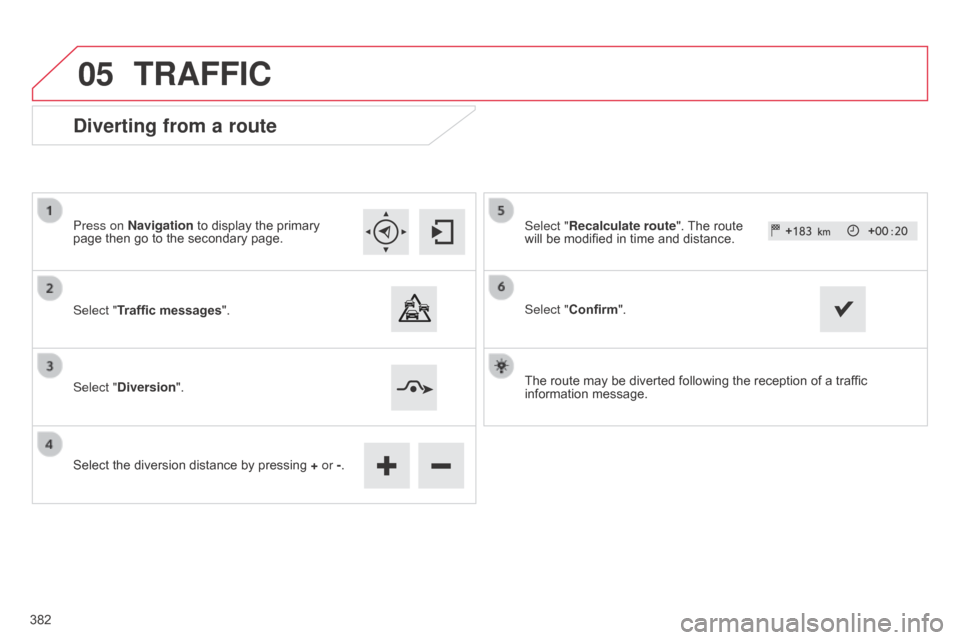
05
Diverting from a route
Press on Navigation to display the primary page then go to the secondary page.
Select "Traffic messages ".
Select "Diversion".
Select
the diversion distance by pressing
+
or -.Select "Recalculate route".
The route will
be modified in time and distance.
Select "Confirm".
The
route may be diverted following the reception of a traffic
information
message.
TRAFFIC
382
Page 385 of 428
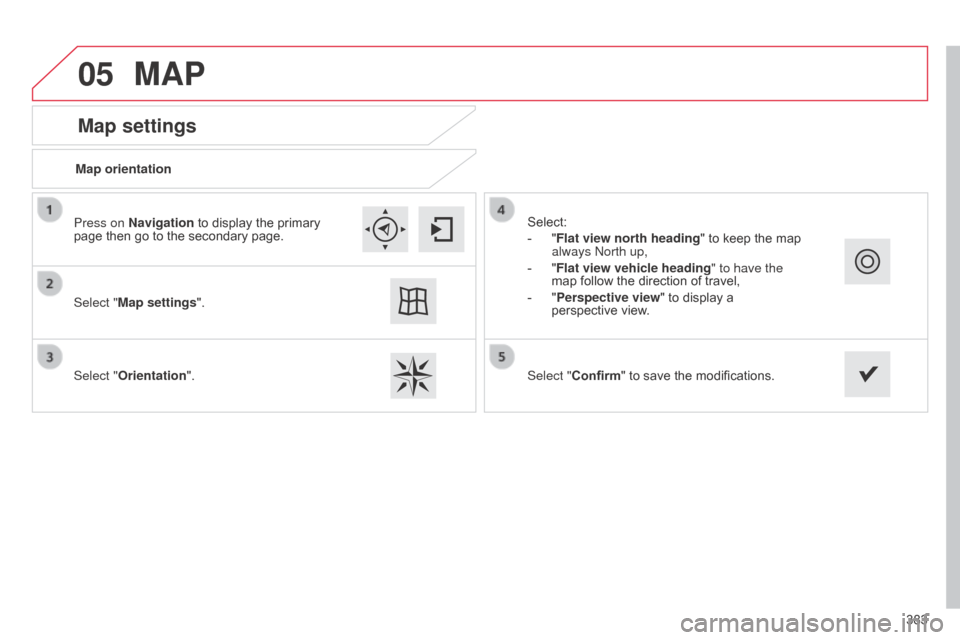
05
383
Map settings
MAP
Map orientation
Select "Map settings".
Select "Orientation". Select:
-
"
Flat view north heading"
to keep the map
always
n orth up,
-
"
Flat view vehicle heading" to have the
map
follow the direction of travel,
-
"
Perspective view" to display a
perspective
view.
Press on Navigation
to display the primary
page
then go to the secondary page.
Select "Confirm"
to save the modifications.
Page 386 of 428

05
Street names are visible on the map from the 100 m scale.
Configure
Select "
Aspect". Select:
-
"
"Day" map colour" to have the map
always
in day mode.
-
"
"Night" map colour
" to have the map
always
in night mode.
-
"
Automatic day/night
" to have
the brightness of the map adjusted
automatically
according to the ambient light
level.
This
mode makes use of the vehicle's
sunshine
sensor or by manual operation of
the
vehicle's lighting.
Select "Map settings". Press on Navigation
to
display
the
primary
page
then
go
to
the
secondary
page.
MAP
Then "Confirm" to save the modifications.
384
Page 387 of 428
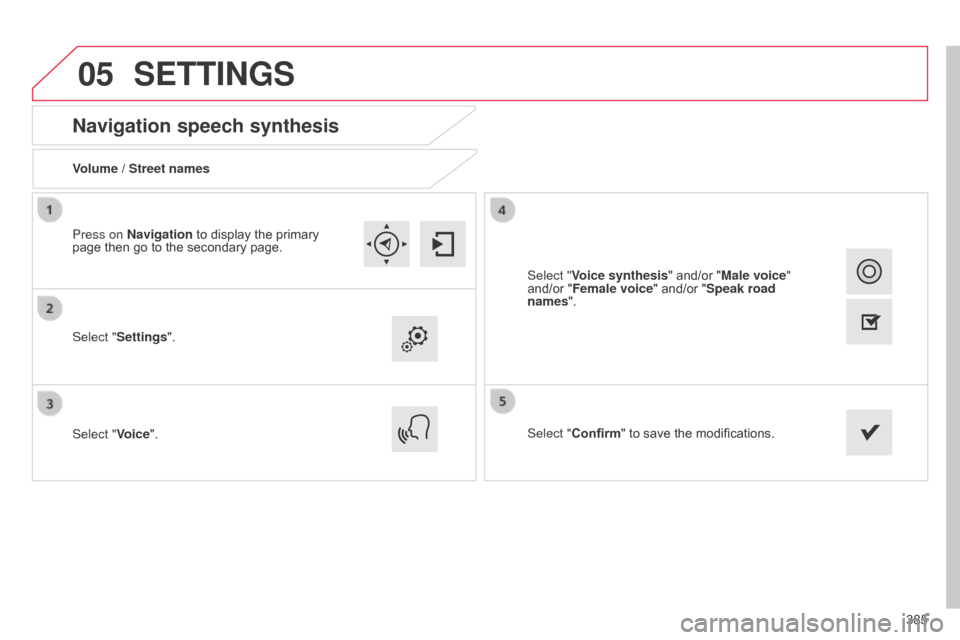
05
385
Navigation speech synthesis
Volume / Street names
Select "Settings".
Select "Voice".Select "Confirm"
to save the modifications.
Press on Navigation
to display the primary
page
then go to the secondary page.
SETTINGS
Select "Voice synthesis" and/or "Male voice"
and/or "Female voice" and/or "Speak road
names".
Page 389 of 428
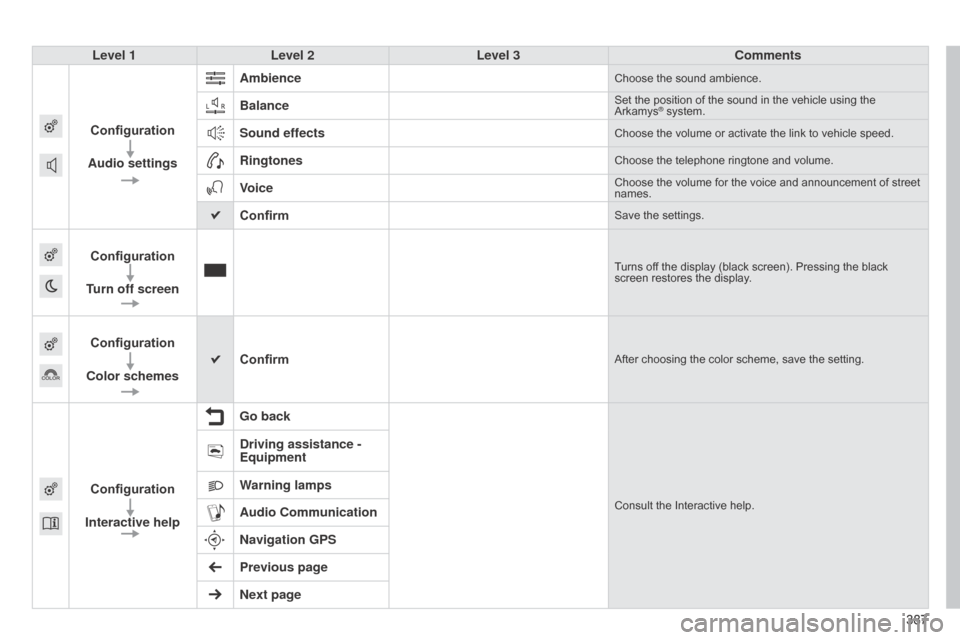
387387
Level 1
Level 2 Level 3 Comments
Configuration
Audio settings Ambience
Choose the sound ambience.
BalanceSet the position of the sound in the vehicle using the Arkamys® system.
Sound effectsChoose the volume or activate the link to vehicle speed.
RingtonesChoose the telephone ringtone and volume.
VoiceChoose the volume for the voice and announcement of street names.
ConfirmSave the settings.
Configuration
Turn off screenTurns off the display (black screen). Pressing the black screen restores the display.
Configuration
Color schemes ConfirmAfter choosing the color scheme, save the setting.
Configuration
Interactive help Go backConsult the Interactive help.
Driving assistance -
Equipment
Warning lamps
Audio Communication
Navigation GPS
Previous page
Next page
Page 390 of 428
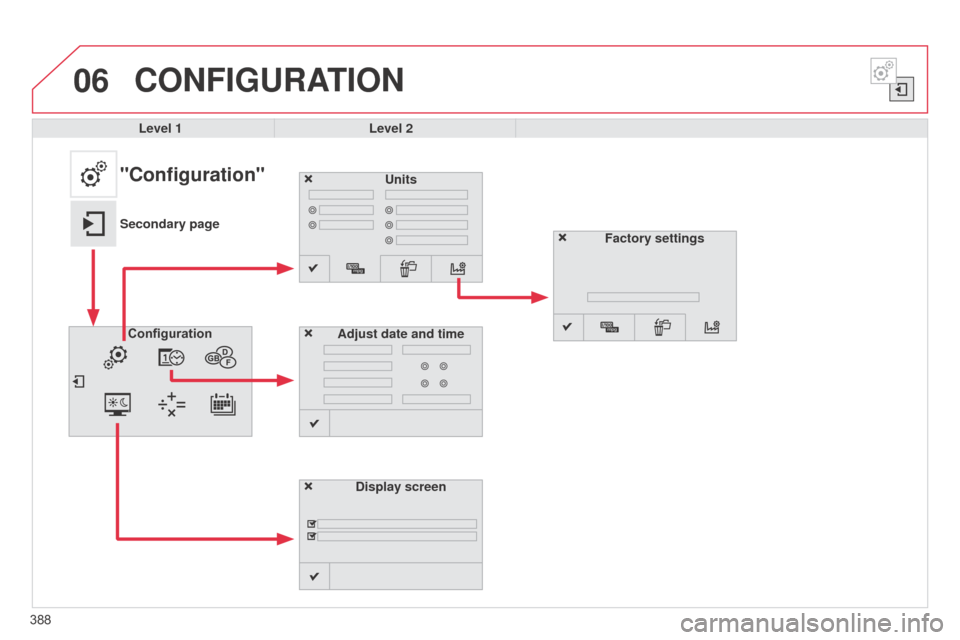
06
388
CONFIGURATION
Level 1Level 2
Units
Display screen
Configuration
Adjust date and time
"Configuration"
Secondary page
Factory settings
Page 391 of 428
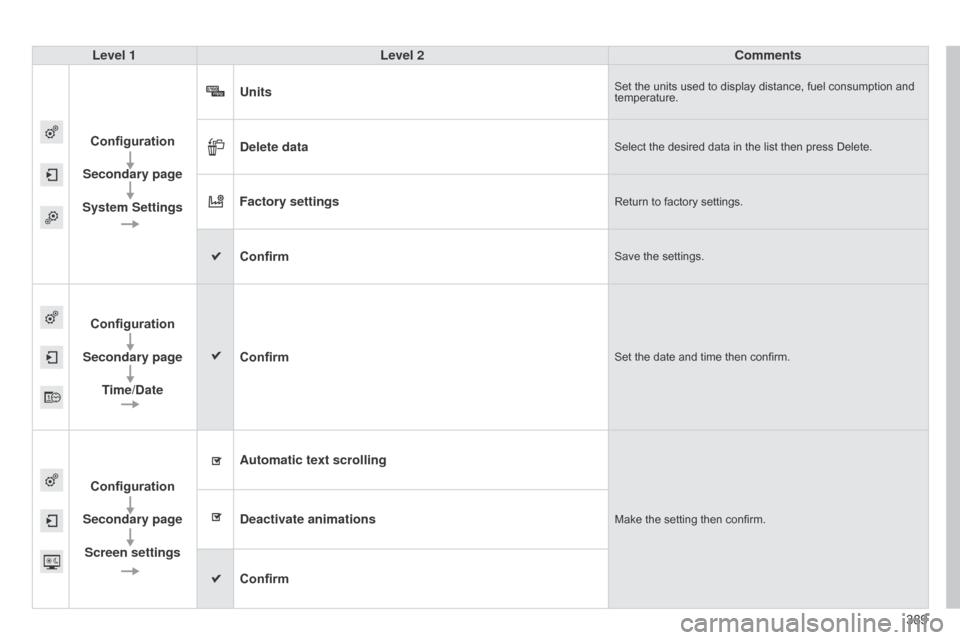
389
Level 1
Level 2 Comments
Configuration
Secondary page
System Settings Units
Set the units used to display distance, fuel consumption and temperature.
Delete dataSelect the desired data in the list then press Delete.
Factory settingsReturn to factory settings.
ConfirmSave the settings.
Configuration
Secondary page Time/Date Confirm
Set the date and time then confirm.
Configuration
Secondary page Screen settings Automatic text scrolling
Make the setting then confirm.Deactivate animations
Confirm
Page 394 of 428
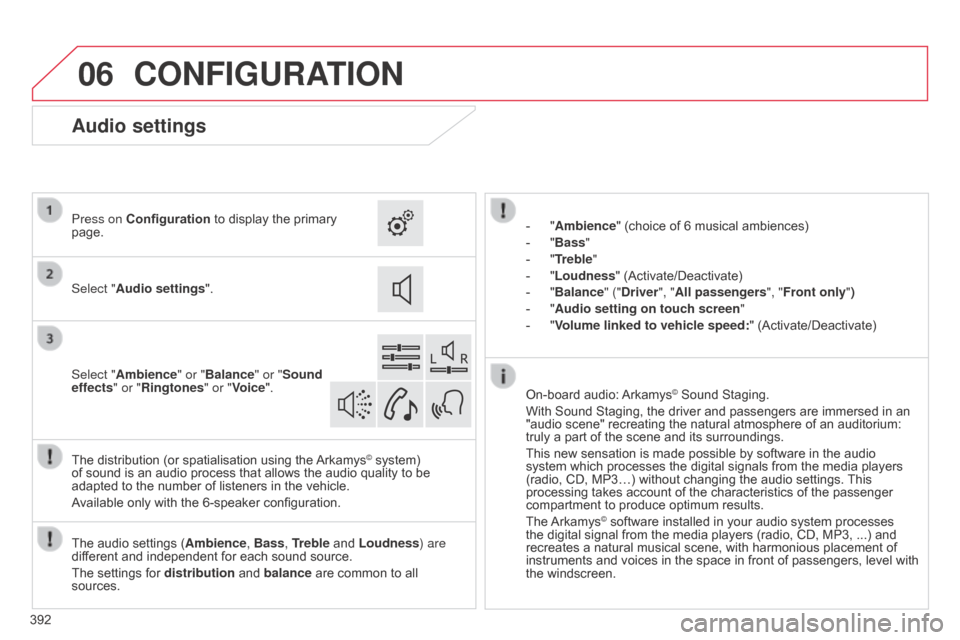
06
392
CONFIGURATION
- "Ambience" (choice of 6 musical ambiences)
-
"
Bass "
-
"
Treble"
-
"
Loudness" (Activate/Deactivate)
-
"
Balance" ("Driver ", "All passengers", "Front only ")
-
"
Audio setting on touch screen "
-
"
Volume linked to vehicle speed: "
(Activate/Deactivate)
The
audio
settings
( Ambience, Bass , Treble
and
Loudness) are
different
and
independent
for
each
sound
source.
The
settings
for
distribution
and
balance
are
common
to
all
sources. The
distribution
(or
spatialisation
using
the
Arkamys© system) of
sound
is
an
audio
process
that
allows
the
audio
quality to be
adapted
to
the
number
of
listeners
in
the
vehicle.
Available
only
with
the
6-speaker
configuration. On-board
audio:
Arkamys© Sound Staging.
With
Sound
Staging,
the
driver and passengers are immersed in an
"audio
scene"
recreating
the natural atmosphere of an auditorium:
truly
a
part
of
the
scene
and its surroundings.
This
new
sensation
is
made possible by software in the audio
system
which
processes
the digital signals from the media players
(radio,
CD,
MP3…)
without changing the audio settings.
This
processing
takes
account
of the characteristics of the passenger
compartment
to
produce
optimum results.
The
Arkamys© software installed in your audio system processes the
digital
signal from the media players (radio, CD, MP3, ...) and
recreates
a
natural musical scene, with harmonious placement of
instruments
and voices in the space in front of passengers, level with
the
windscreen.
Audio settings
Select "Audio settings ".
Press on Configuration
to display the primary
page.
Select "
Ambience" or "Balance" or "Sound
effects " or "Ringtones" or "Voice".