display Citroen C4 PICASSO RHD 2015 1.G Owner's Manual
[x] Cancel search | Manufacturer: CITROEN, Model Year: 2015, Model line: C4 PICASSO RHD, Model: Citroen C4 PICASSO RHD 2015 1.GPages: 428, PDF Size: 10.09 MB
Page 395 of 428
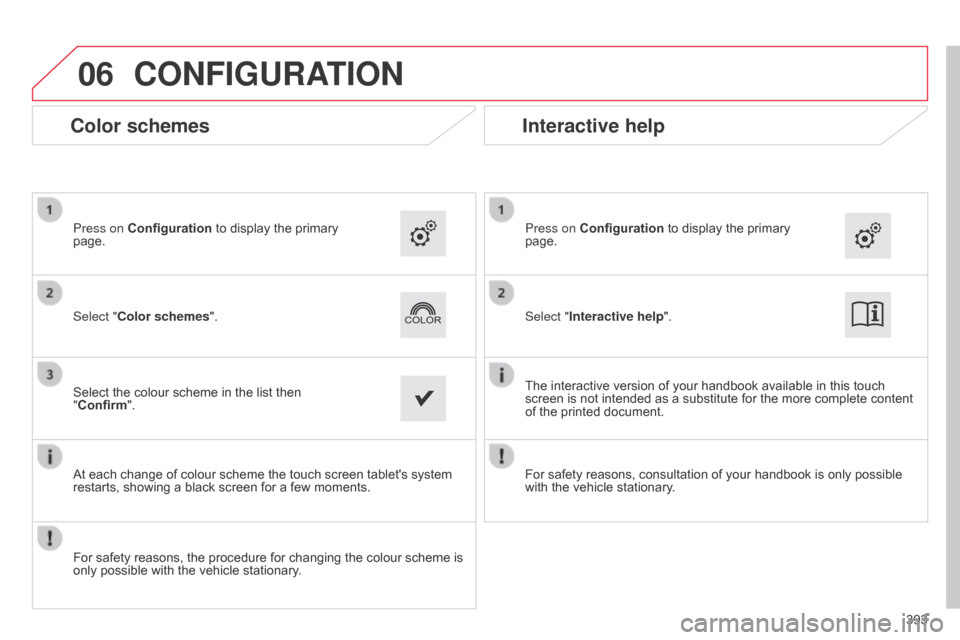
06
393
CONFIGURATION
Select "Interactive help". Press on Configuration
to display the primary
page.
The
interactive version of your handbook available in this touch
screen
is not intended as a substitute for the more complete content
of
the printed document.
Interactive help
For safety reasons, consultation of your handbook is only possible with the vehicle stationary.
Color schemes
Select "Color schemes". Press on Configuration
to display the primary
page.
Select
the colour scheme in the list then
"
Confirm".
At
each change of colour scheme the touch screen tablet's system
restarts,
showing a black screen for a few moments.
For
safety reasons, the procedure for changing the colour scheme is
only
possible with the vehicle stationary.
Page 396 of 428
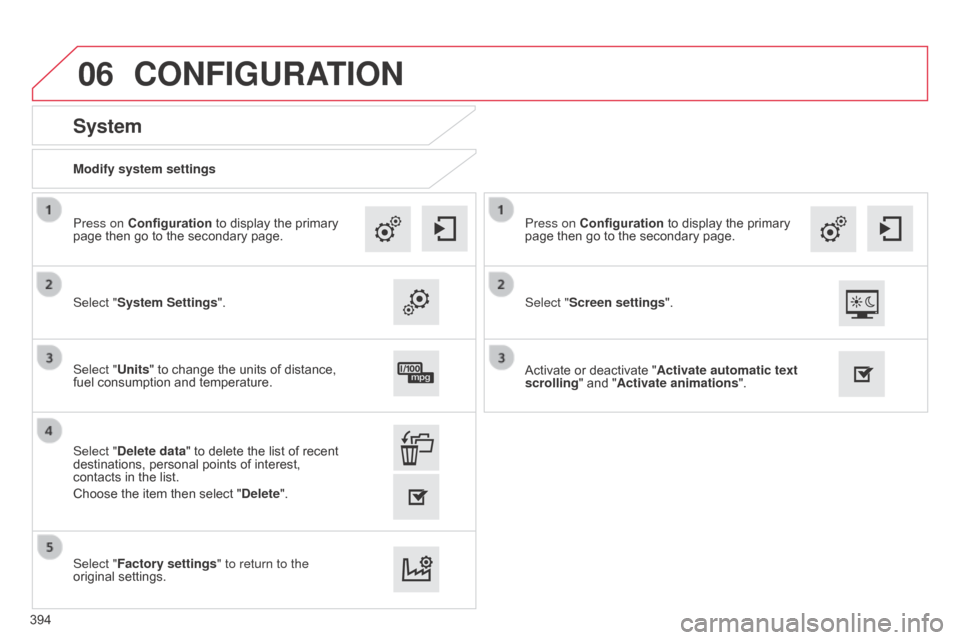
06
Modify system settings
System
Select "System Settings". Press on Configuration
to display the primary
page
then go to the secondary page.
Select "Units" to change the units of distance,
fuel
consumption and temperature.
Select "Factory settings" to return to the
original
settings.
Select "Delete data"
to delete the list of recent
destinations,
personal points of interest,
contacts
in the list.
Choose
the item then select "Delete".
CONFIGURATION
Select "Screen settings". Press on Configuration
to display the primary
page
then go to the secondary page.
Activate or deactivate "Activate automatic text
scrolling "
and "Activate animations".
394
Page 397 of 428
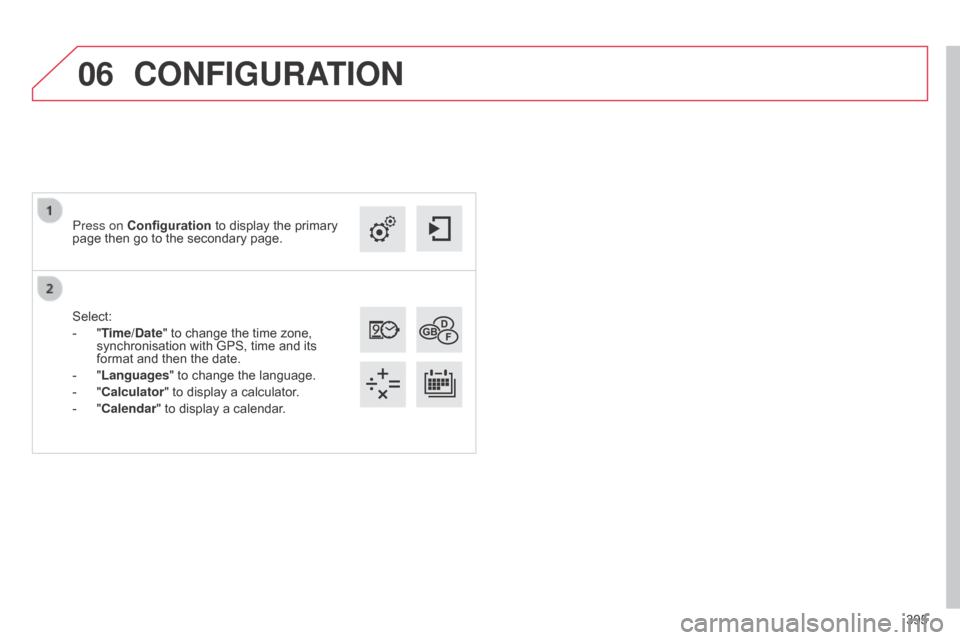
06
395
Select:
-
"
Time/Date"
to
change
the
time
zone,
synchronisation
with
GPS,
time
and
its
format
and
then
the
date.
-
"
Languages"
to
change
the
language.
-
"
Calculator"
to
display
a
calculator.
-
"
Calendar"
to
display
a
calendar.
Press on Configuration
to
display
the
primary
page
then
go
to
the
secondary
page.
CONFIGURATION
Page 399 of 428
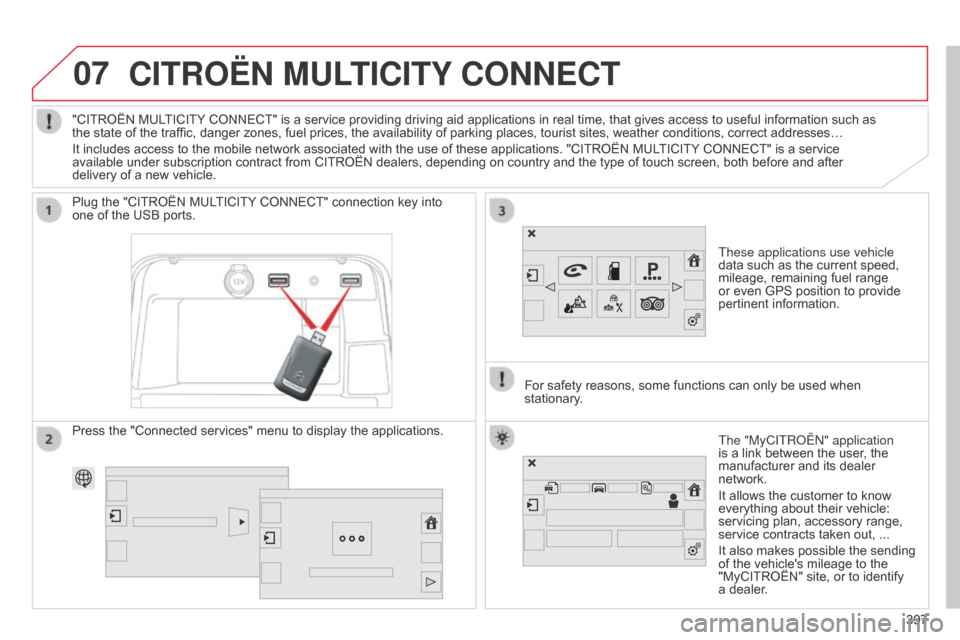
07
397
CITROËN MULTICITY CONNECT
These applications use vehicle
data such as the current speed,
mileage,
remaining fuel range
or
even GPS position to provide
pertinent
information.
Plug
the
"CITROËN
MULTICITY
CONNECT"
connection
key
into
one
of
the
USB
ports.
The "MyCITRo Ë n " application
is
a link between the user, the
manufacturer
and its dealer
network.
It
allows the customer to know
everything
about their vehicle:
servicing
plan, accessory range,
service
contracts taken out, ...
It
also makes possible the sending
of
the vehicle's mileage to the
"MyCITROËN"
site, or to identify
a
dealer.
"CITROËN
MULTICITY
CONNECT"
is
a
service
providing
driving
aid
applications
in
real
time,
that
gives
access
to useful information such as
the
state
of
the
traffic,
danger
zones,
fuel
prices,
the
availability
of
parking
places,
tourist
sites,
weather
conditions, correct addresses…
It
includes
access
to
the
mobile
network
associated
with
the
use
of
these
applications.
"CITROËN
MULTICITY
CONNECT" is a service
available
under
subscription
contract
from
CITROËN
dealers,
depending
on
country
and
the
type
of
touch
screen, both before and after
delivery
of
a
new
vehicle.
For
safety
reasons,
some
functions can only be used when
stationary
.
Press
the
"Connected
services"
menu
to
display
the
applications.
397
Page 404 of 428
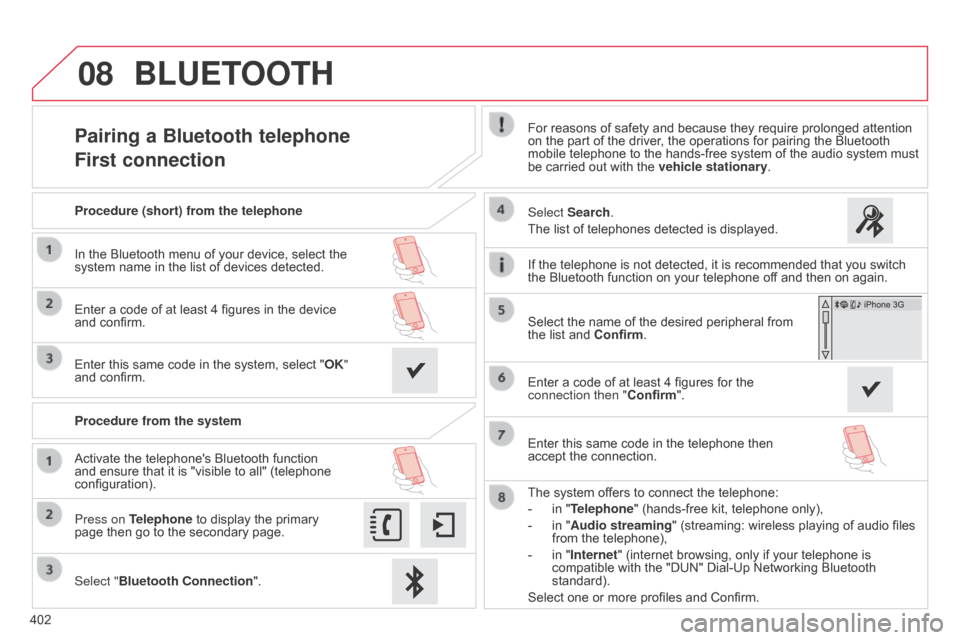
08
402
Pairing a Bluetooth telephone
First connectionFor reasons of safety and because they require prolonged attention on the part of the driver, the operations for pairing the Bluetooth
mobile
telephone to the hands-free system of the audio system must
be
carried out with the
vehicle stationary
.
Select "Bluetooth Connection ".
Press on Telephone
to
display
the
primary
page
then
go
to
the
secondary
page. Select Search.
The
list of telephones detected is displayed.
Activate
the
telephone's
Bluetooth
function
and
ensure
that
it
is
"visible
to
all"
(telephone
configuration). Procedure (short) from the telephone
In
the
Bluetooth
menu
of
your
device,
select
the
system
name
in
the
list
of
devices
detected.
Enter
a
code
of
at
least
4
figures
in
the
device
and
confirm.
Enter
this
same
code
in
the
system,
select
"OK"
and
confirm.
Procedure from the system
The
system offers to connect the telephone:
-
in
"Telephone" (hands-free kit, telephone only),
-
in
"Audio streaming" (streaming: wireless playing of audio files
from
the telephone),
-
in
"Internet" (internet browsing, only if your telephone is
compatible
with the "DUN" Dial-Up Networking Bluetooth
standard).
Select
one or more profiles and Confirm.
Select
the name of the desired peripheral from
the
list and Confirm.
BLUETOOTH
If the telephone is not detected, it is recommended that you switch the Bluetooth function on your telephone off and then on again.
Enter
a code of at least 4 figures for the
connection then "Confirm
".
Enter
this same code in the telephone then
accept
the connection.
Page 405 of 428
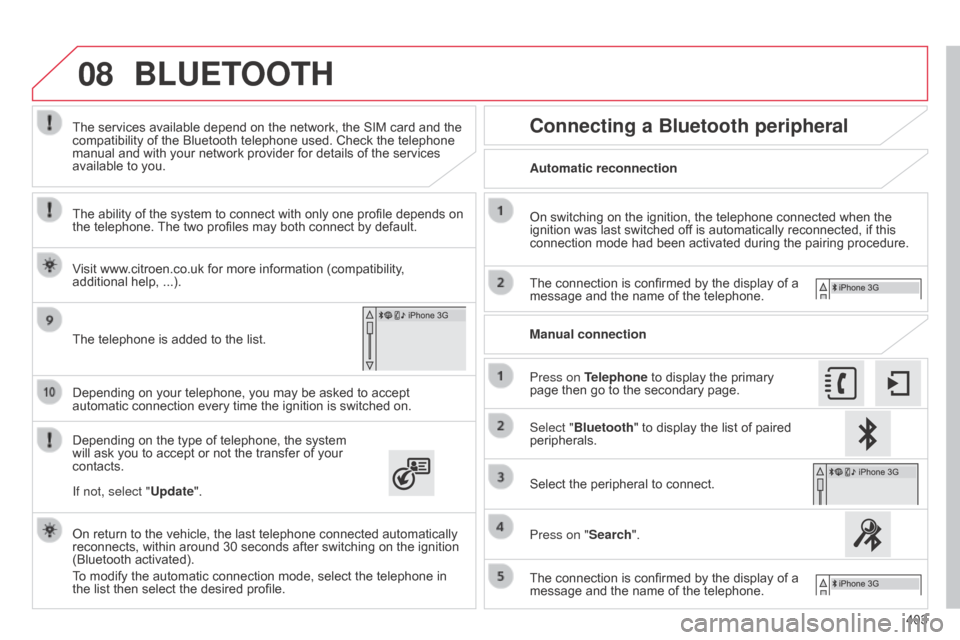
08
403
Depending
on
your
telephone,
you
may
be
asked
to
accept
automatic
connection
every
time
the
ignition
is
switched
on.
Depending
on
the
type
of
telephone,
the
system
will
ask
you
to
accept
or
not
the
transfer
of
your
contacts. The
services
available
depend
on
the
network,
the
SIM
card
and
the
compatibility
of
the
Bluetooth
telephone
used.
Check
the
telephone
manual
and
with
your
network
provider
for
details
of
the
services
available
to
you.
On
return
to
the
vehicle,
the
last
telephone
connected
automatically
reconnects,
within
around
30
seconds
after
switching
on
the
ignition
(Bluetooth
activated).
To
modify
the
automatic
connection
mode,
select
the
telephone
in
the
list
then
select
the
desired
profile.
The
telephone
is
added
to
the
list.
BLUETOOTH
If not, select "
Update".
The ability of the system to connect with only one profile depends on
the
telephone.
The
two profiles may both connect by default.
Visit www.citroen.co.uk for more information (compatibility,
additional help,
...).
Automatic reconnection
Connecting a Bluetooth peripheral
On switching on the ignition, the telephone connected when the ignition
was last switched off is automatically reconnected, if this
connection
mode had been activated during the pairing procedure.
The
connection is confirmed by the display of a
message
and the name of the telephone.
Press on Telephone
to display the primary
page
then go to the secondary page.
Manual connection
Select "Bluetooth"
to display the list of paired
peripherals.
Select
the peripheral to connect.
Press on "Search".
The
connection is confirmed by the display of a
message
and the name of the telephone.
Page 406 of 428
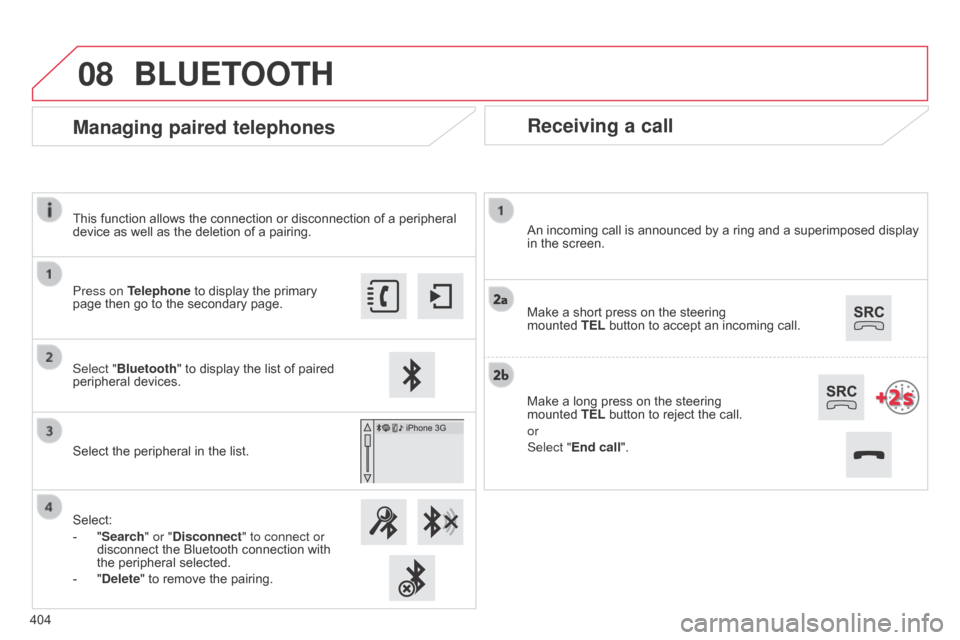
08
Receiving a call
An incoming call is announced by a ring and a superimposed display in the screen.
Make
a short press on the steering
mounted
TEL button to accept an incoming call.
Make
a long press on the steering
mounted
TEL button to reject the call.
or
Select "End call".
Managing paired telephones
Press on Telephone to display the primary page then go to the secondary page.
Select "Bluetooth"
to display the list of paired
peripheral
devices.
Select
the peripheral in the list.
Select:
-
"
Search" or "Disconnect" to connect or
disconnect
the Bluetooth connection with
the
peripheral selected.
-
"
Delete" to remove the pairing.
BLUETOOTH
404This function allows the connection or disconnection of a peripheral
device
as well as the deletion of a pairing.
Page 407 of 428
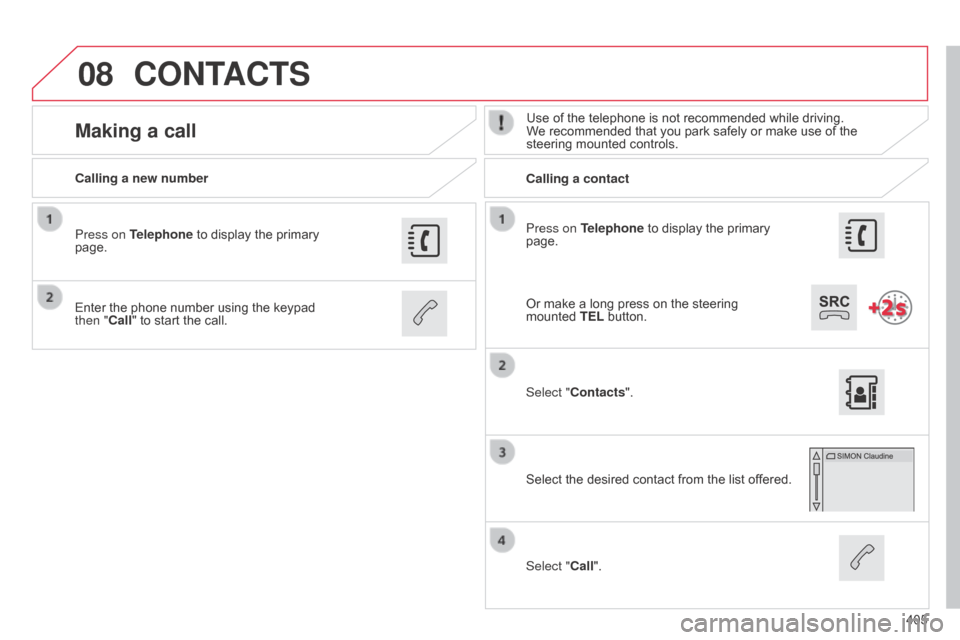
08
405
Press on Telephone
to
display
the
primary
page.
Calling a new number
Calling a contact
Making a callUse of the telephone is not recommended while driving. W
e recommended that you park safely or make use of the
steering
mounted controls.
Enter
the
phone
number
using
the
keypad
then "
Call"
to
start
the
call.
Press on Telephone
to
display
the
primary
page.
Select "
Contacts".
Select
the desired contact from the list offered.
Select "Call".
CONTACTS
Or make a long press on the steering mounted TEL button.
Page 408 of 428
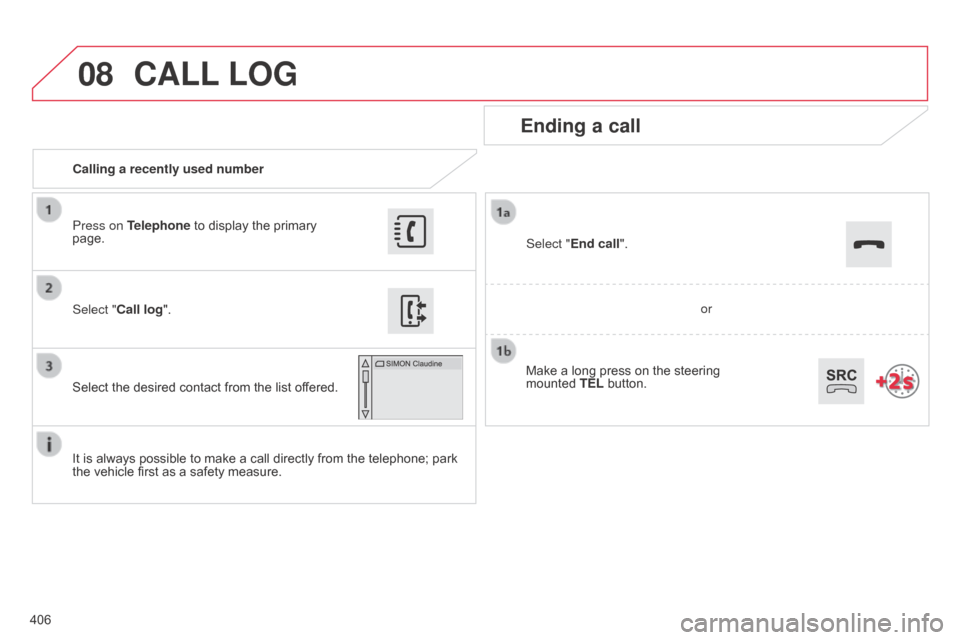
08
406Calling a recently used number
Ending a call
It is always possible to make a call directly from the telephone; park the
vehicle first as a safety measure.
Select "Call log
".
Press on Telephone to display the primary
page.
Select
the desired contact from the list offered. Select "End call".
CALL
LOG
or
Make
a
long
press
on
the
steering
mounted
TEL
button.
Page 409 of 428
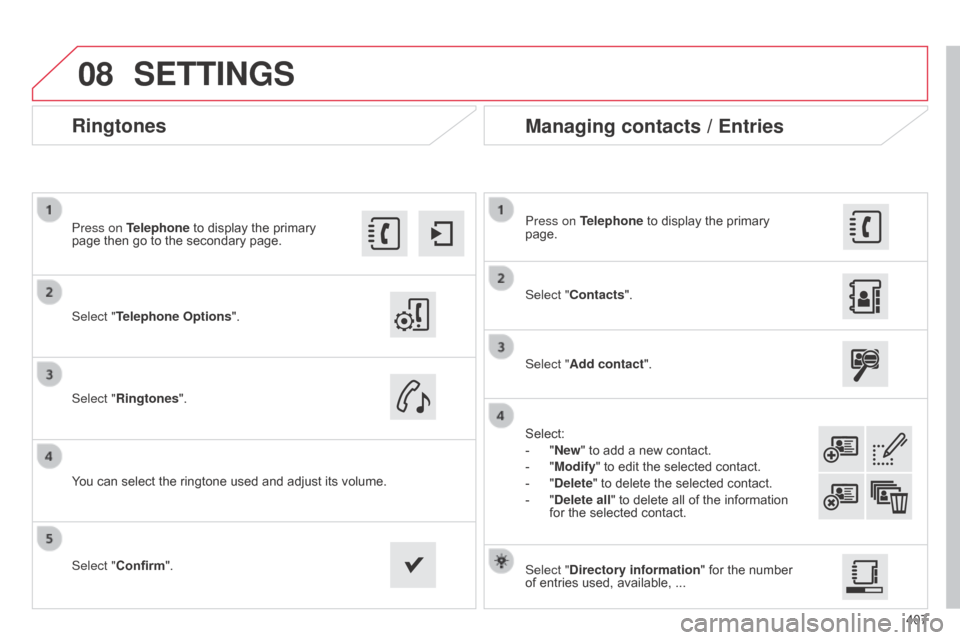
08
407
Ringtones
Select "Telephone Options".
Press on Telephone to display the primary
page
then go to the secondary page.
Select "Ringtones".
You
can select the ringtone used and adjust its volume.Select "Contacts". Press on Telephone
to display the primary
page.
Select "
Add contact".
Select:
-
"
New" to add a new contact.
-
"
Modify" to edit the selected contact.
-
"
Delete" to delete the selected contact.
-
"
Delete all" to delete all of the information
for
the selected contact.
Select "Confirm". Select "Directory information"
for the number
of
entries used, available, ...
Managing contacts / Entries
SETTINGS