audio Citroen C4 PICASSO RHD 2015 1.G Owner's Guide
[x] Cancel search | Manufacturer: CITROEN, Model Year: 2015, Model line: C4 PICASSO RHD, Model: Citroen C4 PICASSO RHD 2015 1.GPages: 428, PDF Size: 10.09 MB
Page 383 of 428
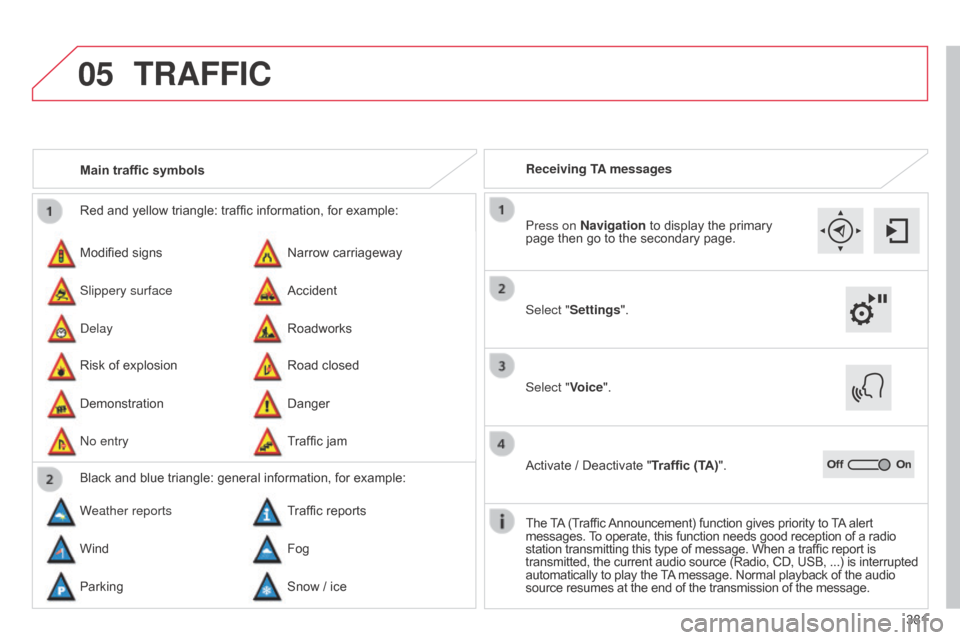
05
381
Red
and
yellow
triangle:
traffic
information,
for
example:
Modified
signs
Risk
of
explosion
Narrow
carriageway
Road
closed
Slippery surface
Demonstration Accident
Danger
d
elay
n
o entry
Roadworks
Traffic
jam
Main traffic symbols
Black
and
blue
triangle:
general
information,
for
example:
Weather reports Traffic
reports
Wind Fog
Parking Snow
/
ice Receiving TA messages
TRAFFIC
Select "Settings". Press on Navigation
to display the primary
page
then go to the secondary page.
Select "Voice".
Activate
/ Deactivate "Traffic (TA)".
The
T
A
(Traffic
Announcement)
function gives priority to
T
A
alert
messages.
T
o operate, this function needs good reception of a radio
station
transmitting this type of message. When a traffic report is
transmitted,
the current audio source (Radio, CD, USB, ...) is interrupted
automatically
to play the
T
A
message. Normal playback of the audio
source
resumes at the end of the transmission of the message.
Page 388 of 428
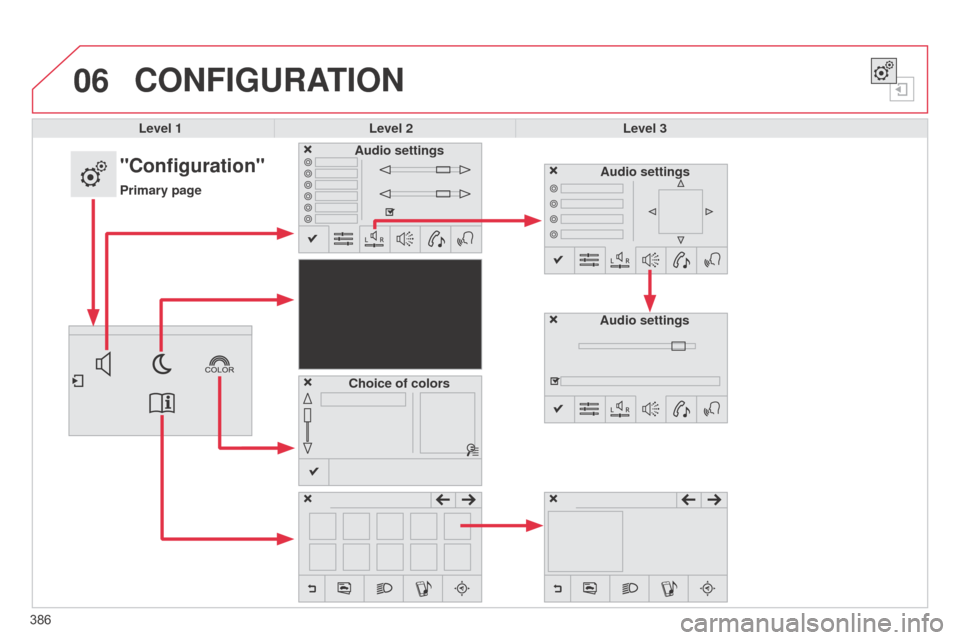
06
386
CONFIGURATION
Level 1Level 2 Level 3
"Configuration"
Primary pageAudio settings
Choice of colors Audio settingsAudio settings
Page 389 of 428
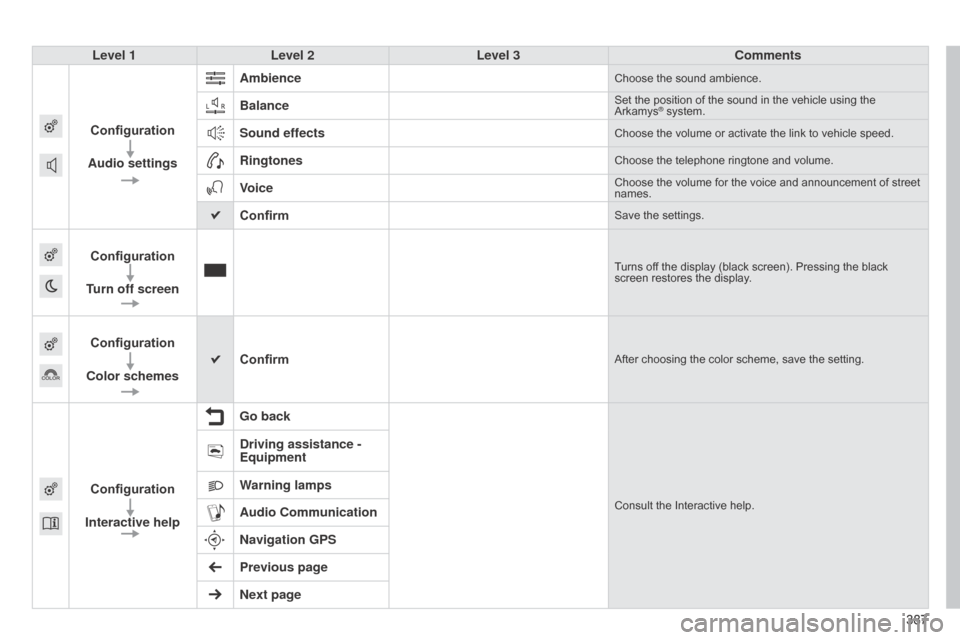
387387
Level 1
Level 2 Level 3 Comments
Configuration
Audio settings Ambience
Choose the sound ambience.
BalanceSet the position of the sound in the vehicle using the Arkamys® system.
Sound effectsChoose the volume or activate the link to vehicle speed.
RingtonesChoose the telephone ringtone and volume.
VoiceChoose the volume for the voice and announcement of street names.
ConfirmSave the settings.
Configuration
Turn off screenTurns off the display (black screen). Pressing the black screen restores the display.
Configuration
Color schemes ConfirmAfter choosing the color scheme, save the setting.
Configuration
Interactive help Go backConsult the Interactive help.
Driving assistance -
Equipment
Warning lamps
Audio Communication
Navigation GPS
Previous page
Next page
Page 394 of 428
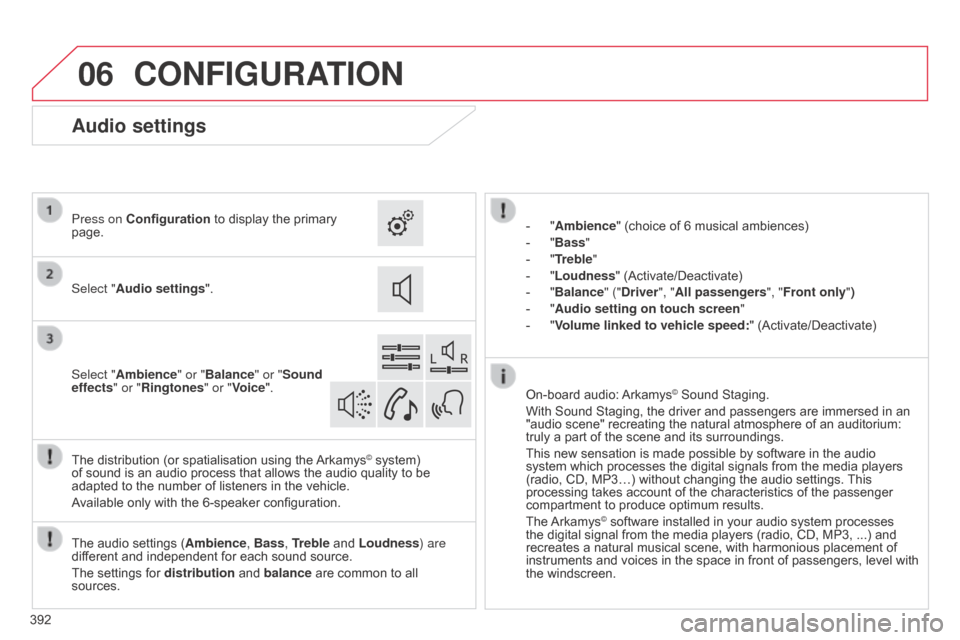
06
392
CONFIGURATION
- "Ambience" (choice of 6 musical ambiences)
-
"
Bass "
-
"
Treble"
-
"
Loudness" (Activate/Deactivate)
-
"
Balance" ("Driver ", "All passengers", "Front only ")
-
"
Audio setting on touch screen "
-
"
Volume linked to vehicle speed: "
(Activate/Deactivate)
The
audio
settings
( Ambience, Bass , Treble
and
Loudness) are
different
and
independent
for
each
sound
source.
The
settings
for
distribution
and
balance
are
common
to
all
sources. The
distribution
(or
spatialisation
using
the
Arkamys© system) of
sound
is
an
audio
process
that
allows
the
audio
quality to be
adapted
to
the
number
of
listeners
in
the
vehicle.
Available
only
with
the
6-speaker
configuration. On-board
audio:
Arkamys© Sound Staging.
With
Sound
Staging,
the
driver and passengers are immersed in an
"audio
scene"
recreating
the natural atmosphere of an auditorium:
truly
a
part
of
the
scene
and its surroundings.
This
new
sensation
is
made possible by software in the audio
system
which
processes
the digital signals from the media players
(radio,
CD,
MP3…)
without changing the audio settings.
This
processing
takes
account
of the characteristics of the passenger
compartment
to
produce
optimum results.
The
Arkamys© software installed in your audio system processes the
digital
signal from the media players (radio, CD, MP3, ...) and
recreates
a
natural musical scene, with harmonious placement of
instruments
and voices in the space in front of passengers, level with
the
windscreen.
Audio settings
Select "Audio settings ".
Press on Configuration
to display the primary
page.
Select "
Ambience" or "Balance" or "Sound
effects " or "Ringtones" or "Voice".
Page 403 of 428

401
Level 1
Level 2 Level 3 Comments
Telephone
connection
Secondary page Bluetooth
Connection Search
Start the search for another peripheral device to connect.
DisconnectStop the Bluetooth connection to the selected peripheral device.
UpdateImport the contacts from the selected telephone to store them
in the audio system.
DeleteDelete the selected telephone.
ConfirmSave the settings.
Telephone conn ection
Secondary page Search
for devices Devices detected
Telephone
Start the search for peripheral devices.Audio streaming
Internet
T
elephone
connection
Secondary page Telephone Options Put on hold
Cut the microphone temporarily so that the contact cannot hear
your conversation with a passenger.
UpdateImport the contacts from the selected telephone to save then in the audio system.
RingtonesChoose the telephone ringtone and volume.
Memory info.Contact records used and free, percentage of storage space used by internal contacts and Bluetooth contacts.
ConfirmSave the settings.
Page 404 of 428
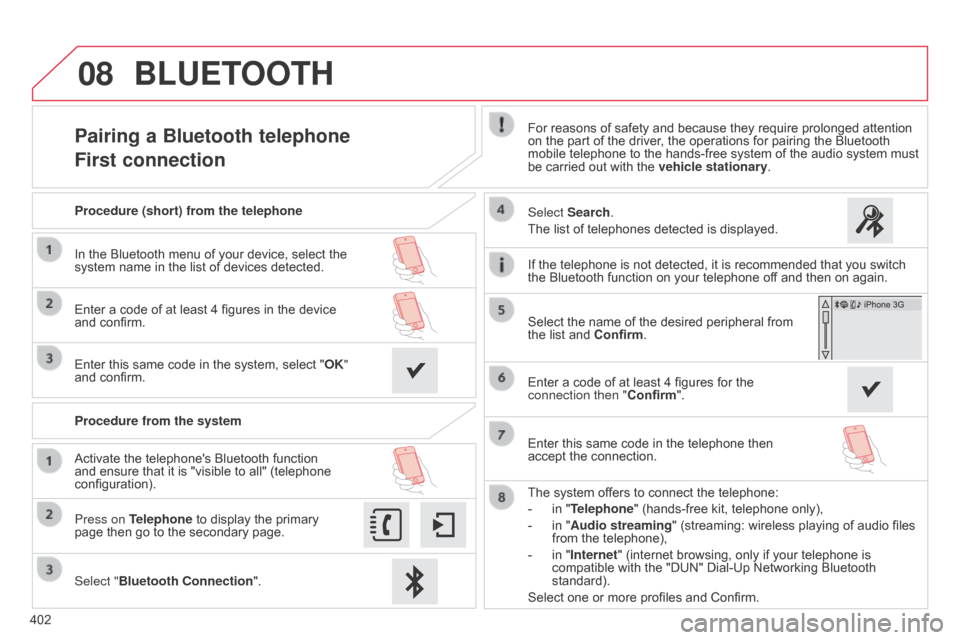
08
402
Pairing a Bluetooth telephone
First connectionFor reasons of safety and because they require prolonged attention on the part of the driver, the operations for pairing the Bluetooth
mobile
telephone to the hands-free system of the audio system must
be
carried out with the
vehicle stationary
.
Select "Bluetooth Connection ".
Press on Telephone
to
display
the
primary
page
then
go
to
the
secondary
page. Select Search.
The
list of telephones detected is displayed.
Activate
the
telephone's
Bluetooth
function
and
ensure
that
it
is
"visible
to
all"
(telephone
configuration). Procedure (short) from the telephone
In
the
Bluetooth
menu
of
your
device,
select
the
system
name
in
the
list
of
devices
detected.
Enter
a
code
of
at
least
4
figures
in
the
device
and
confirm.
Enter
this
same
code
in
the
system,
select
"OK"
and
confirm.
Procedure from the system
The
system offers to connect the telephone:
-
in
"Telephone" (hands-free kit, telephone only),
-
in
"Audio streaming" (streaming: wireless playing of audio files
from
the telephone),
-
in
"Internet" (internet browsing, only if your telephone is
compatible
with the "DUN" Dial-Up Networking Bluetooth
standard).
Select
one or more profiles and Confirm.
Select
the name of the desired peripheral from
the
list and Confirm.
BLUETOOTH
If the telephone is not detected, it is recommended that you switch the Bluetooth function on your telephone off and then on again.
Enter
a code of at least 4 figures for the
connection then "Confirm
".
Enter
this same code in the telephone then
accept
the connection.
Page 410 of 428
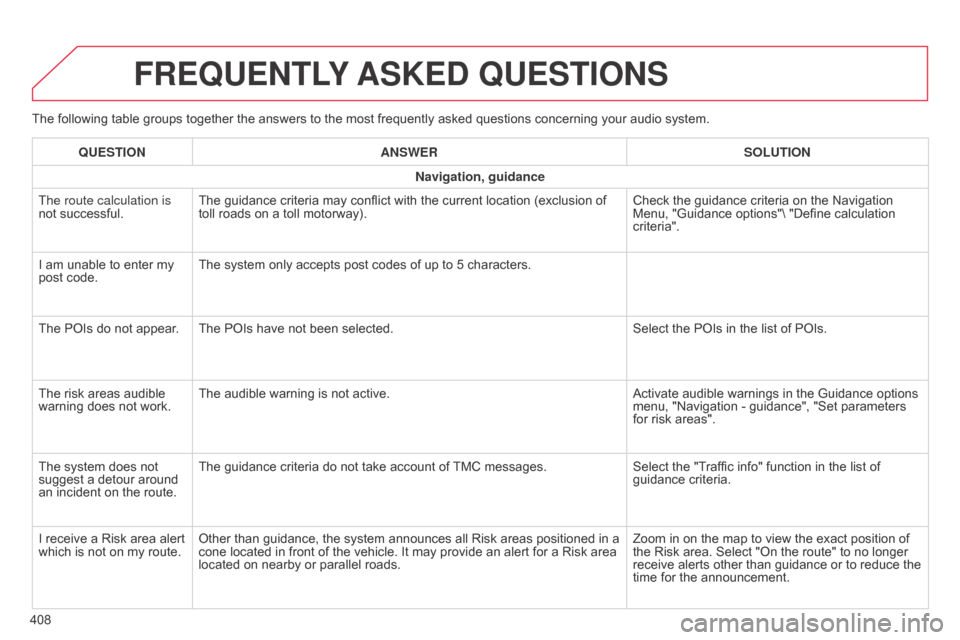
The following table groups together the answers to the most frequently asked questions concerning your audio system.
FREqUENTLY ASKED q UESTIONS
408
q
UESTION
ANSWER SOLUTION
Navigation, guidance
The route calculation is
not successful.
The guidance criteria may conflict with the current location (exclusion of
toll
roads on a toll motorway).
Check the guidance criteria on the Navigation
Menu,
"Guidance options"\ "Define calculation
criteria".
I
am unable to enter my
post
code.
The system only accepts post codes of up to 5 characters.
The POIs do not appear. The POIs have not been selected.
Select the POIs in the list of POIs.
The risk areas audible
warning
does not work.
The audible warning is not active.
Activate audible warnings in the Guidance options
menu,
"Navigation - guidance", "Set parameters
for
risk areas".
The system does not
suggest
a detour around
an
incident on the route.
The guidance criteria do not take account of
TMC
messages.
Select the "Traffic info" function in the list of
guidance
criteria.
I receive a Risk area alert
which
is not on my route.
Other than guidance, the system announces all Risk areas positioned in a
cone
located in front of the vehicle. It may provide an alert for a Risk area
located
on nearby or parallel roads.
Zoom in on the map to view the exact position of
the
Risk area. Select "On the route" to no longer
receive
alerts other than guidance or to reduce the
time
for the announcement.
Page 411 of 428
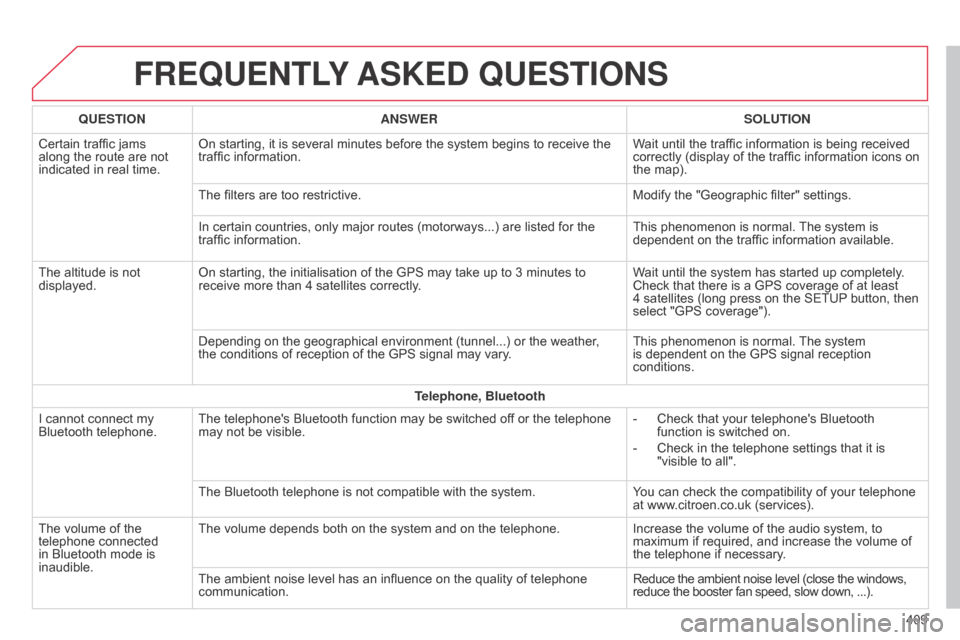
FREqUENTLY ASKED q UESTIONS
409
q
UESTION
ANSWER SOLUTION
Certain
traffic
jams
along
the
route
are
not
indicated
in
real
time.
On
starting,
it
is
several
minutes
before
the
system
begins
to
receive
the
traffic
information.
Wait
until
the
traffic
information
is
being
received
correctly
(display
of
the
traffic
information
icons
on
the
map).
The
filters
are
too
restrictive.
Modify
the
"Geographic
filter"
settings.
In
certain
countries,
only
major
routes
(motorways...)
are
listed
for
the
traffic
information.
This
phenomenon
is
normal.
The
system
is
dependent
on
the
traffic
information
available.
The
altitude
is
not
displayed.
On
starting,
the
initialisation
of
the
GPS
may
take
up
to
3
minutes
to
receive
more
than
4
satellites
correctly.
Wait
until
the
system
has
started
up
completely.
Check
that
there
is
a
GPS
coverage
of
at
least
4 satellites
(long
press
on
the
SETUP
button,
then
select
"GPS
coverage").
Depending
on
the
geographical
environment
(tunnel...)
or
the
weather,
the
conditions
of
reception
of
the
GPS
signal
may
vary.
This
phenomenon
is
normal.
The
system
is
dependent
on
the
GPS
signal
reception
conditions.
T
elephone, Bluetooth
I
cannot
connect
my
Bluetooth
telephone.
The
telephone's
Bluetooth
function
may
be
switched
off
or
the
telephone
may
not
be
visible.
-
Check
that
your
telephone's
Bluetooth
function
is
switched
on.
-
Check
in
the
telephone
settings
that
it
is
"visible
to
all".
The
Bluetooth
telephone
is
not
compatible
with
the
system.
You
can
check
the
compatibility
of
your
telephone
at
www.citroen.co.uk
(services).
The
volume
of
the
telephone
connected
in
Bluetooth
mode
is
inaudible.
The
volume
depends
both
on
the
system
and
on
the
telephone.
Increase
the
volume
of
the
audio
system,
to
maximum
if
required,
and
increase
the
volume
of
the
telephone
if
necessary.
The
ambient
noise
level
has
an
influence
on
the
quality
of
telephone
communication.
Reduce
the
ambient
noise
level
(close
the
windows,
reduce
the
booster
fan
speed,
slow
down,
...).
Page 412 of 428
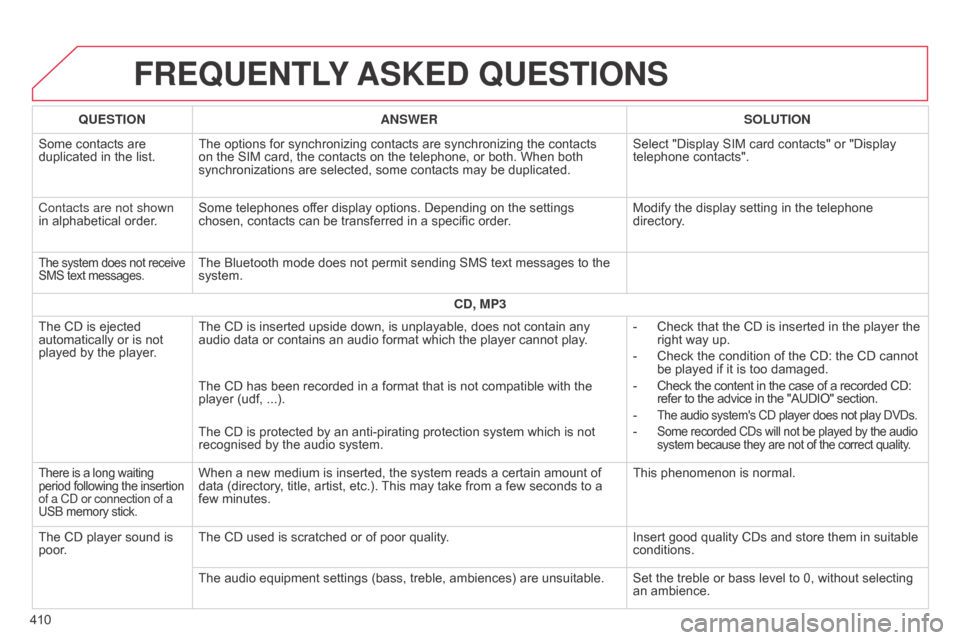
FREqUENTLY ASKED q UESTIONS
410
q
UESTION
ANSWER SOLUTION
Some contacts are
duplicated
in the list.
The options for synchronizing contacts are synchronizing the contacts
on
the SIM card, the contacts on the telephone, or both. When both
synchronizations
are selected, some contacts may be duplicated.
Select "Display SIM card contacts" or "Display
telephone
contacts".
Contacts are not shown
in alphabetical order.
Some telephones offer display options. Depending on the settings
chosen,
contacts can be transferred in a specific order.
Modify the display setting in the telephone
directory
.
The system does not receive SMS
text messages.The Bluetooth mode does not permit sending SMS text messages to the system.
CD, MP3
The
CD
is
ejected
automatically
or
is
not
played
by
the
player. The
CD is inserted upside down, is unplayable, does not contain any
audio
data or contains an audio format which the player cannot play.-
Check
that the CD is inserted in the player the
right
way up.
-
Check
the condition of the CD: the CD cannot
be
played if it is too damaged.
-
Check
the content in the case of a recorded CD:
refer
to the advice in the "AUDIO" section.
-
The audio system's CD player does not play DVDs.
- Some recorded CDs will not be played by the audio system because they are not of the correct quality.
The CD has been recorded in a format that is not compatible with the player (udf, ...).
The
CD is protected by an anti-pirating protection system which is not
recognised
by the audio system.
There is a long waiting period following the insertion of a C
d or connection of a
USB
memory stick.When a new medium is inserted, the system reads a certain amount of data (directory, title, artist, etc.). This may take from a few seconds to a
few
minutes. This
phenomenon is normal.
The
CD
player
sound
is
poor
. The
CD used is scratched or of poor quality. Insert
good quality CDs and store them in suitable
conditions.
The
audio equipment settings (bass, treble, ambiences) are unsuitable. Set the treble or bass level to 0, without selecting
an
ambience.
Page 413 of 428
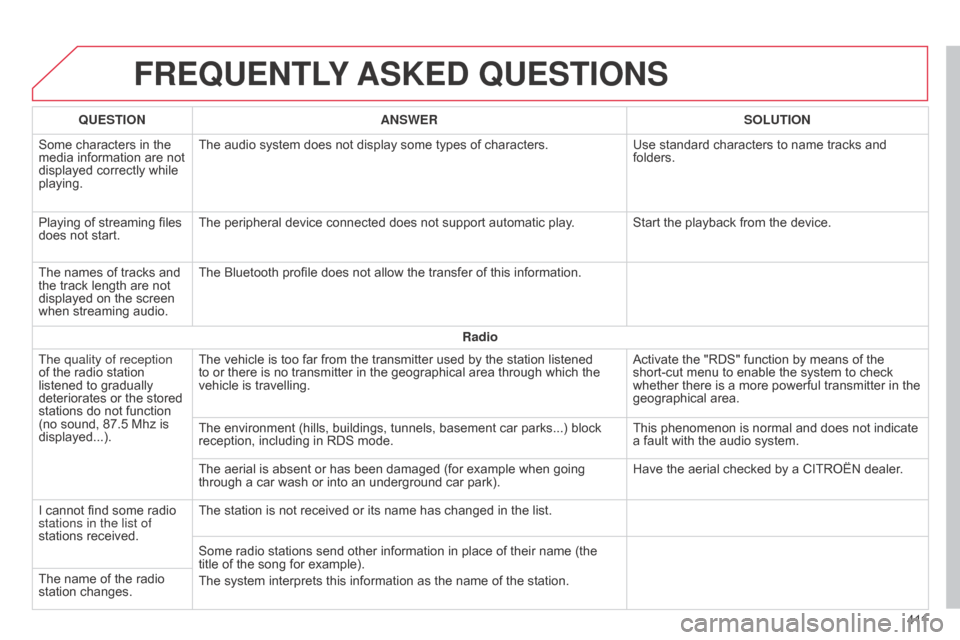
FREqUENTLY ASKED q UESTIONS
4 11
q
UESTION
ANSWER SOLUTION
Some
characters
in
the
media
information
are
not
displayed
correctly
while
playing.
The
audio
system
does
not
display
some
types
of
characters.
Use
standard
characters
to
name
tracks
and
folders.
Playing
of
streaming
files
does
not
start.
The
peripheral
device
connected
does
not
support
automatic
play. Start
the
playback
from
the
device.
The
names
of
tracks
and
the
track
length
are
not
displayed
on
the
screen
when
streaming
audio.
The
Bluetooth
profile
does
not
allow
the
transfer
of
this
information.
Radio
The quality of reception
of
the
radio
station
listened
to
gradually
deteriorates
or
the
stored
stations
do
not
function
(no
sound,
87.5 Mhz
is
displayed...).
The
vehicle
is
too
far
from
the
transmitter
used
by
the
station
listened
to
or
there
is
no
transmitter
in
the
geographical
area
through
which
the
vehicle
is
travelling.
Activate
the
"RDS"
function
by
means
of
the
short-cut
menu
to
enable
the
system
to
check
whether
there
is
a
more
powerful
transmitter
in
the
geographical
area.
The
environment
(hills,
buildings,
tunnels,
basement
car
parks...)
block
reception,
including
in
RDS
mode.
This
phenomenon
is
normal
and
does
not
indicate
a
fault
with
the
audio
system.
The
aerial
is
absent
or
has
been
damaged
(for
example
when
going
through
a
car
wash
or
into
an
underground
car
park).
Have
the
aerial
checked
by
a
CITROËN
dealer.
I
cannot
find
some
radio
stations in the list of
stations
received.
The
station
is
not
received
or
its
name
has
changed
in
the
list.
Some
radio
stations
send
other
information
in
place
of
their
name
(the
title
of
the
song
for
example).
The
system
interprets
this
information
as
the
name
of
the
station.
The
name
of
the
radio
station
changes.