buttons Citroen C4 PICASSO RHD 2015 1.G Owner's Guide
[x] Cancel search | Manufacturer: CITROEN, Model Year: 2015, Model line: C4 PICASSO RHD, Model: Citroen C4 PICASSO RHD 2015 1.GPages: 428, PDF Size: 10.09 MB
Page 174 of 428
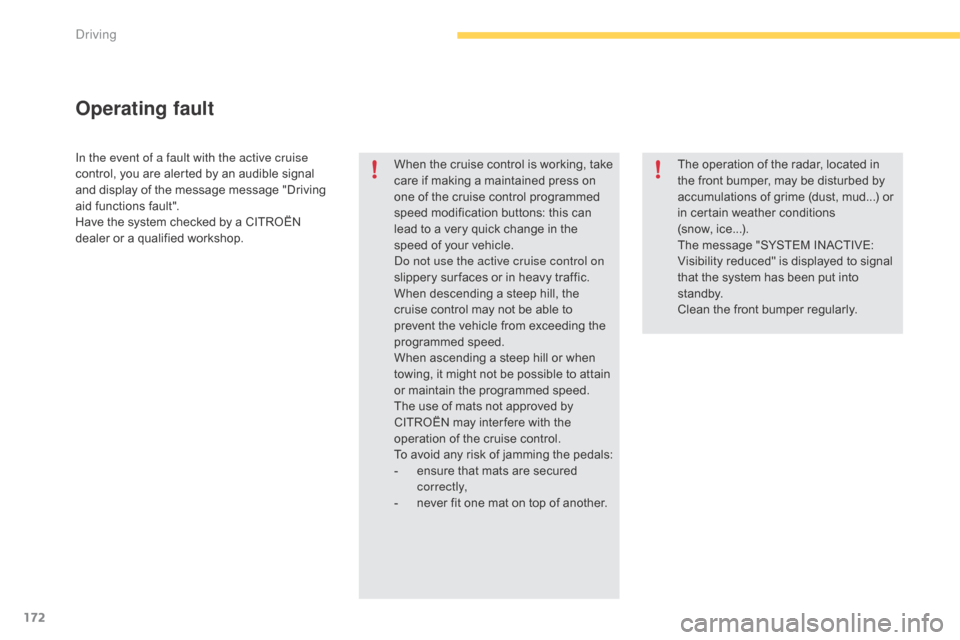
172
In the event of a fault with the active cruise
control, you are alerted by an audible signal
a
nd display of the message message "Driving
a
id functions fault".
Have
the system checked by a CITROËN
d
ealer or a qualified workshop. When
the cruise control is working, take
c
are if making a maintained press on
o
ne of the cruise control programmed
s
peed modification buttons: this can
l
ead to a very quick change in the
s
peed of your vehicle.
do n
ot use the active cruise control on
slippery
sur faces or in heavy traffic.
When
descending a steep hill, the
c
ruise control may not be able to
p
revent the vehicle from exceeding the
pro
grammed
s
peed.
When
ascending a steep hill or when
t
owing, it might not be possible to attain
o
r maintain the programmed speed.
The
use of mats not approved by
C
ITROËN may inter fere with the
o
peration of the cruise control.
To
avoid any risk of jamming the pedals:
-
e
nsure that mats are secured
c
o r r e c t l y,
-
n
ever fit one mat on top of another.
Operating fault
The operation of the radar, located in the front bumper, may be disturbed by
a
ccumulations of grime (dust, mud...) or
i
n certain weather conditions
(snow,
i
ce...).
The
message "SYSTEM INACTIVE:
V
isibility reduced" is displayed to signal
t
hat the system has been put into
s
t a n dby.
Clean
the front bumper regularly.
driving
Page 347 of 428
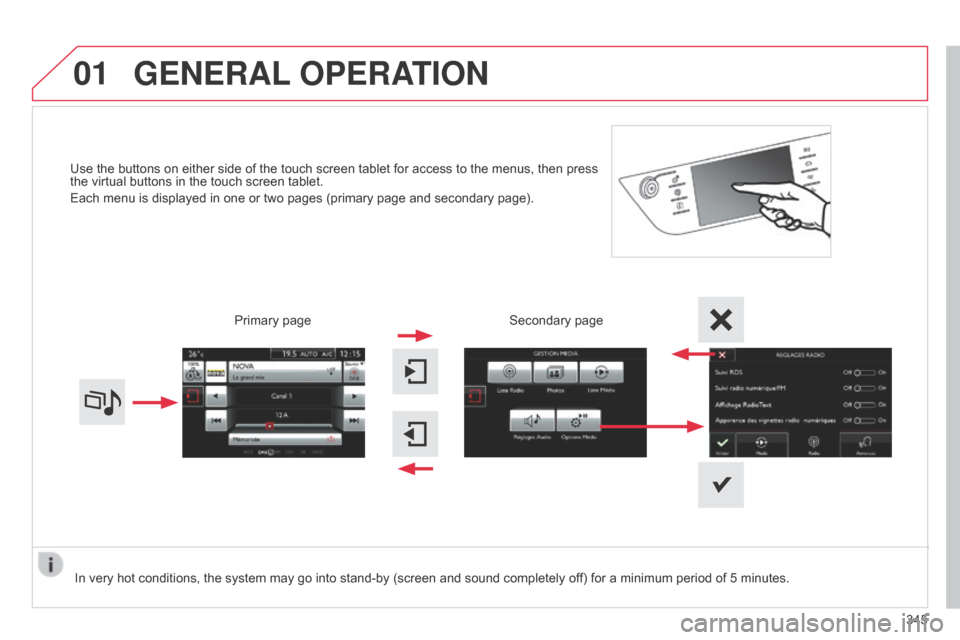
01
Use the buttons on either side of the touch screen tablet for access to the menus, then press the virtual buttons in the touch screen tablet.
Each
menu is displayed in one or two pages (primary page and secondary page).
GENERAL OPERATION
In very hot conditions, the system may go into stand-by (screen and sound completely off) for a minimum period of 5 minutes.
Secondary page
345
Primary
page
Page 348 of 428

02
346Volume adjustment (each source
is
independent, including
T
raffic
announcements
(TA) and navigation
instructions).
With
the engine running, press to
mute
the sound.
With the ignition off, press to
switch
the system on.
Selecting the audio source (depending on version):
-
"FM"
/ "AM" / "DAB"* radio wavebands.
-
"USB"
memory stick.
-
CD
player (located in the glove box)*.
-
Jukebox*,
after first copying audio files to the internal memory of the system
-
T
elephone connected by Bluetooth and Bluetooth audio streaming.
-
Media
player connected to the auxiliary socket (jack, cable not supplied).
The screen is of the "resistive" type, it is necessary to press firmly, particularly for "flick" gestures (scrolling through a list, moving the map...).
A
simple wipe will not be enough. Pressing with more than one finger is not recognised.
The screen can be used when wearing gloves.
This
technology allows use at all temperatures.
FIRST STEPS
* Depending on equipment.
T o clean the screen, use a soft non-abrasive cloth (spectacles cloth) without any additional product.
Do not use pointed objects on the screen.
Do not touch the screen with wet hands. Following prolonged
operation in sunny
conditions,
the volume
may
be limited to protect
the
system.
The
return to
normal
takes place when
the
temperature in the
passenger
compartment
drops.
Shortcuts:
using virtual buttons in the top band of the touch screen tablet, it is possible to go
directly
to the choice of audio source, the list of stations (or titles depending on the source) or to
temperature
adjustment.
Page 360 of 428
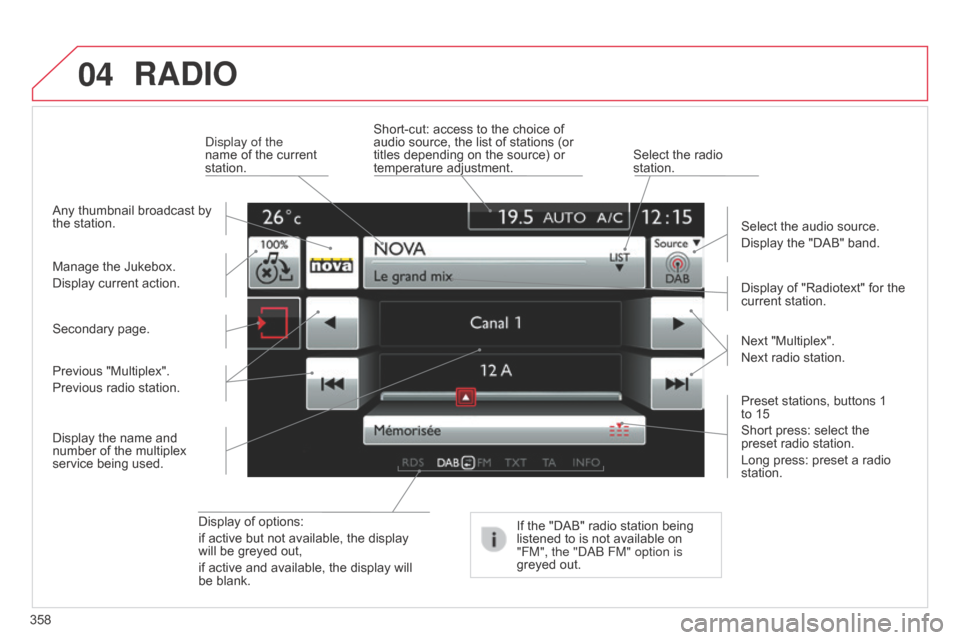
04
358
RADIO
Display of options:
if active but not available, the display
will
be greyed out,
if
active and available, the display will
be
blank. Display
of "Radiotext" for the
current
station.
Manage
the
Jukebox.
Display
current
action.
Select the audio source.
Display the "DAB" band.
d
isplay of the
name of the current
station.
Short-cut:
access to the choice of
audio
source, the list of stations (or
titles
depending on the source) or
temperature
adjustment.
Select the radio
station.
If
the "DAB" radio station being
listened
to is not available on
"FM", the "
dab FM" option is
greyed
out.
Any
thumbnail
broadcast
by
the
station.
Preset stations, buttons 1
to 15
Short
press: select the
preset
radio station.
Long press: preset a radio
station. Next
"Multiplex".
Next radio station.
Secondary
page.
Display
the
name
and
number
of
the
multiplex
service
being
used.
Previous
"Multiplex".
Previous
radio
station.
Page 365 of 428
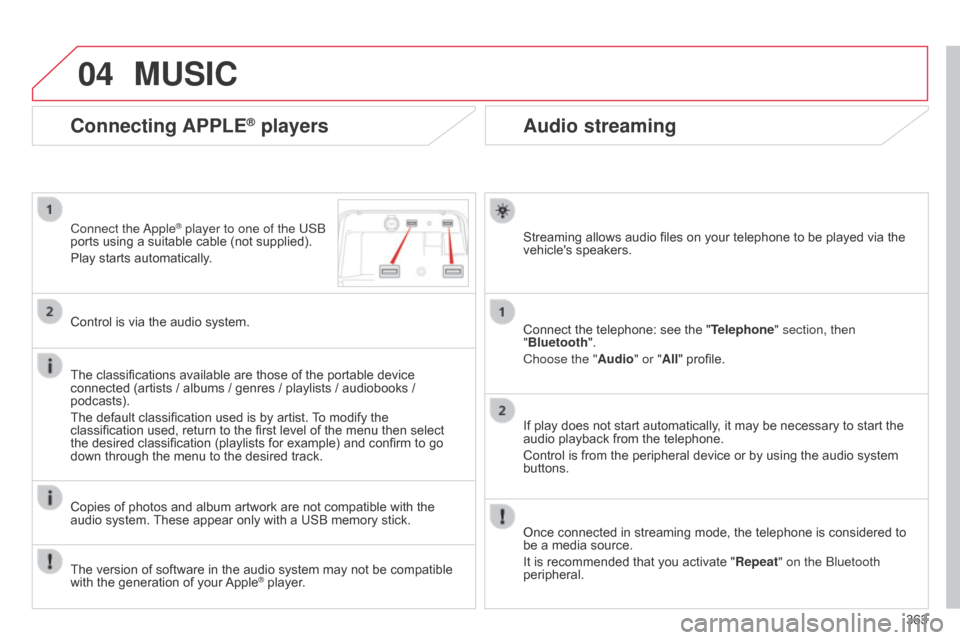
04
363
Audio streaming
Streaming allows audio files on your telephone to be played via the vehicle's speakers.
Connect
the telephone: see the "Telephone" section, then
"Bluetooth".
Choose the " Audio" or "All"
profile.
If
play does not start automatically, it may be necessary to start the
audio
playback from the telephone.
Control
is from the peripheral device or by using the audio system
buttons.
Once
connected in streaming mode, the telephone is considered to
be
a media source.
It
is recommended that you activate "Repeat" on the b luetooth
peripheral.
Connecting APPLE® players
Connect the apple® player to one of the USb
ports
using
a
suitable cable (not supplied).
Play
starts
automatically.
Control
is
via
the
audio system.
The
classifications
available are those of the portable device
connected
(artists
/
albums / genres / playlists / audiobooks /
podcasts).
The
default
classification used is by artist.
T
o modify the
classification
used,
return to the first level of the menu then select
the
desired
classification (playlists for example) and confirm to go
down
through
the
menu to the desired track.
Copies
of
photos
and album artwork are not compatible with the
audio
system.
These
appear only with a USB memory stick.
MUSIC
The version of software in the audio system may not be compatible with the generation of your Apple® player.