CD player Citroen C4 PICASSO RHD 2015 1.G Owner's Manual
[x] Cancel search | Manufacturer: CITROEN, Model Year: 2015, Model line: C4 PICASSO RHD, Model: Citroen C4 PICASSO RHD 2015 1.GPages: 428, PDF Size: 10.09 MB
Page 114 of 428
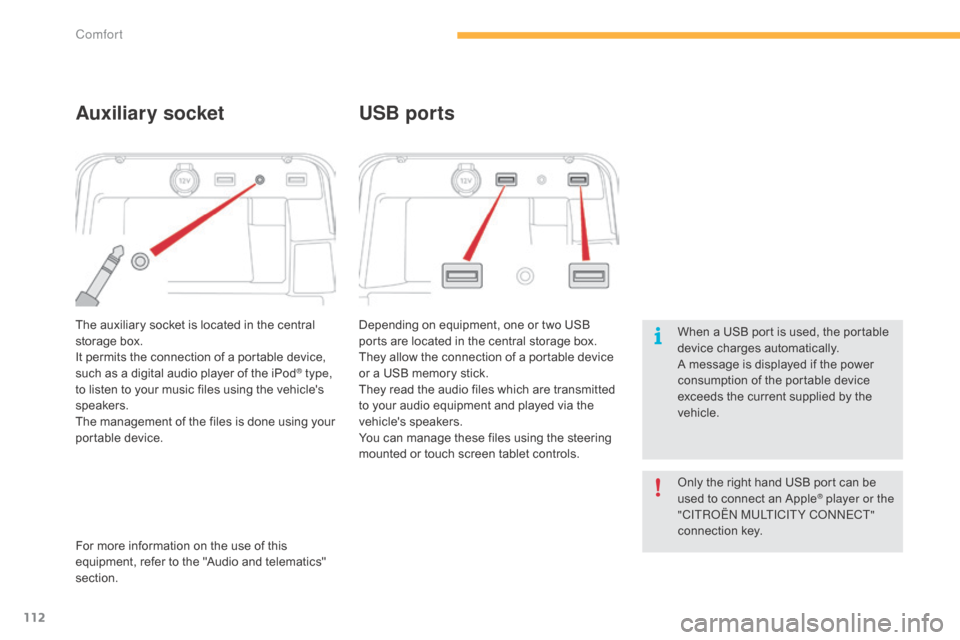
112
The auxiliary socket is located in the central storage box.
It
permits the connection of a portable device,
s
uch as a digital audio player of the iPod
® type,
to
listen
to
your
music
files
using
the
vehicle's
s
peakers.
The
management
of
the
files
is
done
using your
p
ortable
d
evice. Depending
on equipment, one or two USB
p
orts are located in the central storage box.
They allow the connection of a portable device o
r a USB memory stick.
They read the audio files which are transmitted
t
o your audio equipment and played via the
v
ehicle's
s
peakers.
You
can manage these files using the steering
m
ounted or touch screen tablet controls.
Auxiliary socketUSB ports
For more information on the use of this e
quipment, refer to the "Audio and telematics"
s
ection. When
a USB port is used, the portable
d
evice charges automatically.
A message is displayed if the power
c
onsumption of the portable device
e
xceeds the current supplied by the
v
ehicle.
Only the right hand USB port can be
u
sed to connect an Apple
® player or the
"CITRoËn M
ULTICITY Co nnE CT"
connection
k
ey.
Comfort
Page 285 of 428
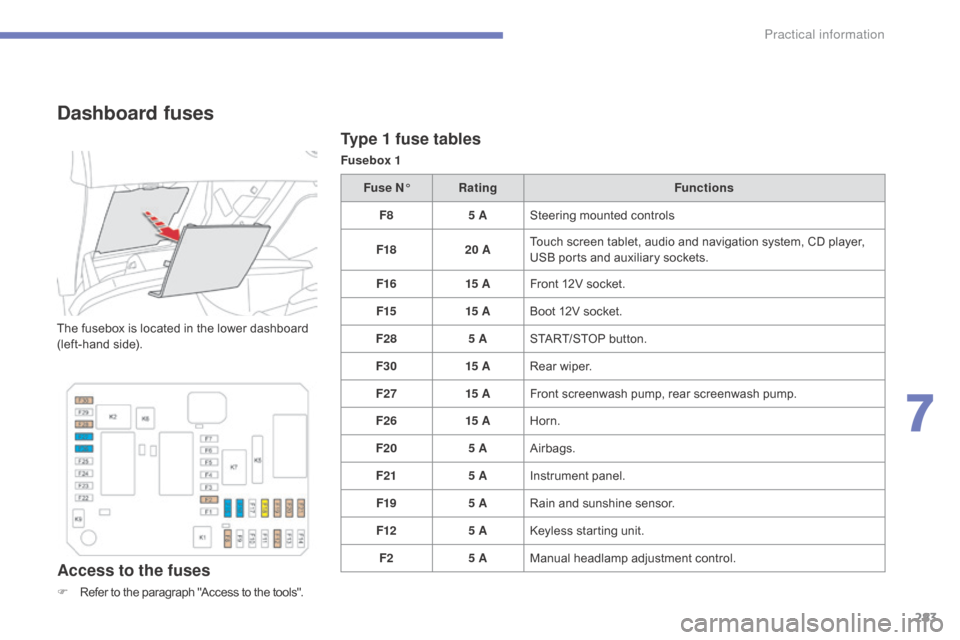
283
Type 1 fuse tables
Fusebox 1
Dashboard fuses
The fusebox is located in the lower dashboard (left-hand side).
Access to the fuses
F Refer to the paragraph "Access to the tools".Fuse N°
Rating Functions
F8 5 ASteering mounted controls
F18 20 ATouch screen tablet, audio and navigation system, CD player,
U
SB ports and auxiliary sockets.
F16 15 AFront 12V socket.
F15 15 ABoot 12V socket.
F28 5 ASTART/STOP button.
F30 15 ARear wiper.
F27 15 AFront screenwash pump, rear screenwash pump.
F26 15 AHorn.
F20 5 AAirbags.
F21 5 AInstrument panel.
F19 5 ARain and sunshine sensor.
F12 5 AKeyless starting unit.
F2 5 AManual
h
eadlamp
a
djustment
c
ontrol.
7
Practical information
Page 287 of 428
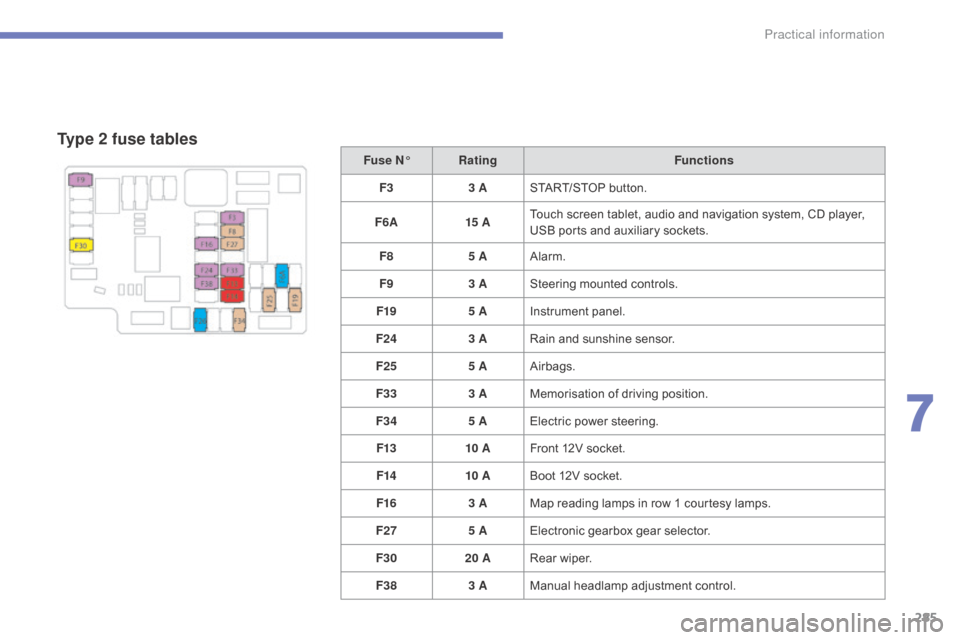
285
Type 2 fuse tables
Fuse N°Rating Functions
F3 3 ASTART/STOP
button.
F6 A 15 ATouch
screen tablet, audio and navigation system, CD player,
U
SB ports and auxiliary sockets.
F8 5 AAlarm.
F9 3 ASteering
mounted controls.
F19 5 AInstrument
panel.
F24 3 ARain
and sunshine sensor.
F25 5 AAirbags.
F33 3 AMemorisation
o
f
d
riving
p
osition.
F34 5 AElectric
power steering.
F13 10 AFront
12V socket.
F14 10 ABoot
12V socket.
F16 3 AMap
reading lamps in row 1 courtesy lamps.
F27 5 AElectronic
gearbox gear selector.
F30 20 ARear
wiper.
F38 3 AManual
h
eadlamp
a
djustment
c
ontrol.
7
Practical information
Page 305 of 428
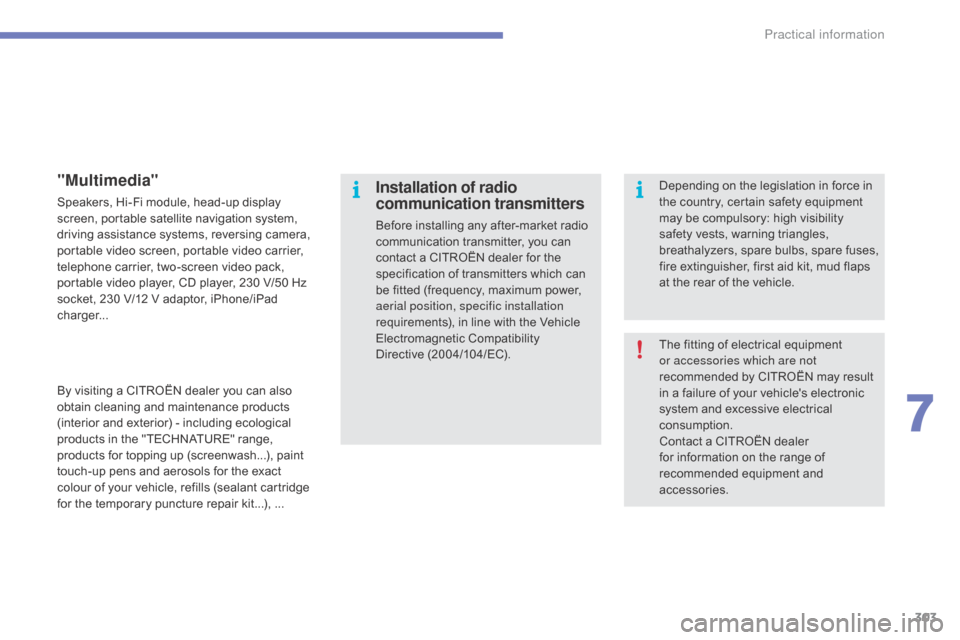
303
The fitting of electrical equipment or accessories which are not
recommended
by CITROËN may result
i
n a failure of your vehicle's electronic
s
ystem and excessive electrical
c
onsumption.
Contact
a CITROËN dealer
f
or information on the range of
r
ecommended equipment and
a
ccessories.
Installation of radio
communication transmitters
Before installing any after-market radio communication transmitter, you can
c
ontact a CITROËN dealer for the
s
pecification of transmitters which can
b
e fitted (frequency, maximum power,
a
erial position, specific installation
requirements),
in line with the Vehicle
E
lectromagnetic
C
ompatibility
D
irective (2004/104/EC). Depending
on the legislation in force in
t
he country, certain safety equipment m
ay be compulsory: high visibility s
afety vests, warning triangles,
b
reathalyzers,
spar
e
bu
lbs,
spar
e
f
uses,
f
ire extinguisher, first aid kit, mud flaps
a
t the rear of the vehicle.
"Multimedia"
Speakers, Hi-Fi module, head-up display screen, portable satellite navigation system,
d
riving assistance systems, reversing camera,
p
ortable video screen, portable video carrier,
t
elephone carrier, two-screen video pack,
p
ortable video player, CD player, 230 V/50 Hz
s
ocket, 230 V/12 V adaptor, iPhone/iPad
c
harger...
By
visiting a CITROËN dealer you can also
o
btain cleaning and maintenance products
(
interior and exterior) - including ecological
p
roducts in the "TECHNATURE" range,
p
roducts for topping up (screenwash...), paint
t
ouch-up pens and aerosols for the exact
c
olour of your vehicle, refills (sealant cartridge
f
or the temporary puncture repair kit...), ...
7
Practical information
Page 348 of 428

02
346Volume adjustment (each source
is
independent, including
T
raffic
announcements
(TA) and navigation
instructions).
With
the engine running, press to
mute
the sound.
With the ignition off, press to
switch
the system on.
Selecting the audio source (depending on version):
-
"FM"
/ "AM" / "DAB"* radio wavebands.
-
"USB"
memory stick.
-
CD
player (located in the glove box)*.
-
Jukebox*,
after first copying audio files to the internal memory of the system
-
T
elephone connected by Bluetooth and Bluetooth audio streaming.
-
Media
player connected to the auxiliary socket (jack, cable not supplied).
The screen is of the "resistive" type, it is necessary to press firmly, particularly for "flick" gestures (scrolling through a list, moving the map...).
A
simple wipe will not be enough. Pressing with more than one finger is not recognised.
The screen can be used when wearing gloves.
This
technology allows use at all temperatures.
FIRST STEPS
* Depending on equipment.
T o clean the screen, use a soft non-abrasive cloth (spectacles cloth) without any additional product.
Do not use pointed objects on the screen.
Do not touch the screen with wet hands. Following prolonged
operation in sunny
conditions,
the volume
may
be limited to protect
the
system.
The
return to
normal
takes place when
the
temperature in the
passenger
compartment
drops.
Shortcuts:
using virtual buttons in the top band of the touch screen tablet, it is possible to go
directly
to the choice of audio source, the list of stations (or titles depending on the source) or to
temperature
adjustment.
Page 362 of 428
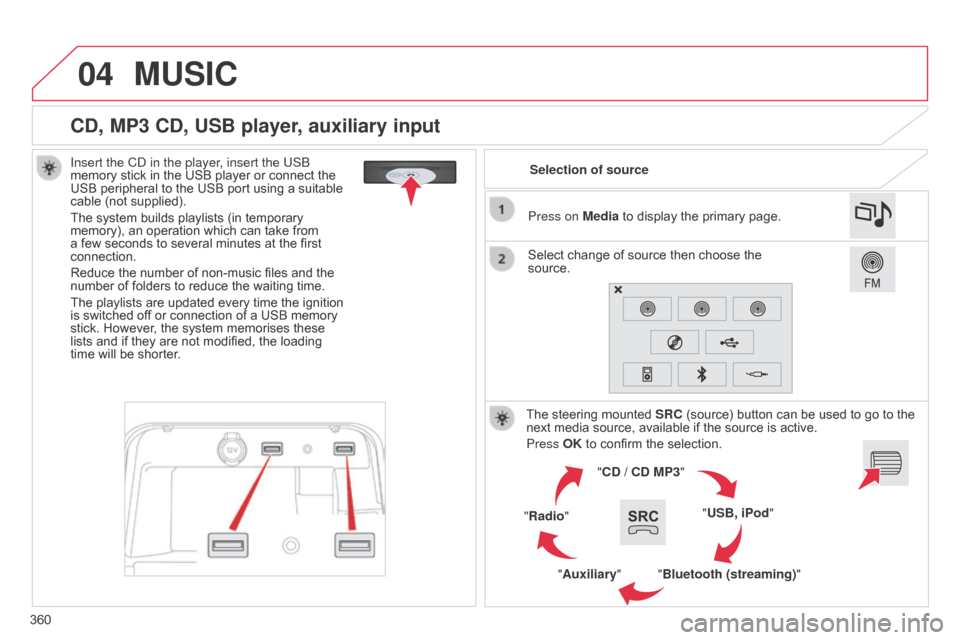
04
360
CD, MP3 CD, USB player, auxiliary input
Insert the Cd in the player, insert the USb
memory stick in the USB player or connect the
USB
peripheral to the USB port using a suitable
cable
(not supplied).
The
system builds playlists (in temporary
memory),
an operation which can take from
a
few seconds to several minutes at the first
connection.
Reduce
the number of non-music files and the
number
of folders to reduce the waiting time.
The
playlists are updated every time the ignition
is
switched off or connection of a USB memory
stick.
However, the system memorises these
lists
and if they are not modified, the loading
time
will be shorter. Selection of source
The
steering mounted
SRC
(source) button can be used to go to the
next
media source, available if the source is active.
Press OK
to confirm the selection.
"CD / CD MP3"
"USB, iPod"
"Bluetooth (streaming)"
"Auxiliary"
"Radio" Select
change of source then choose the
source. Press on
Media to display the primary page.
MUSIC
Page 363 of 428
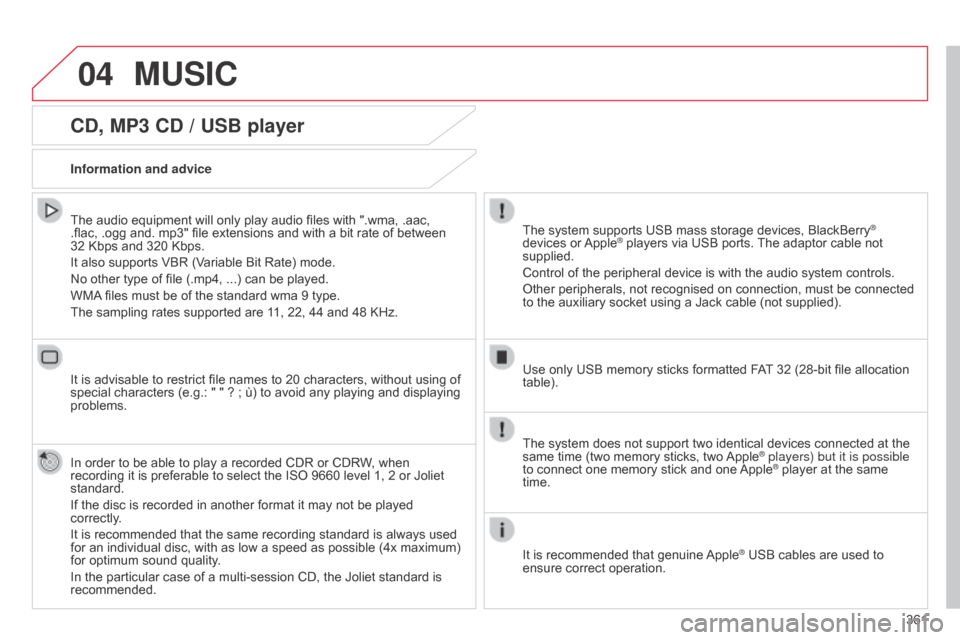
04
361
CD, MP3 CD / USB player
The audio equipment will only play audio files with ".wma, .aac,
.flac, .ogg and. mp3" file extensions and with a bit rate of between
32
Kbps and 320 Kbps.
It
also supports VBR (Variable Bit Rate) mode.
No
other type of file (.mp4, ...) can be played.
WMA
files must be of the standard wma 9 type.
The
sampling rates supported are 11, 22, 44 and 48 KHz.
It
is advisable to restrict file names to 20 characters, without using of
special
characters (e.g.: " " ? ; ù) to avoid any playing and displaying
problems.
In
order to be able to play a recorded CDR or CDRW, when
recording
it is preferable to select the ISO 9660 level 1, 2 or Joliet
standard.
If
the disc is recorded in another format it may not be played
correctly
.
It
is recommended that the same recording standard is always used
for
an individual disc, with as low a speed as possible (4x maximum)
for
optimum sound quality.
In
the particular case of a multi-session CD, the Joliet standard is
recommended. Information and advice The
system supports USB mass storage devices, BlackBerry®
devices
or
Apple® players via USB ports. The adaptor cable not supplied.
Control
of
the
peripheral device is with the audio system controls.
Other
peripherals, not recognised on connection, must be connected
to
the
auxiliary
socket using a Jack cable (not supplied).
Use
only
USB
memory sticks formatted FAT
32 (28-bit file allocation
table).
MUSIC
The system does not support two identical devices connected at the same time (two memory sticks, two Apple® players) but it is possible
to
connect
one
memory
stick
and
one
Apple® player at the same time.
It
is
recommended
that
genuine
Apple® USB cables are used to ensure
correct
operation.
Page 365 of 428
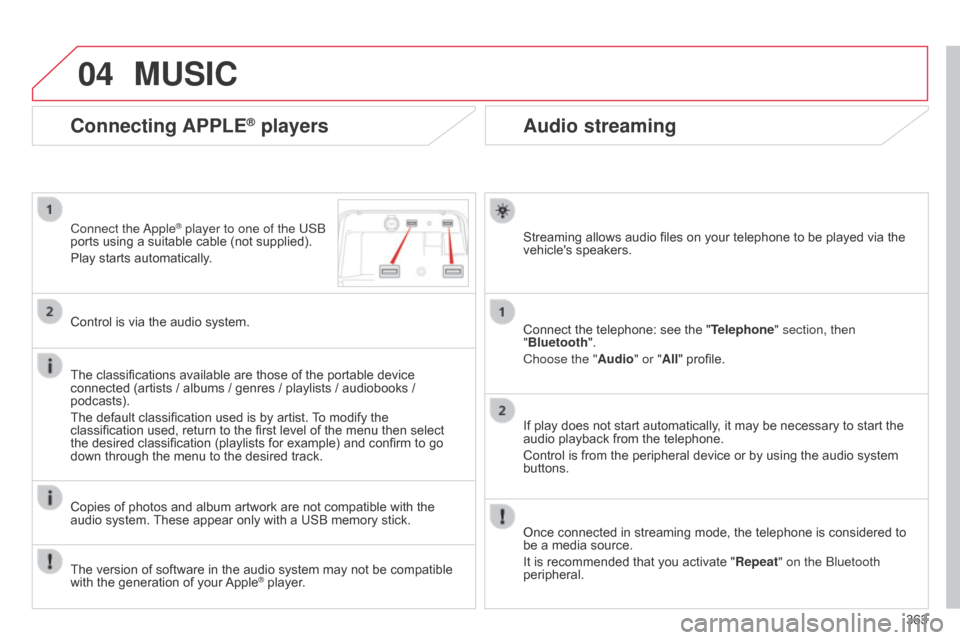
04
363
Audio streaming
Streaming allows audio files on your telephone to be played via the vehicle's speakers.
Connect
the telephone: see the "Telephone" section, then
"Bluetooth".
Choose the " Audio" or "All"
profile.
If
play does not start automatically, it may be necessary to start the
audio
playback from the telephone.
Control
is from the peripheral device or by using the audio system
buttons.
Once
connected in streaming mode, the telephone is considered to
be
a media source.
It
is recommended that you activate "Repeat" on the b luetooth
peripheral.
Connecting APPLE® players
Connect the apple® player to one of the USb
ports
using
a
suitable cable (not supplied).
Play
starts
automatically.
Control
is
via
the
audio system.
The
classifications
available are those of the portable device
connected
(artists
/
albums / genres / playlists / audiobooks /
podcasts).
The
default
classification used is by artist.
T
o modify the
classification
used,
return to the first level of the menu then select
the
desired
classification (playlists for example) and confirm to go
down
through
the
menu to the desired track.
Copies
of
photos
and album artwork are not compatible with the
audio
system.
These
appear only with a USB memory stick.
MUSIC
The version of software in the audio system may not be compatible with the generation of your Apple® player.
Page 366 of 428
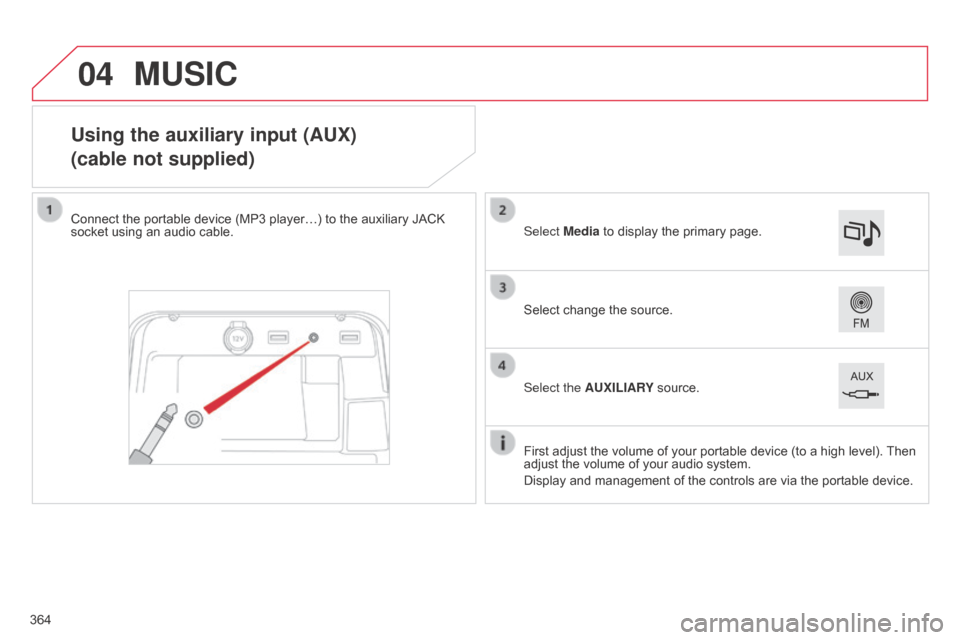
04
Using the auxiliary input (AUX)
(cable not supplied)
Connect the portable device (MP3 player…) to the auxiliary JACK socket using an audio cable.
First
adjust the volume of your portable device (to a high level).
Then
adjust
the volume of your audio system.
Display
and management of the controls are via the portable device.
Select
change the source.
Select Media
to display the primary page.
Select the AUXILIARY
source.
MUSIC
364
Page 367 of 428
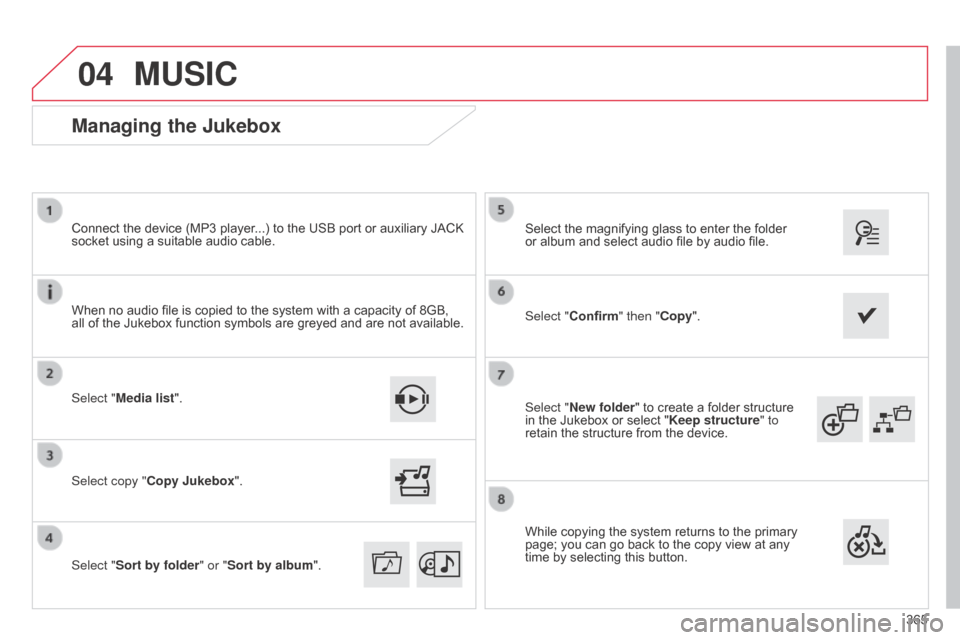
04
365
Select "New folder"
to
create
a
folder
structure
in
the
Jukebox
or
select
"
Keep structure " to
retain
the
structure
from
the
device.
Select
the
magnifying
glass
to
enter
the
folder
or
album
and
select
audio
file
by
audio
file.
Managing the Jukebox
Select "Media list". Connect
the device (MP3 player...) to the USB port or auxiliary JACK
socket
using a suitable audio cable.
Select copy "Copy Jukebox".
MUSIC
When no audio file is copied to the system with a capacity of 8GB, all of the Jukebox function symbols are greyed and are not available.
Select "Sort by folder" or "Sort by album ".Select "Confirm" then "Copy".
While
copying the system returns to the primary
page;
you can go back to the copy view at any
time
by selecting this button.