radio controls Citroen C4 RHD 2015 2.G Owner's Manual
[x] Cancel search | Manufacturer: CITROEN, Model Year: 2015, Model line: C4 RHD, Model: Citroen C4 RHD 2015 2.GPages: 328, PDF Size: 12.72 MB
Page 37 of 328

22
35
MONOCHROME SCREEN A
Displays in the screen
This displays the following information:
-
time,
-
date,
-
ambient
temperature
(this
flashes
if
there
is a risk of ice),
-
current
audio source,
-
trip
computer
(refer
to
the
end
of
the
section),
-
alert
messages,
-
settings
menus
for
the
screen
and
the
vehicle equipment. From
the
control
panel
of
your
audio
system,
you can press:
F the "MENU" button for access to
the main menu,
F
the "
5" or "6" buttons to scroll
through
the items on the screen,
F
the
"7" or "8"
buttons
to
change
a
setting
value,
F
button A
to
change
the
permanent
application
(trip
computer
,
audio
source...),
F
the "OK"
button to confirm,
or
F
the "Back"
button
to
abandon
the
operation
in progress.
Controls
F Press the "MENU" button for ac-
cess to the main menu, then press
the "5" or "6" buttons to scroll
through
the various menus:
-
"RADIO",
-
"MEDIA",
-
"TRIP
COMPUTER",
-
"DA
TE
AND
TIME",
-
"LANGUAGES",
-
"VEHICLE
PARAM",
F
Press
the "OK" button to select the
menu
required.
Main menu
Radio / Media
With
the
audio
system
switched
on,
once
the
"RADIO"
or
"MEDIA"
menu
has
been
selected
you
can
activate
or
deactivate
the
functions
associated
with
use
of
the
radio
(RDS,
Radio
text)
or
select
the
media
play
mode
(normal,
random,
repeat).
For
more
information
on
the
"RADIO"
or
"MEDIA"
application,
refer
to
the
"Audio
and
T
elematics" section.
MULTIFUNCTION SCREENS
Page 39 of 328

22
37
MONOCHROME SCREEN C
Displays in the screen
This displays the following information:
-
time,
-
date,
-
ambient
temperature
(this
flashes
if
there
is a risk of ice),
-
parking
sensor information,
-
parking
space measurement,
-
current
audio source,
-
telephone
or
Bluetooth
system
in
-
formation,
-
trip
computer
(refer
to
the
end
of
the
section),
-
alert
messages,
-
settings
menus
for
the
screen
and
the
vehicle equipment. From
the
control
panel
of
your
audio
system,
you can press:
F button A to chooses between the
display
of
audio
information
in
full
screen
or
the
shared
display
of
au
-
dio
and trip computer information,
F
the "MENU" button for access to
the main menu,
F
the "
5" or "6" buttons to scroll
through
the items on the screen,
F
the
"7" or "8"
buttons
to
change
a
setting
value,
F
the "OK"
button to confirm,
or
F
the "Back"
button
to
abandon
the
operation
in progress.
Controls
F Press the "MENU" button for ac-
cess to the main menu:
-
"Multimedia",
-
"T
elephone",
-
"T
rip computer",
-
"Bluetooth
connection",
-
"Personalisation-configuration",
F
Press
the "7" or "8" button to se-
lect
the
menu
required,
then
confirm
by
pressing the "OK" button.
Main menu
"Multimedia" menu
With the audio system switched on, this
menu allows you to activate or de -
activate
the
functions
associated
with
use
of
the
radio
(RDS,
DAB
/ FM
auto
tracking,
RadioT
ext
(TXT)
display)
or
to
choose
the
media
play
mode
(Normal,
Random,
Random all, Repeat).
For
more
information
on
the
"Multimedia" application,
refer
to
the
"Audio
and T
elematics" section.
MULTIFUNCTION SCREENS
Page 43 of 328

22
41
COLOUR SCREEN
From the navigation system control panel,
to select one of the applications:
F
press
the
dedicated
"RADIO"
,
"MUSIC", "NAV", "TRAFFIC",
"PHONE" or "SETUP" button for
access
to the corresponding menu,
F
turn
the
dial
A
to select a function,
an
item in a list,
F
press button
B
to
confirm
the
selec
-
tion,
or
F
press the
"Back" button to aban-
don
the
current
operation
and
return
to
the previous display.
With
repeated
presses
on
the
C "MODE"
button,
the screen displays:
-
"RADIO
/ MEDIA"*,
-
"TELEPHONE"*,
-
"FULL
SCREEN MAP"*,
-
"MAP
IN
A
WINDOW"*,
-
"TRIP
COMPUTER".
Controls "SETUP" menu
F Press the "SETUP" button to open
the configuration menu:
-
"Sound
choice",
-
"Display
configuration",
-
"Speech
synthesis setting".
-
"Select
language",
-
"Define
vehicle parameters",
-
"Alert
log".
For
safety
reasons,
configura
-
tion
of
the
multifunction
screen
by
the
driver
must
only
be
done
when
stationary.
Displays in the screen
Depending on the context, it displays the
following information:
-
time,
-
date,
-
altitude,
-
ambient
temperature
(the
value
dis
-
played
flashes
if
there
is
a
risk
of
ice),
-
parking
sensor information,
-
parking
space measurement,
-
audio
functions,
-
directory
and telephone information,
-
satellite navigation system information,
- trip computer,
-
alert
messages,
-
settings
menus
for
the
screen,
the
satellite
navigation
system
and
ve
-
hicle
systems.
* For more information on these applica -
tions, refer to the "Audio and telematics" section.
MULTIFUNCTION SCREENS
Page 218 of 328
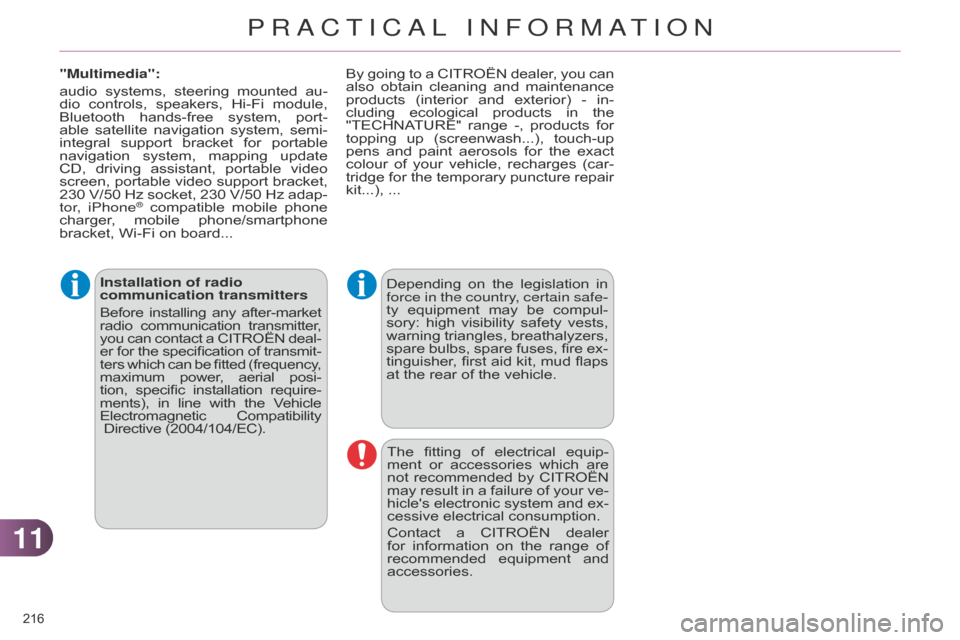
1111
216
Installation of radio
communication transmitters
Before
installing
any
after-market radio
communication
transmitter
,
you
can
contact
a
CITROËN
deal
-
er
for
the
specification
of
transmit
-
ters
which
can
be
fitted
(frequency
,
maximum
power
,
aerial
posi
-
tion,
specific
installation
require
-
ments),
in
line
with
the
V
ehicle
Electromagnetic
Compatibility
Directive (2004/104/EC). Depending
on the legislation in force
in the country, certain safe-
ty
equipment
may
be
compul
-
sory:
high
visibility
safety
vests,
warning
triangles,
breathalyzers,
spare
bulbs,
spare
fuses,
fire
ex
-
tinguisher,
first
aid
kit,
mud
flaps
at
the rear of the vehicle.
The
fitting
of
electrical
equip
-
ment
or
accessories
which
are
not
recommended
by
CITROËN
may
result
in
a
failure
of
your
ve
-
hicle's
electronic
system
and
ex
-
cessive
electrical consumption.
Contact
a
CITROËN
dealer
for
information
on
the
range
of
recommended
equipment
and
accessories.
"Multimedia":
audio
systems,
steering
mounted
au
-
dio
controls,
speakers,
Hi-Fi
module,
Bluetooth
hands-free
system,
port
-
able
satellite
navigation
system,
semi-
integral
support
bracket
for
portable
navigation
system,
mapping
update
CD,
driving
assistant,
portable
video
screen,
portable
video
support
bracket,
230
V/50
Hz
socket,
230
V/50
Hz
adap
-
tor, iPhone
® compatible mobile phone charger
,
mobile phone/smartphone
bracket,
Wi-Fi on board... By
going
to
a
CITROËN
dealer,
you
can
also
obtain
cleaning
and
maintenance
products
(interior
and
exterior)
- in-
cluding
ecological
products
in
the
"TECHNA
TURE"
range
-,
products
for
topping
up
(screenwash...),
touch-up
pens
and
paint
aerosols
for
the
exact
colour
of
your
vehicle,
recharges
(car
-
tridge
for
the
temporary
puncture
repair
kit...),
...
PRACTICAL INFORMATION
Page 231 of 328

229
The
system
is
protected
in
such
a
way
that
it
will
only
operate
in
your
vehicle.
eMyWay
01 First steps - Control
panel
For safety reasons, the driver must only carry out operations
which require prolonged attention while the
vehicle
is stationary.
When
the engine is switched off and to prevent
discharging
of the battery, the system switches off
following
the activation of the energy economy mode.
CONTENTS
02
Steering mounted
controls
03
General operation
04
Navigation
- Guidance
05
T
raffic information
06
Using
the telephone
07
Radio
08
Music media players
09
Audio
settings
10
Configuration
11
Screen menu
map
Frequently asked questions p.
p.
p.
p.
p.
p.
p.
p.
p.
p.
p.
p. 230
232
233
235
248
251
261
266
272
273
274
278
GPS navigation system
Multimedia audio system
Bluetooth
® telephone
Page 234 of 328
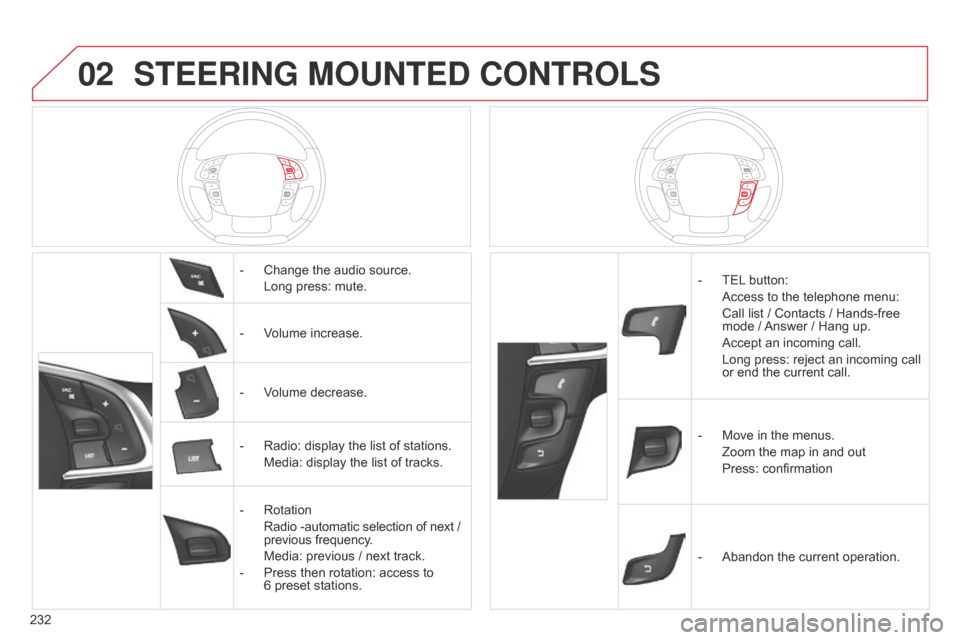
02
232
STEERING MOUNTED CONTROLS
- Change the audio source.
Long
press: mute.
-
V
olume increase.
-
V
olume decrease.
-
Radio:
display the list of stations.
Media:
display the list of tracks.
-
Rotation
Radio
-automatic selection of next /
previous
frequency.
Media:
previous / next track.
-
Press
then rotation: access to
6 preset
stations. -
TEL button:
Access
to the telephone menu:
Call
list / Contacts / Hands-free
mode
/
Answer
/ Hang up.
Accept
an incoming call.
Long
press: reject an incoming call
or
end the current call.
-
Move
in the menus.
Zoom
the map in and out
Press:
confirmation
-
Abandon
the current operation.
Page 263 of 328
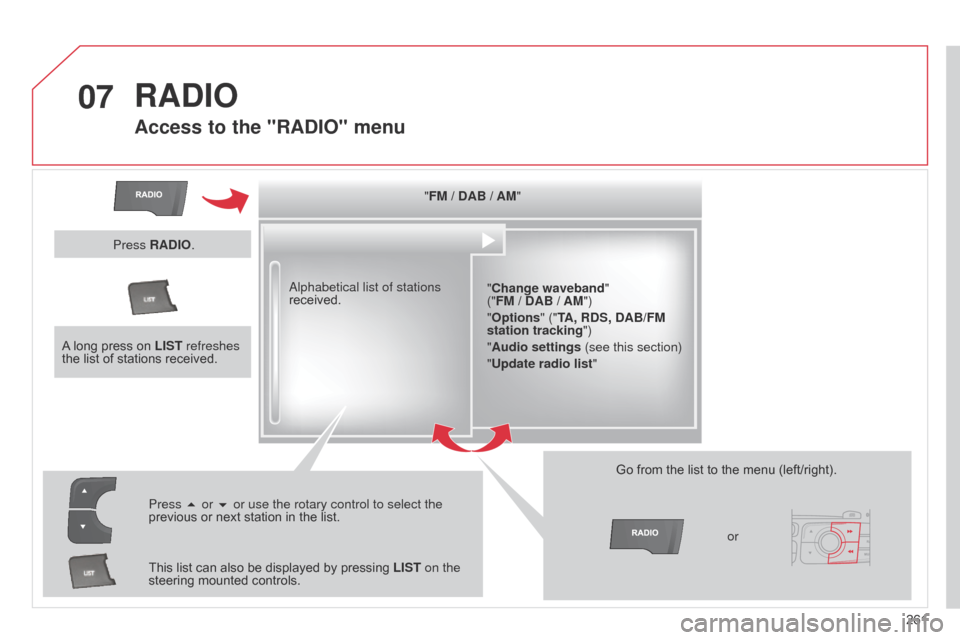
07
261
RADIO
Access to the "RADIO" menu
"FM / DAB / AM""Change waveband"
("FM / DAB / AM")
"Options" ("TA, RDS, DAB/FM
station tracking")
"Audio settings (see this section)
"Update radio list "
a
lphabetical list of stations
received.
Press 5 or 6 or use the rotary control to select the
previous
or
next
station
in
the
list.
This
list
can
also
be
displayed
by
pressing
LIST on the
steering
mounted
controls. Go
from the list to the menu (left/right).
or
A
long
press
on
LIST refreshes
the
list
of
stations
received.
Press RADIO.
Page 264 of 328
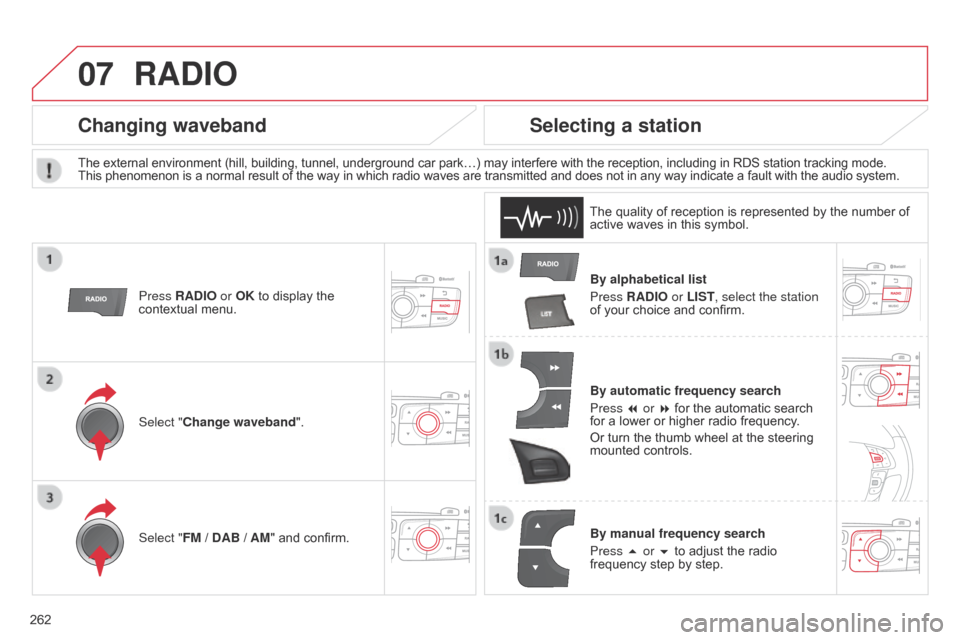
07
262
RADIO
By alphabetical list
Press RADIO or LIST, select the station
of
your choice and confirm.
By automatic frequency search
Press 7 or 8
for the automatic search
for
a lower or higher radio frequency.
Or
turn the thumb wheel at the steering
mounted
controls.
By manual frequency search
Press 5 or 6
to adjust the radio
frequency
step by step.
Selecting a station
The external environment (hill, building, tunnel, underground car park…) may interfere with the reception, including in RDS station tracking mode. This phenomenon is a normal result of the way in which radio waves are transmitted and does not in any way indicate a fault with the audio system.
The
quality of reception is represented by the number of
active
waves in this symbol.
Press RADIO or OK
to display the
contextual
menu.
Changing waveband
Select "Change waveband".
Select "FM / DAB / AM" and confirm.
Page 265 of 328
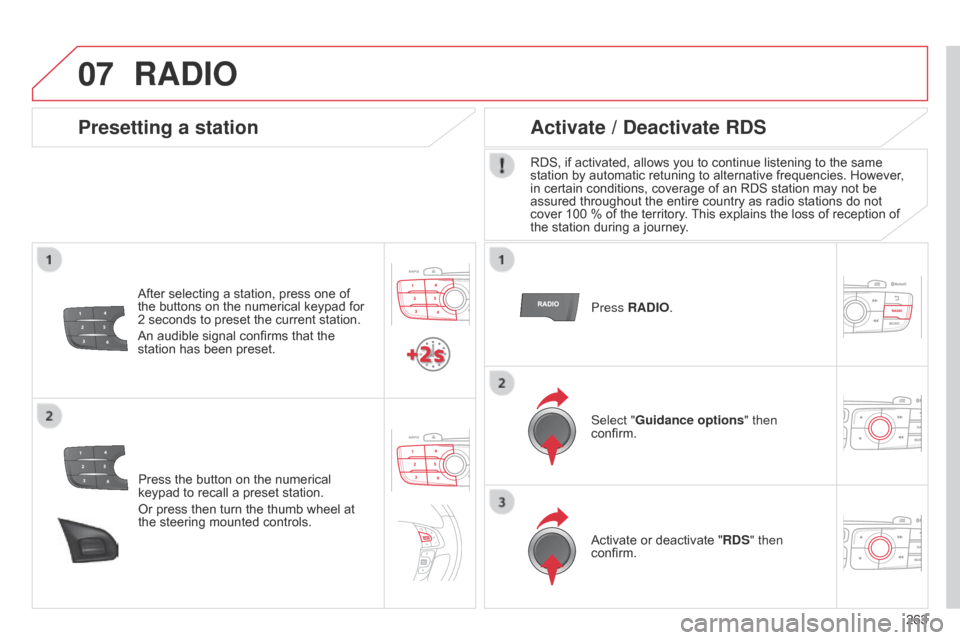
07
263
Press
the
button
on
the
numerical
keypad
to
recall
a
preset
station.
Or
press
then
turn
the
thumb
wheel
at
the
steering
mounted
controls.
Presetting a station
After selecting a station, press one of the
buttons on the numerical keypad for
2
seconds to preset the current station.
An
audible signal confirms that the
station
has been preset. Press RADIO.
Activate / Deactivate RDS
RDS, if activated, allows you to continue listening to the same station
by automatic retuning to alternative frequencies. However,
in
certain conditions, coverage of an RDS station may not be
assured
throughout the entire country as radio stations do not
cover
100 % of the territory.
This
explains the loss of reception of
the
station during a journey.
Select "Guidance options " then
confirm.
Activate
or deactivate "RDS" then
confirm.
RADIO
Page 270 of 328
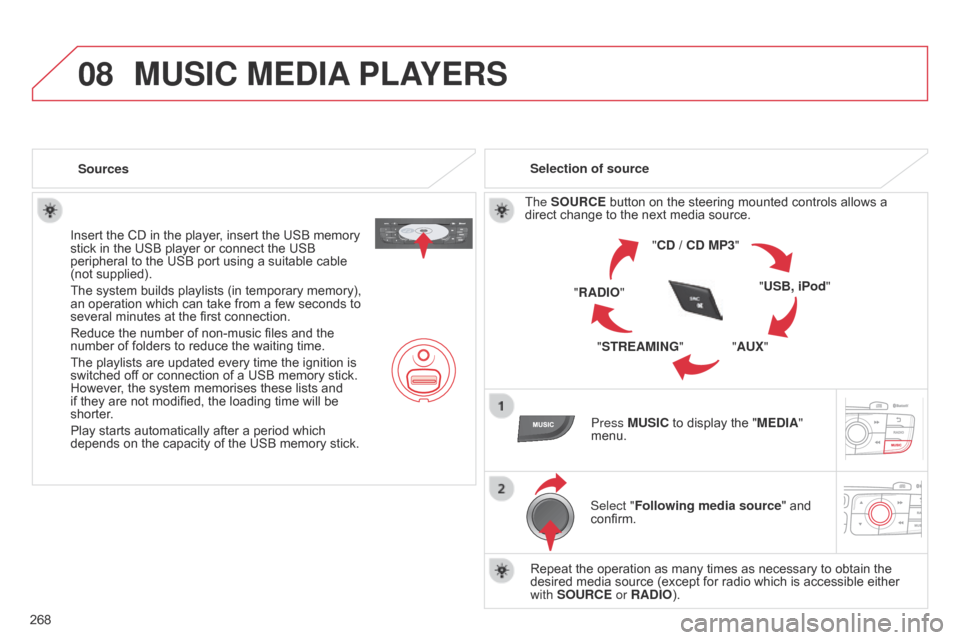
08
268
MUSIC MEDIA PLAYERS
Sources
Insert the CD in the player, insert the USB memory
stick
in the USB player or connect the USB
peripheral
to the USB port using a suitable cable
(not
supplied).
The
system builds playlists (in temporary memory),
an
operation which can take from a few seconds to
several
minutes at the first connection.
Reduce
the number of non-music files and the
number
of folders to reduce the waiting time.
The
playlists are updated every time the ignition is
switched
off or connection of a USB memory stick.
However
, the system memorises these lists and
if
they are not modified, the loading time will be
shorter
.
Play
starts automatically after a period which
depends
on the capacity of the USB memory stick.Selection of source
The SOURCE button on the steering mounted controls allows a
direct
change to the next media source.
"CD / CD MP3"
"USB, iPod"
"AUX"
"STREAMING"
"RADIO"
Press MUSIC
to display the "MEDIA"
menu.
Select "Following media source "
and
confirm.
Repeat
the operation as many times as necessary to obtain the
desired
media source (except for radio which is accessible either
with
SOURCE or RADIO).