phone Citroen C4 RHD 2015 2.G Owner's Manual
[x] Cancel search | Manufacturer: CITROEN, Model Year: 2015, Model line: C4 RHD, Model: Citroen C4 RHD 2015 2.GPages: 328, PDF Size: 12.72 MB
Page 39 of 328

22
37
MONOCHROME SCREEN C
Displays in the screen
This displays the following information:
-
time,
-
date,
-
ambient
temperature
(this
flashes
if
there
is a risk of ice),
-
parking
sensor information,
-
parking
space measurement,
-
current
audio source,
-
telephone
or
Bluetooth
system
in
-
formation,
-
trip
computer
(refer
to
the
end
of
the
section),
-
alert
messages,
-
settings
menus
for
the
screen
and
the
vehicle equipment. From
the
control
panel
of
your
audio
system,
you can press:
F button A to chooses between the
display
of
audio
information
in
full
screen
or
the
shared
display
of
au
-
dio
and trip computer information,
F
the "MENU" button for access to
the main menu,
F
the "
5" or "6" buttons to scroll
through
the items on the screen,
F
the
"7" or "8"
buttons
to
change
a
setting
value,
F
the "OK"
button to confirm,
or
F
the "Back"
button
to
abandon
the
operation
in progress.
Controls
F Press the "MENU" button for ac-
cess to the main menu:
-
"Multimedia",
-
"T
elephone",
-
"T
rip computer",
-
"Bluetooth
connection",
-
"Personalisation-configuration",
F
Press
the "7" or "8" button to se-
lect
the
menu
required,
then
confirm
by
pressing the "OK" button.
Main menu
"Multimedia" menu
With the audio system switched on, this
menu allows you to activate or de -
activate
the
functions
associated
with
use
of
the
radio
(RDS,
DAB
/ FM
auto
tracking,
RadioT
ext
(TXT)
display)
or
to
choose
the
media
play
mode
(Normal,
Random,
Random all, Repeat).
For
more
information
on
the
"Multimedia" application,
refer
to
the
"Audio
and T
elematics" section.
MULTIFUNCTION SCREENS
Page 40 of 328
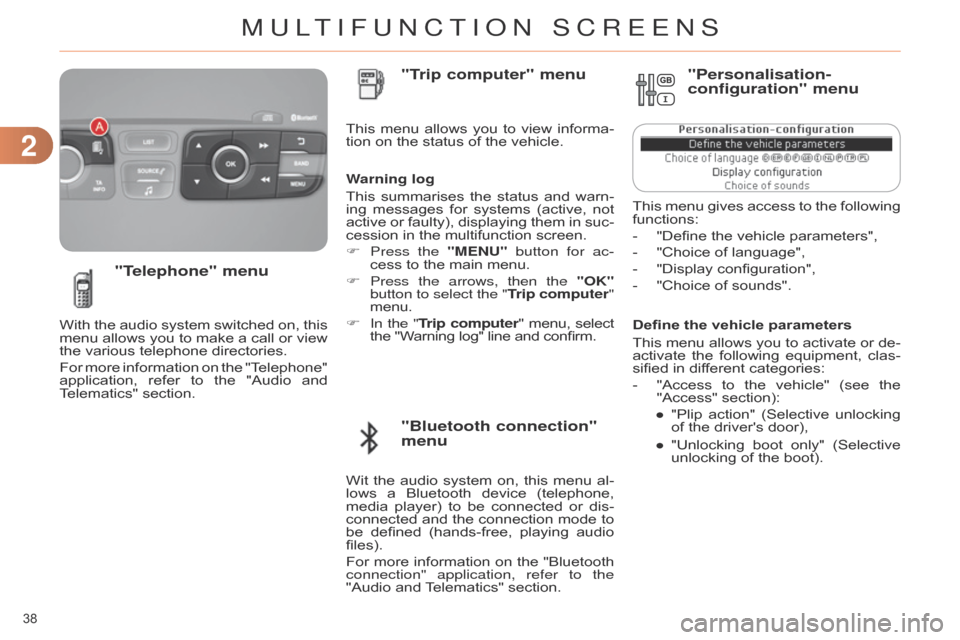
22
38
Define the vehicle parameters
This
menu
allows
you
to
activate
or
de
-
activate
the
following
equipment,
clas
-
sified
in different categories:
-
"Access
to
the
vehicle"
(see
the
"Access"
section):
●
"Plip
action"
(Selective
unlocking
of
the driver's door),
●
"Unlocking
boot
only"
(Selective
unlocking
of the boot).
"Telephone" menu
With the audio system switched on, this menu
allows you to make a call or view
the
various telephone directories.
For
more
information
on
the
"T
elephone"
application,
refer
to
the
"Audio
and
T
elematics" section. This
menu
allows
you
to
view
informa
-
tion on the status of the vehicle.
Warning log
This
summarises
the
status
and
warn
-
ing
messages
for
systems
(active,
not
active
or
faulty),
displaying
them
in
suc
-
cession in the multifunction screen.
F
Press the
"MENU" button for ac-
cess to the main menu.
F
Press the arrows, then the
"OK"
button to select the "Trip computer"
menu.
F In the " Trip computer" menu, select the
"Warning log" line and confirm.
"Bluetooth connection"
menu "Trip computer" menu
Wit the audio system on, this menu al -
lows a Bluetooth device (telephone,
media
player)
to
be
connected
or
dis
-
connected
and
the
connection
mode
to
be
defined
(hands-free,
playing
audio
files).
For
more
information
on
the
"Bluetooth
connection" application, refer to the
"Audio
and
T
elematics" section.
"Personalisation-
configuration" menu
This menu gives access to the following functions:
-
"Define
the vehicle parameters",
-
"Choice
of language",
-
"Display
configuration",
-
"Choice
of sounds".
MULTIFUNCTION SCREENS
Page 43 of 328

22
41
COLOUR SCREEN
From the navigation system control panel,
to select one of the applications:
F
press
the
dedicated
"RADIO"
,
"MUSIC", "NAV", "TRAFFIC",
"PHONE" or "SETUP" button for
access
to the corresponding menu,
F
turn
the
dial
A
to select a function,
an
item in a list,
F
press button
B
to
confirm
the
selec
-
tion,
or
F
press the
"Back" button to aban-
don
the
current
operation
and
return
to
the previous display.
With
repeated
presses
on
the
C "MODE"
button,
the screen displays:
-
"RADIO
/ MEDIA"*,
-
"TELEPHONE"*,
-
"FULL
SCREEN MAP"*,
-
"MAP
IN
A
WINDOW"*,
-
"TRIP
COMPUTER".
Controls "SETUP" menu
F Press the "SETUP" button to open
the configuration menu:
-
"Sound
choice",
-
"Display
configuration",
-
"Speech
synthesis setting".
-
"Select
language",
-
"Define
vehicle parameters",
-
"Alert
log".
For
safety
reasons,
configura
-
tion
of
the
multifunction
screen
by
the
driver
must
only
be
done
when
stationary.
Displays in the screen
Depending on the context, it displays the
following information:
-
time,
-
date,
-
altitude,
-
ambient
temperature
(the
value
dis
-
played
flashes
if
there
is
a
risk
of
ice),
-
parking
sensor information,
-
parking
space measurement,
-
audio
functions,
-
directory
and telephone information,
-
satellite navigation system information,
- trip computer,
-
alert
messages,
-
settings
menus
for
the
screen,
the
satellite
navigation
system
and
ve
-
hicle
systems.
* For more information on these applica -
tions, refer to the "Audio and telematics" section.
MULTIFUNCTION SCREENS
Page 98 of 328
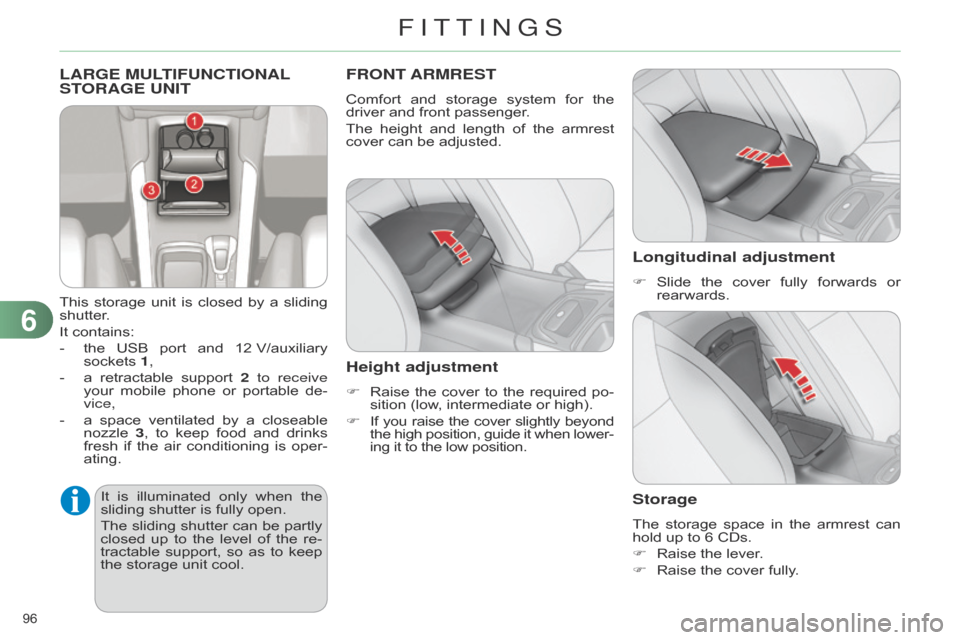
96
LARGE MULTIFUNCTIONAL STORAGE UNIT
This storage unit is closed by a sliding shutter
.
It
contains:
-
the
USB
port
and
12
V/auxiliary
sockets
1,
-
a
retractable
support
2
to receive
your
mobile
phone
or
portable
de
-
vice,
-
a
space
ventilated
by
a
closeable
nozzle
3
,
to
keep
food
and
drinks
fresh
if
the
air
conditioning
is
oper
-
ating.
FRONT ARMREST
Comfort and storage system for the driver
and front passenger.
The
height
and
length
of
the
armrest
cover
can be adjusted.
Height adjustment
F Raise the cover to the required po -
sition (low, intermediate or high).
F
If
you
raise
the
cover
slightly
beyond the
high
position,
guide
it
when
lower
-
ing
it to the low position.
Longitudinal adjustment
F Slide the cover fully forwards or rearwards.
Storage
The storage space in the armrest can hold
up to 6 CDs.
F
Raise
the lever.
F
Raise
the cover fully.
It
is
illu
minated
only
when
the
sliding
shutter
is
fully
open.
The
sliding
shutter
can
be
partly
closed
up
to
the
level
of
the
re
-
tractable
support,
so
as
to
keep
the
storage
unit
cool.
6
FITTINGS
Page 134 of 328
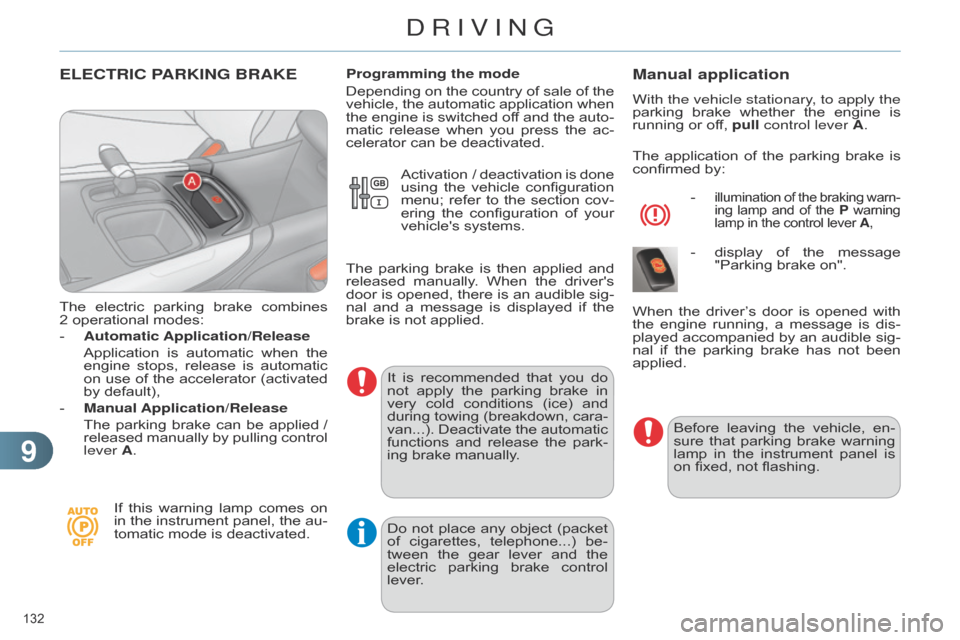
99
132
ELECTRIC PARKING BRAKE
The electric parking brake combines 2 operational
modes:
-
Automatic Application/Release
Application
is
automatic
when
the
engine
stops,
release
is
automatic
on
use
of
the
accelerator
(activated
by
default),
-
Manual Application/Release
The
parking
brake
can
be
applied
/
released
manually
by
pullin
g
control
lever
A.
If
this
warning
lamp
comes
on
in
the
instrument
panel,
the
au
-
tomatic
mode is deactivated.Programming the mode
Depending
on
the
country
of
sale
of
the
vehicle,
the
automatic
application
when
the
engine
is
switched
of
f
and
the
auto
-
matic
release
when
you
press
the
ac
-
celerator can be deactivated.
It
is
recommended
that
you
do
not
apply
the
parking
brake
in
very
cold
conditions
(ice)
and
during
towing
(breakdown,
cara
-
van...).
Deactivate
the
automatic
functions
and
release
the
park
-
ing
brake manually.
Manual application
With the vehicle stationary, to apply the
parking brake whether the engine is
running
or off, pull control lever A.
The
application
of
the
parking
brake
is
confirmed
by:
-
illumination of the braking warn -
ing lamp and of the P warning lamp
in the control lever A,
- display of the message "Parking
brake on".
Before
leaving
the
vehicle,
en
-
sure
that
parking
brake
warning
lamp
in
the
instrument
panel
is
on
fixed, not flashing.
When
the
driver
’s
door
is
opened
with
the
engine
running,
a
message
is
dis
-
played
accompanied
by
an
audible
sig
-
nal
if
the
parking
brake
has
not
been
applied.
Activation
/
deactivation
is
done
using
the
vehicle
configuration
menu;
refer
to
the
section
cov
-
ering
the
configuration
of
your
vehicle's
systems.
The
parking
brake
is
then
applied
and
released
manually
.
When
the
driver's
door
is
opened,
there
is
an
audible
sig
-
nal
and
a
message
is
displayed
if
the
brake
is
not
applied.
Do
not
place
any
object
(packet
of
cigarettes,
telephone...)
be
-
tween
the
gear
lever
and
the
electric
parking
brake
control
lever
.
DRIVING
Page 211 of 328
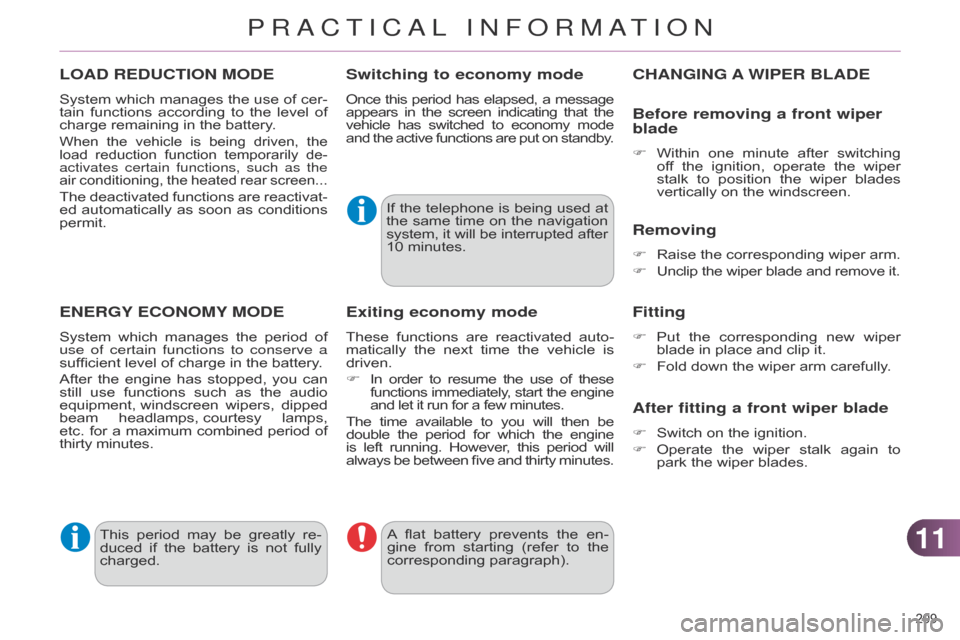
1111
209
LOAD REDUCTION MODE
System which manages the use of cer -
tain functions according to the level of
charge
remaining in the battery.
When the vehicle is being driven, the load
reduction function temporarily de -
activates certain functions, such as the
air
conditioning,
the
heated
rear
screen...
The deactivated functions are reactivat -
ed automatically as soon as conditions
permit.
ENERGY ECONOMY MODE
System which manages the period of use of certain functions to conserve a
sufficient
level of charge in the battery.
After
the
engine
has
stopped,
you
can
still
use
functions
such
as
the
audio
equipment,
windscreen
wipers,
dipped
beam
headlamps,
courtesy
lamps,
e
tc.
for
a
maximum
combined
period
of
thirty minutes.
Switching to economy mode
Once this period has elapsed, a message appears
in the screen indicating that the vehicle
has
switched
to
economy
mode and
the
active
functions
are
put
on
standby
.
If the telephone is being used at the
same time on the navigation
system,
it
will
be
interrupted
after 10
minutes.
A
flat
battery
prevents
the
en
-
gine
from
starting
(refer
to
the
corresponding
paragraph).
Exiting economy mode
These functions are reactivated auto -
matically the next time the vehicle is
driven.
F
In
order
to
resume
the
use
of
these functions
immediately
,
start
the
engine and
let it run for a few minutes.
The
time
available
to
you
will
then
be double
the
period
for
which
the
engine is
left
running.
However
,
this
period
will
always
be
between
five
and
thirty
minutes.
This
period
may
be
greatly
re
-
duced
if
the
battery
is
not
fully
charged.
CHANGING A WIPER BLADE
Before removing a front wiper
blade
F Within one minute after switching of
f the ignition, operate the wiper
stalk
to
position
the
wiper
blades
vertically
on the windscreen.
Removing
F Raise the corresponding wiper arm.
F
Unclip
the wiper blade and remove it.
Fitting
F Put the corresponding new wiper blade
in place and clip it.
F
Fold
down the wiper arm carefully.
After fitting a front wiper blade
F Switch on the ignition.
F
Operate
the
wiper
stalk
again
to
park
the wiper blades.
PRACTICAL INFORMATION
Page 218 of 328
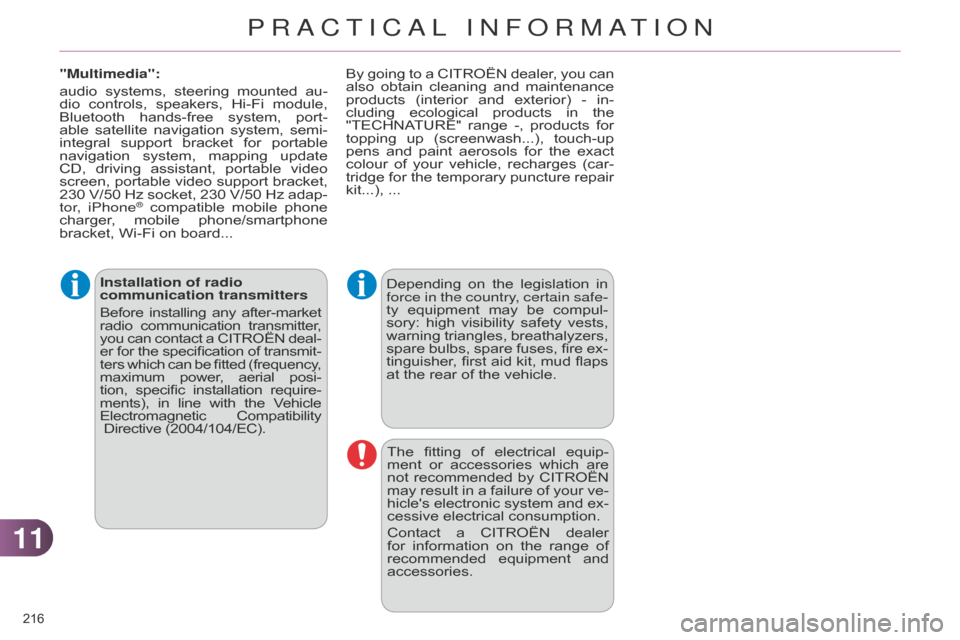
1111
216
Installation of radio
communication transmitters
Before
installing
any
after-market radio
communication
transmitter
,
you
can
contact
a
CITROËN
deal
-
er
for
the
specification
of
transmit
-
ters
which
can
be
fitted
(frequency
,
maximum
power
,
aerial
posi
-
tion,
specific
installation
require
-
ments),
in
line
with
the
V
ehicle
Electromagnetic
Compatibility
Directive (2004/104/EC). Depending
on the legislation in force
in the country, certain safe-
ty
equipment
may
be
compul
-
sory:
high
visibility
safety
vests,
warning
triangles,
breathalyzers,
spare
bulbs,
spare
fuses,
fire
ex
-
tinguisher,
first
aid
kit,
mud
flaps
at
the rear of the vehicle.
The
fitting
of
electrical
equip
-
ment
or
accessories
which
are
not
recommended
by
CITROËN
may
result
in
a
failure
of
your
ve
-
hicle's
electronic
system
and
ex
-
cessive
electrical consumption.
Contact
a
CITROËN
dealer
for
information
on
the
range
of
recommended
equipment
and
accessories.
"Multimedia":
audio
systems,
steering
mounted
au
-
dio
controls,
speakers,
Hi-Fi
module,
Bluetooth
hands-free
system,
port
-
able
satellite
navigation
system,
semi-
integral
support
bracket
for
portable
navigation
system,
mapping
update
CD,
driving
assistant,
portable
video
screen,
portable
video
support
bracket,
230
V/50
Hz
socket,
230
V/50
Hz
adap
-
tor, iPhone
® compatible mobile phone charger
,
mobile phone/smartphone
bracket,
Wi-Fi on board... By
going
to
a
CITROËN
dealer,
you
can
also
obtain
cleaning
and
maintenance
products
(interior
and
exterior)
- in-
cluding
ecological
products
in
the
"TECHNA
TURE"
range
-,
products
for
topping
up
(screenwash...),
touch-up
pens
and
paint
aerosols
for
the
exact
colour
of
your
vehicle,
recharges
(car
-
tridge
for
the
temporary
puncture
repair
kit...),
...
PRACTICAL INFORMATION
Page 231 of 328

229
The
system
is
protected
in
such
a
way
that
it
will
only
operate
in
your
vehicle.
eMyWay
01 First steps - Control
panel
For safety reasons, the driver must only carry out operations
which require prolonged attention while the
vehicle
is stationary.
When
the engine is switched off and to prevent
discharging
of the battery, the system switches off
following
the activation of the energy economy mode.
CONTENTS
02
Steering mounted
controls
03
General operation
04
Navigation
- Guidance
05
T
raffic information
06
Using
the telephone
07
Radio
08
Music media players
09
Audio
settings
10
Configuration
11
Screen menu
map
Frequently asked questions p.
p.
p.
p.
p.
p.
p.
p.
p.
p.
p.
p. 230
232
233
235
248
251
261
266
272
273
274
278
GPS navigation system
Multimedia audio system
Bluetooth
® telephone
Page 232 of 328

01
230
FIRST STEPS
access to the
" Navigation - guidance"
menu
and display the
recent
destinations.
Rotary
control
knob:
Short
press
without
the
engine
running:
on
/ off.
Short
press
with
the
engine
running:
audio
source
off
/
restore.
Rotation:
volume
adjustment
(each
source
is
independent,
including
T
A
messages
and
navigation
instructions).
Continuous
press:
reinitialisation
of
the
system.
Short
press:
select
pre-set
radio
station.
Long
press:
pre-set
the
current
station. MODE
button:
Selection
of
the
type
of
permanent
display.
Long
press:
black
screen
(DARK).
o
pen the
"Telephone"
menu
and
display the list of
recent calls or accept
an
incoming call.
o
pen the
"Configuration "
menu.
Long
press: access
to
the GPS coverage
and
the navigation
demonstration
mode.o pen the "Traffic
information" menu
and
display the
current
traffic alerts.
Page 234 of 328
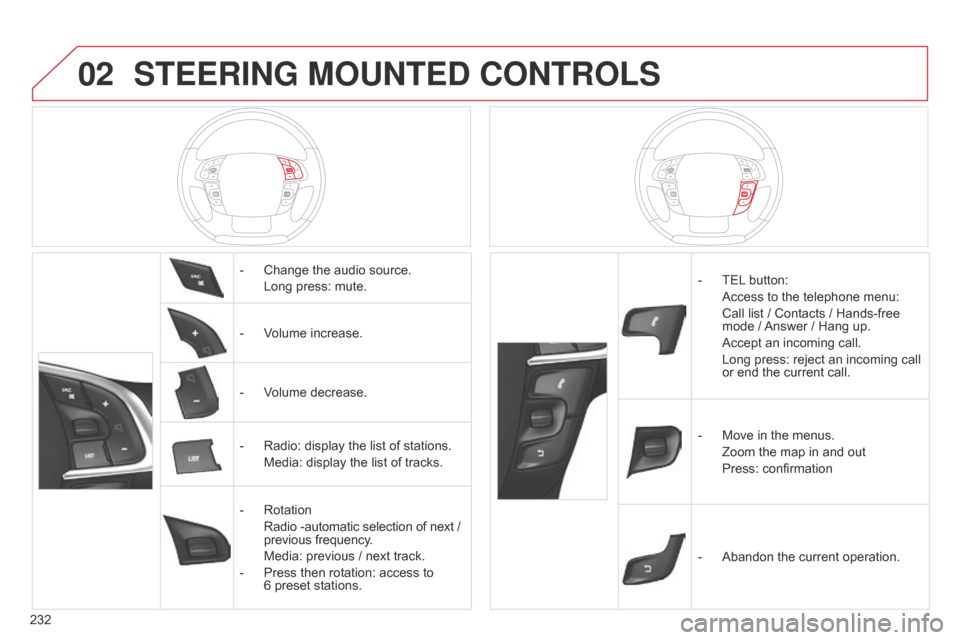
02
232
STEERING MOUNTED CONTROLS
- Change the audio source.
Long
press: mute.
-
V
olume increase.
-
V
olume decrease.
-
Radio:
display the list of stations.
Media:
display the list of tracks.
-
Rotation
Radio
-automatic selection of next /
previous
frequency.
Media:
previous / next track.
-
Press
then rotation: access to
6 preset
stations. -
TEL button:
Access
to the telephone menu:
Call
list / Contacts / Hands-free
mode
/
Answer
/ Hang up.
Accept
an incoming call.
Long
press: reject an incoming call
or
end the current call.
-
Move
in the menus.
Zoom
the map in and out
Press:
confirmation
-
Abandon
the current operation.