navigation Citroen C4 RHD 2016 2.G User Guide
[x] Cancel search | Manufacturer: CITROEN, Model Year: 2016, Model line: C4 RHD, Model: Citroen C4 RHD 2016 2.GPages: 472, PDF Size: 13.96 MB
Page 293 of 472
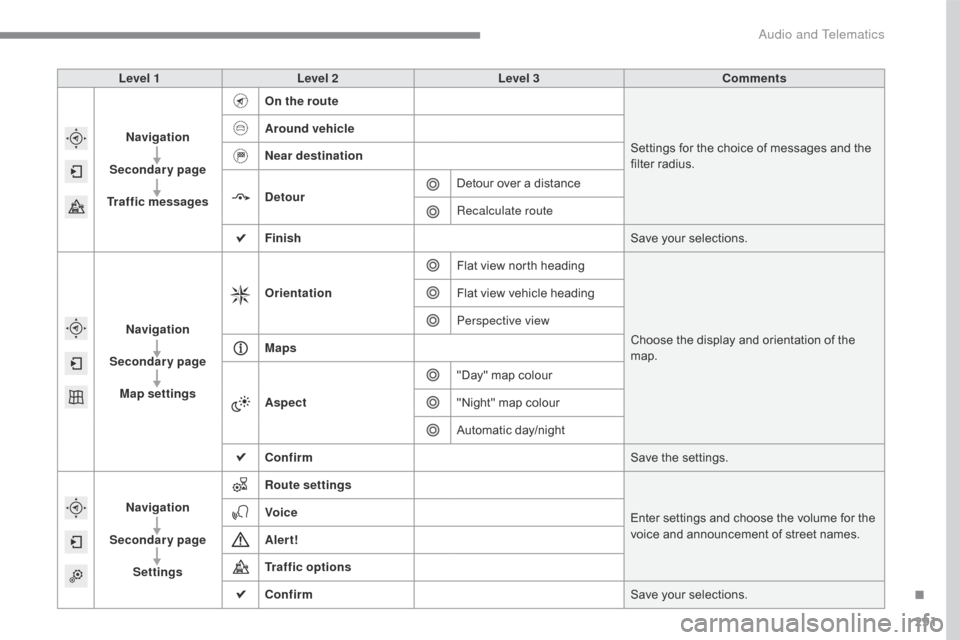
291
Level 1Level 2 Level 3 Comments
Navigation
Secondary page
Traffic messages On the route
Settings
f
or
t
he
c
hoice
o
f
m
essages
a
nd
t
he
fi
lter
r
adius.
Around vehicle
Near destination
Detour
Detour
o
ver
a d
istance
Recalculate route
Finish Save
y
our
s
elections.
Navigation
Secondary page Map settings Orientation
Flat
v
iew
n
orth
h
eadingChoose
t
he
d
isplay
a
nd
o
rientation
o
f
t
he
ma
p.
Flat
v
iew
v
ehicle
h
eading
Perspective view
Maps
Aspect "Day"
m
ap
c
olour
"Night"
m
ap
c
olour
Automatic
d
ay/night
Confirm Save
t
he
s
ettings.
Navigation
Secondary page Settings Route settings
Enter
s
ettings
a
nd
c
hoose
t
he
v
olume
f
or
t
he
vo
ice
a
nd
a
nnouncement
o
f
s
treet
n
ames.
Voice
Alert!
Traffic options
Confirm
Save
y
our
s
elections.
.
Audio and Telematics
Page 294 of 472
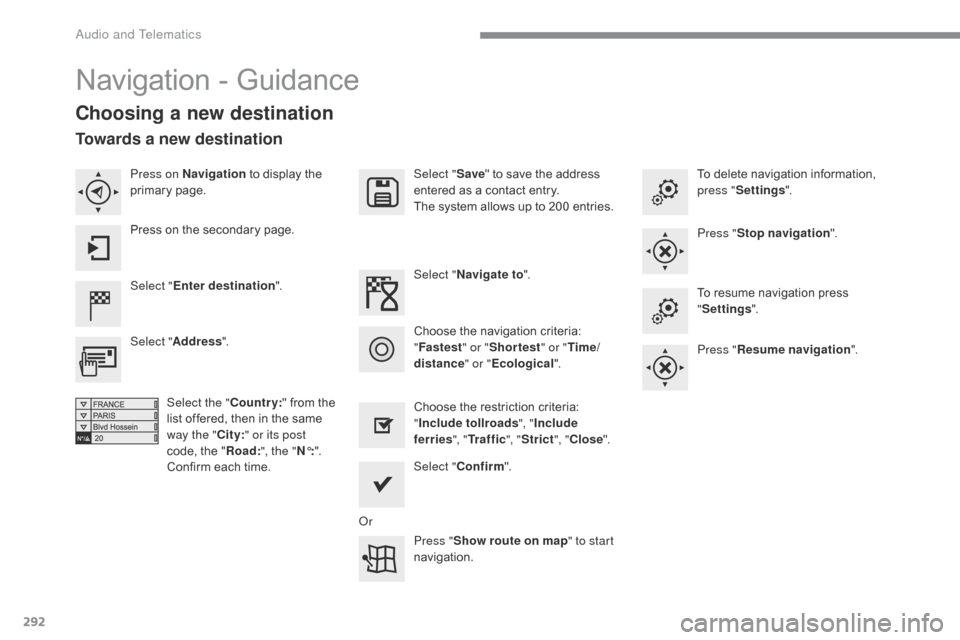
292
Navigation - Guidance
Choosing a new destination
Select "Enter destination ". Select "
Save"
t
o
s
ave
t
he
a
ddress
en
tered
a
s
a c
ontact
e
ntry.
The
s
ystem
a
llows
u
p
t
o
2
00
e
ntries.
Select " Confirm ".
Press " Show route on map " to start
navigation.
Select "
Address ".
Select the " Country:"
f
rom
t
he
li
st
o
ffered,
t
hen
i
n
t
he
s
ame
wa
y the "City:" or its post
code,
t
he
"Ro
ad:", the " N°:".
Confirm
e
ach
t
ime. Select "
Navigate to ".
Choose
t
he
r
estriction
c
riteria:
"Incl
ude tollroads", "Include
ferries ", "Tr a f f i c ", "Strict ", "Close ".
Choose
t
he
n
avigation
c
riteria:
"Fa
stest" or "Shortest " or "Time/
distance " or "Ecological". To
d
elete
n
avigation
i
nformation,
pr
ess "
Settings ".
Press " Stop navigation ".
To r esume n avigation p ress "Se
ttings".
Press " Resume navigation ".
Press on Navigation
t
o
d
isplay
t
he
pr
imary
page
.
Press
o
n
t
he
s
econdary
p
age.
Towards a new destination
Or
Audio and Telematics
Page 295 of 472
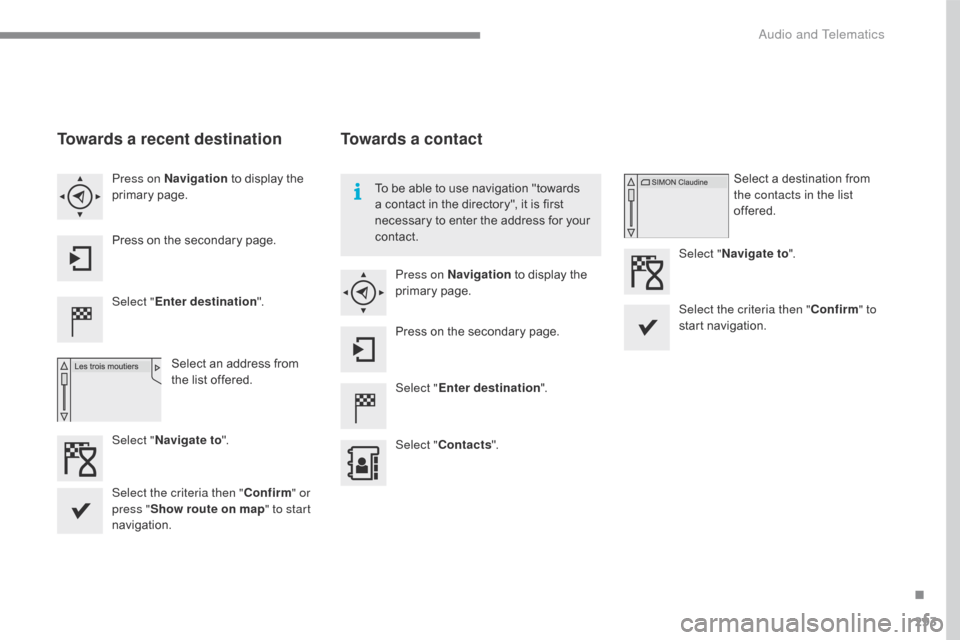
293
Towards a recent destination
Select "Enter destination ".
Select
a
n
a
ddress
f
rom
th
e
l
ist
o
ffered.
Press on Navigation
t
o
d
isplay
t
he
pr
imary
page
.
Press
o
n
t
he
s
econdary
p
age.
Select " Navigate to ".
Towards a contact
Select "Enter destination ".
Select " Contacts ".
Press on Navigation
t
o
d
isplay
t
he
pr
imary
page
.
Press
o
n
t
he
s
econdary
p
age. Select
a d
estination
f
rom
th
e contacts in the list
offered.
Select " Navigate to ".
Select the criteria then " Confirm" to
start
na
vigation.
To
b
e
a
ble
t
o
u
se
n
avigation
"
towards
a c
ontact
i
n
t
he
d
irectory",
i
t
i
s
f
irst
ne
cessary
t
o
e
nter
t
he
a
ddress
f
or
y
our
co
ntact.
Select the criteria then " Confirm" or
press " Show route on map " to start
navigation.
.
Audio and Telematics
Page 296 of 472
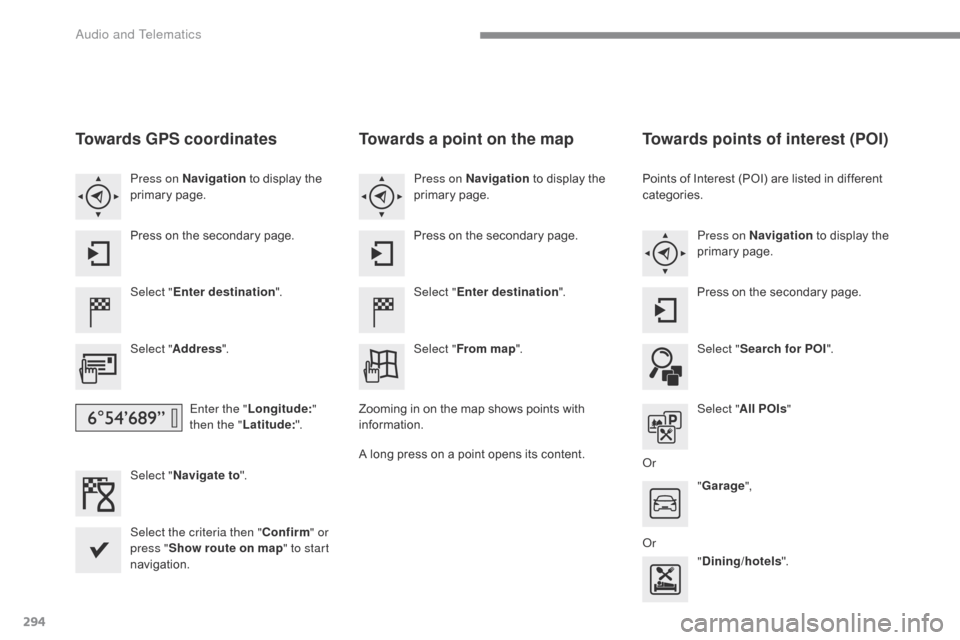
294
Towards GPS coordinates
Select "Enter destination ".
Select " Address ".
Enter the " Longitude: "
then the " Latitude: ".
Select " Navigate to ".
Select the criteria then " Confirm" or
press " Show route on map " to start
navigation. Press on Navigation
t
o
d
isplay
t
he
pr
imary
page
.
Press
o
n
t
he
s
econdary
p
age.
Towards a point on the map
Select "
Enter destination ".
Select " From map ".
Press on Navigation
t
o
d
isplay
t
he
pr
imary
page
.
Press
o
n
t
he
s
econdary
p
age.
Zooming
i
n
o
n
t
he
m
ap
s
hows
p
oints
w
ith
in
formation.
A
l
ong
p
ress
o
n
a p
oint
o
pens
i
ts
c
ontent.
Towards points of interest (POI)
Points of Interest (POI) are listed in different categories.
Press on Navigation
t
o
d
isplay
t
he
pr
imary
page
.
Press
o
n
t
he
s
econdary
p
age.
Select " Search for POI ".
Select " All POIs "
Or "Garage ",
Or "Dining/hotels ".
Audio and Telematics
Page 297 of 472
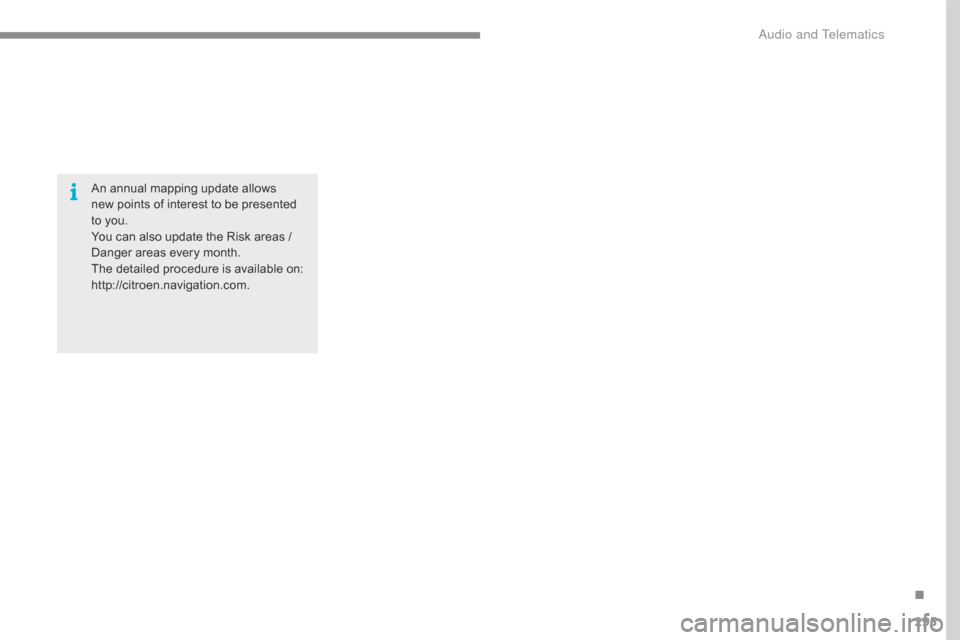
295
An annual mapping update allows
ne w p oints o f i nterest t o b e p resented to y
ou.
You
c
an
a
lso
u
pdate
t
he
R
isk
a
reas
/ Da
nger
a
reas
e
very
m
onth.
The
d
etailed
p
rocedure
i
s
a
vailable
o
n:
http://citroen.navigation.com.
.
Audio and Telematics
Page 298 of 472
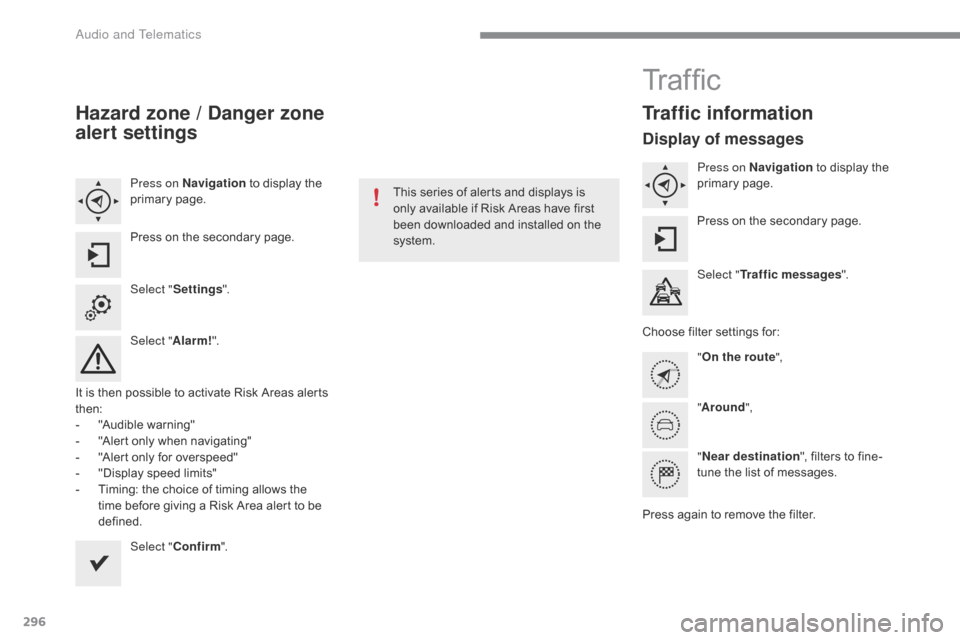
296
Hazard zone / Danger zone
alert settings
Press on Navigation to d isplay t he pr
imary page .
Press
o
n
t
he
s
econdary
p
age.
Select " Settings ".
Select " Alarm!".
It
i
s
t
hen
p
ossible
t
o
a
ctivate
R
isk
A
reas
a
lerts
then
:
-
"A
udible
w
arning"
-
"A
lert
o
nly
w
hen
n
avigating"
-
"A
lert
o
nly
f
or
o
verspeed"
-
"D
isplay
s
peed
l
imits"
-
Ti
ming:
t
he
c
hoice
o
f
t
iming
a
llows
t
he
ti
me
b
efore
g
iving
a R
isk
A
rea
a
lert
t
o
b
e
def
ined. Select " Confirm ". This s
eries o f a lerts a nd d isplays i s on
ly
a
vailable
i
f
R
isk
A
reas
h
ave
f
irst
be
en
d
ownloaded
a
nd
i
nstalled
o
n
t
he
sy
stem.
Tr a f fi c
Traffic information
Display of messages
Press on Navigation to d isplay t he pr
imary page .
Press
o
n
t
he
s
econdary
p
age.
Select " Traffic messages ".
Choose
f
ilter
s
ettings
f
or:
" On the route ",
" Around ",
" Near destination ",
f
ilters
t
o
f
ine-
tune
t
he
l
ist
o
f
m
essages.
Press
a
gain
t
o
r
emove
t
he
f
ilter.
Audio and Telematics
Page 299 of 472
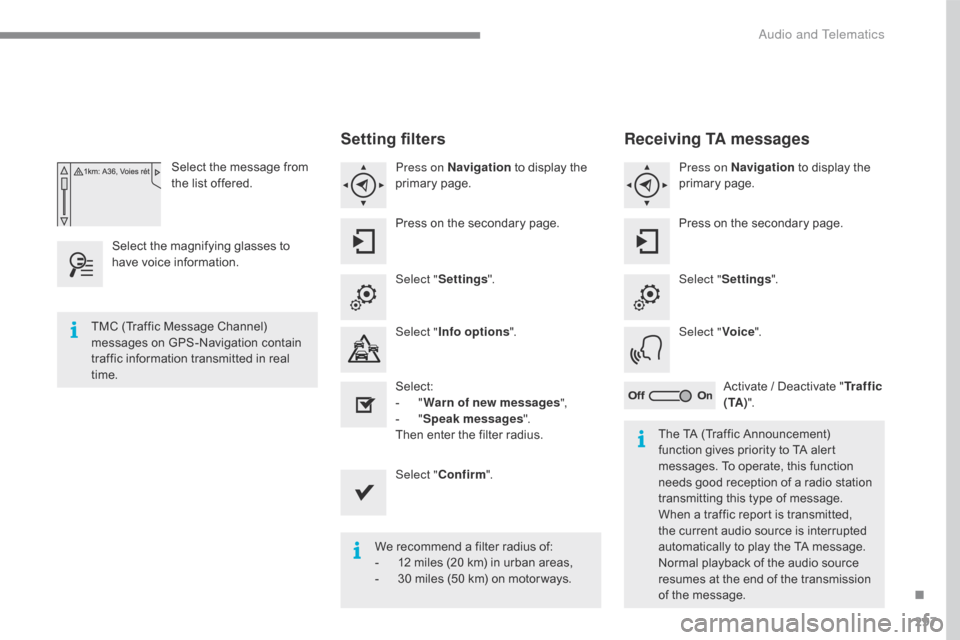
297
Select the message from the l ist o ffered.
Select
t
he
m
agnifying
g
lasses
t
o
ha
ve
v
oice
i
nformation.
Setting filters
Press on Navigation t o d isplay t he pr
imary page .
Press
o
n
t
he
s
econdary
p
age.
Select " Settings ".
Select " Info options ".
Select:
-
" Wa
rn of new messages ",
-
" Sp
eak messages ".
Then
e
nter
t
he
f
ilter
r
adius.
Select " Confirm ".
We
r
ecommend
a f
ilter
r
adius
o
f:
-
12 m
iles
(
20
k
m)
i
n
u
rban
a
reas,
-
30 m
iles
(
50
k
m)
o
n
m
otor ways.
TMC
(
Traffic
M
essage
C
hannel)
me
ssages
o
n
G
PS-Navigation
c
ontain
tr
affic
i
nformation
t
ransmitted
i
n
r
eal
ti
me. The
T
A
(
Traffic
A
nnouncement)
fu
nction
g
ives
p
riority
t
o
T
A
a
lert
me
ssages.
T
o
o
perate,
t
his
f
unction
ne
eds
g
ood
r
eception
o
f
a r
adio
s
tation
tr
ansmitting
t
his
t
ype
o
f
m
essage.
Wh
en
a t
raffic
r
eport
i
s
t
ransmitted,
th
e
c
urrent
a
udio
s
ource
i
s
i
nterrupted
au
tomatically
t
o
p
lay
t
he
T
A
m
essage.
No
rmal
p
layback
o
f
t
he
a
udio
s
ource
re
sumes
a
t
t
he
e
nd
o
f
t
he
t
ransmission
of t
he
m
essage.
Receiving TA messages
Press on Navigation to d isplay t he pr
imary page .
Press
o
n
t
he
s
econdary
p
age.
Select " Settings ".
Select " Voice".
Activate
/ D
eactivate
"T
r a f f i c
( TA ) ".
.
Audio and Telematics
Page 342 of 472
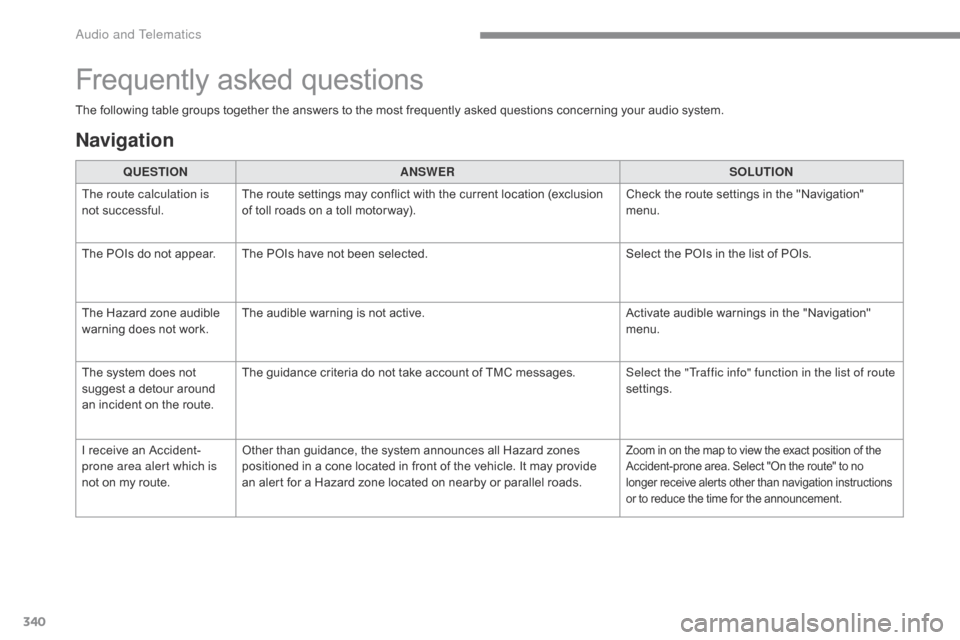
340
The following table groups together the answers to the most frequently asked questions concerning your audio system.
Frequently asked questions
Navigation
QUESTIONANSWER SOLUTION
The route calculation is
not
s
uccessful. The
r
oute
s
ettings
m
ay
c
onflict
w
ith
t
he
c
urrent
l
ocation
(
exclusion
of t
oll
r
oads
o
n
a t
oll
m
otor way). Check
t
he
r
oute
s
ettings
i
n
t
he
"
Navigation"
me
nu.
The
P
OIs
d
o
n
ot
a
ppear. The
P
OIs
h
ave
n
ot
b
een
s
elected.Select
t
he
P
OIs
i
n
t
he
l
ist
o
f
P
OIs.
The
H
azard
z
one
a
udible
wa
rning
d
oes
n
ot
w
ork.The
a
udible
w
arning
i
s
n
ot
a
ctive.Activate
a
udible
w
arnings
i
n
t
he
"
Navigation"
me
nu.
The
s
ystem
d
oes
n
ot
su
ggest
a d
etour
a
round
an i
ncident
o
n
t
he
r
oute.The
g
uidance
c
riteria
d
o
n
ot
t
ake
a
ccount
o
f
T
MC
m
essages.Select the "Traffic info" function in the list of route
settings.
I
r
eceive
a
n
A
ccident-
prone area alert which is
not
o
n
m
y
r
oute. Other
t
han
g
uidance,
t
he
s
ystem
a
nnounces
a
ll
H
azard
z
ones
po
sitioned
i
n
a c
one
l
ocated
i
n
f
ront
o
f
t
he
v
ehicle.
I
t
m
ay
p
rovide
an a
lert
f
or
a H
azard
z
one
l
ocated
o
n
n
earby
o
r
p
arallel
r
oads.
Zoom in on the map to view the exact position of the Accident-prone a rea. S elect " On t he r oute" t o n o lo
nger
r
eceive
a
lerts
o
ther
t
han
n
avigation
i
nstructions
or t
o
r
educe
t
he
t
ime
f
or
t
he
a
nnouncement.
Audio and Telematics
Page 352 of 472

350
First steps
On / Off.
Vo lume
adju
stment.
Select
p
reset
r
adio
s
tation.
Long
p
ress:
s
tore
a s
tation. Display t
he l ist o f s tations r eceived, CD
/MP3 t racks o r f olders.
Long
p
ress:
m
anaging
t
he
cl
assification
o
f
M
P3/ WMA
f
iles
/ up
date
t
he
l
ist
o
f
s
tations
r
eceived.
Audio
set
tings:
audio
a
mbiences,
t
reble,
b
ass,
lo
udness,
d
istribution,
l
eft /right
ba
lance,
f
ront /rear
f
ader,
a
utomatic
vol
ume. TA
(
Traffic
A
nnouncement)
f
unction
On / O
ff.
Long
p
ress:
a
ccess
t
o
t
ype
o
f
in
formation.Automatic
s
earch
u
p
/ d
own
f
or
r
adio
fr
equencies.
Select p revious / n ext C D, U SB, st
reaming tr ack.
Navigation
i
n
a l
ist.
Access
t
o
m
ain
m
enu.Abandon
t
he
c
urrent
o
peration.
Up
o
ne
l
evel
(
menu
o
r
f
older).
Confirmation
o
r
d
isplay
o
f
c
ontextual
me
nu.
Manual
s
tep
b
y
s
tep
s
earch
u
p
/ do
wn
f
or
r
adio
f
requencies.
Select
p
revious
/ n
ext
M
P3
f
older.
Select
p
revious
/ n
ext
f
older
/ g
enre
/ ar
tist
/ p
laylist
i
n
t
he
U
SB
d
evice.
Navigation
i
n
a l
ist.
Select
so
urce:
Radio,
C
D,
A
UX,
U
SB,
S
treaming.
Accept
a
n
i
ncoming
c
all.Select
s
creen
d
isplay
b
etween
mo
des:
Full
s
creen:
A
udio
(
or
t
elephone
i
f
c
all
i
n
p
rogress)
/
I
n
a w
indow:
A
udio
(
or
t
elephone
if c
all
i
n
p
rogress)
- T
ime
o
r
T
rip
co
mputer.
Long
p
ress:
b
lack
s
creen
(
DARK).
*
De
pending
o
n
m
odel.
Selection
o
f
F
M
/ D
AB
/ A
M*
wa
vebands.
Audio and Telematics
Page 409 of 472

1
ADD_C42_EVO_EN
7-inch touch screen tablet
GPS satellite navigation - Multimedia audio - Bluetooth® telephone
Contents
First steps
2
S
teering mounted controls
4
M
enus
5
N
avigation
6
Navigation - Guidance
1
4
Tr a f fi c 18
Radio Media
2
0
Radio
26
DAB
(Digital
Audio
Broadcasting)
radio 28
Media
30
Settings
34
Connected services
4
2
MirrorLink
TM 42
C
arPlay® 46
T
elephone 48
Frequently asked questions
5
6
The system is protected in such a way that it will only operate in
your vehicle. As a safety measure, the driver should only carry out operations
which require prolonged attention while the vehicle is stationary.
The display of an energy economy mode message signals that
electrical systems operating are going into standby.
Refer to the energy economy mode section.
.
Audio and Telematics