navigation Citroen C4 RHD 2016 2.G Owner's Manual
[x] Cancel search | Manufacturer: CITROEN, Model Year: 2016, Model line: C4 RHD, Model: Citroen C4 RHD 2016 2.GPages: 472, PDF Size: 13.96 MB
Page 50 of 472

48
Menus
Press one of the buttons on the control panel
for direct a ccess t o a p articular m enu.
Driving .
Gives
a
ccess
t
o
t
he
t
rip
c
omputer
a
nd,
de
pending
o
n
v
ersion,
a
llows
s
ettings
to b
e
a
djusted
f
or
c
ertain
f
unctions.
Refer
t
o
t
he
c
orresponding
s
ection.
Navigation .
Depending on trim level or country of sale, na
vigation c an b e n ot a vailable, a n o ption o r st
andard
eq
uipment.
Refer
t
o
t
he
"
Audio
a
nd
t
elematics"
s
ection.
Radio Media.
Refer t o t he " Audio a nd t elematics" sec
tion.
Telephone .
Refer
t
o
t
he
"
Audio
a
nd
t
elematics"
sec
tion. Connected services
.
The c onnected s ervices a re a ccessible us
ing
t
he
B
luetooth
®, Wi-Fi, CarPlay®
or M
irrorLinkTM connections.
R
efer t
o t
he "
Audio a nd t elematics" sec
tion.
Settings .
Allows
c
onfiguration
o
f
t
he
d
isplay
an
d
t
he
s
ystem. 1.
Vo
lume
/ m
ute.
Re
fer
t
o
t
he
"
Audio
a
nd
t
elematics"
s
ection.
Instruments
Page 281 of 472
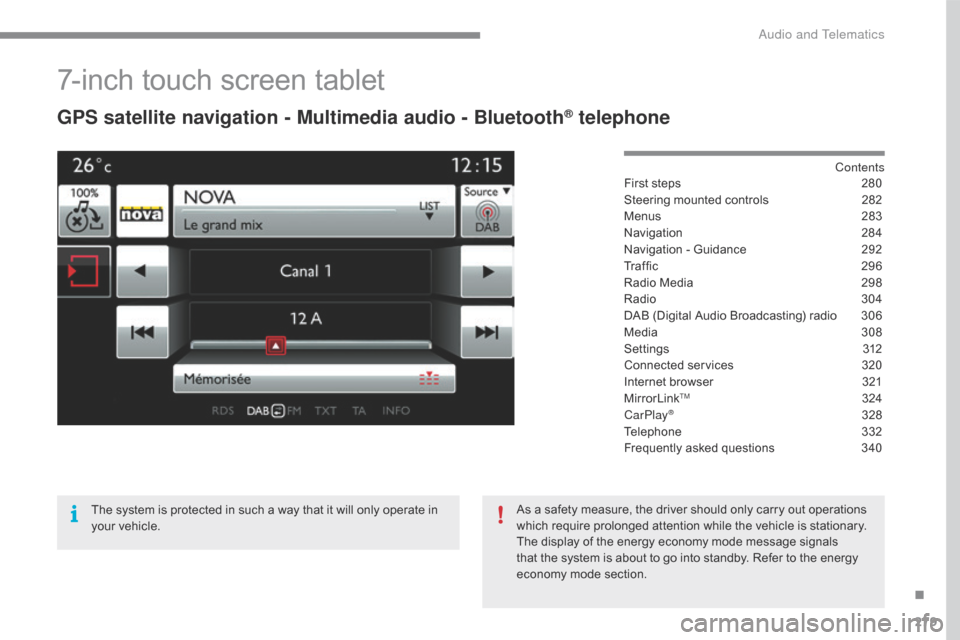
279
7-inch touch screen tablet
GPS satellite navigation - Multimedia audio - Bluetooth® telephone
Contents
First s
teps 28 0
Steering
m
ounted
c
ontrols
28
2
Menus
283
N
avigation
28
4
Navigation
- G
uidance
29
2
Traffic
296
R
adio
M
edia
29
8
Radio
30
4
DAB
(
Digital
A
udio
B
roadcasting)
r
adio
30
6
Media
308
S
ettings
31
2
Connected
se
rvices
320
I
nternet
b
rowser
32
1
MirrorLink
TM 324
CarPlay® 328
Telephone
33
2
Frequently
a
sked
q
uestions
34
0
The
s
ystem
i
s
p
rotected
i
n
s
uch
a w
ay
t
hat
i
t
w
ill
o
nly
o
perate
i
n
yo
ur
v
ehicle. As
a s
afety
m
easure,
t
he
d
river
s
hould
o
nly
c
arry
o
ut
o
perations
wh
ich
r
equire
p
rolonged
a
ttention
w
hile
t
he
v
ehicle
i
s
s
tationary.
The
d
isplay
o
f
t
he
e
nergy
e
conomy
m
ode
m
essage
s
ignals
th
at
t
he
s
ystem
i
s
a
bout
t
o
g
o
i
nto
s
tandby.
R
efer
t
o
t
he
e
nergy
econ
omy
mod
e
sec
tion.
.
Audio and Telematics
Page 285 of 472
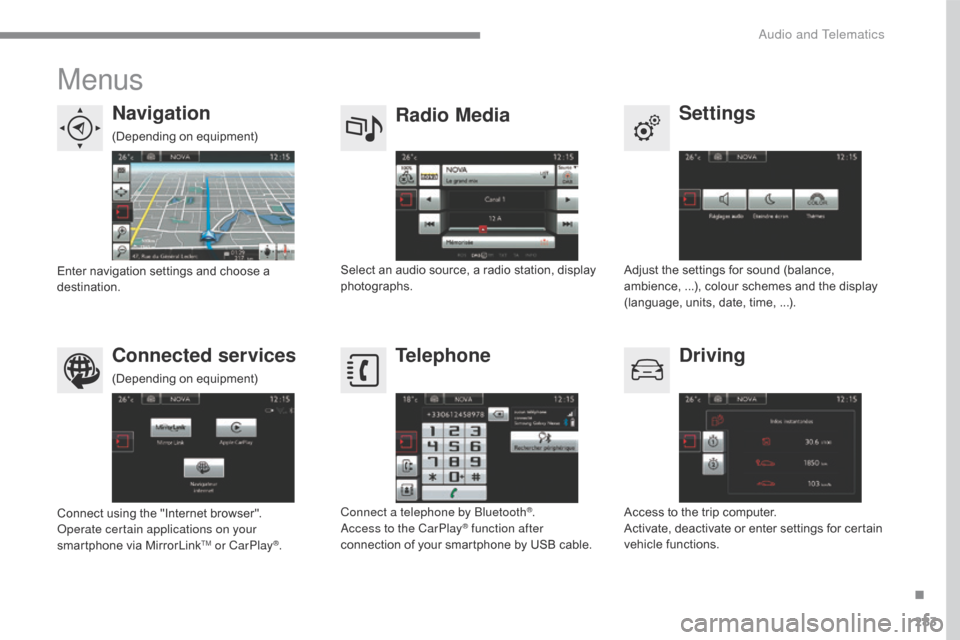
283
Menus
Settings
Radio Media
Navigation
Driving
Connected services Telephone
Adjust the settings for sound (balance, am
bience, . ..), c olour s chemes a nd t he d isplay (l
anguage,
u
nits,
d
ate,
t
ime,
.
..).
Select a
n a
udio s
ource, a r
adio s
tation, d
isplay phot
ographs.
Enter n
avigation s
ettings a
nd c
hoose a des
tination.
Access
t
o
t
he
t
rip
c
omputer.
Activate,
d
eactivate
o
r
e
nter
s
ettings
f
or
c
ertain
ve
hicle
f
unctions.
Connect
u
sing
t
he
"
Internet
b
rowser".
Operate certain applications on your
smartphone
v
ia
M
irrorLink
TM or CarPlay®. Connect a telephone by Bluetooth
®.
Access to the CarPlay® function after
connection o
f y
our s
martphone b y U SB c able.
(Depending
on eq
uipment)
(Depending
on eq
uipment)
.
Audio and Telematics
Page 286 of 472
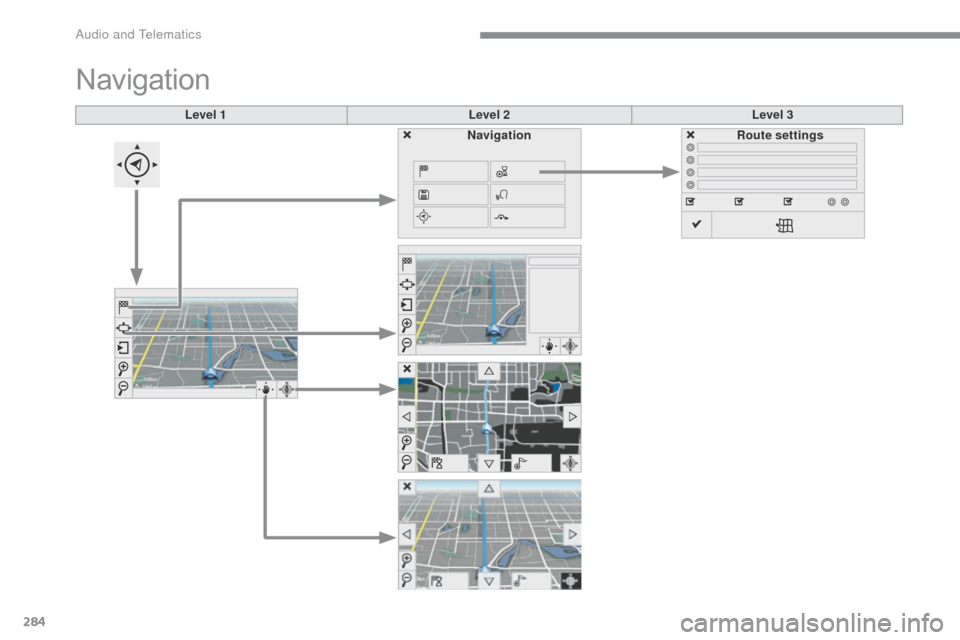
284
Level 1Level 2Level 3
Navigation
NavigationRoute settings
Audio and Telematics
Page 287 of 472
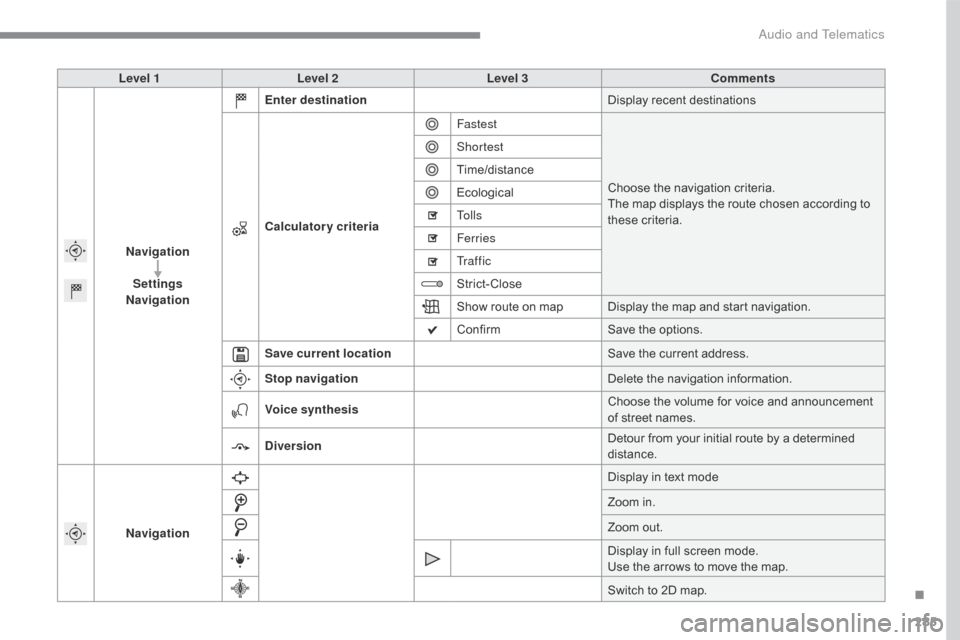
285
Level 1Level 2 Level 3 Comments
Navigation Settings
Navigation Enter destination
Display
r
ecent
d
estinations
Calculatory criteria Fastest
Choose
t
he
n
avigation
c
riteria.
The
m
ap
d
isplays
t
he
r
oute
c
hosen
a
ccording
t
o
the
se
cr
iteria.
Shortest
Time/distance
Ecological
To l l s
Ferries
Tr a f f i c
Strict-Close
Show
r
oute
o
n
m
ap Display
t
he
m
ap
a
nd
s
tart
n
avigation.
Confirm Save
t
he
o
ptions.
Save current location Save
t
he
c
urrent
a
ddress.
Stop navigation Delete
t
he
n
avigation
i
nformation.
Voice synthesis Choose
t
he
v
olume
f
or
v
oice
a
nd
a
nnouncement
of s
treet
n
ames.
Diversion Detour
f
rom
y
our
i
nitial
r
oute
b
y
a d
etermined
dist
ance.
Navigation Display
i
n
t
ext
m
ode
Zoom
i
n.
Zoom
o
ut.
Display
i
n
f
ull
s
creen
m
ode.
Use
t
he
a
rrows
t
o
m
ove
t
he
m
ap.
Switch
t
o
2
D
m
ap.
.
Audio and Telematics
Page 288 of 472
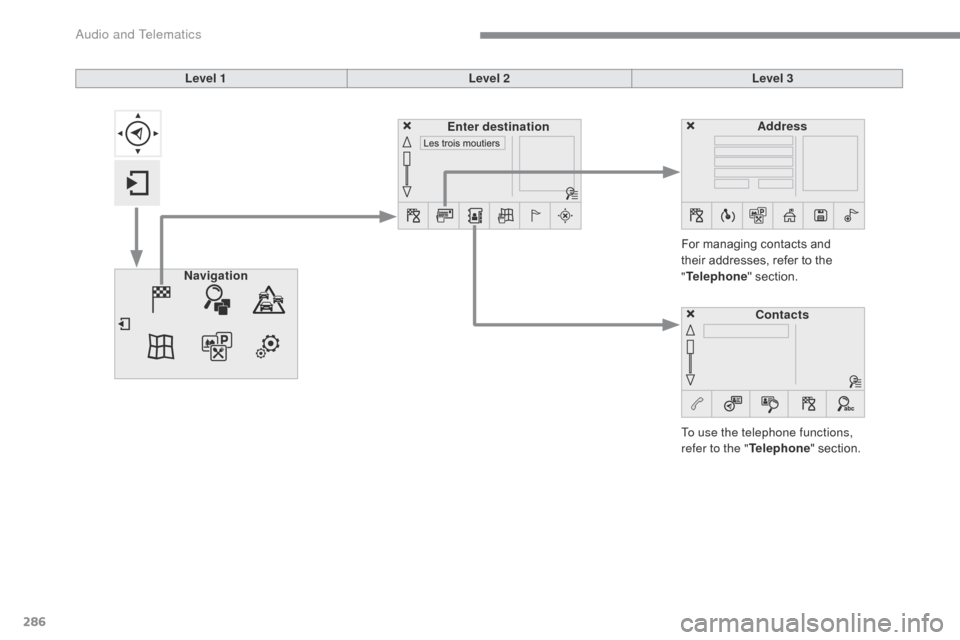
286
Level 1Level 2Level 3
To use the telephone functions,
refer to the " Telephone"
s
ection.
For
m
anaging
c
ontacts
a
nd
th
eir
a
ddresses,
r
efer
t
o
t
he
"Tel
ephone"
s
ection.
Navigation Address
Enter destination
Contacts
Audio and Telematics
Page 289 of 472
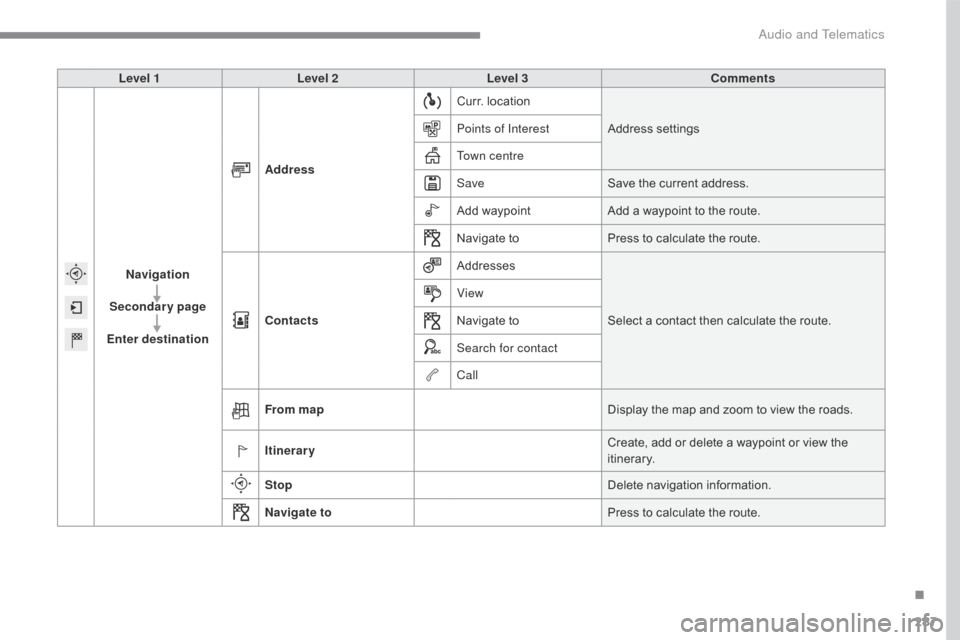
287
Level 1Level 2 Level 3 Comments
Navigation
Secondary page
Enter destination Address
Curr.
l
ocation
Address
set
tings
Points of Interest
Town centre
Save Save
t
he
c
urrent
a
ddress.
Add
w
aypointAdd
a w
aypoint
t
o
t
he
r
oute.
Navigate
t
oPress
t
o
c
alculate
t
he
r
oute.
Contacts Addresses
Select
a c
ontact
t
hen
c
alculate
t
he
r
oute.
View
Navigate
t
o
Search for contact
Call
From map Display
t
he
m
ap
a
nd
z
oom
t
o
v
iew
t
he
r
oads.
Itinerary Create,
a
dd
o
r
d
elete
a w
aypoint
o
r
v
iew
t
he
itin
erary.
Stop Delete
na
vigation
in
formation.
Navigate to Press
t
o
c
alculate
t
he
r
oute.
.
Audio and Telematics
Page 290 of 472
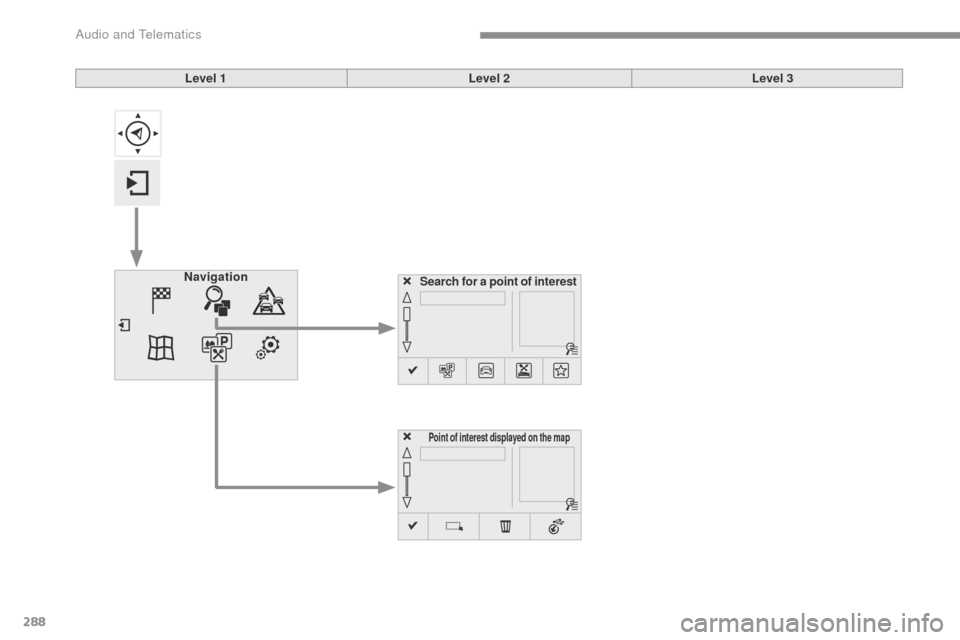
288
Search for a point of interestNavigation
Point of interest displayed on the map
Level 1Level 2Level 3
Audio and Telematics
Page 291 of 472

289
Level 1Level 2 Level 3 Comments
Navigation
Secondary page Search for POI All POIs
List
o
f
c
ategories
a
vailable.
After
c
hoosing
t
he
c
ategory,
s
elect
t
he
p
oints
o
f
int
erest.
Garage
Dining/hotels
Personal
Search
Save
t
he
s
ettings.
Navigation
Secondary page Show POIs Select all
Choose
t
he
d
isplay
s
ettings
f
or
P
OIs.
Delete
Import POIs
Confirm Save
t
he
o
ptions.
.
Audio and Telematics
Page 292 of 472
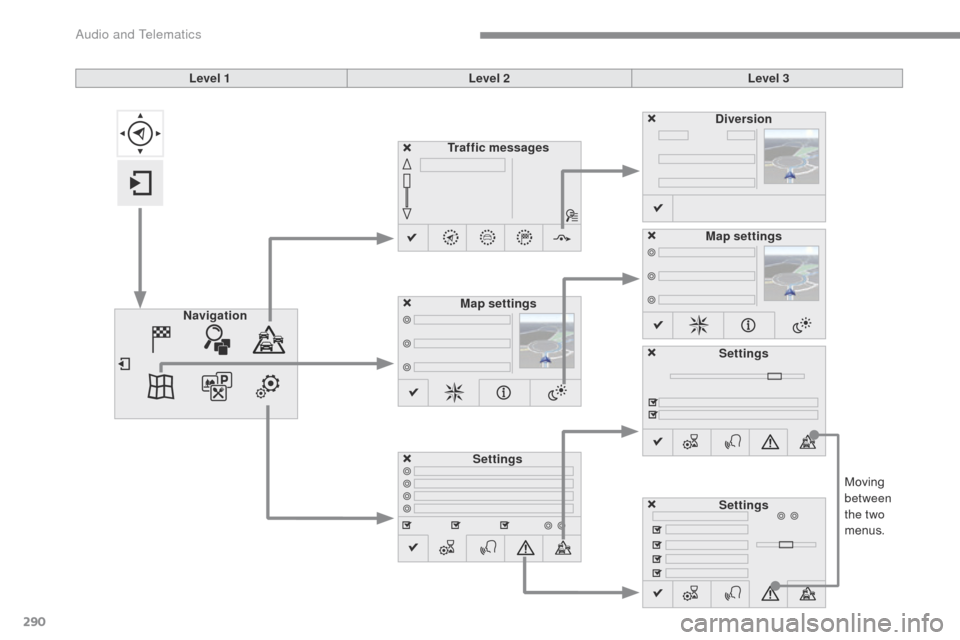
290
Moving between
the two
menus.
Level 1
Level 2Level 3
Traffic messages
Settings Diversion
Map settings
Navigation Map settings
Settings
Settings
Audio and Telematics