Citroen C5 2015 (RD/TD) / 2.G Owner's Manual
Manufacturer: CITROEN, Model Year: 2015, Model line: C5, Model: Citroen C5 2015 (RD/TD) / 2.GPages: 344, PDF Size: 12.95 MB
Page 261 of 344
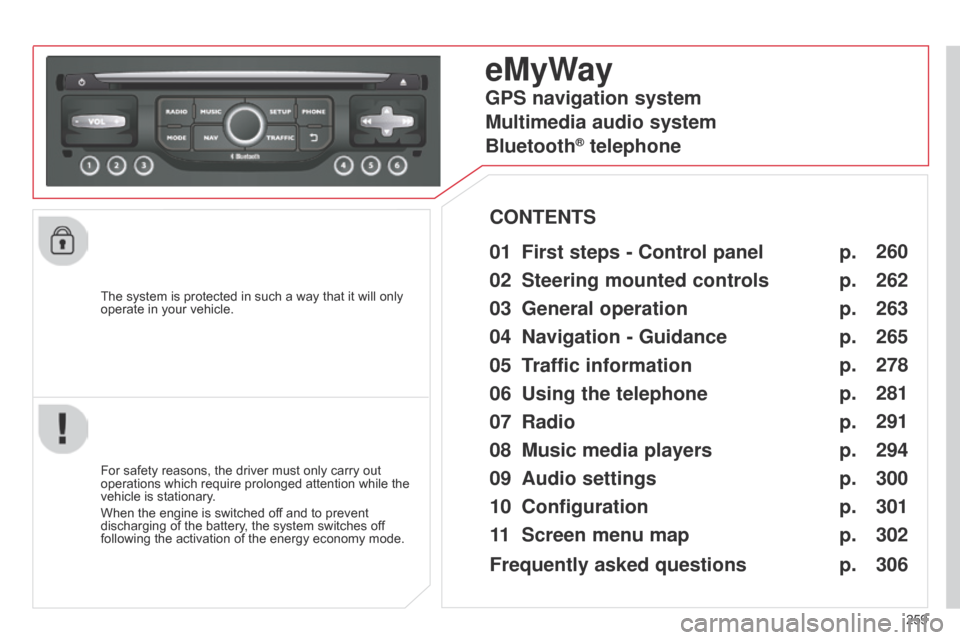
259
C5_en_Chap11b_RT6-2-8_ed01-2014
The system is protected in such a way that it will only
operate in your vehicle.
eMyWay
01 First steps - Control panel
For safety reasons, the driver must only carry out
operations which require prolonged attention while the
vehicle is stationary.
When the engine is switched off and to prevent
discharging of the battery, the system switches off
following the activation of the energy economy mode.
CONTENTS
02
Steering mounted
controls
03
General operation
04
Navigation
- Guidance
05
T
raffic information
06
Using
the telephone
07
Radio
08
Music media players
09
Audio
settings
10
Configuration
11
Screen menu
map p.
p.
p.
p.
p.
p.
p.
p.
p.
p.
p. 260
262
263
265
278
281
291
294
300
301
302
GPS navigation system
Multimedia audio system
Bluetooth
® telephone
Frequently asked questions p. 306
Page 262 of 344
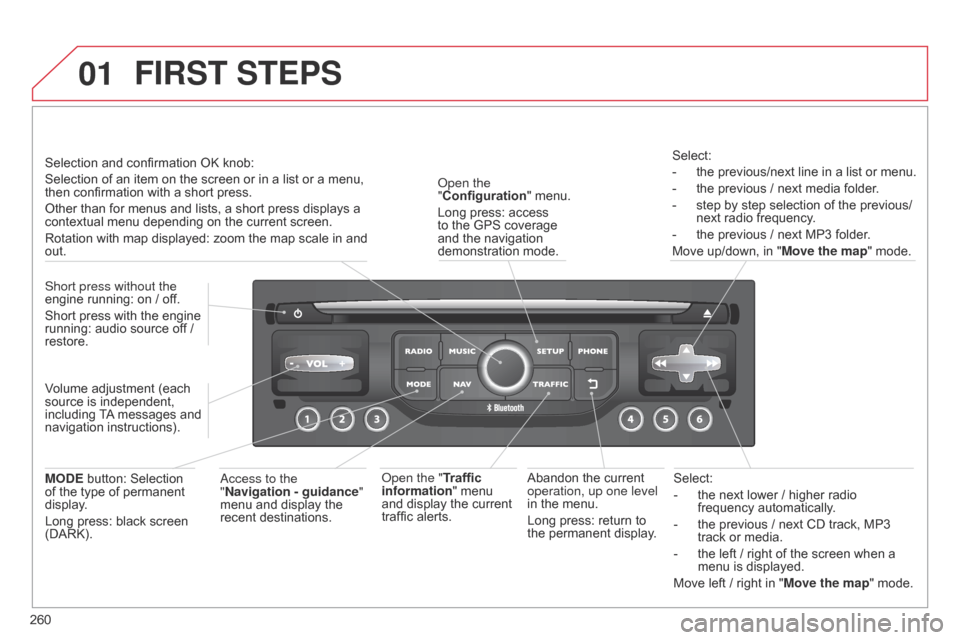
01
260
C5_en_Chap11b_RT6-2-8_ed01-2014
Select:
-
the next lower
/ higher radio
frequency automatically.
-
the previous
/ next CD track, MP3
track or media.
-
the left
/ right of the screen when a
menu is displayed.
Move left
/ right in "Move the map" mode.
Abandon the current
operation, up one level
in the menu.
Long press: return to
the permanent display.
o
pen the
"Configuration " menu.
Long press: access
to the GPS coverage
and the navigation
demonstration mode.o
pen the "Traffic
information" menu
and display the current
traffic alerts. Select:
-
the previous/next line in a list or menu.
-
the previous
/ next media folder.
-
step by step selection of the previous/
next radio frequency
.
-
the previous
/ next MP3 folder.
Move up/down, in " Move the map" mode.
FIRST STEPS
access to the
" Navigation - guidance "
menu and display the
recent destinations.
Short press without the
engine running: on
/ off.
Short press with the engine
running: audio source off
/
restore.
MODE button: Selection
of the type of permanent
display.
Long press: black screen
(DARK). Selection and confirmation OK knob:
Selection of an item on the screen or in a list or a menu,
then confirmation with a short press.
Other than for menus and lists, a short press displays a
contextual menu depending on the current screen.
Rotation with map displayed: zoom the map scale in and
out.
Volume adjustment (each
source is independent,
including TA messages and
navigation instructions).
Page 263 of 344

01
261
C5_en_Chap11b_RT6-2-8_ed01-2014
Continuous press:
reinitialisation of the system.
o
pen the "Telephone" menu
and display the list of recent
calls or accept an incoming call.
FIRST STEPS
Short press: select pre-set radio station.
Long press: pre-set the current station.
a
ccess to the "MUSIC" menu, and display of the CD/MP3/
a
pple
® tracks and folders.
Long press: display the audio settings screen for the
"MEDIA" (CD/USB/iPod/Streaming/AUX) sources.a
ccess to the "RADIO" menu and
display the list of stations received.
Long press: display the audio settings
screen for the radio tuner source.
Page 264 of 344
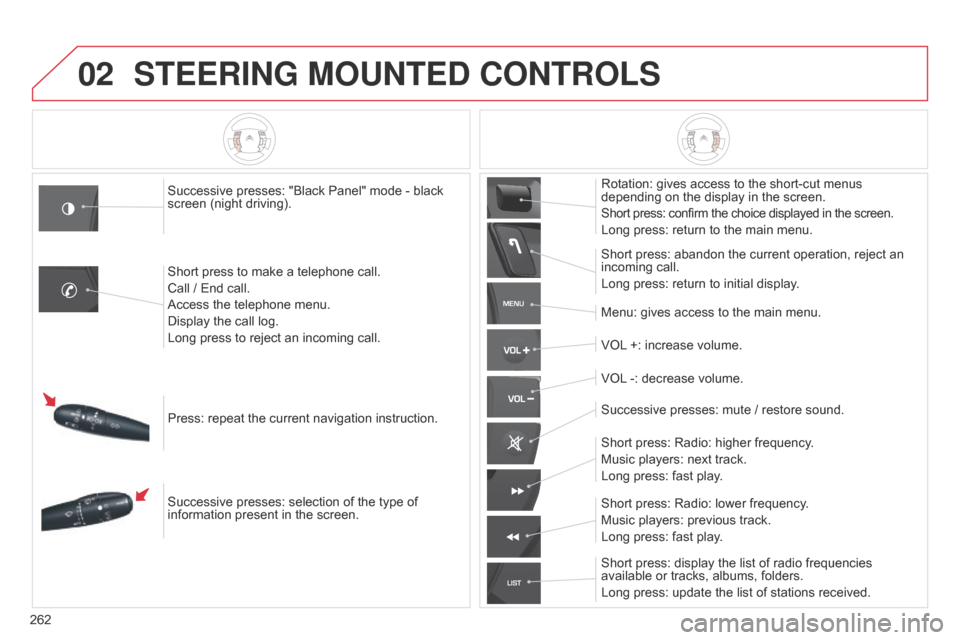
02
MENU
LIST
262
C5_en_Chap11b_RT6-2-8_ed01-2014
STEERING MOUNTED CONTROLS
Successive presses: "Black Panel" mode - black
screen (night driving).
Short press to make a telephone call.
Call / End call.
Access the telephone menu.
Display the call log.
Long press to reject an incoming call.
Press: repeat the current navigation instruction.
Successive presses: selection of the type of
information present in the screen. Rotation: gives access to the short-cut menus
depending on the display in the screen.
Short press: confirm the choice displayed in the screen.
Long press: return to the main menu.
Short press: abandon the current operation, reject an
incoming call.
Long press: return to initial display.
Menu: gives access to the main menu.
VOL +: increase volume.
VOL -: decrease volume.
Successive presses: mute
/ restore sound.
Short press: Radio: higher frequency.
Music players: next track.
Long press: fast play.
Short press: display the list of radio frequencies
available or tracks, albums, folders.
Long press: update the list of stations received. Short press: Radio: lower frequency.
Music players: previous track.
Long press: fast play.
Page 265 of 344
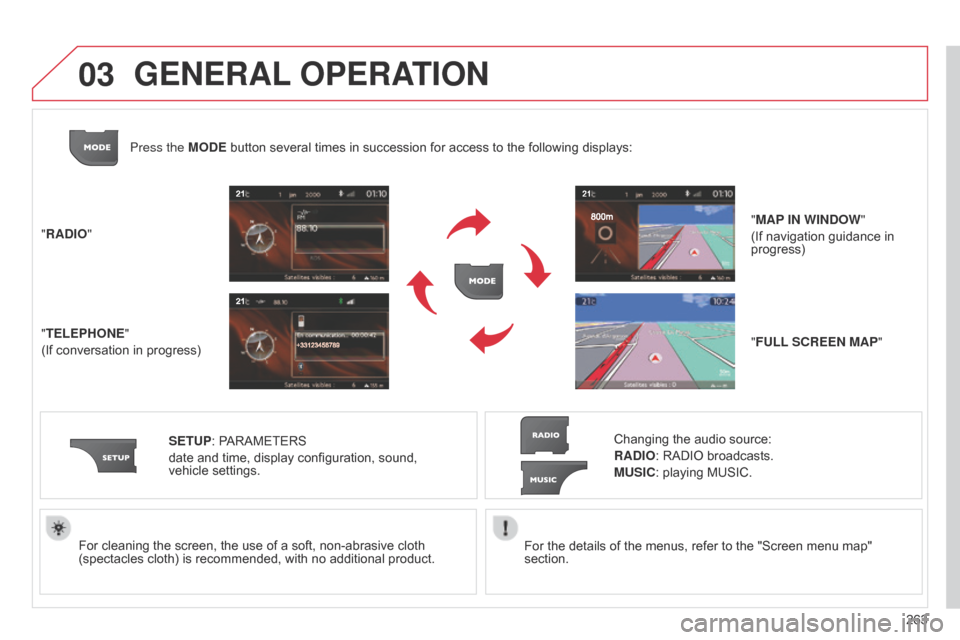
03
263
C5_en_Chap11b_RT6-2-8_ed01-2014
For the details of the menus, refer to the "Screen menu map"
section.
For cleaning the screen, the use of a soft, non-abrasive cloth
(spectacles cloth) is recommended, with no additional product.
"RADIO"
"TELEPHONE"
(If conversation in progress)
SETUP: PARAMETERS
date and time, display configuration, sound,
vehicle
settings.
Changing the audio source:
RADIO: RADIO broadcasts.
MUSIC: playing MUSIC.
Press the MODE button several times in succession for access to the following displays:
"FULL SCREEN MAP" "MAP IN WINDOW"
(If navigation guidance in
progress)
GENERAL OPERATION
Page 266 of 344
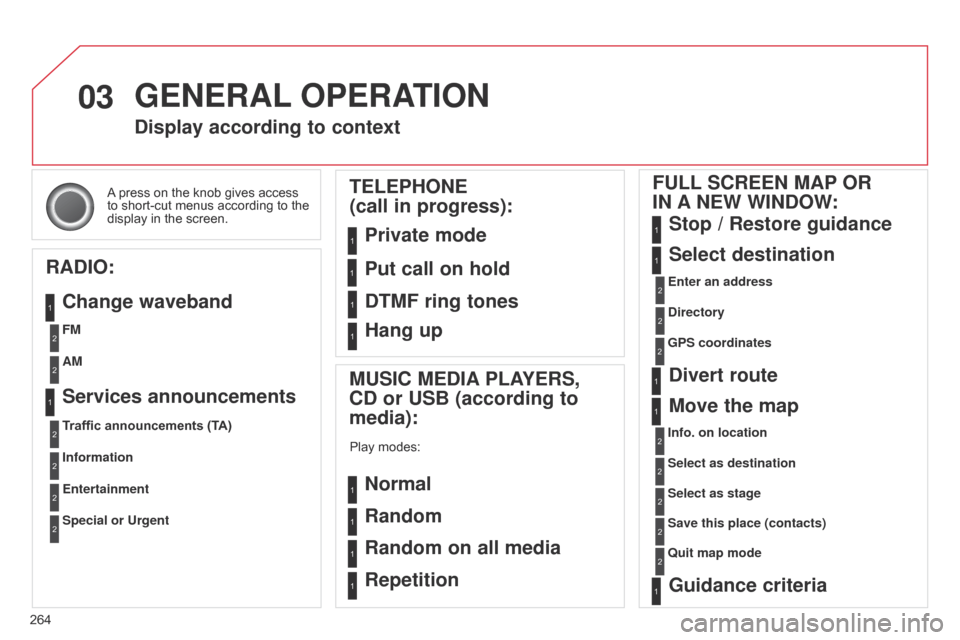
03
264
C5_en_Chap11b_RT6-2-8_ed01-2014
A press on the knob gives access
to short-cut menus according to the
display in the screen.
Display according to context
RADIO: Change waveband
MUSIC MEDIA PLAYERS,
CD or USB (according to
media):
Play modes:
Normal
Random
Random on all media
Repetition
TELEPHONE
(call in progress):
Private mode FULL SCREEN MAP OR
IN A NEW WINDOW:
Stop
/ Restore guidance
Select destination
Enter an address
Directory
GPS coordinates
Divert route
Move the map
Info. on location
Select as destination Select as stage
Save this place (contacts)
Quit map mode
Guidance criteria
Put call on hold
DTMF ring tones
Hang up
1
1
1
1
1
1
1
2
2
2
2
2
1
2
2
2
1
1
1
1
1
1FM
Traffic announcements (TA) AM
Information
Entertainment
Special or Urgent2
2
2
2
2
2
Services announcements1
GENERAL OPERATION
Page 267 of 344
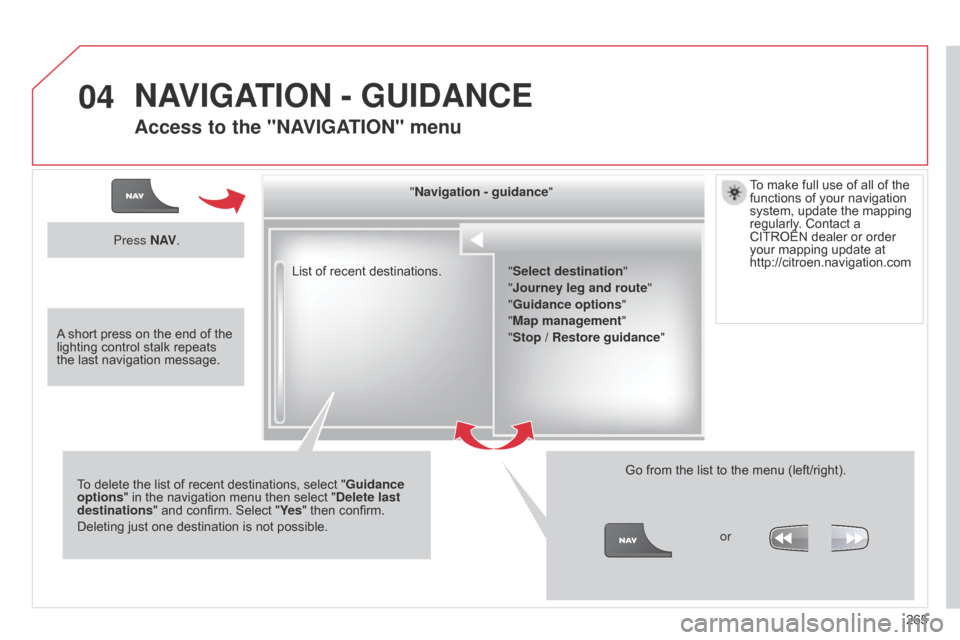
04
265
C5_en_Chap11b_RT6-2-8_ed01-2014
List of recent destinations."Navigation - guidance
"
To delete the list of recent destinations, select " Guidance
options " in the navigation menu then select " Delete last
destinations" and confirm. Select "Ye s " then confirm.
Deleting just one destination is not possible. Go from the list to the menu (left/right).
"Select destination"
"Journey leg and route
"
"Guidance options "
"Map management"
"Stop
/ Restore guidance"
Press N AV
.
orTo make full use of all of the
functions of your navigation
system, update the mapping
regularly. Contact a
CITROËN dealer or order
your mapping update at
http://citroen.navigation.com
A short press on the end of the
lighting control stalk repeats
the last navigation message.
NAVIGATION - GUIDANCE
Access to the "NAVIGATION" menu
Page 268 of 344
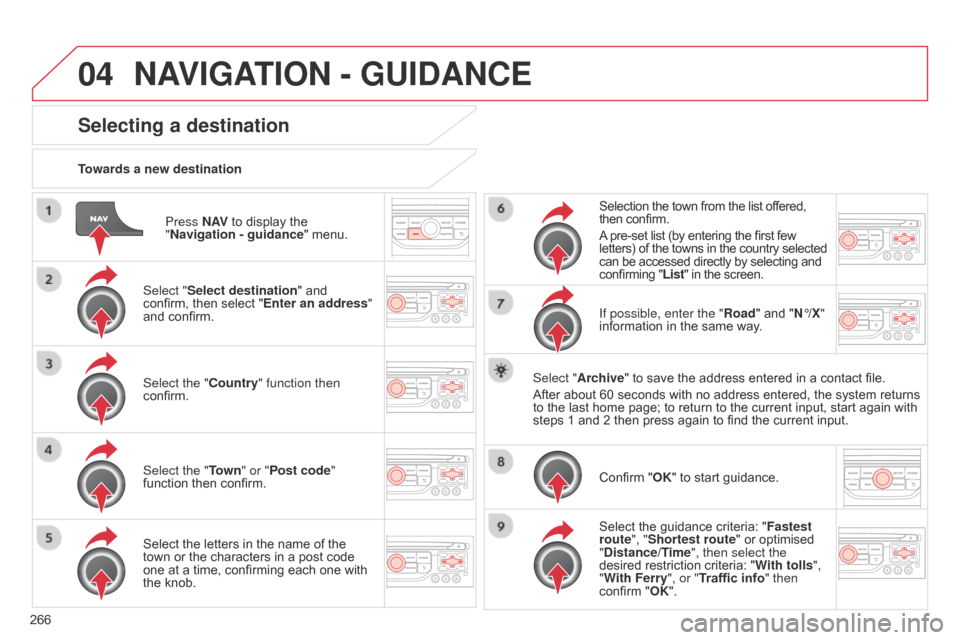
04
266
C5_en_Chap11b_RT6-2-8_ed01-2014
Press N AV to display the
"Navigation - guidance " menu.
Towards a new destination
Selecting a destination
Select "Select destination" and
confirm, then select "Enter an address"
and confirm.
Select the "Country" function then
confirm.
Select the "Town
" or "Post code"
function then confirm.
Select the letters in the name of the
town or the characters in a post code
one at a time, confirming each one with
the knob. Selection the town from the list offered,
then confirm.
A pre-set list (by entering the first few
letters) of the towns in the country selected
can be accessed directly by selecting and
confirming "List" in the screen.
If possible, enter the "Road" and "N°/X"
information in the same way.
Select "Archive" to save the address entered in a contact file.
After about 60 seconds with no address entered, the system returns
to the last home page; to return to the current input, start again with
steps 1 and 2 then press again to find the current input.
Confirm "OK" to start guidance.
Select the guidance criteria: " Fastest
route", "Shortest route" or optimised
"Distance/Time", then select the
desired restriction criteria: " With tolls",
"With Ferry", or "Traffic info" then
confirm "OK".
NAVIGATION - GUIDANCE
Page 269 of 344
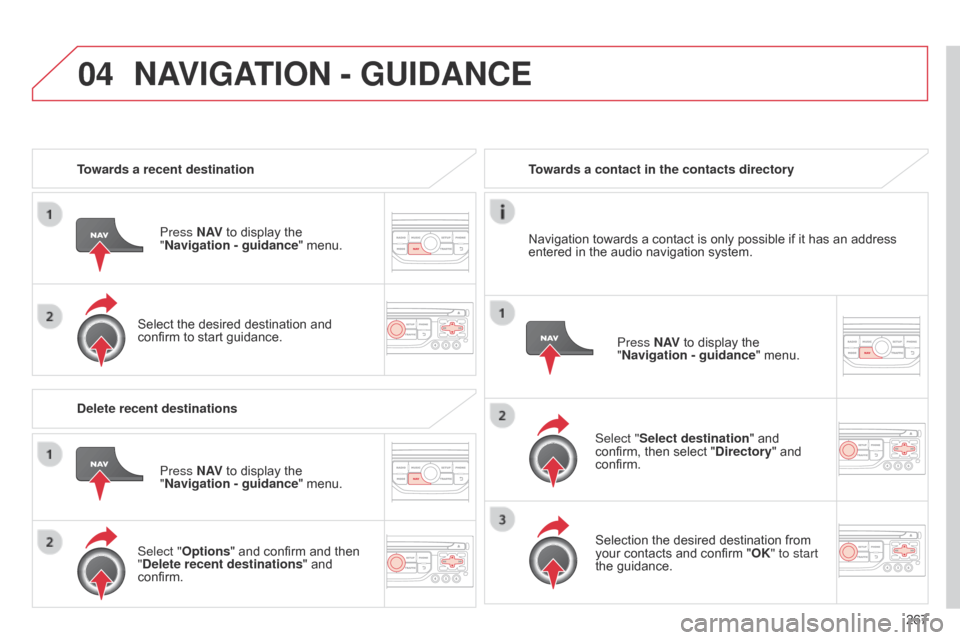
04
267
C5_en_Chap11b_RT6-2-8_ed01-2014
Towards a recent destinationPress N AV to display the
"Navigation - guidance " menu.
Select the desired destination and
confirm to start guidance. Towards a contact in the contacts directory
Select "Select destination" and
confirm, then select "Directory " and
confirm.
Selection the desired destination from
your contacts and confirm "OK" to start
the guidance. Press N AV
to display the
"Navigation - guidance " menu.
Navigation towards a contact is only possible if it has an address
entered in the audio navigation system.
Delete recent destinations Press N AV to display the
"Navigation - guidance " menu.
Select "Options " and confirm and then
"Delete recent destinations" and
confirm.
NAVIGATION - GUIDANCE
Page 270 of 344
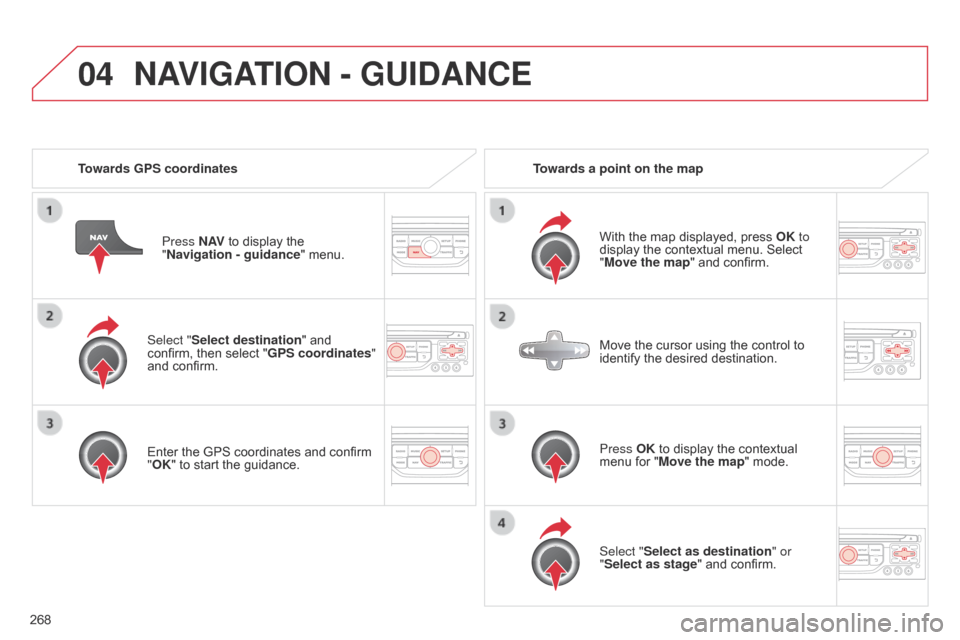
04
268
C5_en_Chap11b_RT6-2-8_ed01-2014
Select "Select destination" and
confirm, then select "GPS coordinates"
and confirm.
Enter the GPS coordinates and confirm
"OK" to start the guidance.Press N AV
to display the
"Navigation - guidance " menu.
Towards GPS coordinates
Towards a point on the map
With the map displayed, press OK to
display the contextual menu. Select
"Move the map" and confirm.
Press OK to display the contextual
menu for "Move the map" mode.
Select "Select as destination" or
"Select as stage" and confirm. Move the cursor using the control to
identify the desired destination.
NAVIGATION - GUIDANCE