touch screen settings CITROEN C5 AIRCROSS 2022 Handbook (in English)
[x] Cancel search | Manufacturer: CITROEN, Model Year: 2022, Model line: C5 AIRCROSS, Model: CITROEN C5 AIRCROSS 2022Pages: 276, PDF Size: 7.92 MB
Page 238 of 276
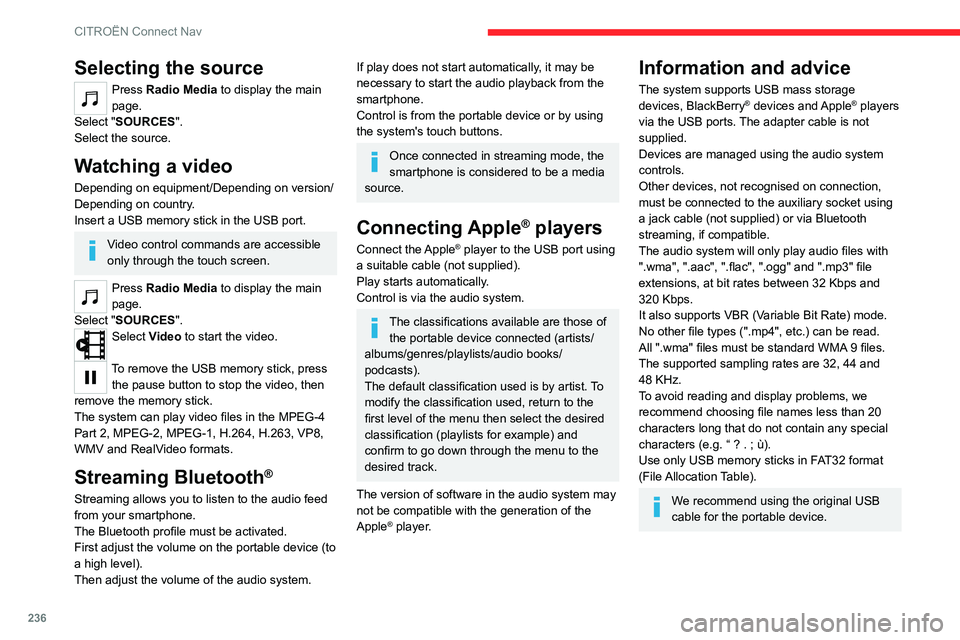
236
CITROËN Connect Nav
Selecting the source
Press Radio Media to display the main
page.
Select "SOURCES".
Select the source.
Watching a video
Depending on equipment/Depending on version/
Depending on country.
Insert a USB memory stick in the USB port.
Video control commands are accessible
only through the touch screen.
Press Radio Media to display the main
page.
Select "SOURCES".
Select Video to start the video.
To remove the USB memory stick, press the pause button to stop the video, then
remove the memory stick.
The system can play video files in the MPEG-4
Part 2, MPEG-2, MPEG-1, H.264, H.263, VP8,
WMV and RealVideo formats.
Streaming Bluetooth®
Streaming allows you to listen to the audio feed
from your smartphone.
The Bluetooth profile must be activated.
First adjust the volume on the portable device (to
a high level).
Then adjust the volume of the audio system.
If play does not start automatically, it may be
necessary to start the audio playback from the
smartphone.
Control is from the portable device or by using
the system's touch buttons.
Once connected in streaming mode, the
smartphone is considered to be a media
source.
Connecting Apple® players
Connect the Apple® player to the USB port using
a suitable cable (not supplied).
Play starts automatically.
Control is via the audio system.
The classifications available are those of the portable device connected (artists/
albums/genres/playlists/audio books/
podcasts).
The default classification used is by artist. To
modify the classification used, return to the
first level of the menu then select the desired
classification (playlists for example) and
confirm to go down through the menu to the
desired track.
The version of software in the audio system may
not be compatible with the generation of the
Apple
® player.
Information and advice
The system supports USB mass storage
devices, BlackBerry® devices and Apple® players
via the USB ports. The adapter cable is not
supplied.
Devices are managed using the audio system
controls.
Other devices, not recognised on connection,
must be connected to the auxiliary socket using
a jack cable (not supplied) or via Bluetooth
streaming, if compatible.
The audio system will only play audio files with
".wma", ".aac", ".flac", ".ogg" and ".mp3" file
extensions, at bit rates between 32 Kbps and
320 Kbps.
It also supports VBR (Variable Bit Rate) mode.
No other file types (".mp4", etc.) can be read.
All ".wma" files must be standard WMA 9 files.
The supported sampling rates are 32, 44 and
48 KHz.
To avoid reading and display problems, we
recommend choosing file names less than 20
characters long that do not contain any special
characters (e.g. “ ? .
; ù).
Use only USB memory sticks in FAT32 format
(File Allocation Table).
We recommend using the original USB
cable for the portable device.
Telephone
Pairing a Bluetooth®
telephone
The services available depend on the
network, the SIM card and the
compatibility of the Bluetooth devices used.
Consult the telephone user guide and the
service provider to check which services are
available.
The Bluetooth function must be activated and the telephone configured as "Visible
to all” (in the telphone settings).
To complete the pairing, whichever procedure is
used (from the telephone or from the system),
ensure that the code is the same in the system
and in the telephone.
If the pairing procedure fails, we
recommend deactivating and then
reactivating the Bluetooth function on the
telephone.
Procedure from the telephone
Select the system name in the list of
detected devices.
In the system, accept the connection request
from the telephone.
Page 242 of 276
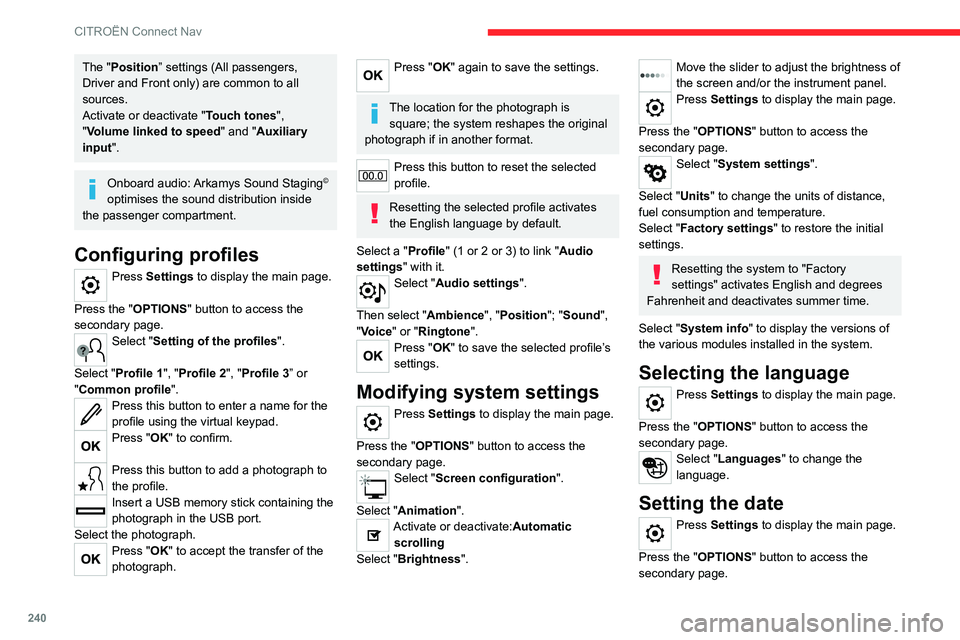
240
CITROËN Connect Nav
The "Position” settings (All passengers,
Driver and Front only) are common to all
sources.
Activate or deactivate "Touch tones ",
"Volume linked to speed " and "Auxiliary
input ".
Onboard audio: Arkamys Sound Staging©
optimises the sound distribution inside
the passenger compartment.
Configuring profiles
Press Settings to display the main page.
Press the "OPTIONS " button to access the
secondary page.
Select "Setting of the profiles".
Select "Profile 1", "Profile 2", "Profile 3” or
"Common profile ".
Press this button to enter a name for the
profile using the virtual keypad.
Press "OK" to confirm.
Press this button to add a photograph to
the profile.
Insert a USB memory stick containing the
photograph in the USB port.
Select the photograph.
Press "OK" to accept the transfer of the
photograph.
Press "OK" again to save the settings.
The location for the photograph is square; the system reshapes the original
photograph if in another format.
Press this button to reset the selected
profile.
Resetting the selected profile activates
the English language by default.
Select a "Profile" (1 or 2 or 3) to link "Audio
settings" with it.
Select "Audio settings".
Then select "Ambience", "Position"; "Sound ",
"Voice" or "Ringtone ".
Press "OK" to save the selected profile’s
settings.
Modifying system settings
Press Settings to display the main page.
Press the "OPTIONS " button to access the
secondary page.
Select "Screen configuration".
Select "Animation".
Activate or deactivate:Automatic scrolling
Select "Brightness".
Move the slider to adjust the brightness of
the screen and/or the instrument panel.
Press Settings to display the main page.
Press the "OPTIONS " button to access the
secondary page.
Select "System settings".
Select "Units" to change the units of distance,
fuel consumption and temperature.
Select "Factory settings" to restore the initial
settings.
Resetting the system to "Factory
settings" activates English and degrees
Fahrenheit and deactivates summer time.
Select "System info" to display the versions of
the various modules installed in the system.
Selecting the language
Press Settings to display the main page.
Press the "OPTIONS " button to access the
secondary page.
Select "Languages" to change the
language.
Setting the date
Press Settings to display the main page.
Press the "OPTIONS " button to access the
secondary page.
Select "Setting the time-date".
Select "Date".
Press this button to set the date.
Press "OK" to confirm.
Select the display format for the date.
Time and date setting is only available if "GPS synchronisation" is deactivated.
Setting the time
Press Settings to display the main page.
Press the "OPTIONS " button to access the
secondary page.
Select "Setting the time-date".
Select "Time".
Press this button to set the time using the
virtual keypad.
Press "OK" to confirm.
Press this button to set the time zone.
Select the display format for the time
(12h/24h).
Activate or deactivate summer time (+1 hour).
Activate or deactivate GPS synchronisation (UTC).
Page 252 of 276

250
Alphabetical index
S
Safety, children 86, 88–92
Saturation of the particle filter (Diesel)
172
Screen menu map
214
Screens, very cold conditions
166
Screenwash
72
Screenwash, front
72
Screenwash, rear
73
SCR (Selective Catalytic Reduction)
19, 173
Seat belts
82–85, 90
Seat belts, rear
83
Seats, electric
46
Seats, front
44–46
Seats, heated
47
Seats, rear
49–50
Selector, gear
107–110
Sensors (warnings)
11 8
Serial number, vehicle
206
Service indicator
17, 21
Servicing
17, 171, 173
Settings, equipment
23, 25
Settings, system
217, 240
Sidelamps
68, 187
Smartphone
26
Snow chains
166
Snow screen
166
Socket, 12 V accessory
60, 64
Socket, auxiliary
213, 235
Socket, Jack
235
Speed limiter
121–123, 125
Speed limit recognition
119–120
Speedometer
9–10, 118
Sport mode
111 – 11 2
Spotlamps, side 69
Stability control (ESC)
78, 80
Starting a Diesel engine
152
Starting the engine
98, 100
Starting the vehicle
98–100, 107–109
Starting using another battery
101, 194
State of charge, battery
24
Station, radio
210–211, 234
Stay, bonnet
168–169
Steering mounted controls, audio
208, 221
Steering wheel, adjustment
48
Stickers, customising ~ Stickers,
expressive
176
Stopping the vehicle
98–101, 107–109
Stop & Start
23, 52, 56, 113–114, 152, 168, 171, 197
Storage
60–64
Storage box
66
Storage compartments
60
Storage wells
63, 66
Storing driving positions
46
Stowing rings
63
Sunroof, panoramic
42–43
Sunshine sensor
51
Sun visor
60
Suspension
173
Suspension with progressive hydraulic
stops
111
Switching off the engine
98
Synchronising the remote control
34T
Tables of engines 204–205
Tables of fuses
189, 193
Tank, fuel
152–153
Technical data
203–205
Telephone
61, 215–216, 237–239
Temperature, coolant
18
Ticket holder
60
Time (setting)
25, 217, 241
TMC (Traffic info)
228
Tool box
66
Tools
178–180
Top 360 Vision
143, 145
Topping-up AdBlue®
174
Top Rear Vision
143–144
Top Tether (fixing)
90
Total distance recorder
20–21
Touch screen
24, 59
Touch screen tablet
23
Towball, quickly detachable
163–165
Towbar
80, 162
Towbar with quickly detachable
towball
163–165
Towed loads
202–203, 205
Towing another vehicle
199, 201
Traction battery charge
157
Traction battery (Rechargeable
hybrid)
20, 154, 160
Traction control (ASR)
78–80
Traffic information (TMC)
228
Trailer
80, 162
Trailer stability assist (TSA)
80
Trajectory control systems
78