USB CITROEN C5 AIRCROSS DAG 2020 Handbook (in English)
[x] Cancel search | Manufacturer: CITROEN, Model Year: 2020, Model line: C5 AIRCROSS DAG, Model: CITROEN C5 AIRCROSS DAG 2020Pages: 292, PDF Size: 8.59 MB
Page 6 of 292
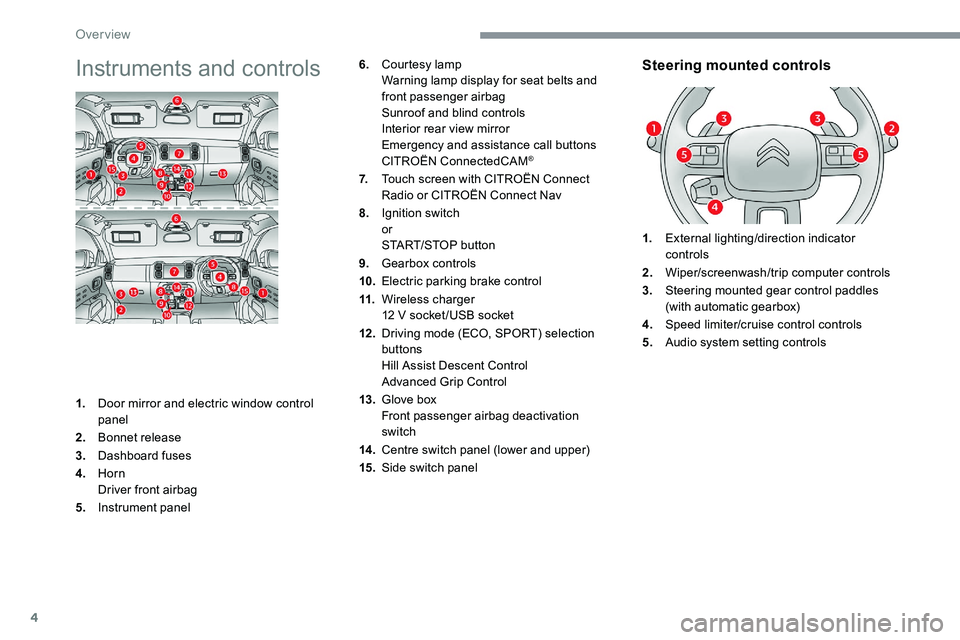
4
Instruments and controls
1.Door mirror and electric window control
panel
2. Bonnet release
3. Dashboard fuses
4. Horn
Driver front airbag
5. Instrument panel
Steering mounted controls6.Courtesy lamp
Warning lamp display for seat belts and
front passenger airbag
Sunroof and blind controls
Interior rear view mirror
Emergency and assistance call buttons
CITROËN ConnectedCAM
®
7.Touch screen with CITROËN Connect
Radio or CITROËN Connect Nav
8. Ignition switch
or
START/STOP button
9. Gearbox controls
10. Electric parking brake control
11. Wireless charger
12
V socket /USB socket
12 . Driving mode (ECO, SPORT) selection
buttons
Hill Assist Descent Control
Advanced Grip Control
13. Glove box
Front passenger airbag deactivation
switch
14 . Centre switch panel (lower and upper)
15. Side switch panel 1.
External lighting/direction indicator
controls
2. Wiper/screenwash/trip computer controls
3. Steering mounted gear control paddles
(with automatic gearbox)
4. Speed limiter/cruise control controls
5. Audio system setting controls
Over view
Page 73 of 292
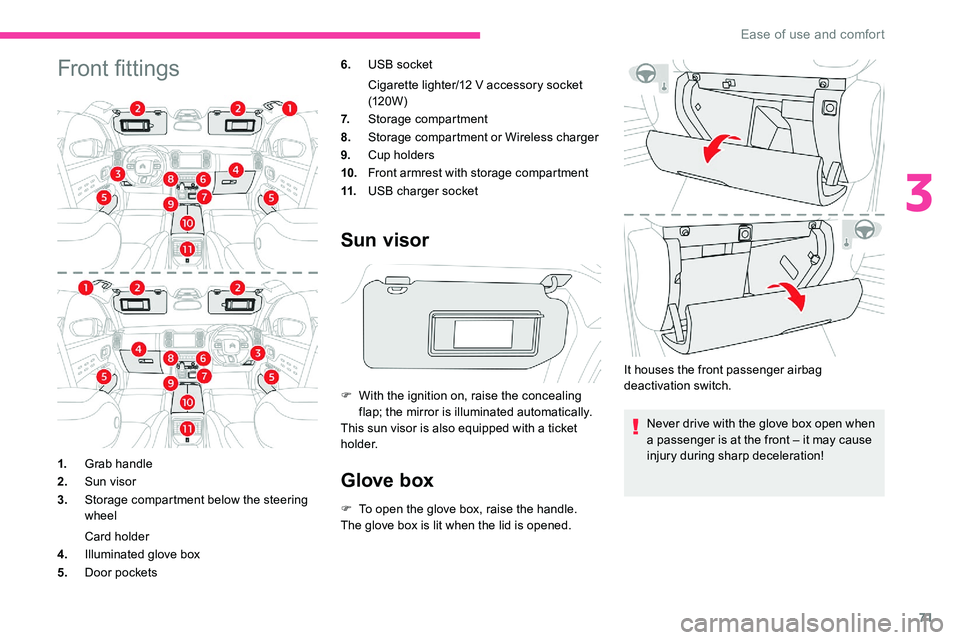
71
Front fittings6.USB socket
Cigarette lighter/12
V accessory socket
(120W)
7. Storage compartment
8. Storage compartment or Wireless charger
9. Cup holders
10. Front armrest with storage compartment
11. USB charger socket
Sun visor
F With the ignition on, raise the concealing
flap; the mirror is illuminated automatically.
This sun visor is also equipped with a
ticket
h o l d e r.
Glove box
F To open the glove box, raise the handle.
The glove box is lit when the lid is opened.
1.
Grab handle
2. Sun visor
3. Storage compartment below the steering
wheel
Card holder
4. Illuminated glove box
5. Door pockets It houses the front passenger airbag
deactivation switch.
Never drive with the glove box open when
a passenger is at the front – it may cause
injury during sharp deceleration!
3
Ease of use and comfort
Page 74 of 292
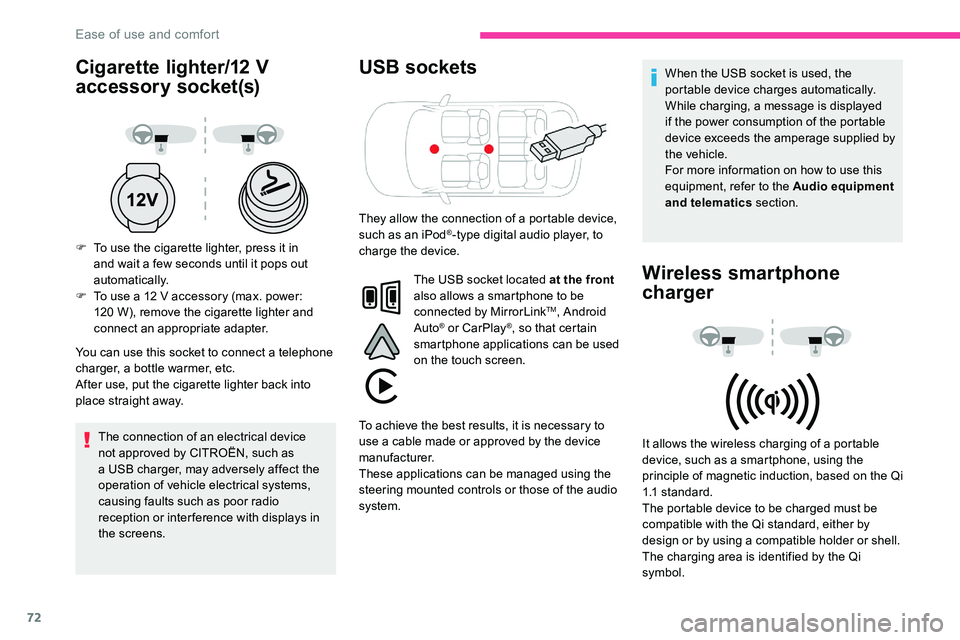
72
Cigarette lighter/12 V
a ccessory socket(s)
F To use the cigarette lighter, press it in
and wait a few seconds until it pops out
automatically.
F
T
o use a 12 V accessory (max. power:
120
W), remove the cigarette lighter and
connect an appropriate adapter.
You can use this socket to connect a
telephone
charger, a bottle warmer, etc.
After use, put the cigarette lighter back into
place straight away.
The connection of an electrical device
not approved by CITROËN, such as
a
USB charger, may adversely affect the
operation of vehicle electrical systems,
causing faults such as poor radio
reception or inter ference with displays in
the screens.
USB sockets
The USB socket located at the front
also allows a smartphone to be
connected by MirrorLink
TM, Android
Auto® or CarPlay®, so that certain
smartphone applications can be used
on the touch screen. When the USB socket is used, the
portable device charges automatically.
While charging, a message is displayed
if the power consumption of the portable
device exceeds the amperage supplied by
the vehicle.
For more information on how to use this
equipment, refer to the Audio equipment
and telematics
section.
Wireless smartphone
charger
It allows the wireless charging of a portable
d evice, such as a smartphone, using the
principle of magnetic induction, based on the Qi
1.1
standard.
The portable device to be charged must be
compatible with the Qi standard, either by
design or by using a
compatible holder or shell.
The charging area is identified by the Qi
symbol.
They allow the connection of a
portable device,
such as an iPod
®-type digital audio player, to
charge the device.
To achieve the best results, it is necessary to
use a
cable made or approved by the device
manufacturer.
These applications can be managed using the
steering mounted controls or those of the audio
system.
Ease of use and comfort
Page 78 of 292
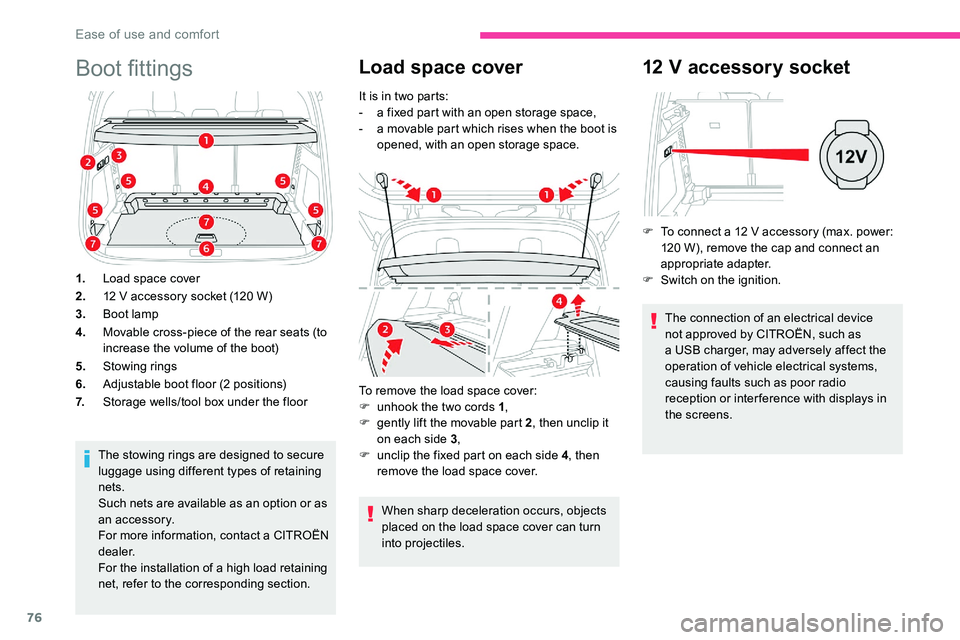
76
Boot fittings
1.Load space cover
2. 12
V accessory socket (120 W)
3. Boot lamp
4. Movable cross-piece of the rear seats (to
increase the volume of the boot)
5. Stowing rings
6. Adjustable boot floor (2
positions)
7. Storage wells/tool box under the floor
The stowing rings are designed to secure
luggage using different types of retaining
nets.
Such nets are available as an option or as
an accessory.
For more information, contact a
CITROËN
dealer.
For the installation of a
high load retaining
net, refer to the corresponding section.
Load space cover
It is in two parts:
- a f ixed part with an open storage space,
-
a m
ovable part which rises when the boot is
opened, with an open storage space.
To remove the load space cover:
F
u
nhook the two cords 1 ,
F
g
ently lift the movable part 2 , then unclip it
on each side 3 ,
F
u
nclip the fixed part on each side 4 , then
remove the load space cover.
When sharp deceleration occurs, objects
placed on the load space cover can turn
into projectiles.
12 V accessory socket
F To connect a 12 V accessory (max. power:
120 W), remove the cap and connect an
appropriate adapter.
F
S
witch on the ignition.
The connection of an electrical device
not approved by CITROËN, such as
a
USB charger, may adversely affect the
operation of vehicle electrical systems,
causing faults such as poor radio
reception or inter ference with displays in
the screens.
Ease of use and comfort
Page 137 of 292
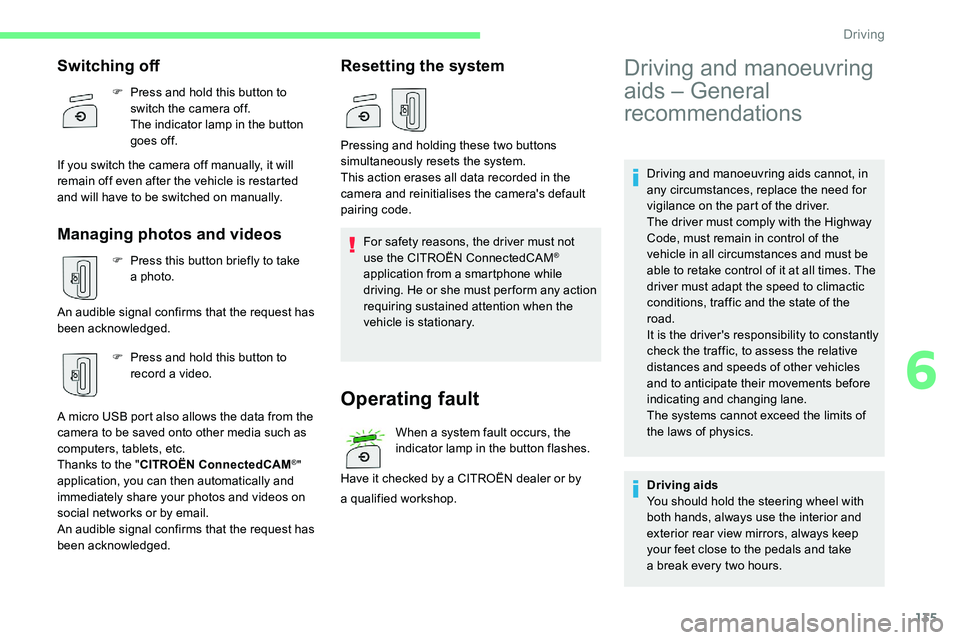
135
Driving and manoeuvring aids cannot, in
any circumstances, replace the need for
vigilance on the part of the driver.
The driver must comply with the Highway
Code, must remain in control of the
vehicle in all circumstances and must be
able to retake control of it at all times. The
driver must adapt the speed to climactic
conditions, traffic and the state of the
road.
It is the driver's responsibility to constantly
check the traffic, to assess the relative
distances and speeds of other vehicles
and to anticipate their movements before
indicating and changing lane.
The systems cannot exceed the limits of
the laws of physics.
Switching off
F Press and hold this button to switch the camera off.
The indicator lamp in the button
goes off.
If you switch the camera off manually, it will
remain off even after the vehicle is restarted
and will have to be switched on manually.
Managing photos and videos
F Press this button briefly to take a photo.
An audible signal confirms that the request has
been acknowledged. F
P
ress and hold this button to
record a
video.
A micro USB port also allows the data from the
camera to be saved onto other media such as
computers, tablets, etc.
Thanks to the " CITROËN ConnectedCAM
®"
application, you can then automatically and
immediately share your photos and videos on
social networks or by email.
An audible signal confirms that the request has
been acknowledged.
Resetting the system
For safety reasons, the driver must not
use the CITROËN ConnectedCAM®
application from a
smartphone while
driving. He or she must per form any action
requiring sustained attention when the
vehicle is stationary.
Operating fault
When a system fault occurs, the
in dicator lamp in the button flashes.
Have it checked by a
CITROËN dealer or by
Pressing and holding these two buttons
simultaneously resets the system.
This action erases all data recorded in the
camera and reinitialises the camera's default
pairing code.
a
qualified workshop.
Driving and manoeuvring
aids – General
recommendations
Driving aids
You should hold the steering wheel with
both hands, always use the interior and
exterior rear view mirrors, always keep
your feet close to the pedals and take
a
break every two hours.
6
Driving
Page 216 of 292
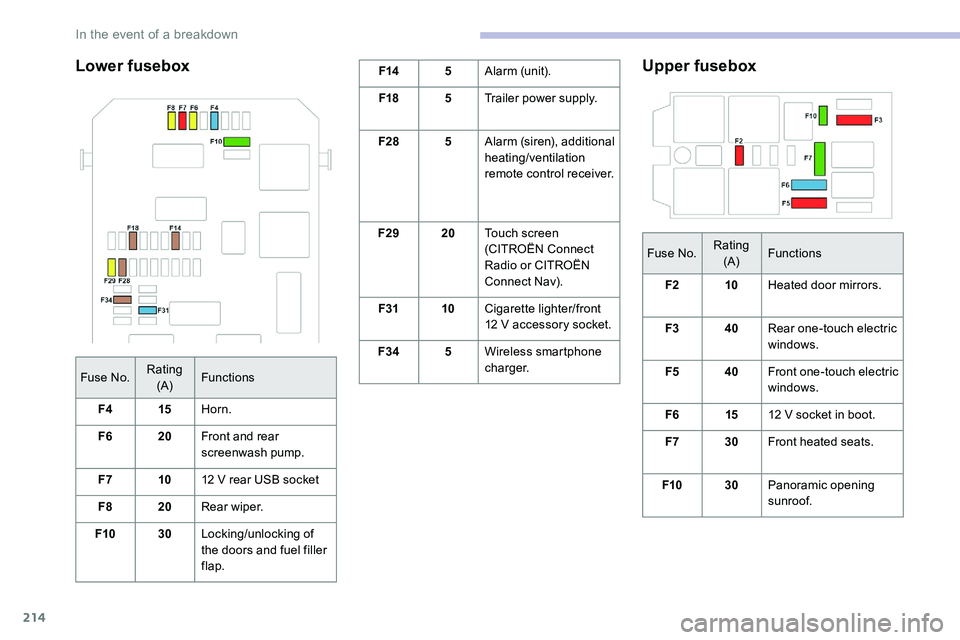
214
Lower fuseboxF145Alarm (unit).
F18 5Trailer power supply.
F28 5Alarm (siren), additional
heating/ventilation
remote control receiver.
F29 20Touch screen
(CITROËN Connect
Radio or CITROËN
Connect Nav).
F31 10Cigarette lighter/front
12
V accessory socket.
F34 5Wireless smartphone
charger.Upper fusebox
Fuse No. Rating
(A) Functions
F2 10Heated door mirrors.
F3 40Rear one-touch electric
windows.
F5 40Front one-touch electric
windows.
F6 1512
V socket in boot.
F7 30Front heated seats.
F10 30Panoramic opening
sunroof.
Fuse No.
Rating
(A) Functions
F4 15Horn.
F6 20Front and rear
screenwash pump.
F7 1012
V rear USB socket
F8 20Rear wiper.
F10 30Locking/unlocking of
the doors and fuel filler
flap.
In the event of a breakdown
Page 228 of 292
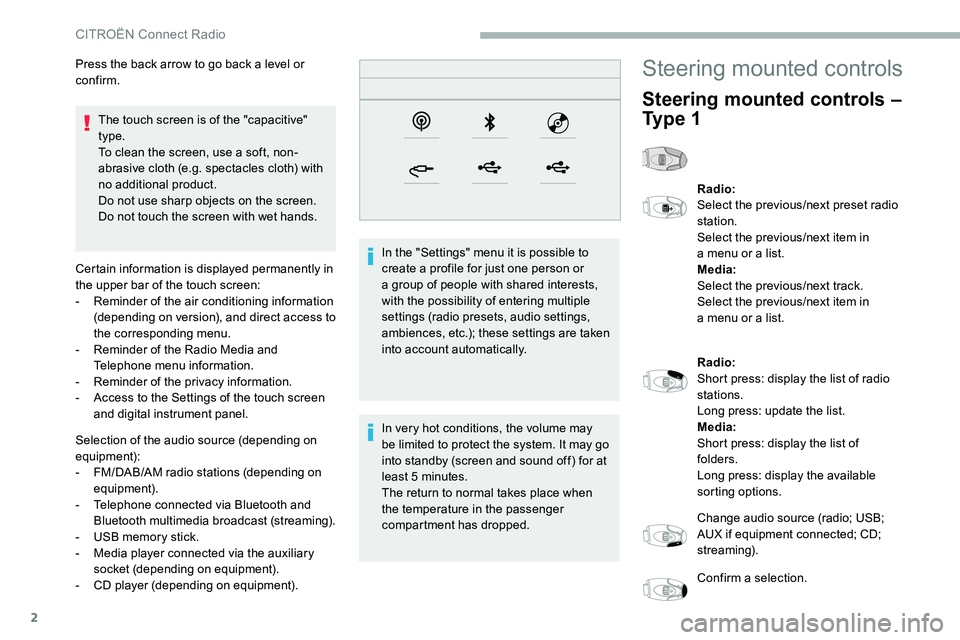
2
The touch screen is of the "capacitive"
type.
To clean the screen, use a soft, non-
abrasive cloth (e.g. spectacles cloth) with
no additional product.
Do not use sharp objects on the screen.
Do not touch the screen with wet hands.
Certain information is displayed permanently in
the upper bar of the touch screen:
-
R
eminder of the air conditioning information
(depending on version), and direct access to
the corresponding menu.
-
R
eminder of the Radio Media and
Telephone menu information.
-
R
eminder of the privacy information.
-
A
ccess to the Settings of the touch screen
and digital instrument panel.
Selection of the audio source (depending on
equipment):
-
F
M/DAB/AM radio stations (depending on
equipment).
-
T
elephone connected via Bluetooth and
Bluetooth multimedia broadcast (streaming).
-
U
SB memory stick.
-
M
edia player connected via the auxiliary
socket (depending on equipment).
-
C
D player (depending on equipment). In the "Settings" menu it is possible to
create a
profile for just one person or
a
group of people with shared interests,
with the possibility of entering multiple
settings (radio presets, audio settings,
ambiences, etc.); these settings are taken
into account automatically.
In very hot conditions, the volume may
be limited to protect the system. It may go
into standby (screen and sound off) for at
least 5
minutes.
The return to normal takes place when
the temperature in the passenger
compartment has dropped.
Press the back arrow to go back a
level or
confirm.
Steering mounted controls
Steering mounted controls –
Ty p e 1
Radio:
Select the previous/next preset radio
station.
Select the previous/next item in
a
menu or a list.
Media:
Select the previous/next track.
Select the previous/next item in
a
menu or a list.
Radio:
Short press: display the list of radio
stations.
Long press: update the list.
Media:
Short press: display the list of
folders.
Long press: display the available
sorting options.
Change audio source (radio; USB;
AUX if equipment connected; CD;
streaming).
Confirm a
selection.
CITROËN Connect Radio
Page 231 of 292
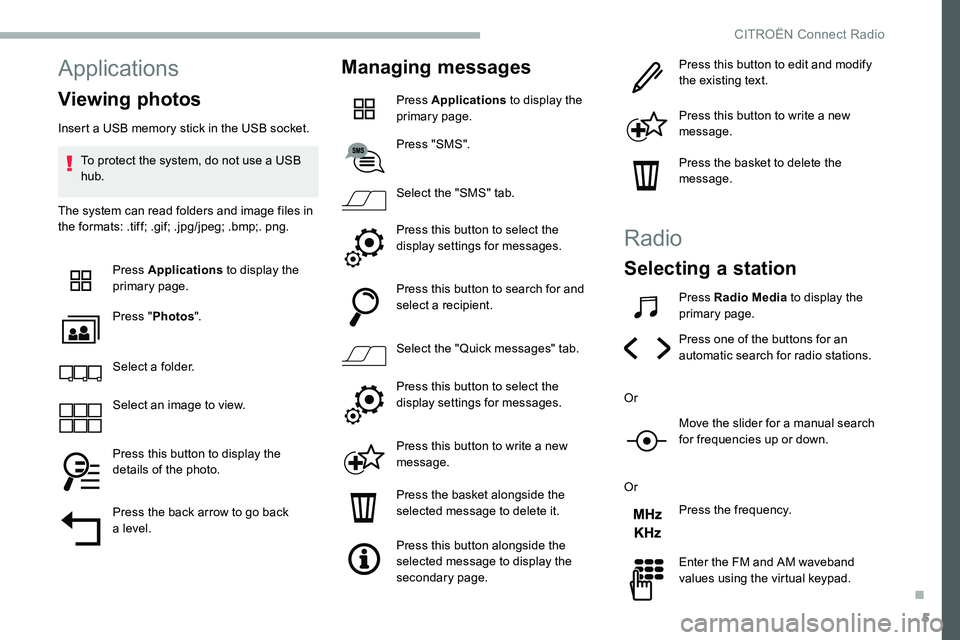
5
Applications
Viewing photos
Insert a USB memory stick in the USB socket.
T o protect the system, do not use a USB
hub.
The system can read folders and image files in
the formats: .tiff; .gif; .jpg/jpeg; .bmp;. png.
Press Applications to display the
primary page.
Press " Photos ".
Select a
folder.
Select an image to view.
Press this button to display the
details of the photo.
Press the back arrow to go back
a
level.
Managing messages
Press Applications to display the
primary page.
Press "SMS".
Select the "SMS" tab.
Press this button to select the
display settings for messages.
Press this button to search for and
select a
recipient.
Select the "Quick messages" tab.
Press this button to select the
display settings for messages.
Press this button to write a
new
message.
Press the basket alongside the
selected message to delete it.
Press this button alongside the
selected message to display the
secondary page. Press this button to edit and modify
the existing text.
Press this button to write a
new
message.
Press the basket to delete the
message.
Radio
Selecting a station
Press Radio Media to display the
primary page.
Press one of the buttons for an
automatic search for radio stations.
Or Move the slider for a
manual search
for frequencies up or down.
Or Press the frequency.
Enter the FM and AM waveband
values using the virtual keypad.
.
CITROËN Connect Radio
Page 232 of 292
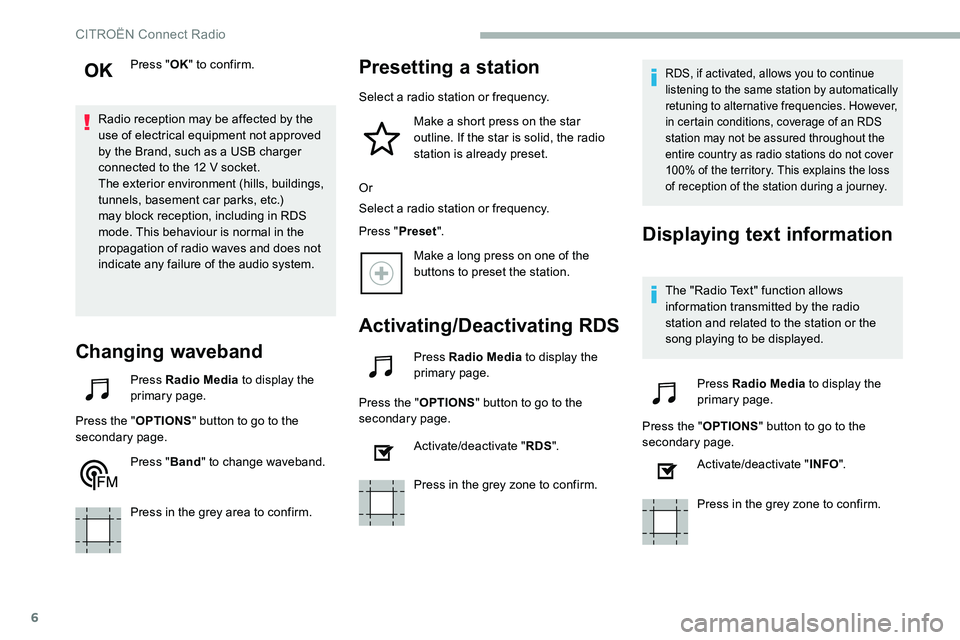
6
Press "OK" to confirm.
Radio reception may be affected by the
use of electrical equipment not approved
by the Brand, such as a
USB charger
connected to the 12
V socket.
The exterior environment (hills, buildings,
tunnels, basement car parks, etc.)
may block reception, including in RDS
mode. This behaviour is normal in the
propagation of radio waves and does not
indicate any failure of the audio system.
Changing waveband
Press Radio Media to display the
primary page.
Press the " OPTIONS" button to go to the
secondary page.
Press "Band" to change waveband.
Press in the grey area to confirm.
Presetting a station
Select a radio station or frequency.
Make a short press on the star
outline. If the star is solid, the radio
station is already preset.
Or
Select a
radio station or frequency.
Press " Preset".
Make a
long press on one of the
buttons to preset the station.
Activating/Deactivating RDS
Press Radio Media to display the
primary page.
Press the " OPTIONS" button to go to the
secondary page.
Activate/deactivate " RDS".
Press in the grey zone to confirm.
RDS, if activated, allows you to continue
listening to the same station by automatically
retuning to alternative frequencies. However,
in certain conditions, coverage of an RDS
station may not be assured throughout the
entire country as radio stations do not cover
100% of the territory. This explains the loss
of reception of the station during a
journey.
Displaying text information
The "Radio Text" function allows
information transmitted by the radio
station and related to the station or the
song playing to be displayed.Press Radio Media to display the
primary page.
Press the " OPTIONS" button to go to the
secondary page.
Activate/deactivate " INFO".
Press in the grey zone to confirm.
CITROËN Connect Radio
Page 234 of 292
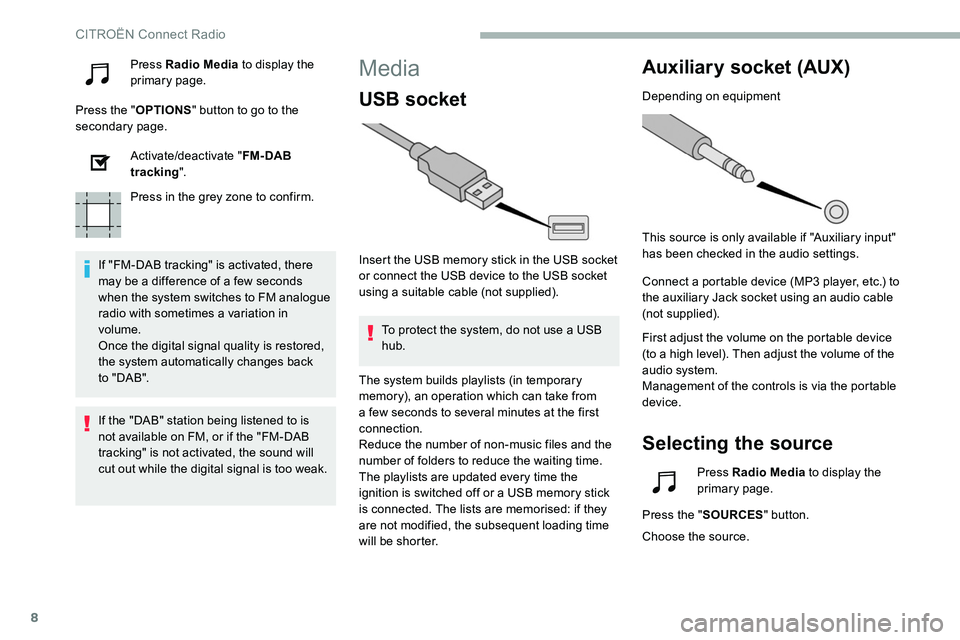
8
Press Radio Media to display the
primary page.
Press the " OPTIONS" button to go to the
secondary page.
Activate/deactivate " FM- DAB
tracking ".
Press in the grey zone to confirm.
If "FM-DAB tracking" is activated, there
may be a
difference of a few seconds
when the system switches to FM analogue
radio with sometimes a
variation in
volume.
Once the digital signal quality is restored,
the system automatically changes back
to " DA B ".Media
USB socket
Insert the USB memory stick in the USB socket
or connect the USB device to the USB socket
using a
suitable cable (not supplied).
To protect the system, do not use a
USB
hub.
Auxiliary socket (AUX)
Depending on equipment
This source is only available if "Auxiliary input"
has been checked in the audio settings.
Connect a
portable device (MP3 player, etc.) to
the auxiliary Jack socket using an audio cable
(not supplied).
First adjust the volume on the portable device
(to a
high level). Then adjust the volume of the
audio system.
Management of the controls is via the portable
device.
Selecting the source
If the "DAB" station being listened to is
not available on FM, or if the "FM-DAB
tracking" is not activated, the sound will
cut out while the digital signal is too weak. The system builds playlists (in temporary
memory), an operation which can take from
a
few seconds to several minutes at the first
connection.
Reduce the number of non-music files and the
number of folders to reduce the waiting time.
The playlists are updated every time the
ignition is switched off or a
USB memory stick
is connected. The lists are memorised: if they
are not modified, the subsequent loading time
will be shorter. Press Radio Media
to display the
primary page.
Press the " SOURCES " button.
Choose the source.
CITROËN Connect Radio