Citroen C5 DAG 2008.5 (RD/TD) / 2.G Owner's Guide
Manufacturer: CITROEN, Model Year: 2008.5, Model line: C5 DAG, Model: Citroen C5 DAG 2008.5 (RD/TD) / 2.GPages: 306, PDF Size: 18.85 MB
Page 21 of 306
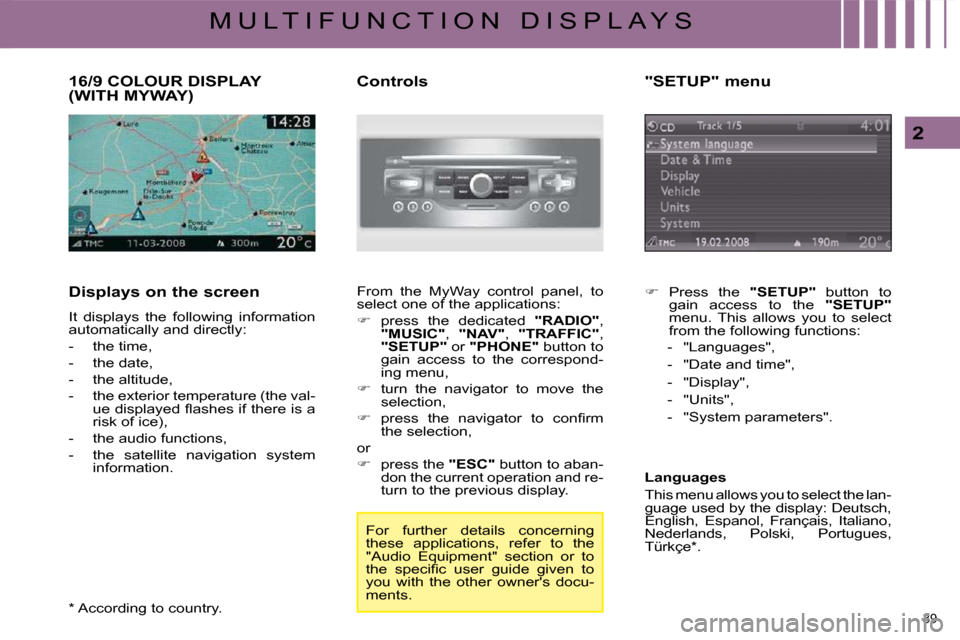
39
2
M U L T I F U N C T I O N D I S P L A Y S
16/9 COLOUR DISPLAY (WITH MYWAY)
Displays on the screen
It displays the following information
automatically and directly:
- the time,
- the date,
- the altitude,
- the exterior temperature (the val-�u�e� �d�i�s�p�l�a�y�e�d� �fl� �a�s�h�e�s� �i�f� �t�h�e�r�e� �i�s� �a�
�r�i�s�k� �o�f� �i�c�e�)�,�
- the audio functions,
- the satellite navigation system information. Controls
From the MyWay control panel, to
select one of the applications:
� press the dedicated "RADIO" ,
"MUSIC" , "NAV" , "TRAFFIC" ,
"SETUP" or "PHONE" button to
gain access to the correspond-
ing menu,
� turn the navigator to move the
selection,
� � � �p�r�e�s�s� �t�h�e� �n�a�v�i�g�a�t�o�r� �t�o� �c�o�n�fi� �r�m�
the selection,
or
� press the "ESC" button to aban-
don the current operation and re-
turn to the previous display.
* According to country. For further details concerning
these applications, refer to the
"Audio Equipment" section or to
�t�h�e� �s�p�e�c�i�fi� �c� �u�s�e�r� �g�u�i�d�e� �g�i�v�e�n� �t�o�
you with the other owner's docu-
ments. "SETUP" menu
� Press the "SETUP" button to
gain access to the "SETUP"
menu. This allows you to select
from the following functions:
- "Languages",
- "Date and time",
- "Display",
- "Units",
- "System parameters".
Languages
This menu allows you to select the lan-
guage used by the display: Deutsch,
English, Espanol, Français, Italiano,
�N�e�d�e�r�l�a�n�d�s�,� �P�o�l�s�k�i�,� �P�o�r�t�u�g�u�e�s�,�
�T�ü�r�k�ç�e� �*� �.� �
Page 22 of 306
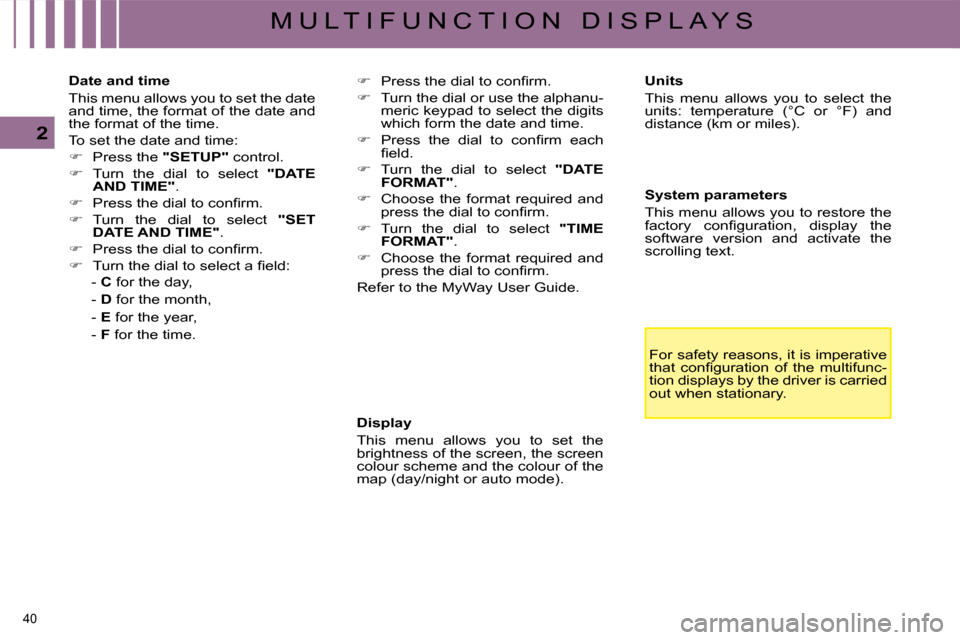
40
2
M U L T I F U N C T I O N D I S P L A Y S Display
This menu allows you to set the
brightness of the screen, the screen
colour scheme and the colour of the
map (day/night or auto mode). Units
This menu allows you to select the
units: temperature (°C or °F) and
�d�i�s�t�a�n�c�e� �(�k�m� �o�r� �m�i�l�e�s�)�.� �
System parameters
This menu allows you to restore the
�f�a�c�t�o�r�y� �c�o�n�fi� �g�u�r�a�t�i�o�n�,� �d�i�s�p�l�a�y� �t�h�e�
software version and activate the
scrolling text.
For safety reasons, it is imperative
�t�h�a�t� �c�o�n�fi� �g�u�r�a�t�i�o�n� �o�f� �t�h�e� �m�u�l�t�i�f�u�n�c�-
tion displays by the driver is carried
out when stationary.
Date and time
This menu allows you to set the date
and time, the format of the date and
the format of the time.
To set the date and time:
� Press the "SETUP" control.
� Turn the dial to select "DATE
AND TIME" .
� � � �P�r�e�s�s� �t�h�e� �d�i�a�l� �t�o� �c�o�n�fi� �r�m�.� �
� Turn the dial to select "SET
DATE AND TIME" .
� � � �P�r�e�s�s� �t�h�e� �d�i�a�l� �t�o� �c�o�n�fi� �r�m�.� �
� � � �T�u�r�n� �t�h�e� �d�i�a�l� �t�o� �s�e�l�e�c�t� �a� �fi� �e�l�d�:� �
- C for the day,
- D for the month,
- E for the year,
- F for the time.
� � � �P�r�e�s�s� �t�h�e� �d�i�a�l� �t�o� �c�o�n�fi� �r�m�.�
� Turn the dial or use the alphanu-
�m�e�r�i�c� �k�e�y�p�a�d� �t�o� �s�e�l�e�c�t� �t�h�e� �d�i�g�i�t�s�
which form the date and time.
� � � �P�r�e�s�s� �t�h�e� �d�i�a�l� �t�o� �c�o�n�fi� �r�m� �e�a�c�h�
�fi� �e�l�d�.� �
� Turn the dial to select "DATE
FORMAT" .
� Choose the format required and
�p�r�e�s�s� �t�h�e� �d�i�a�l� �t�o� �c�o�n�fi� �r�m�.� �
� Turn the dial to select "TIME
FORMAT" .
� Choose the format required and
�p�r�e�s�s� �t�h�e� �d�i�a�l� �t�o� �c�o�n�fi� �r�m�.� �
Refer to the MyWay User Guide.
Page 23 of 306

41
2
M U L T I F U N C T I O N D I S P L A Y S
16/9 HIGH DEFINITION COLOUR DISPLAY (WITH NAVIDRIVE 3D)
Displays on the screen
It displays the following information
automatically and directly:
- the time,
- the date,
- the altitude,
- the exterior temperature (the val-�u�e� �d�i�s�p�l�a�y�e�d� �fl� �a�s�h�e�s� �i�f� �t�h�e�r�e� �i�s� �a�
�r�i�s�k� �o�f� �i�c�e�)�,�
- the audio functions,
� � �-� � �t�h�e� �t�e�l�e�p�h�o�n�e� �a�n�d� �a�d�d�r�e�s�s� �b�o�o�k� information,
- the satellite navigation system information. Controls
From the NaviDrive 3D control pan-
el, to select one of the applications:
� press the dedicated "RADIO" ,
"MEDIA" , "NAV" , "TRAFFIC" ,
"ADDR BOOK" or "SETUP"
button to gain access to the cor-
responding menu,
� turn the navigator to move the
selection,
� � � �p�r�e�s�s� �t�h�e� �n�a�v�i�g�a�t�o�r� �t�o� �c�o�n�fi� �r�m�
the selection,
or
� press the "ESC" button to aban-
don the current operation and re-
turn to the previous display. For further details concerning
these applications, refer to the
"Audio Equipment" section or to
�t�h�e� �s�p�e�c�i�fi� �c� �u�s�e�r� �g�u�i�d�e� �g�i�v�e�n� �t�o�
you with the other owner's docu-
ments.
Page 24 of 306
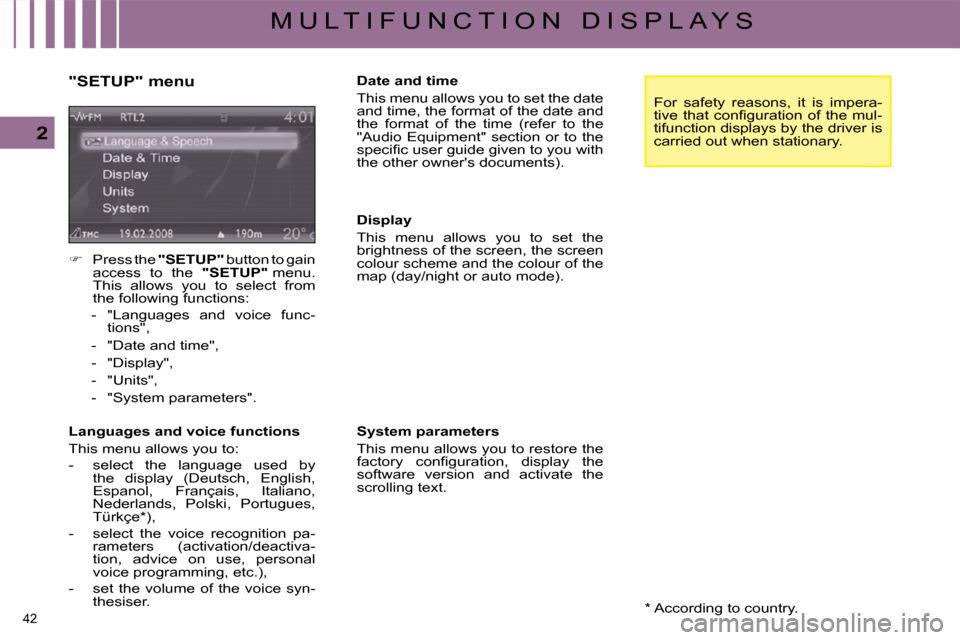
42
2
M U L T I F U N C T I O N D I S P L A Y S * According to country.
"SETUP" menu
� Press the "SETUP" button to gain
access to the "SETUP" menu.
This allows you to select from
the following functions:
- "Languages and voice func- tions",
- "Date and time",
- "Display",
- "Units",
- "System parameters".
Languages and voice functions
This menu allows you to:
- select the language used by the display (Deutsch, English,
Espanol, Français, Italiano,
�N�e�d�e�r�l�a�n�d�s�,� �P�o�l�s�k�i�,� �P�o�r�t�u�g�u�e�s�,�
�T�ü�r�k�ç�e� �*� �)�,�
- select the voice recognition pa- rameters (activation/deactiva-
tion, advice on use, personal
voice programming, etc.),
- set the volume of the voice syn- thesiser. Date and time
This menu allows you to set the date
and time, the format of the date and
the format of the time (refer to the
"Audio Equipment" section or to the
�s�p�e�c�i�fi� �c� �u�s�e�r� �g�u�i�d�e� �g�i�v�e�n� �t�o� �y�o�u� �w�i�t�h�
the other owner's documents).
Display
This menu allows you to set the
brightness of the screen, the screen
colour scheme and the colour of the
map (day/night or auto mode).
System parameters
This menu allows you to restore the
�f�a�c�t�o�r�y� �c�o�n�fi� �g�u�r�a�t�i�o�n�,� �d�i�s�p�l�a�y� �t�h�e�
software version and activate the
scrolling text.
For safety reasons, it is impera-
�t�i�v�e� �t�h�a�t� �c�o�n�fi� �g�u�r�a�t�i�o�n� �o�f� �t�h�e� �m�u�l�-
tifunction displays by the driver is
carried out when stationary.
Page 25 of 306

43
3
C O M F O R T
VENTILATION
A. Sunshine sensor.
B. Air diffusion grille.
The air diffusion grille located in the centre of the dashboard pro-
vides optimum distribution of the
air for the front seats.
This system eliminates unpleas- ant air currents while maintain-
ing an optimum temperature in
the passenger compartment.
To open the air diffusion grille, turn the dial upwards.
To close the air diffusion grille, turn the dial fully downwards.
In very hot weather, to obtain more satisfactory central and side
ventilation, it is advisable to close
the diffused air conditioning.
C. Cooled glove box.
D. Rear passenger vents.
Page 26 of 306
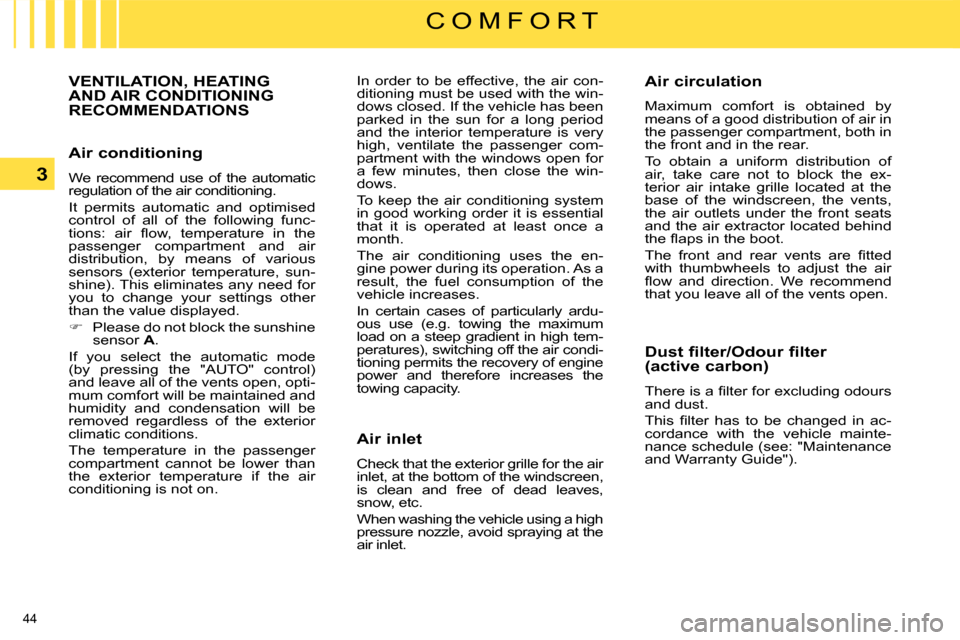
44
3
C O M F O R T
Air conditioning
We recommend use of the automatic
regulation of the air conditioning.
It permits automatic and optimised
control of all of the following func-
�t�i�o�n�s�:� �a�i�r� �fl� �o�w�,� �t�e�m�p�e�r�a�t�u�r�e� �i�n� �t�h�e�
passenger compartment and air
distribution, by means of various
sensors (exterior temperature, sun-
shine). This eliminates any need for
you to change your settings other
than the value displayed.
� Please do not block the sunshine
sensor A .
If you select the automatic mode
(by pressing the "AUTO" control)
and leave all of the vents open, opti-
mum comfort will be maintained and
humidity and condensation will be
removed regardless of the exterior
climatic conditions.
The temperature in the passenger
compartment cannot be lower than
the exterior temperature if the air
conditioning is not on.
VENTILATION, HEATING AND AIR CONDITIONING RECOMMENDATIONS
In order to be effective, the air con-
ditioning must be used with the win-
dows closed. If the vehicle has been
parked in the sun for a long period
and the interior temperature is very
high, ventilate the passenger com-
partment with the windows open for
a few minutes, then close the win-
dows.
To keep the air conditioning system
in good working order it is essential
that it is operated at least once a
month.
The air conditioning uses the en-
gine power during its operation. As a
result, the fuel consumption of the
vehicle increases.
In certain cases of particularly ardu-
ous use (e.g. towing the maximum
load on a steep gradient in high tem-
peratures), switching off the air condi-
tioning permits the recovery of engine
power and therefore increases the
towing capacity.
Air inlet
Check that the exterior grille for the air
inlet, at the bottom of the windscreen,
is clean and free of dead leaves,
snow, etc.
When washing the vehicle using a high
pressure nozzle, avoid spraying at the
air inlet. Air circulation
Maximum comfort is obtained by
means of a good distribution of air in
the passenger compartment, both in
the front and in the rear.
To obtain a uniform distribution of
air, take care not to block the ex-
terior air intake grille located at the
base of the windscreen, the vents,
the air outlets under the front seats
and the air extractor located behind
�t�h�e� �fl� �a�p�s� �i�n� �t�h�e� �b�o�o�t�.�
� �T�h�e� �f�r�o�n�t� �a�n�d� �r�e�a�r� �v�e�n�t�s� �a�r�e� �fi� �t�t�e�d�
with thumbwheels to adjust the air
�fl� �o�w� �a�n�d� �d�i�r�e�c�t�i�o�n�.� �W�e� �r�e�c�o�m�m�e�n�d�
that you leave all of the vents open.
Dust filter/Odour filter
(active carbon)
� �T�h�e�r�e� �i�s� �a� �fi� �l�t�e�r� �f�o�r� �e�x�c�l�u�d�i�n�g� �o�d�o�u�r�s�
and dust.
� �T�h�i�s� �fi� �l�t�e�r� �h�a�s� �t�o� �b�e� �c�h�a�n�g�e�d� �i�n� �a�c�-
cordance with the vehicle mainte-
nance schedule (see: "Maintenance
and Warranty Guide").
Page 27 of 306

45
3
C O M F O R T
AUTOMATIC AIR CONDITIONING (MONO ZONE)
This is the normal sys-
tem operating mode.
In accordance with the
level of comfort cho-
sen, pressing this con-
�t�r�o�l�,� �c�o�n�fi� �r�m�e�d� �b�y� �t�h�e�
switching on of indicator light A , per-
mits automatic and simultaneous con-
trol of all of the following functions:
� � � �-� � �A�i�r� �fl� �o�w�.�
- Temperature in the passenger compartment.
- Air distribution.
- Air intake.
- Air conditioning.
1. Automatic operation
It is advisable to leave all of the
vents open.
Simply pressing one of the con-
trols, with the exception of control
2 , switches the system to manual
mode.
Indicator light A switches off. 2. Temperature adjustment
Turn control 2 to change
the temperature:
- Clockwise to in- crease the temper-
ature.
- Anticlockwise to reduce the tem- perature.
The setting required is displayed.
The value indicated on the display
corresponds to a level of comfort
and not to a temperature in degrees
Celsius or Fahrenheit, depending on
�t�h�e� �c�h�o�i�c�e� �o�f� �c�o�n�fi� �g�u�r�a�t�i�o�n� �v�a�l�i�d�a�t�e�d�
on the display.
A setting around the value 21 usually
makes it possible to obtain optimum
comfort. However, depending on your
requirements, a setting between 18
and 24 is usual.
On entering the vehicle, the interior
temperature may be much colder
(or warmer) than is comfortable.
There is no need to change the tem-
perature displayed in order to obtain
rapidly the level of comfort required.
The automatic regulation of the air
conditioning will use its maximum
performance settings to correct the
temperature difference as quickly as
possible.
Mono zone: this is the overall regu-
lation of the temperature, distribu-
�t�i�o�n� �a�n�d� �fl� �o�w� �o�f� �a�i�r� �i�n� �t�h�e� �p�a�s�s�e�n�g�e�r�
compartment.
The symbols and messages associat-
ed with the automatic air conditioning
controls appear on the multifunction
display.
1. Automatic operation
2. Temperature adjustment
3. Air distribution adjustment
4. Activation/deactivation of the air
conditioning
5. � � �A�i�r� �fl� �o�w� �a�d�j�u�s�t�m�e�n�t�
6. Front demisting - de-icing
7. Rear demisting - de-icing
8. Air recirculation - intake of exte-
rior air
9. Display
Page 28 of 306

46
3
C O M F O R T
Control via the manual controls
It is possible to adjust one or more
functions manually, while leaving the
other functions in automatic mode.
� Press one of the controls, with
the exception of that which regu-
lates the temperature 2 . Indicator
light A switches off.
Switching to manual mode may re-
sult in discomfort (temperature, hu-
midity, odour, condensation) and is
not advantageous to comfort.
To return to automatic mode, press
the "AUTO" control.
3. Air distribution adjustment
� Press the controls 3
to change the distri-
�b�u�t�i�o�n� �o�f� �t�h�e� �a�i�r� �fl� �o�w�.� � 4. Air conditioning
The air conditioning will only oper-
ate when the engine is running. The
�a�i�r� �b�l�o�w�e�r� �c�o�n�t�r�o�l� �(�a�i�r� �fl� �o�w� �a�d�j�u�s�t�-
ment) must be active to obtain air
conditioning.
Switching off the ventilation
� Turn control 5 to the
�l�e�f�t� �u�n�t�i�l� �t�h�e� �fl� �o�w� �o�f�
air stops.
� Press control 4 .
Indicator light B
comes on.
� � �5�.� �A�i�r� �fl� �o�w� �a�d�j�u�s�t�m�e�n�t�
� Turn control 5 to the
right to increase the
�a�i�r� �fl� �o�w� �o�r� �t�o� �t�h�e� �l�e�f�t�
to reduce it.
6. Front demisting - de-icing
In certain cases, the
"AUTO" mode may not
�b�e� �s�u�f�fi� �c�i�e�n�t� �t�o� �d�e�m�i�s�t� �o�r�
de-ice the windows (hu-
midity, several passen-
gers, ice).
� Press control 6 to clear the win-
dows quickly. The indicator light
comes on.
The
"OFF" symbol is displayed on
the multifunction display.
This action switches off the display
and the indicator lights.
It deactivates all of the system's
functions, with the exception of the
rear screen demisting.
The temperature-related comfort is
no longer controlled (temperature,
humidity, odour, condensation).
Avoid driving for too long with the air
conditioning off.
In order to be effective, the air con-
ditioning must be used with the win-
dows closed.
Deactivating the air conditioning may
result in discomfort (temperature,
humidity, odour, condensation).
The indicator lights corresponding to
the distribution chosen come on:
- Windscreen and front side win- dows.
- Front ventilation (central and side vents and air diffusion grille
if open) and rear ventilation.
- Front and rear footwells.
Simultaneous displaying of the dis-
tribution of air to the windscreen and
side windows and of front and rear
ventilation is not possible. � �T�h�e� �a�i�r� �fl� �o�w� �l�e�v�e�l� �i�s� �i�n�d�i�c�a�t�e�d� �b�y� �t�h�e�
progressive lighting of the blocks of
the bar graph on the control panel
display
9 .
To prevent condensation and dete-
rioration of the quality of the air in
the passenger compartment, ensure
�t�h�a�t� �a�n� �a�d�e�q�u�a�t�e� �fl� �o�w� �o�f� �a�i�r� �i�s� �m�a�i�n�-
tained.
To reactivate the air conditioning:
� Press control 1 .
Page 29 of 306

47
3
C O M F O R T
� �I�t� �c�o�n�t�r�o�l�s� �t�h�e� �t�e�m�p�e�r�a�t�u�r�e�,� �a�i�r� �fl� �o�w�
and intake and distributes the ven-
tilation to the windscreen and front
side windows.
Resuming manual control exits from
"Demisting" mode. It must be can-
celled to permit renewal of the air
in the passenger compartment and
demisting.
Once the inconvenience has been
eliminated, pressing control 1 re-
turns the system to "AUTO" mode.
� Press control 7 , with
the engine running,
to demist the rear
screen and the mir-
rors. The indicator
light comes on.
Demisting is switched off automati-
cally to prevent an excessive con-
sumption of current and in relation
to the exterior temperature.
It may be stopped by pressing con-
trol 7 again or when the engine is
switched off.
7. Rear demisting - de-icing
The heated rear screen operates in-
dependently of the air conditioning
system.
8. Intake of exterior air/
Recirculation of interior air
This function enables you to isolate
the passenger compartment from
exterior fumes and odours. - When starting with the engine
�c�o�l�d�,� �t�h�e� �fl� �o�w� �w�i�l�l� �r�e�a�c�h� �i�t�s� �o�p�-
timum level gradually to pre-
vent an excessive distribution
of cold air.
- When entering the vehicle af- ter it has been parked for a
fairly long period, if the inte-
rior temperature is very diffe-
rent from your comfort setting
there is no need to change
the temperature displayed
in order to quickly reach the
level of comfort required. The
system automatically uses its
maximum performance to cor-
rect the difference in tempera-
ture as quickly as possible.
- The water resulting from the air conditioning condensation
is discharged via an open-
ing provided for this purpose;
therefore, a puddle of water
may form underneath the ve-
hicle when stationary.
- In all seasons, if the weather is cool, the air conditioning
is useful as it removes the
humidity from the air and the
condensation. Avoid driving
for prolonged periods with the
air conditioning switched off.
However, demisting resumes when
the engine is switched on again.
Switch off the rear screen and exte-
rior mirrors demisting when you con-
sider this necessary as low current
consumption reduces fuel consump-
tion.
� Press control 8 se-
veral times to set the
air intake mode, the
indicator light comes
on.
It must be cancelled as soon as
possible to permit renewal of the
air in the passenger compartment
and demisting.
Page 30 of 306

48
3
C O M F O R T
AUTOMATIC AIR CONDITIONING (DUAL ZONE)
Dual zone: this is the differentiated regulation of the temperature and air distri-
bution on the driver's side and the front passenger side.
The driver and his front passenger can each adjust the temperat ure and the
distribution of the air to suit their requirements.
The symbols and messages associated with the autom atic air conditioning
controls appear on the multifunction display. This is the normal sys-
tem operating mode.
In accordance with the
level of comfort chosen,
pressing this control,
�c�o�n�fi� �r�m�e�d� �b�y� �t�h�e� �d�i�s�-
playing of indicator light A , permits
automatic and simultaneous control
of all of the following functions:
� � � �-� � �A�i�r� �fl� �o�w�.�
- Temperature in the passenger compartment.
- Air distribution.
- Air conditioning.
- Automatic air recirculation.
It is advisable to leave all of the
vents open. Simply pressing one of
the controls, with the exception of
that which regulates the tempera-
ture 1a and 1b , switches the system
to manual mode. Indicator light A
switches off.
1a-1b. Automatic operation
1a. Automatic operation on the
driver's side
1b. Automatic operation on the
passenger's side
2a. Temperature adjustment on the
driver's side
2b. Temperature adjustment on the
passenger's side
3a. Air distribution adjustment on
the driver's side
3b. Air distribution adjustment on
the passenger's side
4a. Driver's zone display
4b. Passenger's zone display
5. � � � �A�i�r� �fl� �o�w� �a�d�j�u�s�t�m�e�n�t�
6. Activation/deactivation of the
air conditioning
7. Air recirculation – intake of
exterior air
8. Rear demisting
– de-icing
9. Front demisting
– de-icing