navigation Citroen C5 RHD 2012 (RD/TD) / 2.G User Guide
[x] Cancel search | Manufacturer: CITROEN, Model Year: 2012, Model line: C5 RHD, Model: Citroen C5 RHD 2012 (RD/TD) / 2.GPages: 340, PDF Size: 39.41 MB
Page 232 of 340
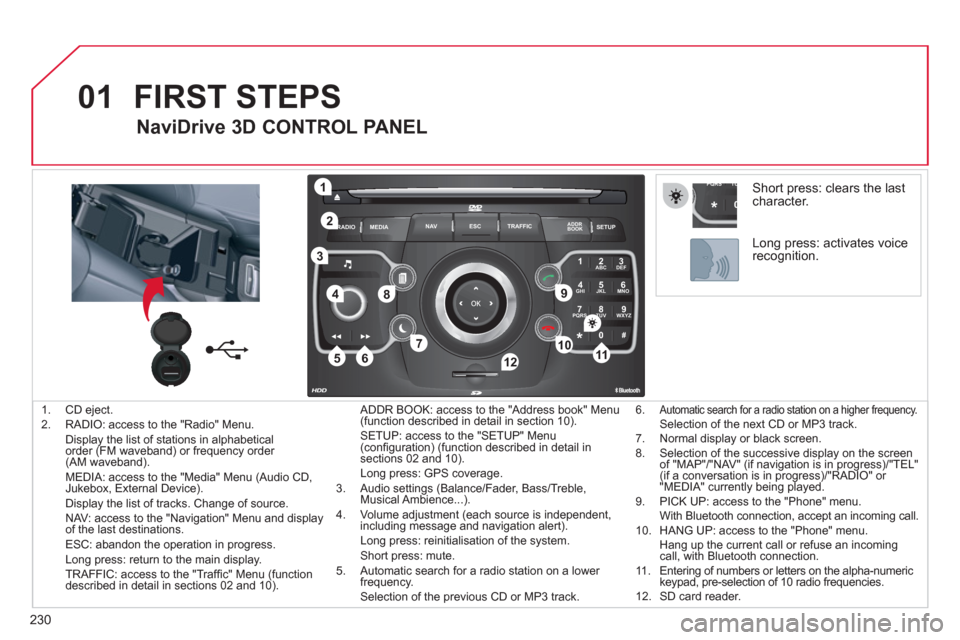
230
01
2ABC3DEF
5JKL4GHI6MNO
8TUV7PQRS9WXYZ
0*#
1
RADIO MEDIANAV ESC TRAFFIC
SETUPADDR
BOOK
1
10
2
3
4
612
9
7
8
115
TU PQRS
0*
1. CD eject.
2. RADIO: access to the "Radio" Menu.
Display the list of stations in alphabetical
order (FM waveband) or frequency order
(AM waveband).
MEDIA: access to the "Media" Menu (Audio CD,
Jukebox, External Device).
Display the list of tracks. Change of source.
NAV: access to the "Navigation" Menu and display
of the last destinations.
ESC: abandon the operation in progress.
Long press: return to the main display.
TRAFFIC: access to the "Traffi c" Menu (function
described in detail in sections 02 and 10). ADDR BOOK: access to the "Address book" Menu
(function described in detail in section 10).
SETUP: access to the "SETUP" Menu
(confi guration) (function described in detail in
sections 02 and 10).
Long press: GPS coverage.
3. Audio settings (Balance/Fader, Bass/Treble,
Musical Ambience...).
4. Volume adjustment (each source is independent,
including message and navigation alert)
.
Long press: reinitialisation of the system.
Short press: mute.
5. Automatic search for a radio station on a lower
frequency.
Selection of the previous CD or MP3 track.
FIRST STEPS
NaviDrive 3D CONTROL PANEL
6. Automatic search for a radio station on a higher frequency. Selection of the next CD or MP3 track.
7. Normal display or black screen.
8. Selection of the successive display on the screen
of "MAP"/"NAV" (if navigation is in progress)/"TEL"
(if a conversation is in progress)/"RADIO" or
"MEDIA" currently being played.
9. PICK UP: access to the "Phone" menu.
With Bluetooth connection, accept an incoming call.
10. HANG UP: access to the "Phone" menu.
Hang up the current call or refuse an incoming
call, with Bluetooth connection.
11. Entering of numbers or letters on the alpha-numeric
keypad, pre-selection of 10 radio frequencies.
12. SD card reader.
Short press: clears the last
character.
Long press: activates voice
recognition.
Page 234 of 340
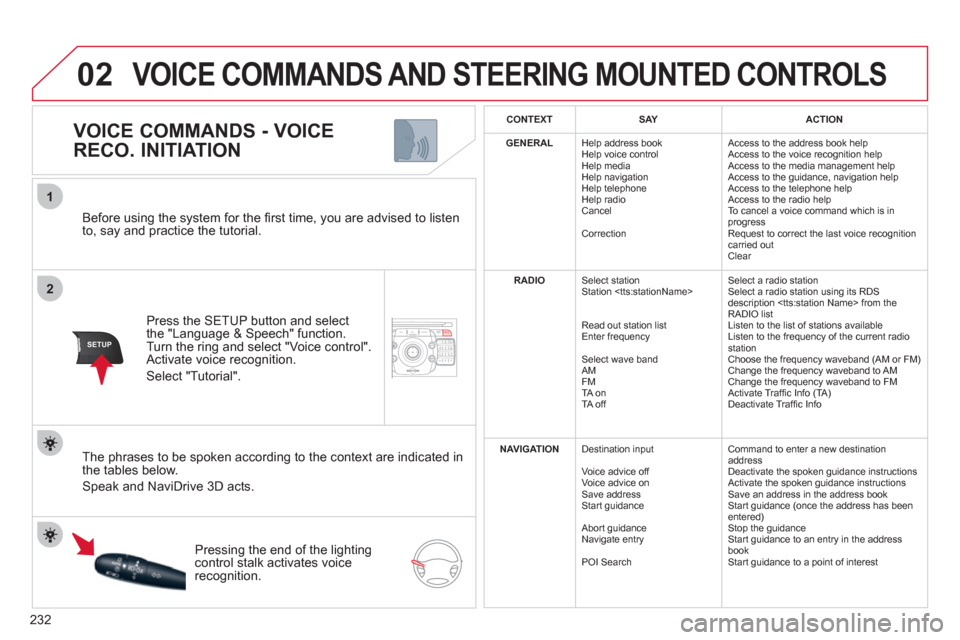
232
2ABC3DEF5JKL4GHI6MNO8TUV7PQRS9WXYZ0*#
1NAV ESC TRAFFICADDR
BOOKSETUP
02
2
1
SETUP
Before using the system for the fi rst time, you are advised to listen
to, say and practice the tutorial.
Press the SETUP button and select
the "Language & Speech" function.
Turn the ring and select "Voice control".
Activate voice recognition.
Select "Tutorial".
VOICE COMMANDS - VOICE
RECO. INITIATION
The phrases to be spoken according to the context are indicated in
the tables below.
Speak and NaviDrive 3D acts.
Pressing the end of the lighting
control stalk activates voice
recognition.
CONTEXT
SAY
ACTION
GENERAL
Help address book
Help voice control
Help media
Help navigation
Help telephone
Help radio
Cancel
Correction Access to the address book help
Access to the voice recognition help
Access to the media management help
Access to the guidance, navigation help
Access to the telephone help
Access to the radio help
To cancel a voice command which is in
progress
Request to correct the last voice recognition
carried out
Clear
RADIO
Select station
Station
Read out station list
Enter frequency
Select wave band
AM
FM
TA on
TA off Select a radio station
Select a radio station using its RDS
description
RADIO list
Listen to the list of stations available
Listen to the frequency of the current radio
station
Choose the frequency waveband (AM or FM)
Change the frequency waveband to AM
Change the frequency waveband to FM
Activate Traffi c Info (TA)
Deactivate Traffi c Info
NAVIGATION
Destination input
Voice advice off
Voice advice on
Save address
Start guidance
Abort guidance
Navigate entry
POI Search Command to enter a new destination
address
Deactivate the spoken guidance instructions
Activate the spoken guidance instructions
Save an address in the address book
Start guidance (once the address has been
entered)
Stop the guidance
Start guidance to an entry in the address
book
Start guidance to a point of interest
VOICE COMMANDS AND STEERING MOUNTED CONTROLS
Page 236 of 340
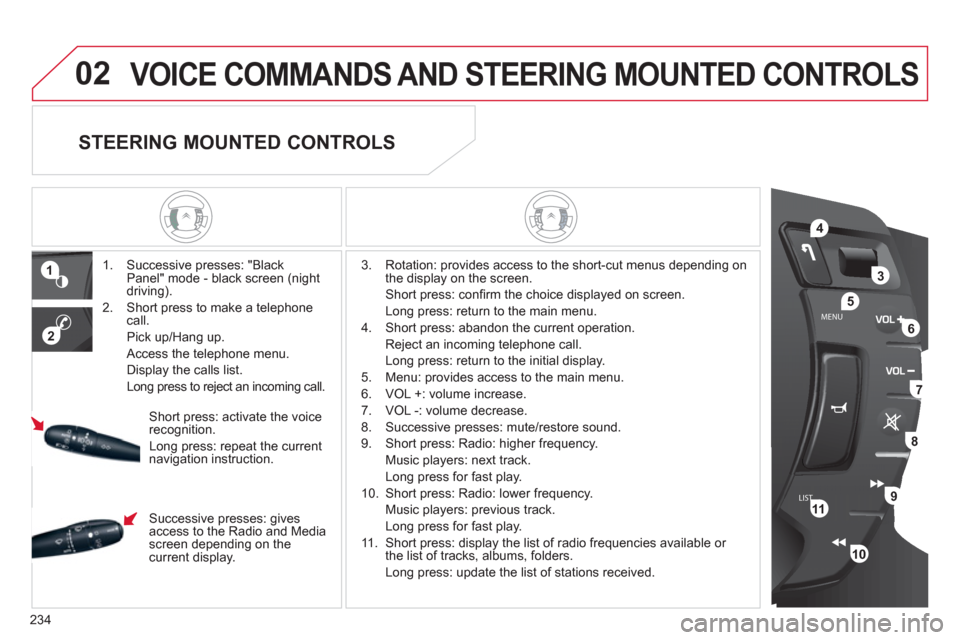
234
LISTMENU
1
2
02
4
3
5
6
7
8
9
10
11
VOICE COMMANDS AND STEERING MOUNTED CONTROLS
1. Successive presses: "Black
Panel" mode - black screen (night
driving).
2. Short press to make a telephone
call.
Pick up/Hang up.
Access the telephone menu.
Display the calls list.
Long press to reject an incoming call.
3. Rotation: provides access to the short-cut menus depending on
the display on the screen.
Short press: confi rm the choice displayed on screen.
Long press: return to the main menu.
4. Short press: abandon the current operation.
Reject an incoming telephone call.
Long press: return to the initial display.
5. Menu: provides access to the main menu.
6. VOL +: volume increase.
7. VOL -: volume decrease.
8. Successive presses: mute/restore sound.
9. Short press: Radio: higher frequency.
Music players: next track.
Long press for fast play.
10. Short press: Radio: lower frequency.
Music players: previous track.
Long press for fast play.
11. Short press: display the list of radio frequencies available or
the list of tracks, albums, folders.
Long press: update the list of stations received.
Short press: activate the voice
recognition.
Long press: repeat the current
navigation instruction.
STEERING MOUNTED CONTROLS
Successive presses: gives
access to the Radio and Media
screen depending on the
current display.
Page 237 of 340
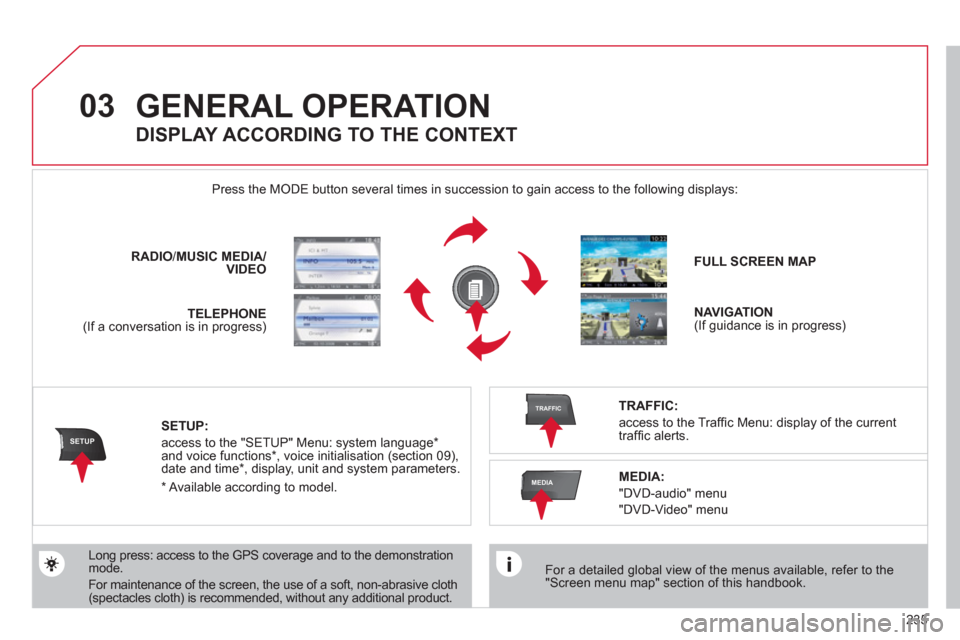
235
03
SETUP
TRAFFIC
MEDIA
GENERAL OPERATION
For a detailed global view of the menus available, refer to the
"Screen menu map" section of this handbook.
Press the MODE button several times in succession to gain access to the following displays:
Long press: access to the GPS coverage and to the demonstration
mode.
For maintenance of the screen, the use of a soft, non-abrasive cloth
(spectacles cloth) is recommended, without any additional product.
RADIO
/ MUSIC
MEDIA/
VIDEO
TELEPHONE
(If a conversation is in progress)
FULL SCREEN MAP
NAVIGATION
(If guidance is in progress)
SETUP:
access to the "SETUP" Menu: system language *
and voice functions * , voice initialisation (section 09),
date and time * , display, unit and system parameters.
TRAFFIC:
access to the Traffi c Menu: display of the current
traffi c alerts.
DISPLAY ACCORDING TO THE CONTEXT
MEDIA:
"DVD-audio" menu
"DVD-Video" menu
*
Available according to model.
Page 238 of 340
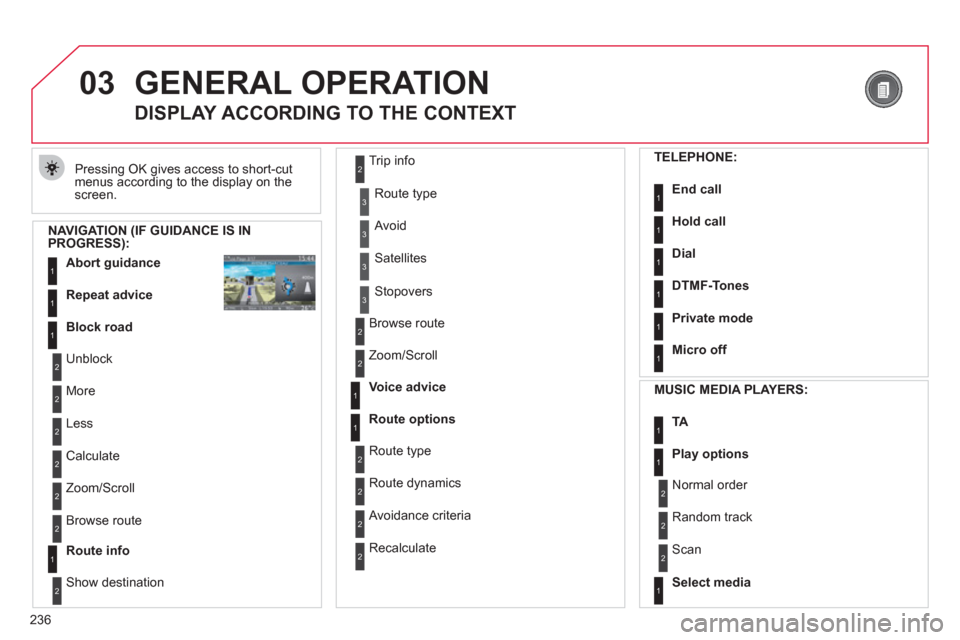
236
03 GENERAL OPERATION
Pressing OK gives access to short-cut
menus according to the display on the
screen.
DISPLAY ACCORDING TO THE CONTEXT
NAVIGATION (IF GUIDANCE IS IN
PROGRESS):
Abort guidance
1
1
1
Repeat advice
Block road
2
2
Unblock
More
2
Less
3
3
Route type
Avoid
3
Satellites
2
2
Calculate
Zoom/Scroll
2
Browse route
1
Route info
2
2
Show destination Trip info
3
Stopovers
2
2
Browse route
Zoom/Scroll
1
1
Voice advice
Route options
2
2
Route type
Route dynamics
2
Avoidance criteria
2
Recalculate
TELEPHONE:
End call
1
1
1
1
Hold call
Dial
DTMF-Tones
1
Private mode
1
Micro off
MUSIC MEDIA PLAYERS:
TA
1
1
Play options
1
Select media
2
2
Normal order
Random track
2
Scan
Page 242 of 340
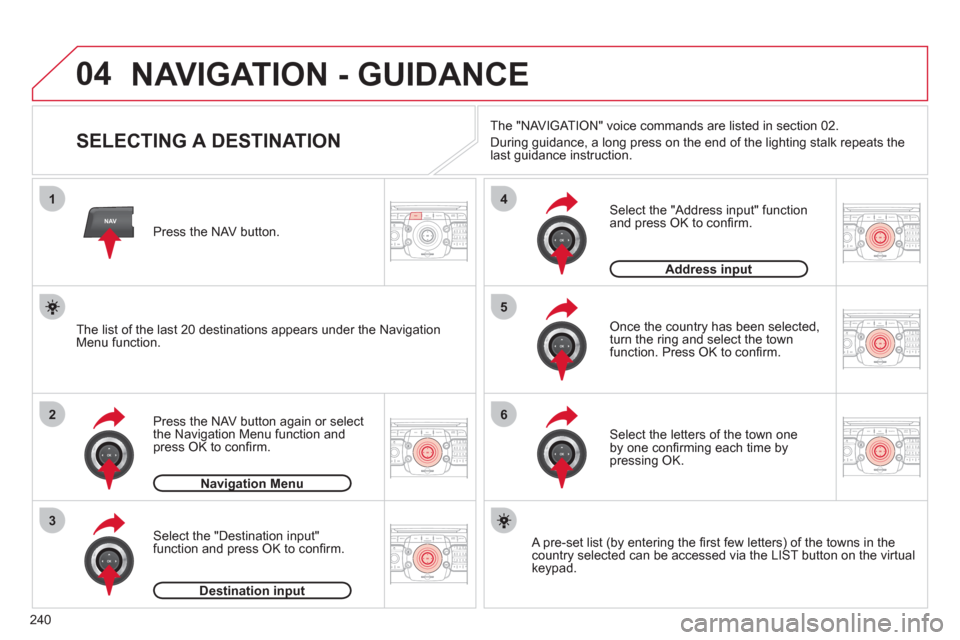
240
04
2ABC3DEF5JKL4GHI6MNO8TUV7PQRS9WXYZ0*#
1RADIO MEDIANAVESC TRAFFIC
SETUPADDR
BOOK
2ABC3DEF5JKL4GHI6MNO8TUV7PQRS9WXYZ0*#
1RADIO MEDIANAV ESC TRAFFIC
SETUPADDR
BOOK
NAV
1
2
3
4
5
6
2ABC3DEF5JKL4GHI6MNO8TUV7PQRS9WXYZ0*#
1RADIO MEDIANAV ESC TRAFFIC
SETUPADDR
BOOK
2ABC3DEF5JKL4GHI6MNO8TUV7PQRS9WXYZ0*#
1RADIO MEDIANAV ESC TRAFFIC
SETUPADDR
BOOK
2ABC3DEF5JKL4GHI6MNO8TUV7PQRS9WXYZ0*#
1RADIO MEDIANAV ESC TRAFFIC
SETUPADDR
BOOK
2ABC3DEF5JKL4GHI6MNO8TUV7PQRS9WXYZ0*#
1RADIO MEDIANAV ESC TRAFFIC
SETUPADDR
BOOK
NAVIGATION - GUIDANCE
SELECTING A DESTINATION
Press the NAV button again or select
the Navigation Menu function and
press OK to confi rm.
Select the "Destination input"
function and press OK to confi rm.
Press the NAV button.
Select the letters of the town one
by one confi rming each time by
pressing OK.
Once the country has been selected,
turn the ring and select the town
function. Press OK to confi rm.
Navigation Menu
Destination input
A pre-set list (by entering the fi rst few letters) of the towns in the
country selected can be accessed via the LIST button on the virtual
keypad.
Select the "Address input" function
and press OK to confi rm.
Address input
The list of the last 20 destinations appears under the Navigation
Menu function.
The "NAVIGATION" voice commands are listed in section 02.
During guidance, a long press on the end of the lighting stalk repeats the
last guidance instruction.
Page 243 of 340
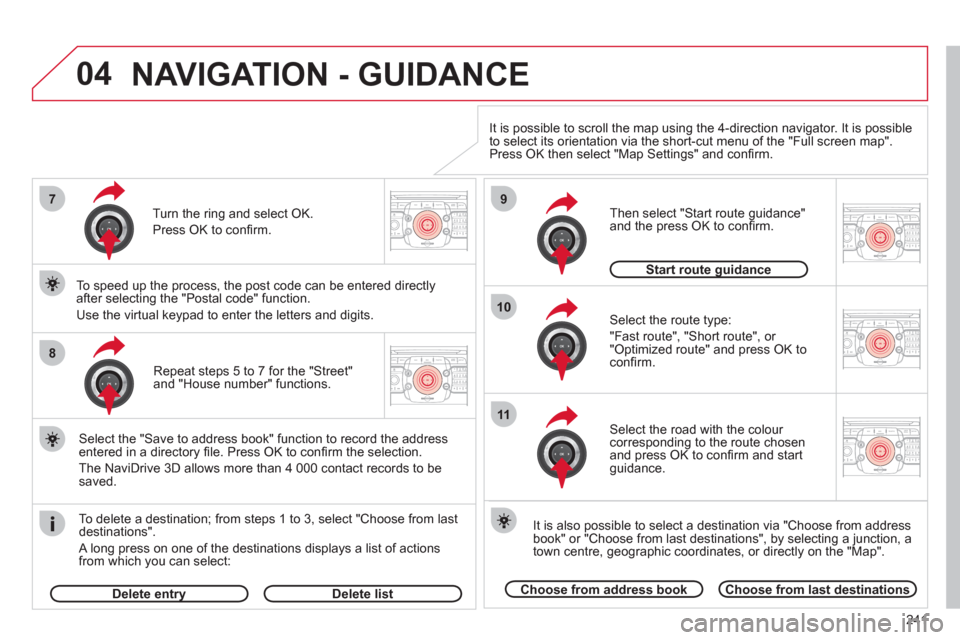
241
04
2ABC3DEF5JKL4GHI6MNO8TUV7PQRS9WXYZ0*#
1RADIO MEDIANAV ESC TRAFFIC
SETUPADDR
BOOK7
8
9
10
11
2ABC3DEF5JKL4GHI6MNO8TUV7PQRS9WXYZ0*#
1RADIO MEDIANAV ESC TRAFFIC
SETUPADDR
BOOK
2ABC3DEF5JKL4GHI6MNO8TUV7PQRS9WXYZ0*#
1RADIO MEDIANAV ESC TRAFFIC
SETUPADDR
BOOK
2ABC3DEF5JKL4GHI6MNO8TUV7PQRS9WXYZ0*#
1RADIO MEDIANAV ESC TRAFFIC
SETUPADDR
BOOK
2ABC3DEF5JKL4GHI6MNO8TUV7PQRS9WXYZ0*#
1RADIO MEDIANAV ESC TRAFFIC
SETUPADDR
BOOK
Repeat steps 5 to 7 for the "Street"
and "House number" functions.
To delete a destination; from steps 1 to 3, select "Choose from last
destinations".
A long press on one of the destinations displays a list of actions
from which you can select:
Select the "Save to address book" function to record the address
entered in a directory fi le. Press OK to confi rm the selection.
The NaviDrive 3D allows more than 4 000 contact records to be
saved.
To speed up the process, the post code can be entered directly
after selecting the "Postal code" function.
Use the virtual keypad to enter the letters and digits.
Select the route type:
"Fast route", "Short route", or
"Optimized route" and press OK to
confi rm.
Then select "Start route guidance"
and the press OK to confi rm.
It is also possible to select a destination via "Choose from address
book" or "Choose from last destinations", by selecting a junction, a
town centre, geographic coordinates, or directly on the "Map".
Choose from address book
Choose from last destinations
Start route guidance
It is possible to scroll the map using the 4-direction navigator. It is possible
to select its orientation via the short-cut menu of the "Full screen map".
Press OK then select "Map Settings" and confi rm.
Select the road with the colour
corresponding to the route chosen
and press OK to confi rm and start
guidance.
Turn the ring and select OK.
Press OK to confi rm.
Delete entry
Delete list
NAVIGATION - GUIDANCE
Page 244 of 340
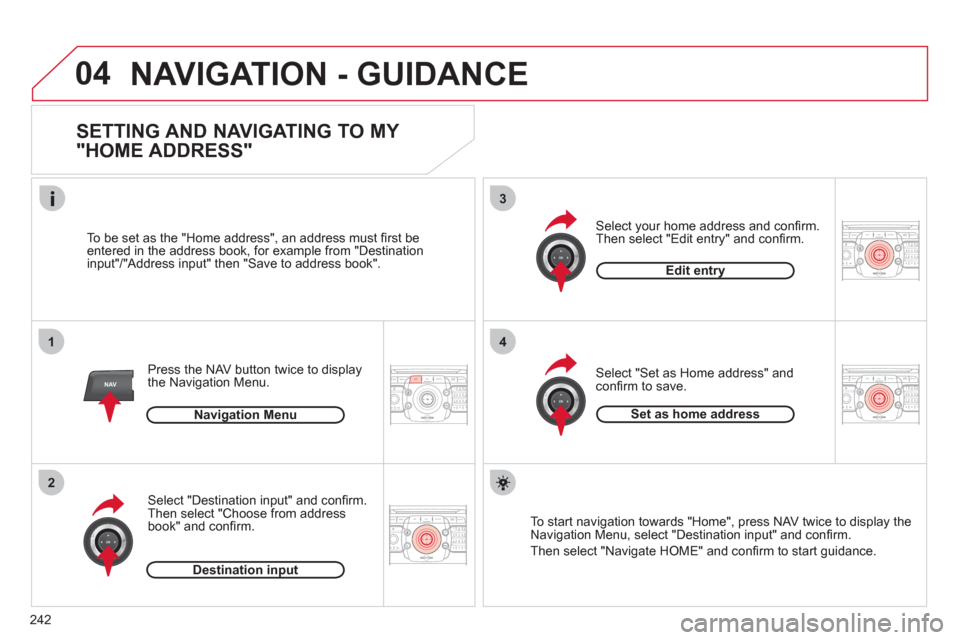
242
04
2ABC3DEF5JKL4GHI6MNO8TUV7PQRS9WXYZ0*#
1RADIO MEDIANAV ESC TRAFFIC
SETUPADDR
BOOK
1
2
3
4
2ABC3DEF5JKL4GHI6MNO8TUV7PQRS9WXYZ0*#
1RADIO MEDIANAV ESC TRAFFIC
SETUPADDR
BOOK
2ABC3DEF5JKL4GHI6MNO8TUV7PQRS9WXYZ0*#
1RADIO MEDIANAV ESC TRAFFIC
SETUPADDR
BOOK2ABC3DEF5JKL4GHI6MNO8TUV7PQRS9WXYZ0*#
1RADIO MEDIANAVESC TRAFFIC
SETUPADDR
BOOKNAV
NAVIGATION - GUIDANCE
SETTING AND NAVIGATING TO MY
"HOME ADDRESS"
Press the NAV button twice to display
the Navigation Menu.
To be set as the "Home address", an address must fi rst be
entered in the address book, for example from "Destination
input"/"Address input" then "Save to address book".
Select "Destination input" and confi rm.
Then select "Choose from address
book" and confi rm.
Select "Set as Home address" and
confi rm to save.
Select your home address and confi rm.
Then select "Edit entry" and confi rm.
To start navigation towards "Home", press NAV twice to display the
Navigation Menu, select "Destination input" and confi rm.
Then select "Navigate HOME" and confi rm to start guidance.
Navigation Menu
Destination input
Edit entry
Set as home address
Page 245 of 340
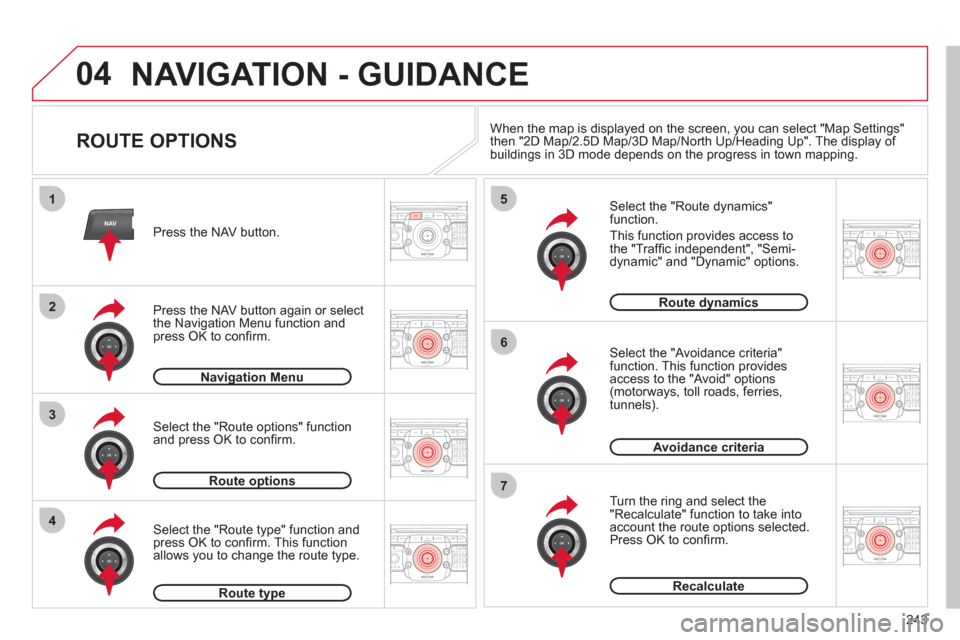
243
04
2ABC3DEF5JKL4GHI6MNO8TUV7PQRS9WXYZ0*#
1RADIO MEDIANAVESC TRAFFIC
SETUPADDR
BOOK
2ABC3DEF5JKL4GHI6MNO8TUV7PQRS9WXYZ0*#
1RADIO MEDIANAV ESC TRAFFIC
SETUPADDR
BOOK
NAV
1
3
4
5
6
7
2ABC3DEF5JKL4GHI6MNO8TUV7PQRS9WXYZ0*#
1RADIO MEDIANAV ESC TRAFFIC
SETUPADDR
BOOK
2ABC3DEF5JKL4GHI6MNO8TUV7PQRS9WXYZ0*#
1RADIO MEDIANAV ESC TRAFFIC
SETUPADDR
BOOK
2ABC3DEF5JKL4GHI6MNO8TUV7PQRS9WXYZ0*#
1RADIO MEDIANAV ESC TRAFFIC
SETUPADDR
BOOK
2ABC3DEF5JKL4GHI6MNO8TUV7PQRS9WXYZ0*#
1RADIO MEDIANAV ESC TRAFFIC
SETUPADDR
BOOK
2
2ABC3DEF5JKL4GHI6MNO8TUV7PQRS9WXYZ0*#
1RADIO MEDIANAV ESC TRAFFIC
SETUPADDR
BOOK
NAVIGATION - GUIDANCE
ROUTE OPTIONS
Select the "Route dynamics"
function.
This function provides access to
the "Traffi c independent", "Semi-
dynamic" and "Dynamic" options.
Select the "Avoidance criteria"
function. This function provides
access to the "Avoid" options
(motorways, toll roads, ferries,
tunnels).
Turn the ring and select the
"Recalculate" function to take into
account the route options selected.
Press OK to confi rm.
Press the NAV button.
Press the NAV button again or select
the Navigation Menu function and
press OK to confi rm.
Select the "Route type" function and
press OK to confi rm. This function
allows you to change the route type.
Select the "Route options" function
and press OK to confi rm.
Navigation Menu
Route options
Route type
Route dynamics
Avoidance criteria
Recalculate
When the map is displayed on the screen, you can select "Map Settings"
then "2D Map/2.5D Map/3D Map/North Up/Heading Up". The display of
buildings in 3D mode depends on the progress in town mapping.
Page 246 of 340
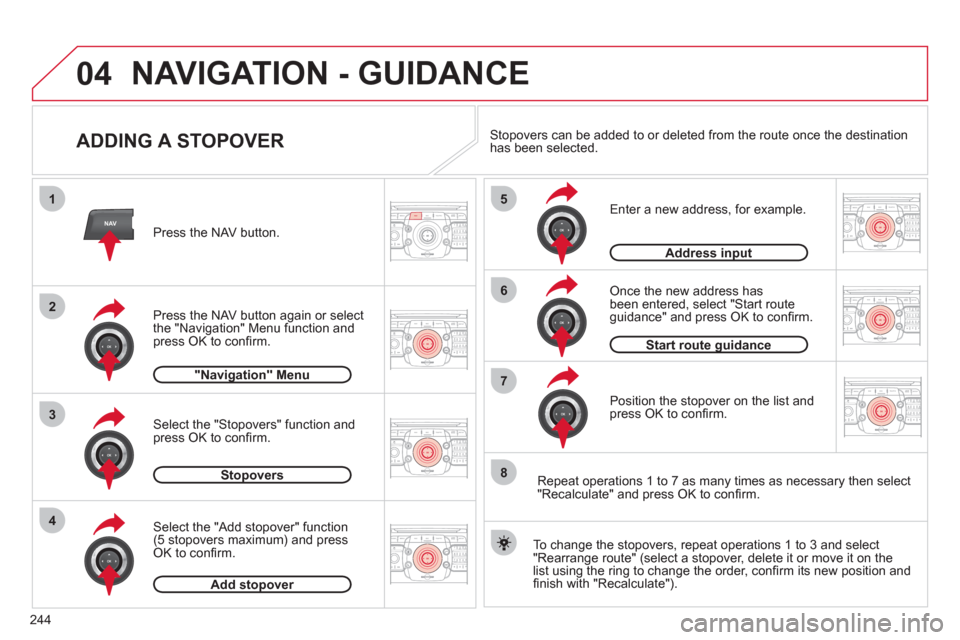
244
04
2ABC3DEF5JKL4GHI6MNO8TUV7PQRS9WXYZ0*#
1RADIO MEDIANAVESC TRAFFIC
SETUPADDR
BOOK
2ABC3DEF5JKL4GHI6MNO8TUV7PQRS9WXYZ0*#
1RADIO MEDIANAV ESC TRAFFIC
SETUPADDR
BOOK
NAV
1
3
4
5
6
7
2ABC3DEF5JKL4GHI6MNO8TUV7PQRS9WXYZ0*#
1RADIO MEDIANAV ESC TRAFFIC
SETUPADDR
BOOK
2ABC3DEF5JKL4GHI6MNO8TUV7PQRS9WXYZ0*#
1RADIO MEDIANAV ESC TRAFFIC
SETUPADDR
BOOK
2ABC3DEF5JKL4GHI6MNO8TUV7PQRS9WXYZ0*#
1RADIO MEDIANAV ESC TRAFFIC
SETUPADDR
BOOK
2ABC3DEF5JKL4GHI6MNO8TUV7PQRS9WXYZ0*#
1RADIO MEDIANAV ESC TRAFFIC
SETUPADDR
BOOK
2
2ABC3DEF5JKL4GHI6MNO8TUV7PQRS9WXYZ0*#
1RADIO MEDIANAV ESC TRAFFIC
SETUPADDR
BOOK
8
ADDING A STOPOVER
Enter a new address, for example.
Once the new address has
been entered, select "Start route
guidance" and press OK to confi rm.
Position the stopover on the list and
press OK to confi rm. Press the NAV button.
Press the NAV button again or select
the "Navigation" Menu function and
press OK to confi rm.
Select the "Add stopover" function
(5 stopovers maximum) and press
OK to confi rm.
Select the "Stopovers" function and
press OK to confi rm.
"Navigation" Menu
Stopovers
Add stopover
Address input
To change the stopovers, repeat operations 1 to 3 and select
"Rearrange route" (select a stopover, delete it or move it on the
list using the ring to change the order, confi rm its new position and
fi nish with "Recalculate"). Stopovers can be added to or deleted from the route once the destination
has been selected.
Repeat operations 1 to 7 as many times as necessary then select
"Recalculate" and press OK to confi rm.
Start route guidance
NAVIGATION - GUIDANCE