wheel Citroen C5 RHD 2012 (RD/TD) / 2.G User Guide
[x] Cancel search | Manufacturer: CITROEN, Model Year: 2012, Model line: C5 RHD, Model: Citroen C5 RHD 2012 (RD/TD) / 2.GPages: 340, PDF Size: 39.41 MB
Page 29 of 340

I
27
MONITORING
"Choice of language" menu
This allows you to choose the display
and voice recognition language.
"Choice of units" menu
This allows you to choose metric or
imperial units. The main menu allows you to pro-
gramme certain vehicle and instru-
ment panel screen functions:
Main menu
The instrument screen A
is located in
the centre of the instrument panel.
- With the vehicle stationary, you
can access the main menu of
the screen by quickly pressing
on the left-hand thumb wheel B
on the steering wheel.
- Whilst driving, the message
"Action impossible whilst
driving"
is displayed on the in-
strument panel if you try to open
the main menu.
"Vehicle parameters" menu
This allows you to access the pa-
rameters relating to:
- The vehicle lighting.
- The comfort levels in the vehicle.
Page 31 of 340

I
29
MONITORING
TRIP COMPUTER
System which provides current in-
formation concerning your journey
(range, consumption, etc.)
Information displays
Trip zero reset
The trip computer is displayed in the
instrument panel screen.
�)
Turn the left-hand thumb wheel A
on the steering wheel to display
the various trip computer tabs in
succession:
- the current information tab is
displayed in zone B
of the in-
strument panel screen, with:
●
the range,
●
the current fuel consumption,
●
the digital speed reading or
the Stop & Start time counter.
- the trip "1"
tab is displayed in
zone C
of the instrument panel
screen, with:
●
the distance travelled,
●
the average fuel consumption,
●
the average speed,
for the fi rst trip.
- the trip "2"
tab is displayed in
zone C
of the instrument panel
screen, with:
●
the distance travelled,
●
the average fuel consumption,
●
the average speed,
for the second trip.
�)
When the trip required is dis-
played, press the left-hand thumb
wheel on the steering wheel for
more than two seconds.
Trips "1"
and "2"
are independent
but their use is identical.
For example, trip "1"
can be used for
daily fi gures and trip "2"
for monthly
fi gures.
Page 33 of 340

I
31
MONITORING
Return to the main instrument
panel screen display
Successive rotations of the left-hand
thumb wheel on the steering wheel
allow you to return to the main instrument
panel screen display (vehicle speed),
via the navigation information screen,
then the screen displaying only the total
mileage and the trip mileage (bottom of
screen).
Display of navigation
information on instrument
panel screen
You can display navigation informa-
tion on the instrument panel screen
by rotating the left-hand thumb
wheel on the steering wheel.
Log of alerts
This function allows you to display
the log of alerts.
�)
Press on button A
.
The following messages appear
consecutively on the instrument
panel screen:
- Tyre pressure check.
- Service indicator reminder.
- Display of message alerts.
- Oil level check.
Page 45 of 340
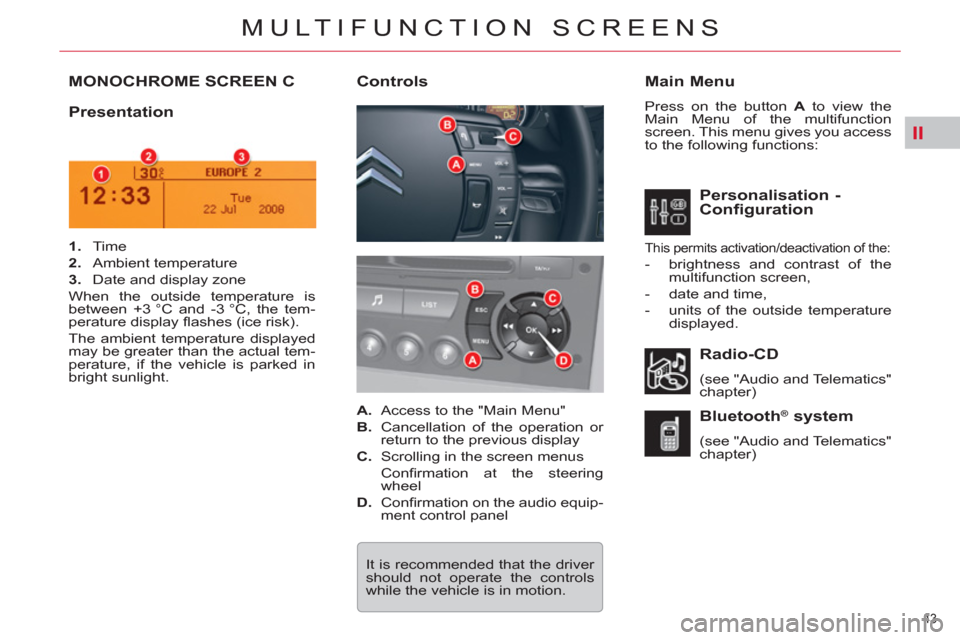
II
43
MULTIFUNCTION SCREENS
MONOCHROME SCREEN C
Main Menu
Press on the button A
to view the
Main Menu of the multifunction
screen. This menu gives you access
to the following functions:
Presentation
Radio-CD
(see "Audio and Telematics"
chapter)
Bluetooth ®
system
(see "Audio and Telematics"
chapter)
Controls
1.
Time
2.
Ambient temperature
3.
Date and display zone
When the outside temperature is
between +3 °C and -3 °C, the tem-
perature display fl ashes (ice risk).
The ambient temperature displayed
may be greater than the actual tem-
perature, if the vehicle is parked in
bright sunlight.
It is recommended that the driver
should not operate the controls
while the vehicle is in motion.
Personalisation -
Configuration
This permits activation/deactivation of the:
- brightness and contrast of the
multifunction screen,
- date and time,
- units of the outside temperature
displayed.
A.
Access to the "Main Menu"
B.
Cancellation of the operation or
return to the previous display
C.
Scrolling in the screen menus
Confi rmation at the steering
wheel
D.
Confi rmation on the audio equip-
ment control panel
Page 46 of 340
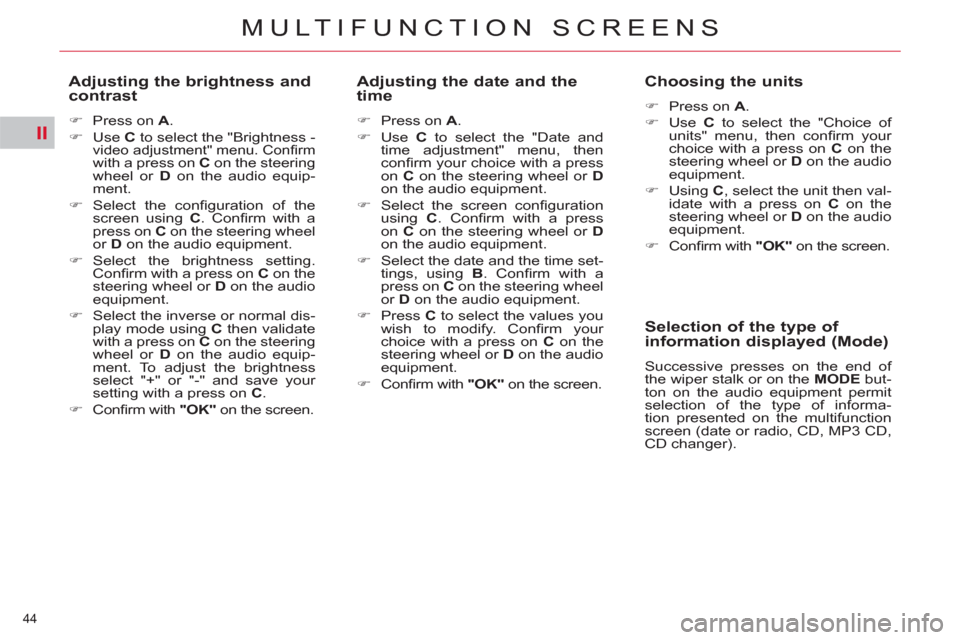
II
44
MULTIFUNCTION SCREENS
Adjusting the brightness and
contrast
�)
Press on A
.
�)
Use C
to select the "Brightness -
video adjustment" menu. Confi rm with a press on C
on the steering
wheel or D
on the audio equip-
ment.
�)
Select the confi guration of the
screen using C
. Confi rm with a
press on C
on the steering wheel
or D
on the audio equipment.
�)
Select the brightness setting.
Confi rm with a press on C
on the
steering wheel or D
on the audio
equipment.
�)
Select the inverse or normal dis-
play mode using C
then validate
with a press on C
on the steering
wheel or D
on the audio equip-
ment. To adjust the brightness
select "+" or "-" and save your
setting with a press on C
.
�)
Confi rm with "OK"
on the screen.
Adjusting the date and the
time
�)
Press on A
.
�)
Use C
to select the "Date and
time adjustment" menu, then
confi rm your choice with a press
on C
on the steering wheel or D
on the audio equipment.
�)
Select the screen confi guration
using C
. Confi rm with a press
on C
on the steering wheel or D
on the audio equipment.
�)
Select the date and the time set-
tings, using B
. Confi rm with a
press on C
on the steering wheel
or D
on the audio equipment.
�)
Press C
to select the values you
wish to modify. Confi rm your
choice with a press on C
on the
steering wheel or D
on the audio
equipment.
�)
Confi rm with "OK"
on the screen.
Choosing the units
�)
Press on A
.
�)
Use C
to select the "Choice of
units" menu, then confi rm your
choice with a press on C
on the
steering wheel or D
on the audio
equipment.
�)
Using C
, select the unit then val-
idate with a press on C
on the
steering wheel or D
on the audio
equipment.
�)
Confi rm with "OK"
on the screen.
Selection of the type of
information displayed (Mode)
Successive presses on the end of
the wiper stalk or on the MODE
but-
ton on the audio equipment permit
selection of the type of informa-
tion presented on the multifunction
screen (date or radio, CD, MP3 CD,
CD changer).
Page 51 of 340

III
49
COMFORT
VENTILATION
A.
Sunshine sensor.
B.
Soft air diffusion grille.
The soft air diffusion grille located
in the centre of the dashboard
provides optimum distribution of
the air for the front seats.
This system eliminates unpleas-
ant air currents while maintaining
an optimum temperature in the
passenger compartment.
To open the soft air diffusion
grille, turn the wheel upwards.
To close the soft air diffusion grille,
turn the wheel fully downwards.
In very hot weather, to obtain
more satisfactory central and
side ventilation, it is advisable to
close the diffused air grille.
C.
Cooled glove box.
D.
Rear passenger vents.
Page 52 of 340
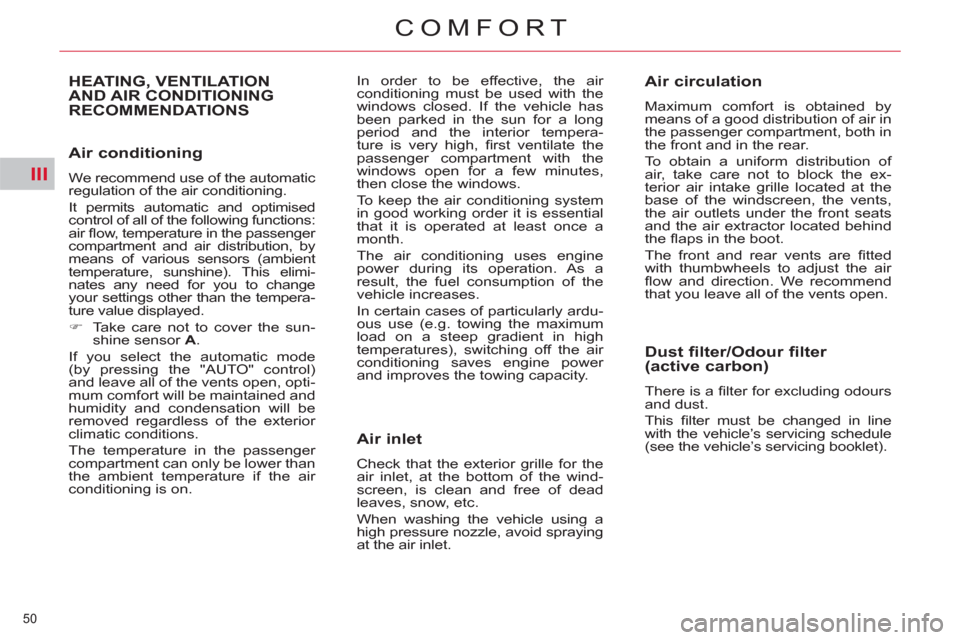
III
50
COMFORT
Air conditioning
We recommend use of the automatic
regulation of the air conditioning.
It permits automatic and optimised
control of all of the following functions:
air fl ow, temperature in the passenger
compartment and air distribution, by
means of various sensors (ambient
temperature, sunshine). This elimi-
nates any need for you to change
your settings other than the tempera-
ture value displayed.
�)
Take care not to cover the sun-
shine sensor A
.
If you select the automatic mode
(by pressing the "AUTO" control)
and leave all of the vents open, opti-
mum comfort will be maintained and
humidity and condensation will be
removed regardless of the exterior
climatic conditions.
The temperature in the passenger
compartment can only be lower than
the ambient temperature if the air
conditioning is on.
HEATING, VENTILATION
AND AIR CONDITIONING
RECOMMENDATIONS In order to be effective, the air
conditioning must be used with the
windows closed. If the vehicle has
been parked in the sun for a long
period and the interior tempera-
ture is very high, fi rst ventilate the
passenger compartment with the
windows open for a few minutes,
then close the windows.
To keep the air conditioning system
in good working order it is essential
that it is operated at least once a
month.
The air conditioning uses engine
power during its operation. As a
result, the fuel consumption of the
vehicle increases.
In certain cases of particularly ardu-
ous use (e.g. towing the maximum
load on a steep gradient in high
temperatures), switching off the air
conditioning saves engine power
and improves the towing capacity.
Air inlet
Check that the exterior grille for the
air inlet, at the bottom of the wind-
screen, is clean and free of dead
leaves, snow, etc.
When washing the vehicle using a
high pressure nozzle, avoid spraying
at the air inlet.
Air circulation
Maximum comfort is obtained by
means of a good distribution of air in
the passenger compartment, both in
the front and in the rear.
To obtain a uniform distribution of
air, take care not to block the ex-
terior air intake grille located at the
base of the windscreen, the vents,
the air outlets under the front seats
and the air extractor located behind
the fl aps in the boot.
The front and rear vents are fi tted
with thumbwheels to adjust the air
fl ow and direction. We recommend
that you leave all of the vents open.
Dust filter/Odour filter
(active carbon)
There is a fi lter for excluding odours
and dust.
This fi lter must be changed in line
with the vehicle’s servicing schedule
(see the vehicle’s servicing booklet).
Page 70 of 340

III
68
COMFORT
As a safety precaution, these op-
erations must only be carried out
while the vehicle is stationary.
STEERING WHEEL ADJUSTMENT
The steering wheel can be adjusted
for height and reach to adapt the
driving position to the size of the
driver.
Adjustment
�)
First, adjust the driver's seat to
the most suitable position.
�)
When stationary
, pull the lever A
to unlock the steering wheel ad-
justment.
�)
Adjust for height and reach.
�)
Push the lever to lock the steering
wheel adjustment.
After locking, if you press fi rmly on
the steering wheel, a slight click may
be heard.
Automatic day/night model
In order to guarantee optimum visi-
bility during your manoeuvres, the
mirror lightens automatically when
reverse gear is engaged. By means of a sensor, which mea-
sures the light from the rear of the
vehicle, this system automatically
and progressively changes between
the day and night uses.
It has an anti-dazzle system which
darkens the mirror glass: this reduces
any driver discomfort caused by the
light beam of following vehicles, the
sun... In vehicles fi tted with electrochro-
matic door mirrors, the system has
an on/off button and an associated
warning lamp.
On
�)
With the ignition on, press on
button 1
.
The warning lamp 2
comes on and the
mirror glass is in automatic mode.
Off
�)
Press on button 1
.
The warning lamp 2
goes off and the
mirror glass remains in its lightest
defi nition.
Page 74 of 340

IV
72
ACCESS
STOPPING
Do not fl ick the accelerator at
the moment of switching off the
ignition. This could cause serious
damage to the turbocharger(s).
IGNITION SWITCH
1. "S": Steering lock
To unlock the steering, gently move
the steering wheel while turning the
key, without forcing it.
2. "M": Drive position
Depending on the version of your
vehicle, the orange and red warn-
ing lamps should also come on for
a short time.
3. "D": Starter
Release the key as soon the engine
has started.
If the fi rst attempt fails, switch off the
ignition. Wait ten seconds then ope-
rate the starter again.
Steering lock
1. "
S":
After removing the key, turn
the steering wheel to lock the stee-
ring. The key can only be removed
in position S
.
2. "M":
Ignition switched on, the
steering is unlocked (by turning the
key to position M
, move the steering
wheel gently if necessary).
3. "D":
Starter position.
Never turn the key to this position
when the engine is running.
Do not run the engine in an en-
closed space or where there is in-
suffi cient ventilation.
It is essential always to drive with
the engine running in order to retain
braking and steering assistance.
Never remove the ignition key
before the vehicle has come to a
complete stop.
Avoid attaching a heavy object to
the key which would weigh down
on its shaft in the switch and could
cause a malfunction.
Vehicles equipped with
a turbocharger
Never stop the engine without hav-
ing allowed it to run for a few sec-
onds at idle, this being the time
required for the turbocharger to re-
turn to a normal speed.
Page 77 of 340

IV
!
75
ACCESS
ALARM *
System which protects and provides
a deterrent against theft and break-
ins. It provides the following types of
monitoring:
- Exterior perimeter
The system checks for opening of
the vehicle.
The alarm is triggered if anyone tries
to open a door, the boot, the bonnet...
- Interior volumetric
The system checks for any variation
in the volume in the passenger com-
partment.
The alarm is triggered if anyone breaks a window, enters the passenger com-
partment or moves inside the vehicle.
- Tilt
The system checks for any change
in the attitude of the vehicle.
The alarm is triggered if the vehicle
is lifted, moved or knocked.
Self-protection function
The system checks for the
putting out of service of its
components.
The alarm is triggered if the bat-
tery, the central control or the si-
ren wiring are put out of service or
damaged.
For all work on the alarm system,
contact a CITROËN dealer or a
qualifi ed workshop.
Locking the vehicle with full
alarm system
Activation
�)
Switch off the ignition and get out
of the vehicle.
�)
Press the locking button on the
remote control.
The monitoring system is active: the
indicator lamp in the button fl ashes
once per second.
After the locking button on the re-
mote control is pressed, the exterior
perimeter monitoring is activated
after a delay of 5 seconds and the
interior volumetric and anti-tilt moni-
toring after a delay of 45 seconds.
If an opening (door, boot...) is not
closed fully, the vehicle is not locked
but the exterior perimeter monitor-
ing will be activated after a delay of
45 seconds at the same time as the
interior volumetric and anti-tilt moni-
toring.
Deactivation
�)
Press the unlocking button on
the remote control.
The alarm system is deactivated: the
indicator lamp in the button goes off.
Locking the vehicle with
exterior perimeter monitoring
only
Deactivate the interior volumetric
and anti-tilt monitoring to avoid un-
wanted triggering of the alarm in
certain cases such as:
- leaving a pet in the vehicle,
- leaving a window partially open,
- washing your vehicle,
- changing a wheel,
- having your vehicle towed,
- transport by sea.
Deactivation of the interior
volumetric and anti-tilt
monitoring
�)
Switch off the ignition.
�)
Within ten seconds, press the
button until the indicator lamp is
on continuously.
�)
Get out of the vehicle.
�)
Press the locking button on the
remote control immediately.
The exterior perimeter monitoring
alone is activated: the indicator lamp in
the button fl ashes once per second.
To be effective, this deactivation
must be carried out each time the
ignition is switched off.
*
According to country.