CITROEN C5 X 2022 Owners Manual
Manufacturer: CITROEN, Model Year: 2022, Model line: C5 X, Model: CITROEN C5 X 2022Pages: 228, PDF Size: 6.78 MB
Page 181 of 228
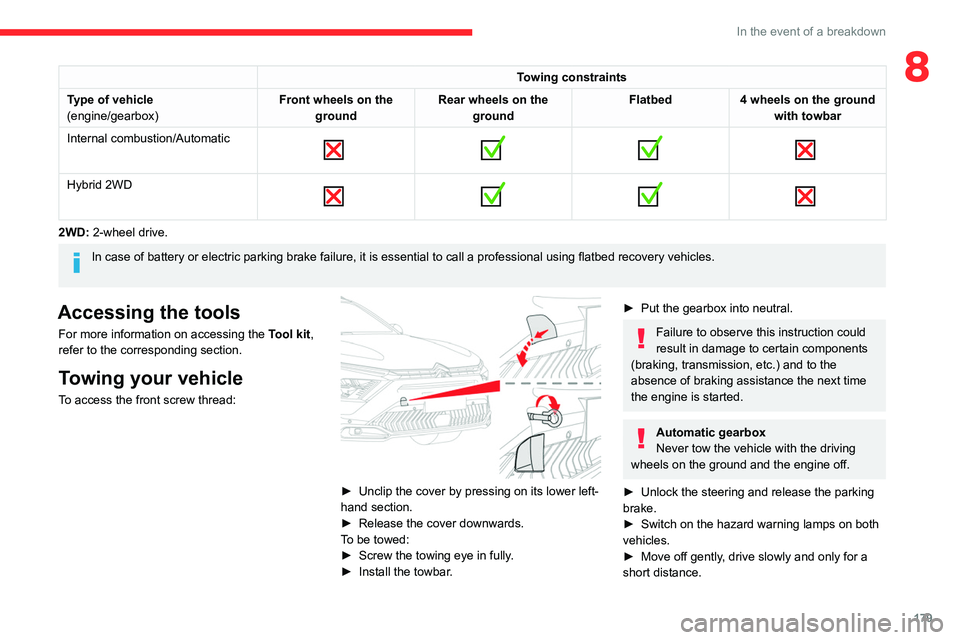
179
In the event of a breakdown
8Towing constraints
Type of vehicle
(engine/gearbox) Front wheels on the
ground Rear wheels on the
ground Flatbed
4 wheels on the ground
with towbar
Internal combustion/Automatic
Hybrid 2WD
2WD: 2-wheel drive.
In case of battery or electric parking brake failure, it is essential to call a p
rofessional using flatbed recovery vehicles.
Accessing the tools
For more information on accessing the Tool kit,
refer to the corresponding section.
Towing your vehicle
To access the front screw thread:
► Unclip the cover by pressing on its lower left-
hand section.
►
Release the cover downwards.
T
o be towed:
►
Screw the towing eye in fully
.
►
Install the towbar
.
► Put the gearbox into neutral.
Failure to observe this instruction could
result in damage to certain components
(braking, transmission, etc.) and to the
absence of braking assistance the next time
the engine is started.
Automatic gearbox
Never tow the vehicle with the driving
wheels on the ground and the engine off.
►
Unlock the steering and release the parking
brake.
►
Switch on the hazard warning lamps on both
vehicles.
►
Move off gently
, drive slowly and only for a
short distance.
Page 182 of 228
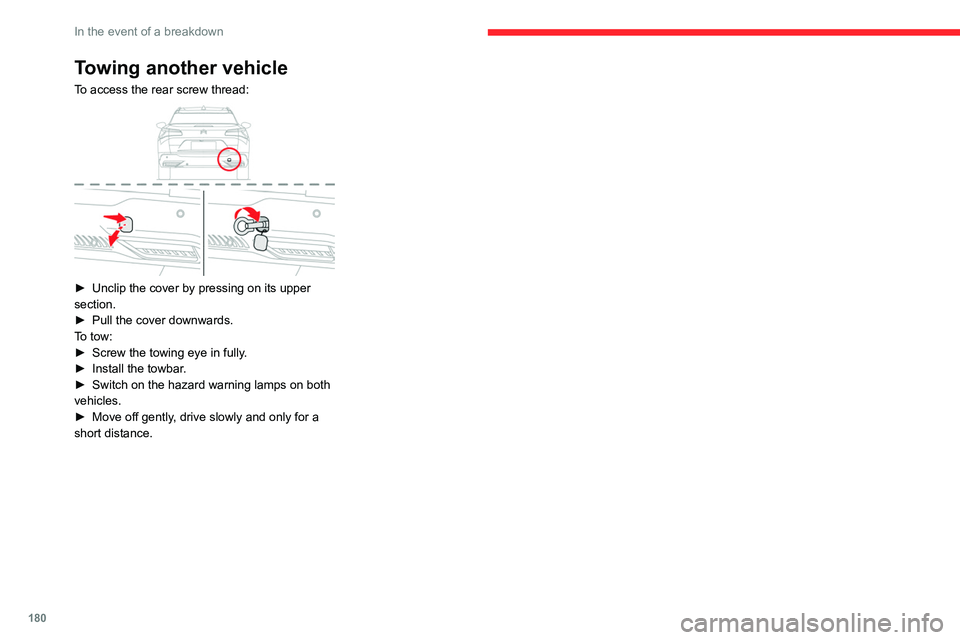
180
In the event of a breakdown
Towing another vehicle
To access the rear screw thread:
► Unclip the cover by pressing on its upper
section.
►
Pull the cover downwards.
T
o tow:
►
Screw the towing eye in fully
.
►
Install the towbar
.
►
Switch on the hazard warning lamps on both
vehicles.
►
Move off gently
, drive slowly and only for a
short distance.
Page 183 of 228
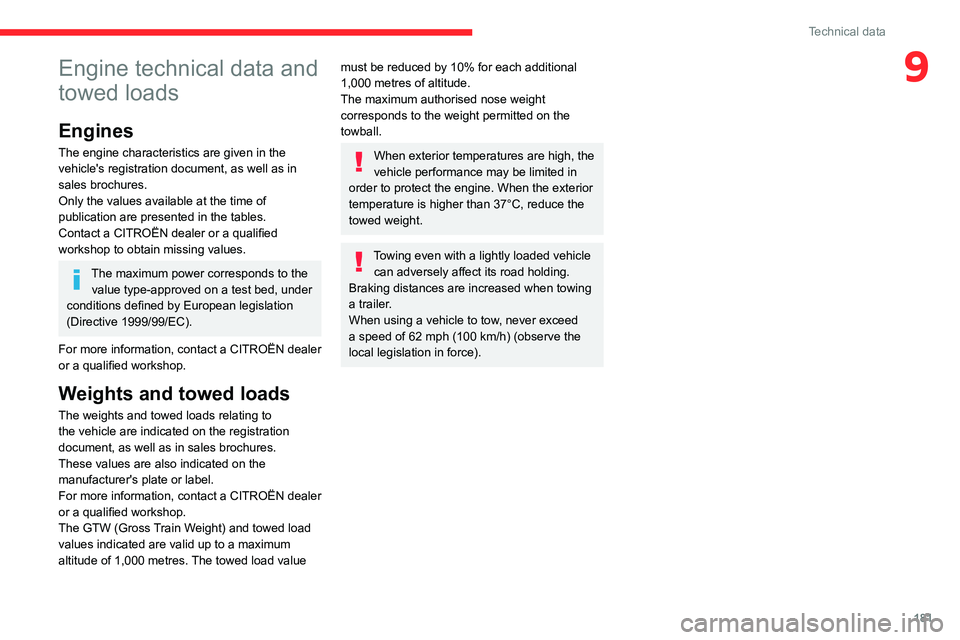
181
Technical data
9Engine technical data and
towed loads
Engines
The engine characteristics are given in the
vehicle's registration document, as well as in
sales brochures.
Only the values available at the time of
publication are presented in the tables.
Contact a CITROËN dealer or a qualified
workshop to obtain missing values.
The maximum power corresponds to the value type-approved on a test bed, under
conditions defined by European legislation
(Directive 1999/99/EC).
For more information, contact a CITROËN dealer
or a qualified workshop.
Weights and towed loads
The weights and towed loads relating to
the vehicle are indicated on the registration
document, as well as in sales brochures.
These values are also indicated on the
manufacturer's plate or label.
For more information, contact a CITROËN dealer
or a qualified workshop.
The GTW (Gross Train Weight) and towed load
values indicated are valid up to a maximum
altitude of 1,000 metres. The towed load value
must be reduced by 10% for each additional
1,000 metres of altitude.
The maximum authorised nose weight
corresponds to the weight permitted on the
towball.
When exterior temperatures are high, the
vehicle performance may be limited in
order to protect the engine. When the exterior
temperature is higher than 37°C, reduce the
towed weight.
Towing even with a lightly loaded vehicle can adversely affect its road holding.
Braking distances are increased when towing
a trailer.
When using a vehicle to tow, never exceed
a speed of 62 mph (100
km/h) (observe the
local legislation in force).
Page 184 of 228
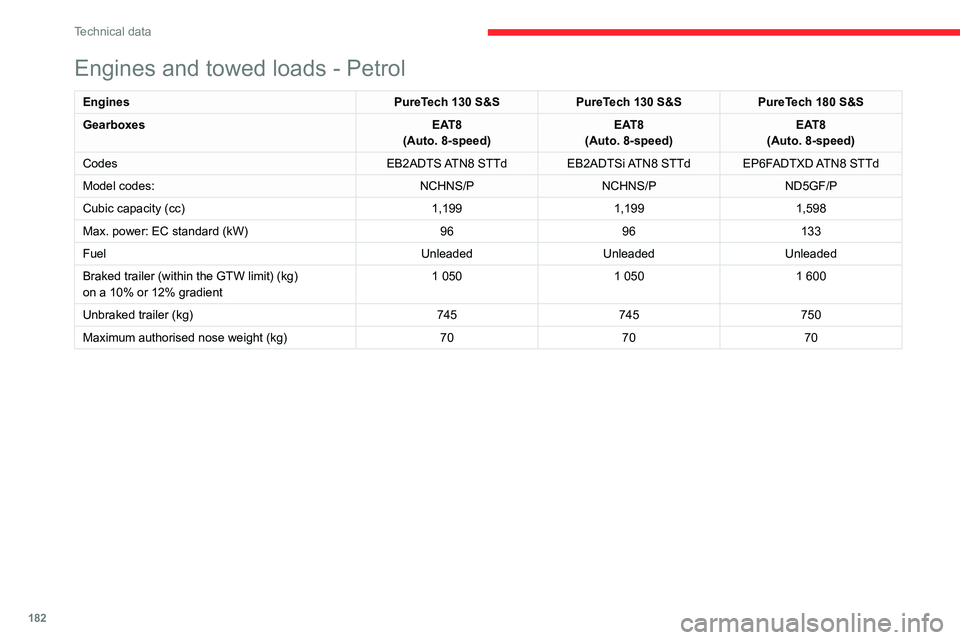
182
Technical data
Engines and towed loads - Petrol
EnginesPureTech 130 S&SPureTech 130 S&SPureTech 180 S&S
Gearboxes EAT8
(Auto. 8-speed) EAT8
(Auto. 8-speed) EAT8
(Auto. 8-speed)
Codes EB2ADTS ATN8 STTd EB2ADTSi ATN8 STTd EP6FADTXD ATN8 STTd
Model codes: NCHNS/PNCHNS/P ND5GF/P
Cubic capacity (cc) 1,1991,1991,598
Max. power: EC standard (kW) 9696133
Fuel UnleadedUnleadedUnleaded
Braked trailer (within the GTW limit) (kg)
on a 10% or 12% gradient 1 050
1 0501 600
Unbraked trailer (kg) 745745750
Maximum authorised nose weight (kg) 707070
Page 185 of 228
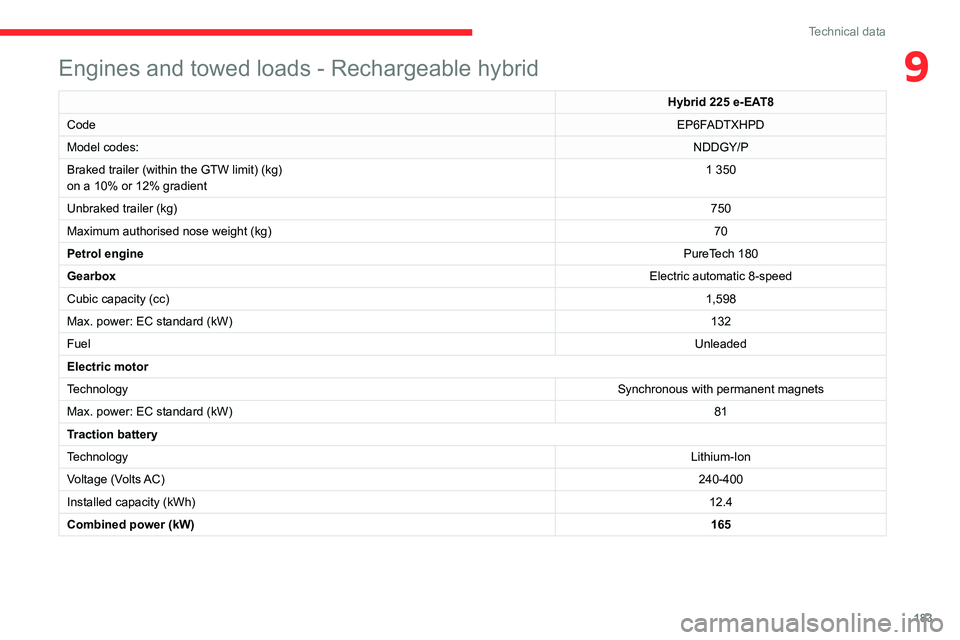
183
Technical data
9Engines and towed loads - Rechargeable hybrid
Hybrid 225 e-EAT8
Code EP6FADTXHPD
Model codes: NDDGY/P
Braked trailer (within the GTW limit) (kg)
on a 10% or 12% gradient 1 350
Unbraked trailer (kg) 750
Maximum authorised nose weight (kg) 70
Petrol engine PureTech
180
Gearbox Electric automatic 8-speed
Cubic capacity (cc) 1,598
Max. power: EC standard (kW) 132
Fuel Unleaded
Electric motor
Technology Synchronous with permanent magnets
Max. power: EC standard (kW) 81
Traction battery
Technology Lithium-Ion
Voltage (Volts AC) 240-400
Installed capacity (kWh) 12.4
Combined power (kW) 165
Page 186 of 228
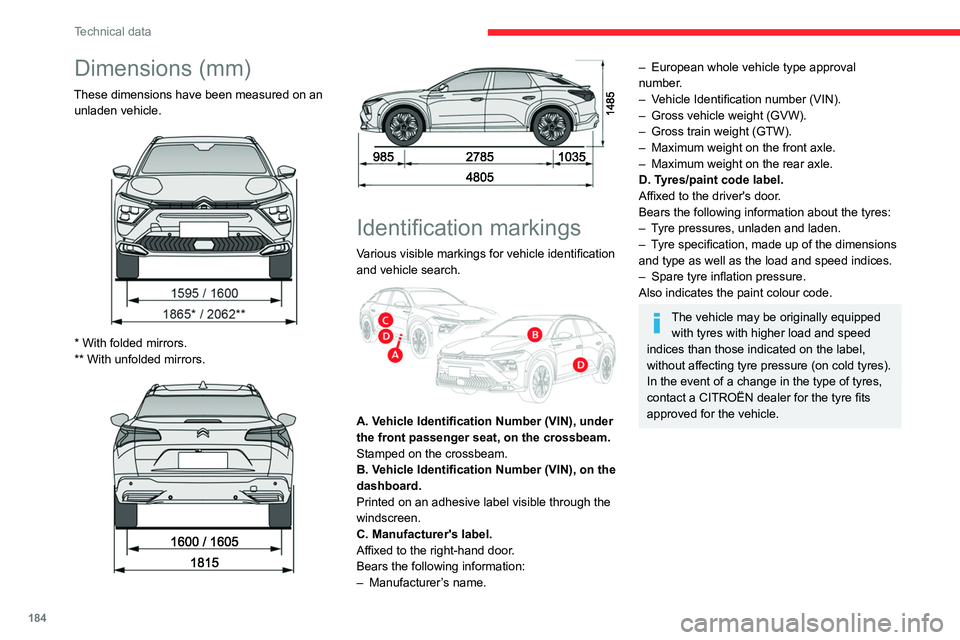
184
Technical data
Dimensions (mm)
These dimensions have been measured on an unladen vehicle.
* With folded mirrors.
** With unfolded mirrors.
Identification markings
Various visible markings for vehicle identification
and vehicle search.
A. Vehicle Identification Number (VIN), under
the front passenger seat, on the crossbeam.
Stamped on the crossbeam.
B. Vehicle Identification Number (VIN), on the
dashboard.
Printed on an adhesive label visible through the
windscreen.
C. Manufacturer's label.
Affixed to the right-hand door.
Bears the following information:
–
Manufacturer
’s name.
– European whole vehicle type approval
number .
–
V
ehicle Identification number (VIN).
–
Gross vehicle weight (GVW).
–
Gross train weight (GTW).
–
Maximum weight on the front axle.
–
Maximum weight on the rear axle.
D. T
yres/paint code label.
Affixed to the driver's door.
Bears the following information about the tyres:
–
T
yre pressures, unladen and laden.
–
T
yre specification, made up of the dimensions
and type as well as the load and speed indices.
–
Spare tyre inflation pressure.
Also indicates the paint colour code.
The vehicle may be originally equipped with tyres with higher load and speed
indices than those indicated on the label,
without affecting tyre pressure (on cold tyres).
In the event of a change in the type of tyres,
contact a CITROËN dealer for the tyre fits
approved for the vehicle.
Page 187 of 228
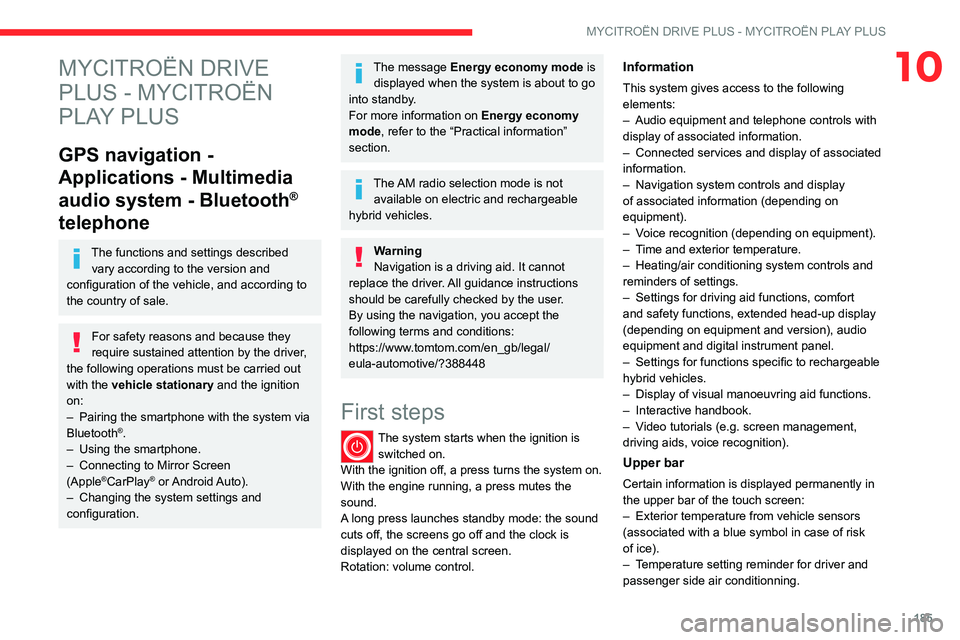
185
MYCITROËN DRIVE PLUS - MYCITROËN PLAY PLUS
10MYCITROËN DRIVE
PLUS - MYCITROËN
PLAY PLUS
GPS navigation -
Applications - Multimedia
audio system - Bluetooth
®
telephone
The functions and settings described
vary according to the version and
configuration of the vehicle, and according to
the country of sale.
For safety reasons and because they
require sustained attention by the driver,
the following operations must be carried out
with the vehicle stationary and the ignition
on:
–
Pairing the smartphone with the system via
Bluetooth®.
–
Using the smartphone.
–
Connecting to Mirror Screen
(Apple®CarPlay® or Android Auto).
–
Changing the system settings and
configuration.
The message Energy economy mode is displayed when the system is about to go
into standby.
For more information on
Energy economy
mode
, refer to the “Practical information”
section.
The AM radio selection mode is not available on electric and rechargeable
hybrid vehicles.
Warning
Navigation is a driving aid. It cannot
replace the driver. All guidance instructions
should be carefully checked by the user.
By using the navigation, you accept the
following terms and conditions:
https://www.tomtom.com/en_gb/legal/
eula-automotive/?388448
First steps
The system starts when the ignition is switched on.
With the ignition off, a press turns the system on.
With the engine running, a press mutes the
sound.
A long press launches standby mode: the sound
cuts off, the screens go off and the clock is
displayed on the central screen.
Rotation: volume control.
Information
This system gives access to the following
elements:
–
Audio equipment and telephone controls with
display of associated information.
–
Connected services and display of associated
information.
–
Navigation system controls and display
of associated information (depending on
equipment).
–
V
oice recognition (depending on equipment).
–
T
ime and exterior temperature.
–
Heating/air conditioning system controls and
reminders of settings.
–
Settings for driving aid functions, comfort
and safety functions, extended head-up display
(depending on equipment and version), audio
equipment and digital instrument panel.
–
Settings for functions specific to rechargeable
hybrid vehicles.
–
Display of visual manoeuvring aid functions.
–
Interactive handbook.
–
V
ideo tutorials (e.g. screen management,
driving aids, voice recognition).
Upper bar
Certain information is displayed permanently in
the upper bar of the touch screen:
–
Exterior temperature from vehicle sensors
(associated with a blue symbol in case of risk
of ice).
–
T
emperature setting reminder for driver and
passenger side air conditionning.
Page 188 of 228
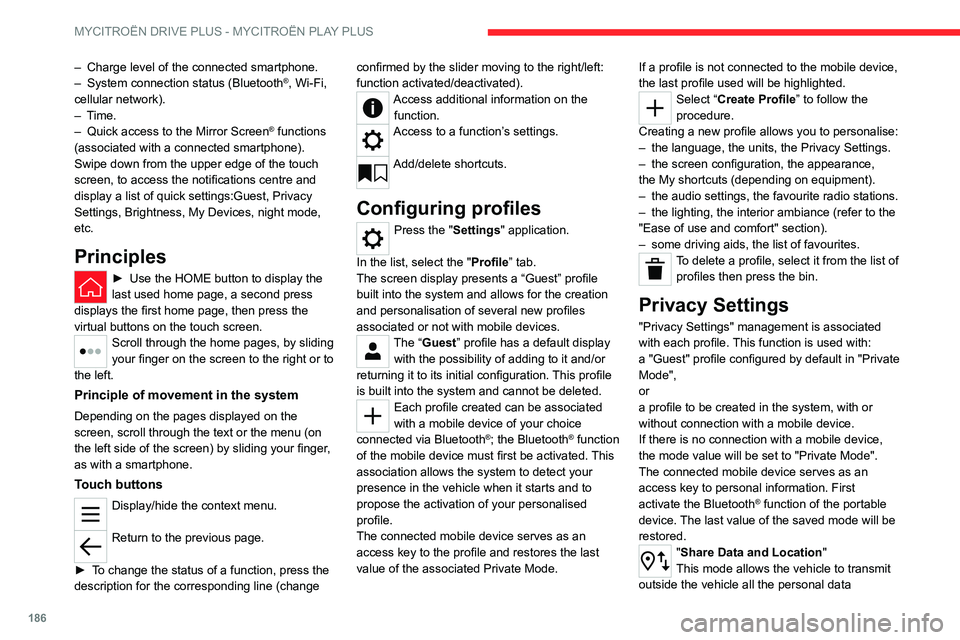
186
MYCITROËN DRIVE PLUS - MYCITROËN PLAY PLUS
– Charge level of the connected smartphone.
– System connection status (Bluetooth®, Wi-Fi,
cellular network).
–
Time.
–
Quick access to the Mirror Screen® functions
(associated with a connected smartphone).
Swipe down from the upper edge of the touch
screen, to access the notifications centre and
display a list of quick settings:Guest, Privacy
Settings, Brightness, My Devices, night mode,
etc.
Principles
► Use the HOME button to display the
last used home page, a second press
displays the first home page, then press the
virtual buttons on the touch screen.
Scroll through the home pages, by sliding
your finger on the screen to the right or to
the left.
Principle of movement in the system
Depending on the pages displayed on the
screen, scroll through the text or the menu (on
the left side of the screen) by sliding your finger,
as with a smartphone.
Touch buttons
Display/hide the context menu.
Return to the previous page.
►
T
o change the status of a function, press the
description for the corresponding line (change confirmed by the slider moving to the right/left:
function activated/deactivated).
Access additional information on the
function.
Access to a function’s settings.
Add/delete shortcuts.
Configuring profiles
Press the "Settings" application.
In the list, select the "Profile” tab.
The screen display presents a “Guest” profile
built into the system and allows for the creation
and personalisation of several new profiles
associated or not with mobile devices.
The “Guest” profile has a default display with the possibility of adding to it and/or
returning it to its initial configuration. This profile
is built into the system and cannot be deleted.
Each profile created can be associated
with a mobile device of your choice
connected via
Bluetooth
®; the Bluetooth® function
of the mobile device must first be activated. This
association allows the system to detect your
presence in the vehicle when it starts and to
propose the activation of your personalised
profile.
The connected mobile device serves as an
access key to the profile and restores the last
value of the associated Private Mode. If a profile is not connected to the mobile device,
the last profile used will be highlighted.
Select “Create Profile” to follow the
procedure.
Creating a new profile allows you to personalise:
–
the language, the units, the
Privacy Settings.
–
the screen configuration, the appearance,
the
My shortcuts (depending on equipment).
–
the audio settings, the favourite radio stations.
–
the lighting, the interior ambiance (refer to the
"Ease of use and comfort" section).
–
some driving aids, the list of favourites.
To delete a profile, select it from the list of profiles then press the bin.
Privacy Settings
"Privacy Settings" management is associated
with each profile. This function is used with:
a "Guest"
profile configured by default in "Private
Mode",
or
a profile to be created in the system, with or
without connection with a mobile device.
If there is no connection with a mobile device,
the mode value will be set to "Private Mode".
The connected mobile device serves as an
access key to personal information. First
activate the Bluetooth
® function of the portable
device. The last value of the saved mode will be
restored.
"Share Data and Location"
This mode allows the vehicle to transmit
outside the vehicle all the personal data
Page 189 of 228
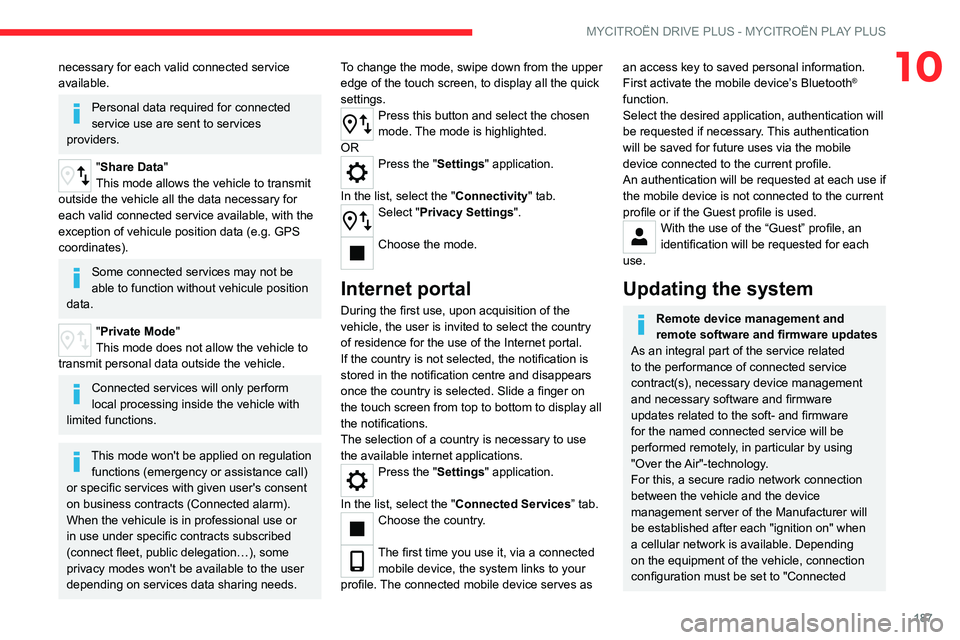
187
MYCITROËN DRIVE PLUS - MYCITROËN PLAY PLUS
10necessary for each valid connected service
available.
Personal data required for connected
service use are sent to services
providers.
"Share Data "
This mode allows the vehicle to transmit
outside the vehicle all the data necessary for
each valid connected service available, with the
exception of vehicule position data (e.g. GPS
coordinates).
Some connected services may not be
able to function without vehicule position
data.
"Private Mode"
This mode does not allow the vehicle to
transmit personal data outside the vehicle.
Connected services will only perform
local processing inside the vehicle with
limited functions.
This mode won't be applied on regulation functions (emergency or assistance call)
or specific services with given user's consent
on business contracts (Connected alarm).
When the vehicule is in professional use or
in use under specific contracts subscribed
(connect fleet, public delegation…), some
privacy modes won't be available to the user
depending on services data sharing needs. To change the mode, swipe down from the upper
edge of the touch screen, to display all the quick
settings.
Press this button and select the chosen
mode. The mode is highlighted.
OR
Press the "Settings" application.
In the list, select the "Connectivity" tab.
Select "Privacy Settings".
Choose the mode.
Internet portal
During the first use, upon acquisition of the
vehicle, the user is invited to select the country
of residence for the use of the Internet portal.
If the country is not selected, the notification is
stored in the notification centre and disappears
once the country is selected. Slide a finger on
the touch screen from top to bottom to display all
the notifications.
The selection of a country is necessary to use
the available internet applications.
Press the "Settings" application.
In the list, select the "Connected Services” tab.
Choose the country.
The first time you use it, via a connected mobile device, the system links to your
profile. The connected mobile device serves as
an access key to saved personal information.
First activate the mobile device’s Bluetooth®
function.
Select the desired application, authentication will
be requested if necessary. This authentication
will be saved for future uses via the mobile
device connected to the current profile.
An authentication will be requested at each use if
the mobile device is not connected to the current
profile or if the Guest profile is used.
With the use of the “Guest” profile, an
identification will be requested for each
use.
Updating the system
Remote device management and
remote software and firmware updates
As an integral part of the service related
to the performance of connected service
contract(s), necessary device management
and necessary software and firmware
updates related to the soft- and firmware
for the named connected service will be
performed remotely, in particular by using
"Over the Air"-technology.
For this, a secure radio network connection
between the vehicle and the device
management server of the Manufacturer will
be established after each "ignition on" when
a cellular network is available. Depending
on the equipment of the vehicle, connection
configuration must be set to "Connected
Page 190 of 228
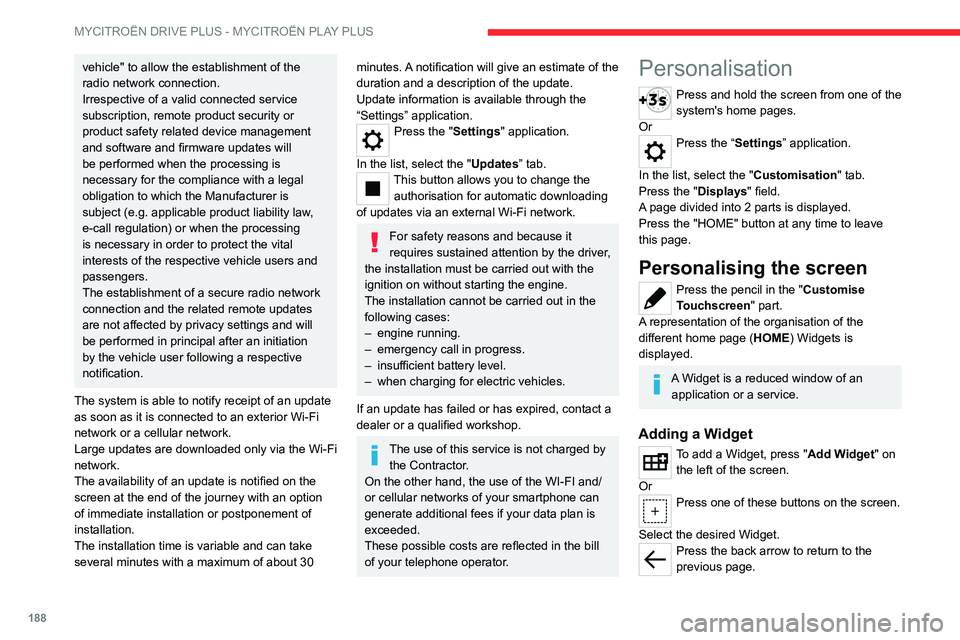
188
MYCITROËN DRIVE PLUS - MYCITROËN PLAY PLUS
vehicle" to allow the establishment of the
radio network connection.
Irrespective of a valid connected service
subscription, remote product security or
product safety related device management
and software and firmware updates will
be performed when the processing is
necessary for the compliance with a legal
obligation to which the Manufacturer is
subject (e.g. applicable product liability law,
e-call regulation) or when the processing
is necessary in order to protect the vital
interests of the respective vehicle users and
passengers.
The establishment of a secure radio network
connection and the related remote updates
are not affected by privacy settings and will
be performed in principal after an initiation
by the vehicle user following a respective
notification.
The system is able to notify receipt of an update
as soon as it is connected to an exterior
Wi-Fi
network or a cellular network.
Large updates are downloaded only via the Wi-Fi
network.
The availability of an update is notified on the
screen at the end of the journey with an option
of immediate installation or postponement of
installation.
The installation time is variable and can take
several minutes with a maximum of about 30 minutes. A notification will give an estimate of the
duration and a description of the update.
Update information is available through the
“Settings” application.
Press the "Settings" application.
In the list, select the "Updates” tab.
This button allows you to change the authorisation for automatic downloading
of updates via an external Wi-Fi network.
For safety reasons and because it
requires sustained attention by the driver,
the installation must be carried out with the
ignition on without starting the engine.
The installation cannot be carried out in the
following cases:
–
engine running.
–
emergency call in progress.
–
insufficient battery level.
–
when charging for electric vehicles.
If an update has failed or has expired, contact a
dealer or a qualified workshop.
The use of this service is not charged by the Contractor.
On the other hand, the use of the WI-FI and/
or cellular networks of your smartphone can
generate additional fees if your data plan is
exceeded.
These possible costs are reflected in the bill
of your telephone operator.
Personalisation
Press and hold the screen from one of the
system's home pages.
Or
Press the “Settings” application.
In the list, select the "Customisation" tab.
Press the "Displays" field.
A page divided into 2 parts is displayed.
Press the "HOME" button at any time to leave
this page.
Personalising the screen
Press the pencil in the "Customise
Touchscreen" part.
A representation of the organisation of the
different home page ( HOME) Widgets is
displayed.
A Widget is a reduced window of an application or a service.
Adding a Widget
To add a Widget, press "Add Widget" on the left of the screen.
Or
Press one of these buttons on the screen.
Select the desired Widget.
Press the back arrow to return to the
previous page.