navigation system CITROEN C5 X 2022 Owners Manual
[x] Cancel search | Manufacturer: CITROEN, Model Year: 2022, Model line: C5 X, Model: CITROEN C5 X 2022Pages: 228, PDF Size: 6.78 MB
Page 5 of 228
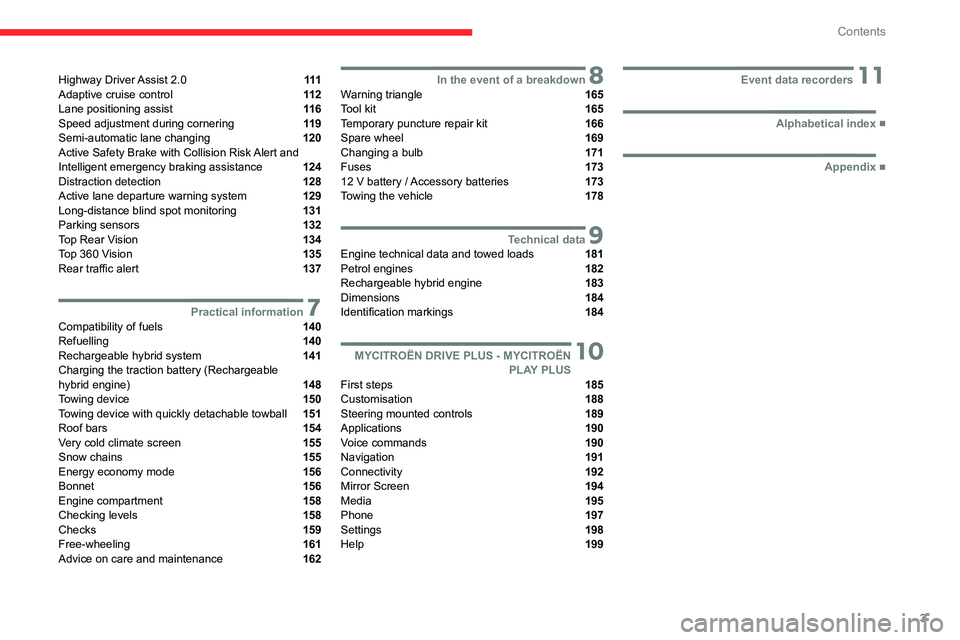
3
Contents
Highway Driver Assist 2.0 111
Adaptive cruise control 11 2
Lane positioning assist 11 6
Speed adjustment during cornering 11 9
Semi-automatic lane changing 120
Active Safety Brake with Collision Risk Alert and
Intelligent emergency braking assistance
124
Distraction detection 128
Active lane departure warning system 129
Long-distance blind spot monitoring 131
Parking sensors 132
Top Rear Vision 134
Top 360 Vision 135
Rear traffic alert 137
7Practical informationCompatibility of fuels 140
Refuelling 140
Rechargeable hybrid system 141
Charging the traction battery (Rechargeable
hybrid engine)
148
Towing device 150
Towing device with quickly detachable towball 151
Roof bars 154
Very cold climate screen 155
Snow chains 155
Energy economy mode 156
Bonnet 156
Engine compartment 158
Checking levels 158
Checks 159
Free-wheeling 161
Advice on care and maintenance 162
8In the event of a breakdownWarning triangle 165
Tool kit 165
Temporary puncture repair kit 166
Spare wheel 169
Changing a bulb 171
Fuses 173
12
V battery
/ Accessory batteries 173
Towing the vehicle 178
9Technical dataEngine technical data and towed loads 181
Petrol engines 182
Rechargeable hybrid engine 183
Dimensions 184
Identification markings 184
10 MYCITROËN DRIVE PLUS - MYCITROËN PLAY PLUS
First steps 185
Customisation 188
Steering mounted controls 189
Applications 190
Voice commands 190
Navigation 191
Connectivity 192
Mirror Screen 194
Media 195
Phone 197
Settings 198
Help 199
11Event data recorders
■
Alphabetical index
■
Appendix
Page 11 of 228
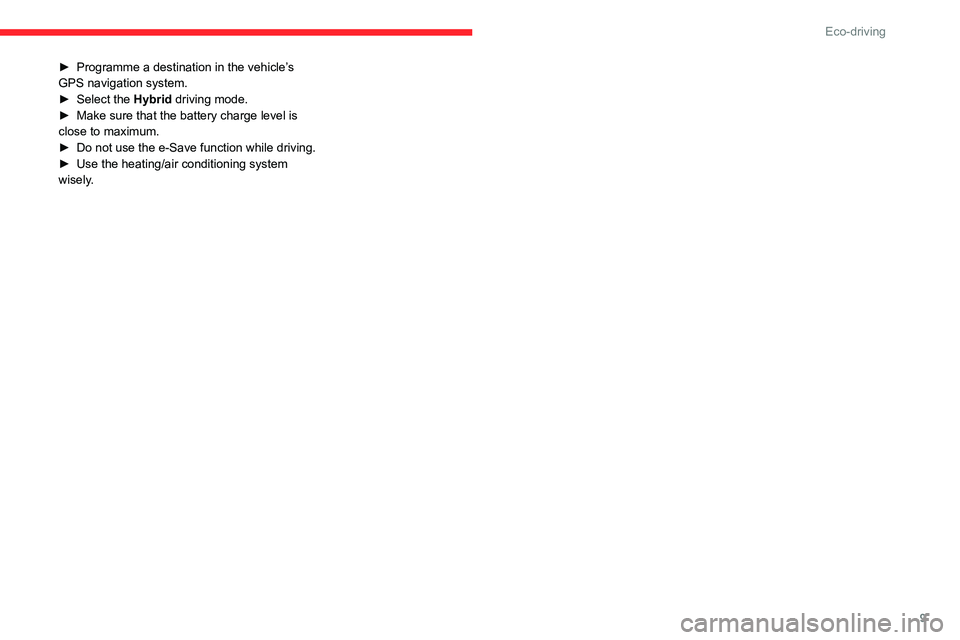
9
Eco-driving
► Programme a destination in the vehicle’s
GPS navigation system.
►
Select the
Hybrid driving mode.
►
Make sure that the battery charge level is
close to maximum.
►
Do not use the e-Save function while driving.
►
Use the heating/air conditioning system
wisely
.
Page 12 of 228
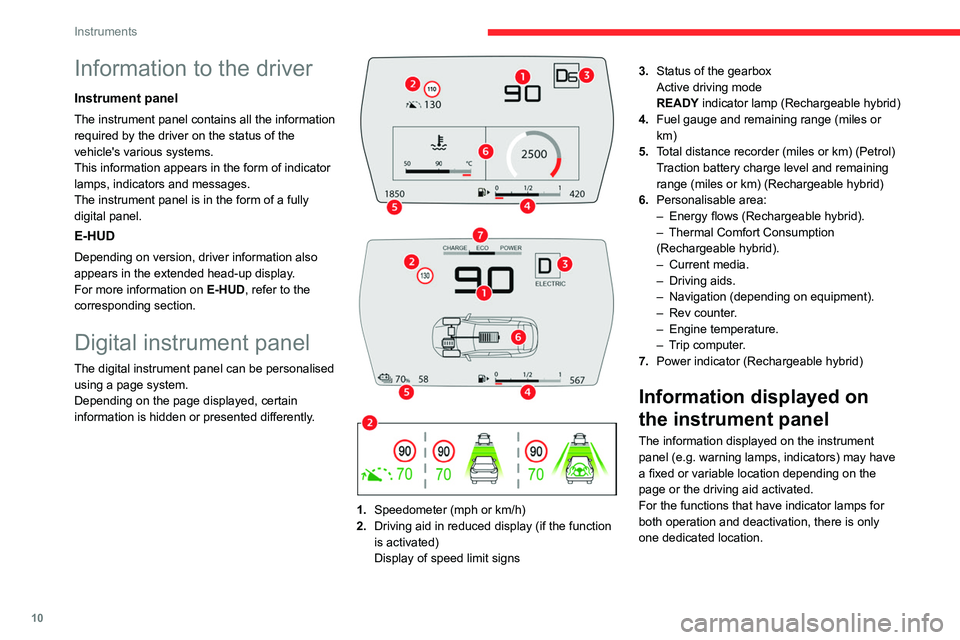
10
Instruments
Information to the driver
Instrument panel
The instrument panel contains all the information
required by the driver on the status of the
vehicle's various systems.
This information appears in the form of indicator
lamps, indicators and messages.
The instrument panel is in the form of a fully
digital panel.
E-HUD
Depending on version, driver information also
appears in the extended head-up display.
For more information on E-HUD, refer to the
corresponding section.
Digital instrument panel
The digital instrument panel can be personalised
using a page system.
Depending on the page displayed, certain
information is hidden or presented differently.
1. Speedometer (mph or km/h)
2. Driving aid in reduced display (if the function
is activated)
Display of speed limit signs 3.
Status of the gearbox
Active driving mode
READY indicator lamp (Rechargeable hybrid)
4.
Fuel gauge and remaining range (miles or
km)
5. T
otal distance recorder (miles or km) (Petrol)
Traction battery charge level and remaining
range (miles or km) (Rechargeable hybrid)
6. Personalisable area:
–
Energy flows (Rechargeable hybrid).
–
Thermal Comfort Consumption
(Rechargeable hybrid).
–
Current media.
–
Driving aids.
–
Navigation (depending on equipment).
–
Rev counter
.
–
Engine temperature.
–
T
rip computer.
7. Power indicator (Rechargeable hybrid)
Information displayed on
the instrument panel
The information displayed on the instrument
panel (e.g.
warning lamps, indicators) may have
a fixed or variable location depending on the
page or the driving aid activated.
For the functions that have indicator lamps for
both operation and deactivation, there is only
one dedicated location.
Page 13 of 228
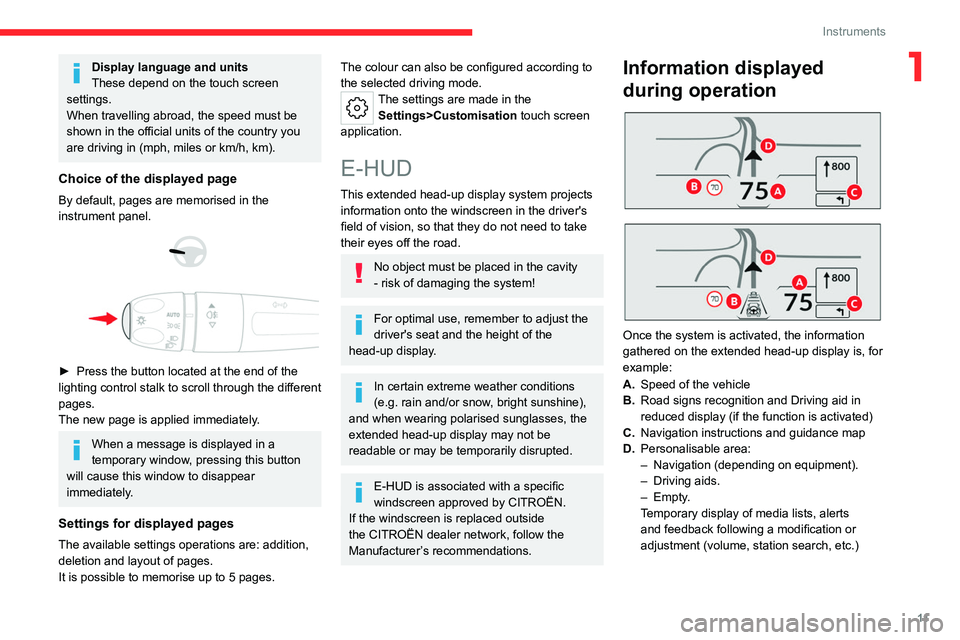
11
Instruments
1Display language and units
These depend on the touch screen
settings.
When travelling abroad, the speed must be
shown in the official units of the country you
are driving in (mph, miles or km/h, km).
Choice of the displayed page
By default, pages are memorised in the
instrument panel.
► Press the button located at the end of the
lighting control stalk to scroll through the different
pages.
The new page is applied immediately
.
When a message is displayed in a
temporary window, pressing this button
will cause this window to disappear
immediately.
Settings for displayed pages
The available settings operations are: addition,
deletion and layout of pages.
It is possible to memorise up to 5 pages.
The colour can also be configured according to
the selected driving mode.
The settings are made in the
Settings>Customisation touch screen
application.
E-HUD
This extended head-up display system projects information onto the windscreen in the driver's
field of vision, so that they do not need to take
their eyes off the road.
No object must be placed in the cavity
- risk of damaging the system!
For optimal use, remember to adjust the
driver's seat and the height of the
head-up display.
In certain extreme weather conditions
(e.g. rain and/or snow, bright sunshine),
and when wearing polarised sunglasses, the
extended head-up display may not be
readable or may be temporarily disrupted.
E-HUD is associated with a specific
windscreen approved by CITROËN.
If the windscreen is replaced outside
the CITROËN
dealer network, follow the
Manufacturer’s recommendations.
Information displayed
during operation
Once the system is activated, the information
gathered on the extended head-up display is, for
example:
A. Speed of the vehicle
B. Road signs recognition and Driving aid in
reduced display (if the function is activated)
C. Navigation instructions and guidance map
D. Personalisable area:
–
Navigation (depending on equipment).
–
Driving aids.
–
Empty.
Temporary display of media lists, alerts
and feedback following a modification or
adjustment (volume, station search, etc.)
Page 23 of 228
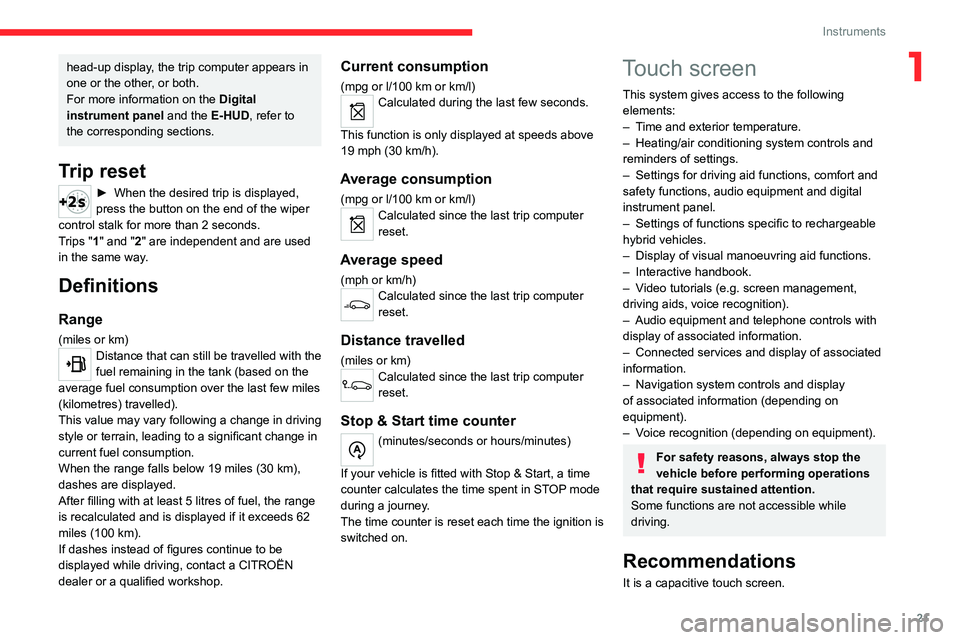
21
Instruments
1head-up display, the trip computer appears in
one or the other, or both.
For more information on the Digital
instrument panel and the E-HUD, refer to
the corresponding sections.
Trip reset
► When the desired trip is displayed,
press the button on the end of the wiper
control stalk for more than 2
seconds.
Trips "1" and "2" are independent and are used
in the same way.
Definitions
Range
(miles or km)Distance that can still be travelled with the
fuel remaining in the tank (based on the
average fuel consumption over the last few miles
(kilometres) travelled).
This value may vary following a change in driving
style or terrain, leading to a significant change in
current fuel consumption.
When the range falls below 19 miles (30
km),
dashes are displayed.
After filling with at least 5 litres of fuel, the range
is recalculated and is displayed if it exceeds 62
miles (100
km).
If dashes instead of figures continue to be
displayed while driving, contact a CITROËN
dealer or a qualified workshop.
Current consumption
(mpg or l/100 km or km/l)Calculated during the last few seconds.
This function is only displayed at speeds above
19 mph (30
km/h).
Average consumption
(mpg or l/100 km or km/l)Calculated since the last trip computer
reset.
Average speed
(mph or km/h)Calculated since the last trip computer
reset.
Distance travelled
(miles or km)Calculated since the last trip computer
reset.
Stop & Start time counter
(minutes/seconds or hours/minutes)
If your vehicle is fitted with Stop & Start, a time
counter calculates the time spent in STOP mode
during a journey.
The time counter is reset each time the ignition is
switched on.
Touch screen
This system gives access to the following elements:
–
T
ime and exterior temperature.
–
Heating/air conditioning system controls and
reminders of settings.
–
Settings for driving aid functions, comfort and
safety functions, audio equipment and digital
instrument panel.
–
Settings of functions specific to rechargeable
hybrid vehicles.
–
Display of visual manoeuvring aid functions.
–
Interactive handbook.
–
V
ideo tutorials (e.g. screen management,
driving aids, voice recognition).
–
Audio equipment and telephone controls with
display of
associated information.
–
Connected services and display of associated
information.
–
Navigation system controls and display
of associated information (depending on
equipment).
–
V
oice recognition (depending on equipment).
For safety reasons, always stop the
vehicle before performing operations
that require sustained attention.
Some functions are not accessible while
driving.
Recommendations
It is a capacitive touch screen.
Page 25 of 228
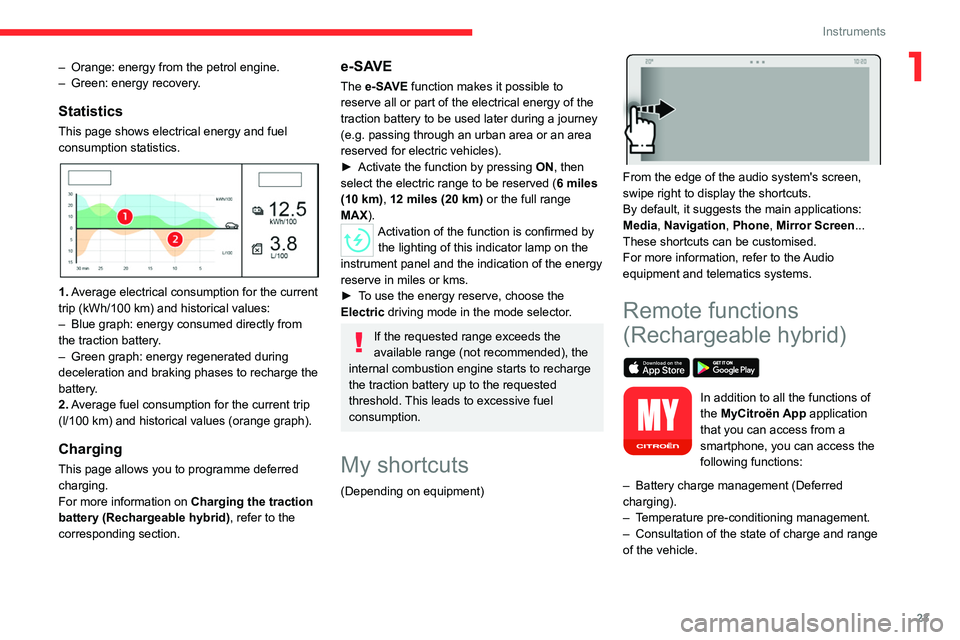
23
Instruments
1– Orange: energy from the petrol engine.
– Green: energy recovery .
Statistics
This page shows electrical energy and fuel
consumption statistics.
1. Average electrical consumption for the current
trip (kWh/100 km) and historical values:
–
Blue graph: energy consumed directly from
the traction battery
.
–
Green graph: energy regenerated during
deceleration and braking phases to recharge the
battery
.
2. Average fuel consumption for the current trip
(l/100
km) and historical values (orange graph).
Charging
This page allows you to programme deferred
charging.
For more information on Charging the traction
battery (Rechargeable hybrid), refer to the
corresponding section.
e-SAVE
The e-SAVE function makes it possible to
reserve all or part of the electrical energy of the
traction battery to be used later during a journey
(e.g.
passing through an urban area or an area
reserved for electric vehicles).
►
Activate the function by pressing ON
, then
select the electric range to be reserved ( 6 miles
(10 km), 12 miles (20 km) or the full range
MAX).
Activation of the function is confirmed by the lighting of this indicator lamp on the
instrument panel and the
indication of the energy
reserve in miles or kms.
►
T
o use the energy reserve, choose the
Electric driving mode in the mode selector.
If the requested range exceeds the
available range (not recommended), the
internal combustion engine starts to recharge
the traction battery up to the requested
threshold. This leads to excessive fuel
consumption.
My shortcuts
(Depending on equipment)
From the edge of the audio system's screen,
swipe right to display the shortcuts.
By default, it suggests the main applications:
Media, Navigation, Phone, Mirror Screen...
These shortcuts can be customised.
For more information, refer to the Audio
equipment and telematics systems.
Remote functions
(Rechargeable hybrid)
In addition to all the functions of
the MyCitroën App application
that you can access from a
smartphone, you can access the
following functions:
–
Battery charge management (Deferred
charging).
–
T
emperature pre-conditioning management.
–
Consultation of the state of charge and range
of the vehicle.
Page 106 of 228
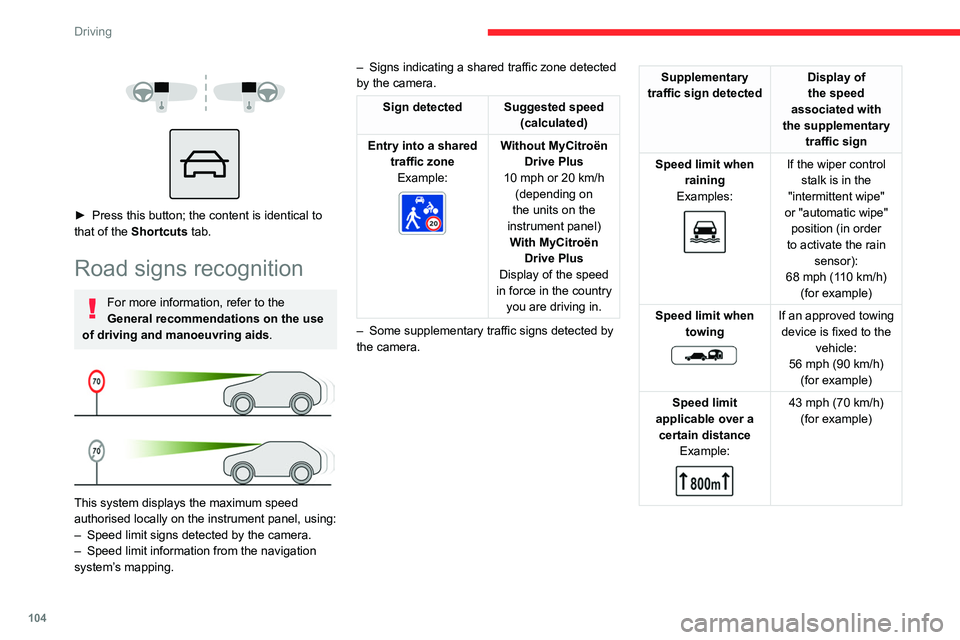
104
Driving
► Press this button; the content is identical to
that of the Shortcuts tab.
Road signs recognition
For more information, refer to the
General recommendations on the use
of driving and manoeuvring aids .
This system displays the maximum speed
authorised locally on the instrument panel, using:
–
Speed limit signs detected by the camera.
–
Speed limit information from the navigation
system’
s mapping. –
Signs indicating a shared traffic zone detected
by the camera.
Sign detected Suggested speed (calculated)
Entry into a shared traffic zoneExample:
Without MyCitroën
Drive Plus
10 mph or 20
km/h
(depending on
the units on the
instrument panel) With MyCitroën Drive Plus
Display of the speed
in force in the country you are driving in.
–
Some supplementary traffic signs detected by
the camera.
Supplementary
traffic sign detected Display of
the speed
associated with
the supplementary traffic sign
Speed limit when raining
Examples:
If the wiper control stalk is in the
"intermittent wipe"
or "automatic wipe" position (in order
to activate the rain sensor):
68 mph (110
km/h)
(for example)
Speed limit when towing
If an approved towing device is fixed to the vehicle:
56 mph (90
km/h)
(for example)
Speed limit
applicable over a certain distance Example:
43 mph (70 km/h)
(for example)
Page 107 of 228
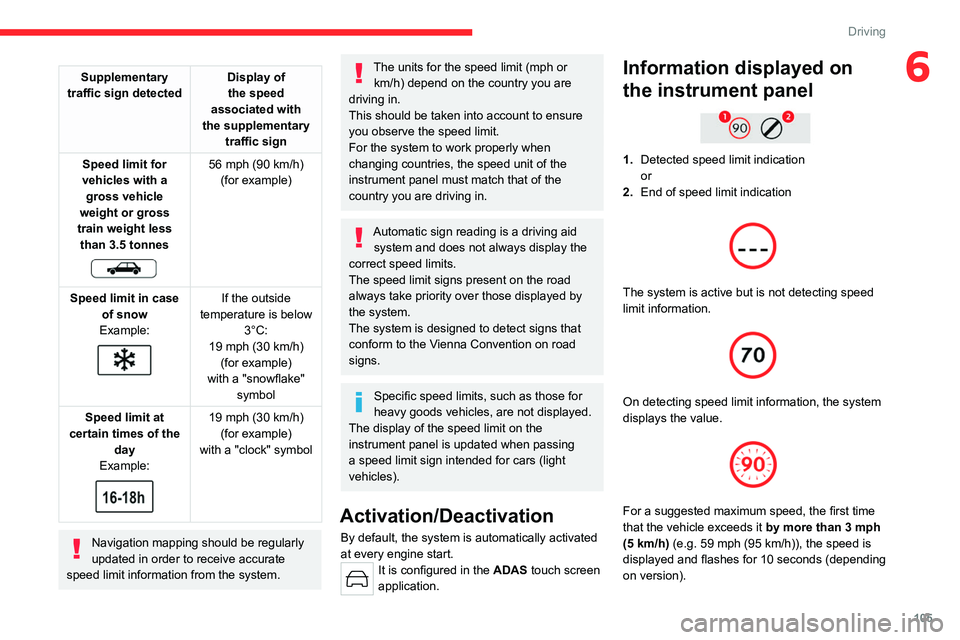
105
Driving
6Supplementary
traffic sign detected Display of
the speed
associated with
the supplementary traffic sign
Speed limit for
vehicles with a gross vehicle
weight or gross
train weight less than 3.5 tonnes
56 mph (90 km/h)
(for example)
Speed limit in case of snow
Example:
If the outside
temperature is below 3°C:
19 mph (30
km/h)
(for example)
with a "snowflake" symbol
Speed limit at
certain times of the day
Example:
19 mph (30 km/h)
(for example)
with a "clock" symbol
Navigation mapping should be regularly
updated in order to receive accurate
speed limit information from the system.
The units for the speed limit (mph or km/h) depend on the country you are
driving in.
This should be taken into account to ensure
you observe the speed limit.
For the system to work properly when
changing countries, the speed unit of the
instrument panel must match that of the
country you are driving in.
Automatic sign reading is a driving aid system and does not always display the
correct speed limits.
The speed limit signs present on the road
always take priority over those displayed by
the system.
The system is designed to detect signs that
conform to the Vienna Convention on road
signs.
Specific speed limits, such as those for
heavy goods vehicles, are not displayed.
The display of the speed limit on the
instrument panel is updated when passing
a speed limit sign intended for cars (light
vehicles).
Activation/Deactivation
By default, the system is automatically activated
at every engine start.
It is configured in the ADAS touch screen
application.
Information displayed on
the instrument panel
1. Detected speed limit indication
or
2. End of speed limit indication
The system is active but is not detecting speed
limit information.
On detecting speed limit information, the system
displays the value.
For a suggested maximum speed, the first time
that the vehicle exceeds it
by more than 3 mph
(5
km/h) (e.g. 59 mph (95 km/h)), the speed is
displayed and flashes for 10 seconds (depending
on version).
Page 187 of 228
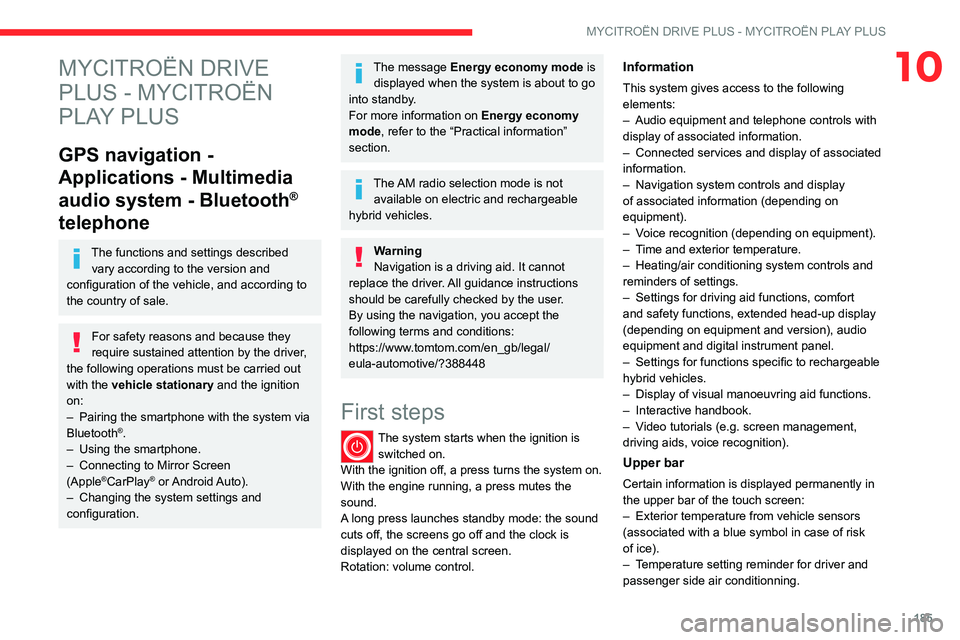
185
MYCITROËN DRIVE PLUS - MYCITROËN PLAY PLUS
10MYCITROËN DRIVE
PLUS - MYCITROËN
PLAY PLUS
GPS navigation -
Applications - Multimedia
audio system - Bluetooth
®
telephone
The functions and settings described
vary according to the version and
configuration of the vehicle, and according to
the country of sale.
For safety reasons and because they
require sustained attention by the driver,
the following operations must be carried out
with the vehicle stationary and the ignition
on:
–
Pairing the smartphone with the system via
Bluetooth®.
–
Using the smartphone.
–
Connecting to Mirror Screen
(Apple®CarPlay® or Android Auto).
–
Changing the system settings and
configuration.
The message Energy economy mode is displayed when the system is about to go
into standby.
For more information on
Energy economy
mode
, refer to the “Practical information”
section.
The AM radio selection mode is not available on electric and rechargeable
hybrid vehicles.
Warning
Navigation is a driving aid. It cannot
replace the driver. All guidance instructions
should be carefully checked by the user.
By using the navigation, you accept the
following terms and conditions:
https://www.tomtom.com/en_gb/legal/
eula-automotive/?388448
First steps
The system starts when the ignition is switched on.
With the ignition off, a press turns the system on.
With the engine running, a press mutes the
sound.
A long press launches standby mode: the sound
cuts off, the screens go off and the clock is
displayed on the central screen.
Rotation: volume control.
Information
This system gives access to the following
elements:
–
Audio equipment and telephone controls with
display of associated information.
–
Connected services and display of associated
information.
–
Navigation system controls and display
of associated information (depending on
equipment).
–
V
oice recognition (depending on equipment).
–
T
ime and exterior temperature.
–
Heating/air conditioning system controls and
reminders of settings.
–
Settings for driving aid functions, comfort
and safety functions, extended head-up display
(depending on equipment and version), audio
equipment and digital instrument panel.
–
Settings for functions specific to rechargeable
hybrid vehicles.
–
Display of visual manoeuvring aid functions.
–
Interactive handbook.
–
V
ideo tutorials (e.g. screen management,
driving aids, voice recognition).
Upper bar
Certain information is displayed permanently in
the upper bar of the touch screen:
–
Exterior temperature from vehicle sensors
(associated with a blue symbol in case of risk
of ice).
–
T
emperature setting reminder for driver and
passenger side air conditionning.
Page 192 of 228
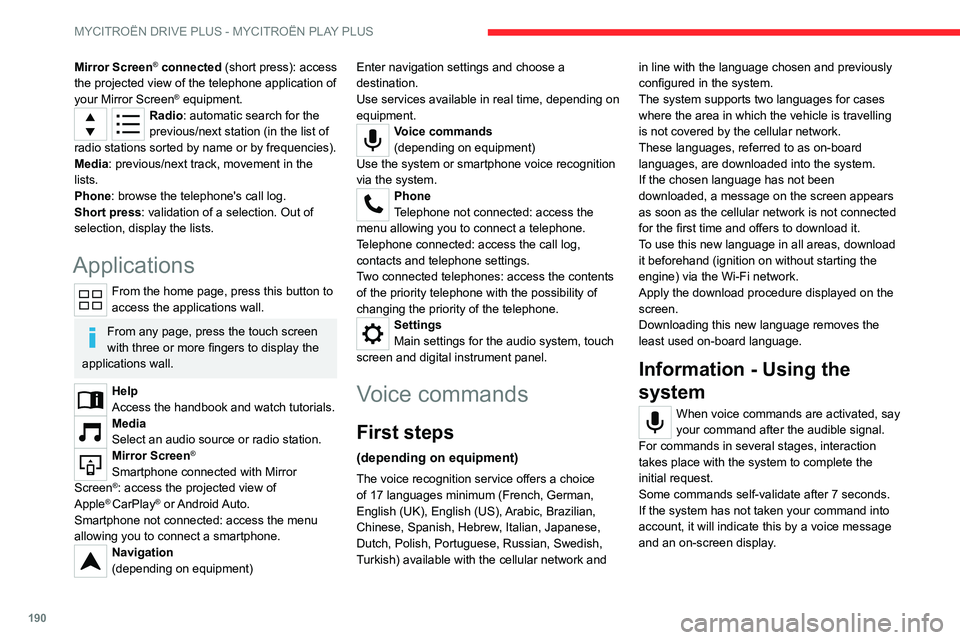
190
MYCITROËN DRIVE PLUS - MYCITROËN PLAY PLUS
Mirror Screen® connected (short press): access
the projected view of the telephone application of
your Mirror Screen
® equipment.Radio: automatic search for the
previous/next station (in the list of
radio stations sorted by name or by frequencies).
Media: previous/next track, movement in the
lists.
Phone: browse the telephone's call log.
Short press: validation of a selection. Out of
selection, display the lists.
Applications
From the home page, press this button to
access the applications wall.
From any page, press the touch screen
with three or more fingers to display the
applications wall.
Help
Access the handbook and watch tutorials.
Media
Select an audio source or radio station.
Mirror Screen®
Smartphone connected with Mirror
Screen®: access the projected view of
Apple® CarPlay® or Android Auto.
Smartphone not connected: access the menu
allowing you to connect a smartphone.
Navigation
(depending on equipment) Enter navigation settings and choose a
destination.
Use services available in real time, depending on
equipment.
Voice commands
(depending on equipment)
Use the system or smartphone voice recognition
via the system.
Phone
Telephone not connected: access the
menu allowing you to connect a telephone.
Telephone connected: access the call log,
contacts and telephone settings.
Two connected telephones: access the contents
of the priority telephone with the possibility of
changing the priority of the telephone.
Settings
Main settings for the audio system, touch
screen and digital instrument panel.
Voice commands
First steps
(depending on equipment)
The voice recognition service offers a choice
of 17 languages minimum (French, German,
English (UK), English (US),
Arabic, Brazilian,
Chinese, Spanish, Hebrew, Italian, Japanese,
Dutch, Polish, Portuguese, Russian, Swedish,
Turkish) available with the cellular network and in line with the language chosen and previously
configured in the system.
The system supports two languages
for cases
where the area in which the vehicle is travelling
is not covered by the cellular network.
These languages, referred to as on-board
languages,
are downloaded into the system.
If the chosen language has not been
downloaded, a message on the screen appears
as soon as the cellular network is not connected
for the first time and offers to download it.
T
o use this new language in all areas, download
it beforehand (ignition on without starting the
engine) via the Wi-Fi network.
Apply the download procedure displayed on the
screen.
Downloading this new language removes the
least used on-board language.
Information - Using the
system
When voice commands are activated, say
your command after the audible signal.
For
commands in several stages, interaction
takes place with the system to complete the
initial request.
Some commands self-validate after 7 seconds.
If the system has not taken your command into
account, it will indicate this by a voice message
and an on-screen display.