ECO mode CITROEN DISPATCH SPACETOURER 2017 Handbook (in English)
[x] Cancel search | Manufacturer: CITROEN, Model Year: 2017, Model line: DISPATCH SPACETOURER, Model: CITROEN DISPATCH SPACETOURER 2017Pages: 774, PDF Size: 48.25 MB
Page 723 of 774

146
Transversal-Citroen_en_Chap02_RCC-2-2-0_ed01-2016
QUESTIONANS wE RSOLUTION
In changing the setting
of treble and bass the
equalizer setting is
deselected. The selection of an equalizer setting imposes the settings for treble
and bass and vice-versa.
Modify the treble and bass or equalizer settings to
obtain the desired musical ambience.
In changing the equalizer
setting, treble and bass
return to zero.
When changing the
balance settings, the
distribution setting is
deselected. The selection of a distribution setting imposes the balance settings
and vice-versa.
Modify the balance or distribution settings to
obtain the desired musical ambience.
When changing a
distribution setting,
the balance setting is
deselected.
There is a difference in
sound quality between the
different audio sources. For optimum sound quality, the audio settings can be adapted to
the different sound sources, which may result in audible differences
when changing source. Check that the audio settings are adapted to the
sources listened to. Adjust the audio functions to
the middle position.
With the engine off, the
system switches off after a
few minutes of use. When the engine is switched off, the system's operating time
depends on the state of charge of the battery.
The switch-off is normal: the system switches to economy mode and
switches off to prevent discharging of the vehicle's battery. Start the vehicle's engine to increase the battery
charge.
Settings
Audio and Telematics
Page 724 of 774
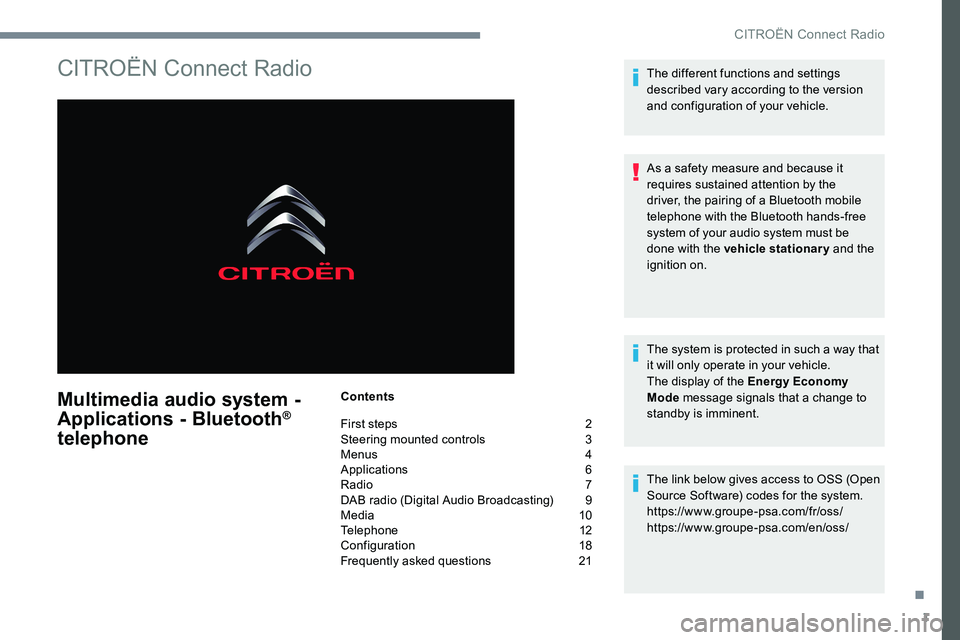
1
CITROËN Connect Radio
Multimedia audio system -
Applications - Bluetooth®
telephone
Contents
First steps 2
Steering mounted controls 3
Menus 4
Applications 6
Radio 7
DAB radio (Digital Audio Broadcasting) 9
Media 10
Telephone 12
Configuration 18
Frequently asked questions 21The different functions and settings
described vary according to the version
and configuration of your vehicle.
As a safety measure and because it
requires sustained attention by the
driver, the pairing of a Bluetooth mobile
telephone with the Bluetooth hands-free
system of your audio system must be
done with the vehicle stationary
and the
ignition on.
The system is protected in such a way that
it will only operate in your vehicle.
The display of the Energy Economy
Mode message signals that a change to
standby is imminent.
The link below gives access to OSS (Open
Source Software) codes for the system.
https://www.groupe-psa.com/fr/oss/
https://www.groupe-psa.com/en/oss/
.
CITROËN Connect Radio
Page 730 of 774
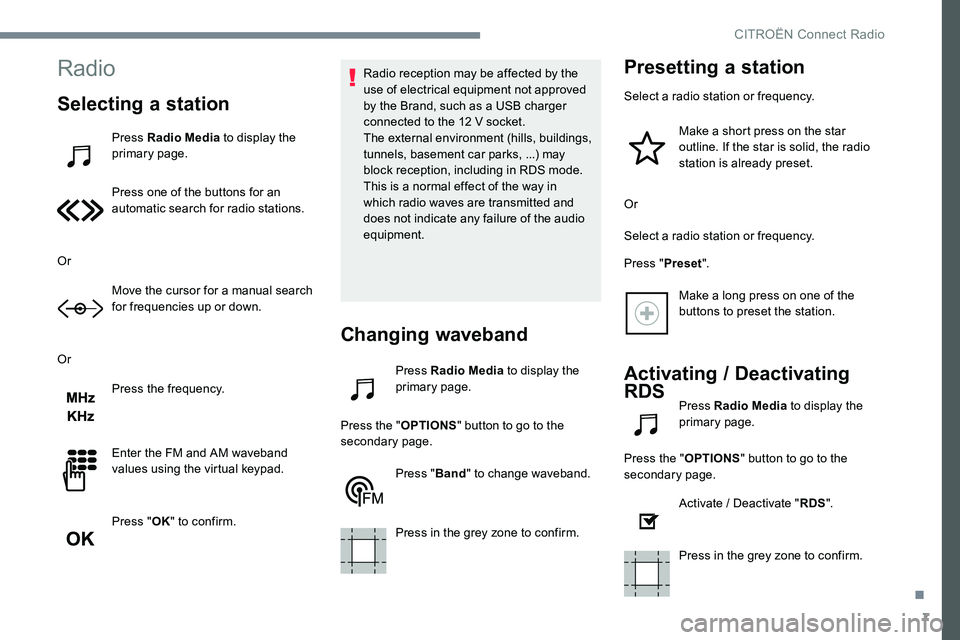
7
Radio
Selecting a station
Press Radio Media to display the
primary page.
Press one of the buttons for an
automatic search for radio stations.
Or Move the cursor for a manual search
for frequencies up or down.
Or Press the frequency.
Enter the FM and AM waveband
values using the virtual keypad.
Press "OK" to confirm. Radio reception may be affected by the
use of electrical equipment not approved
by the Brand, such as a USB charger
connected to the 12 V socket.
The external environment (hills, buildings,
tunnels, basement car parks, ...) may
block reception, including in RDS mode.
This is a normal effect of the way in
which radio waves are transmitted and
does not indicate any failure of the audio
equipment.
Changing waveband
Press Radio Media
to display the
primary page.
Press the " OPTIONS" button to go to the
secondary page.
Press "Band" to change waveband.
Press in the grey zone to confirm.
Presetting a station
Select a radio station or frequency. Make a short press on the star
outline. If the star is solid, the radio
station is already preset.
Or
Select a radio station or frequency.
Press " Preset".
Make a long press on one of the
buttons to preset the station.
Activating / Deactivating
RDS
Press Radio Media to display the
primary page.
Press the " OPTIONS" button to go to the
secondary page.
Activate / Deactivate " RDS".
Press in the grey zone to confirm.
.
CITROËN Connect Radio
Page 733 of 774
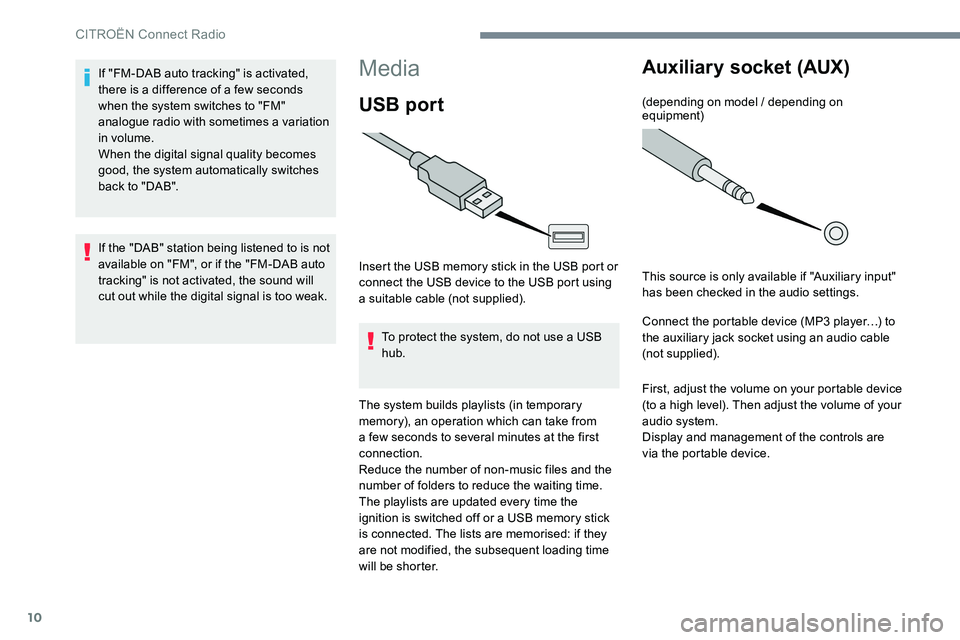
10
Media
USB port
Insert the USB memory stick in the USB port or
connect the USB device to the USB port using
a suitable cable (not supplied).To protect the system, do not use a USB
hub.
The system builds playlists (in temporary
memory), an operation which can take from
a few seconds to several minutes at the first
connection.
Reduce the number of non-music files and the
number of folders to reduce the waiting time.
The playlists are updated every time the
ignition is switched off or a USB memory stick
is connected. The lists are memorised: if they
are not modified, the subsequent loading time
will be shorter.
Auxiliary socket (AUX)
(depending on model / depending on
equipment)
This source is only available if "Auxiliary input"
has been checked in the audio settings.
Connect the portable device (MP3 player…) to
the auxiliary jack socket using an audio cable
(not supplied).
First, adjust the volume on your portable device
(to a high level). Then adjust the volume of your
audio system.
Display and management of the controls are
via the portable device.
If "FM-DAB auto tracking" is activated,
there is a difference of a few seconds
when the system switches to "FM"
analogue radio with sometimes a variation
in volume.
When the digital signal quality becomes
good, the system automatically switches
back to "DAB".
If the "DAB" station being listened to is not
available on "FM", or if the "FM-DAB auto
tracking" is not activated, the sound will
cut out while the digital signal is too weak.
CITROËN Connect Radio
Page 734 of 774
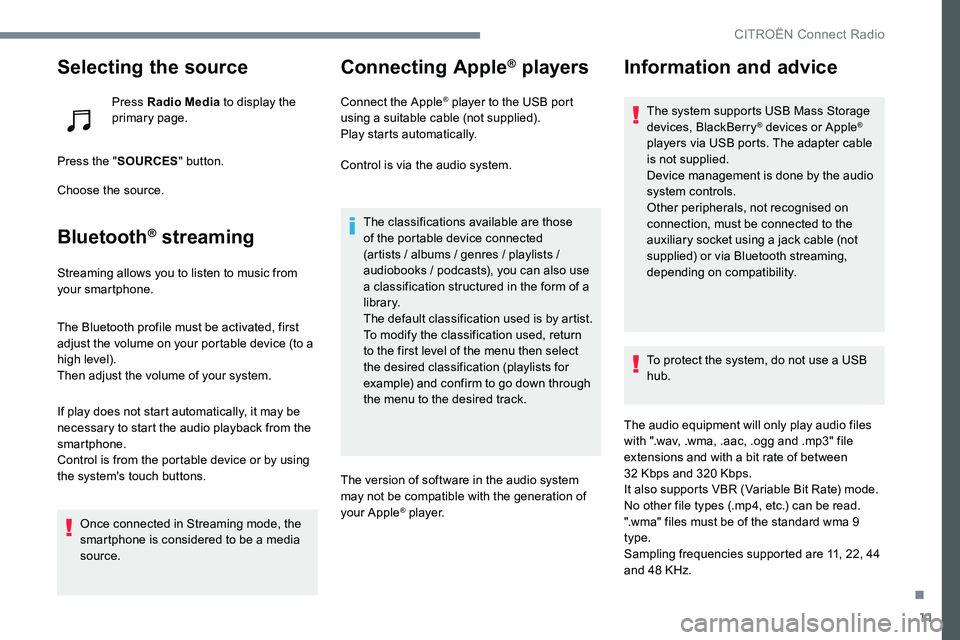
11
Selecting the source
Press Radio Media to display the
primary page.
Press the " SOURCES " button.
Choose the source.
Bluetooth® streaming
Streaming allows you to listen to music from
your smartphone.
The Bluetooth profile must be activated, first
adjust the volume on your portable device (to a
high level).
Then adjust the volume of your system.
If play does not start automatically, it may be
necessary to start the audio playback from the
smartphone.
Control is from the portable device or by using
the system's touch buttons.
Once connected in Streaming mode, the
smartphone is considered to be a media
source.
Connecting Apple® players
Connect the Apple® player to the USB port
using a suitable cable (not supplied).
Play starts automatically.
Control is via the audio system.
The classifications available are those
of the portable device connected
(artists / albums / genres / playlists /
audiobooks / podcasts), you can also use
a classification structured in the form of a
library.
The default classification used is by artist.
To modify the classification used, return
to the first level of the menu then select
the desired classification (playlists for
example) and confirm to go down through
the menu to the desired track.
The version of software in the audio system
may not be compatible with the generation of
your Apple
® p l aye r.
Information and advice
The system supports USB Mass Storage
devices, BlackBerry® devices or Apple®
players via USB ports. The adapter cable
is not supplied.
Device management is done by the audio
system controls.
Other peripherals, not recognised on
connection, must be connected to the
auxiliary socket using a jack cable (not
supplied) or via Bluetooth streaming,
depending on compatibility.
To protect the system, do not use a USB
hub.
The audio equipment will only play audio files
with ".wav, .wma, .aac, .ogg and .mp3" file
extensions and with a bit rate of between
32 Kbps and 320 Kbps.
It also supports VBR (Variable Bit Rate) mode.
No other file types (.mp4, etc.) can be read.
".wma" files must be of the standard wma 9
type.
Sampling frequencies supported are 11, 22, 44
and 48 KHz.
.
CITRO
Page 737 of 774
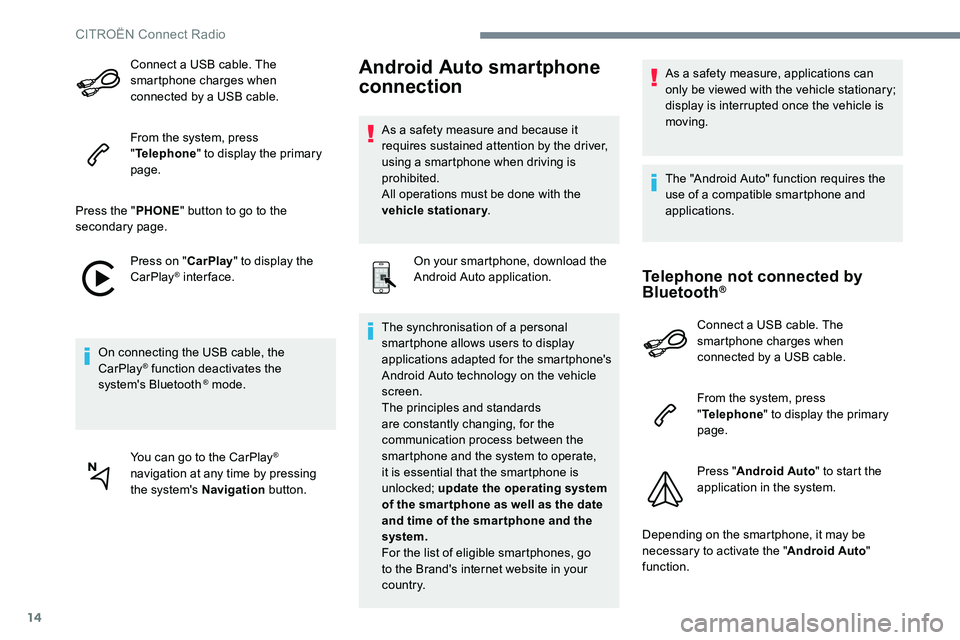
14
Connect a USB cable. The
smartphone charges when
connected by a USB cable.
From the system, press
"Telephone " to display the primary
page.
Press the " PHONE" button to go to the
secondary page.
Press on " CarPlay" to display the
CarPlay
® inter face.
On connecting the USB cable, the
CarPlay
® function deactivates the
system's Bluetooth ® mode.
You can go to the CarPlay
®
navigation at any time by pressing
the system's Navigation button.
Android Auto smartphone
connection
As a safety measure and because it
requires sustained attention by the driver,
using a smartphone when driving is
prohibited.
All operations must be done with the
vehicle stationary.
On your smartphone, download the
Android Auto application.
The synchronisation of a personal
smartphone allows users to display
applications adapted for the smartphone's
Android Auto technology on the vehicle
screen.
The principles and standards
are constantly changing, for the
communication process between the
smartphone and the system to operate,
it is essential that the smartphone is
unlocked; update the operating system
of the smar tphone as well as the date
and time of the smar tphone and the
system.
For the list of eligible smartphones, go
to the Brand's internet website in your
c o u nt r y. As a safety measure, applications can
only be viewed with the vehicle stationary;
display is interrupted once the vehicle is
moving.
The "Android Auto" function requires the
use of a compatible smartphone and
applications.
Telephone not connected by
Bluetooth®
Connect a USB cable. The
smartphone charges when
connected by a USB cable.
From the system, press
"
Telephone " to display the primary
page.
Press " Android Auto " to start the
application in the system.
Depending on the smartphone, it may be
necessary to activate the " Android Auto"
function.
CITROËN Connect Radio
Page 748 of 774
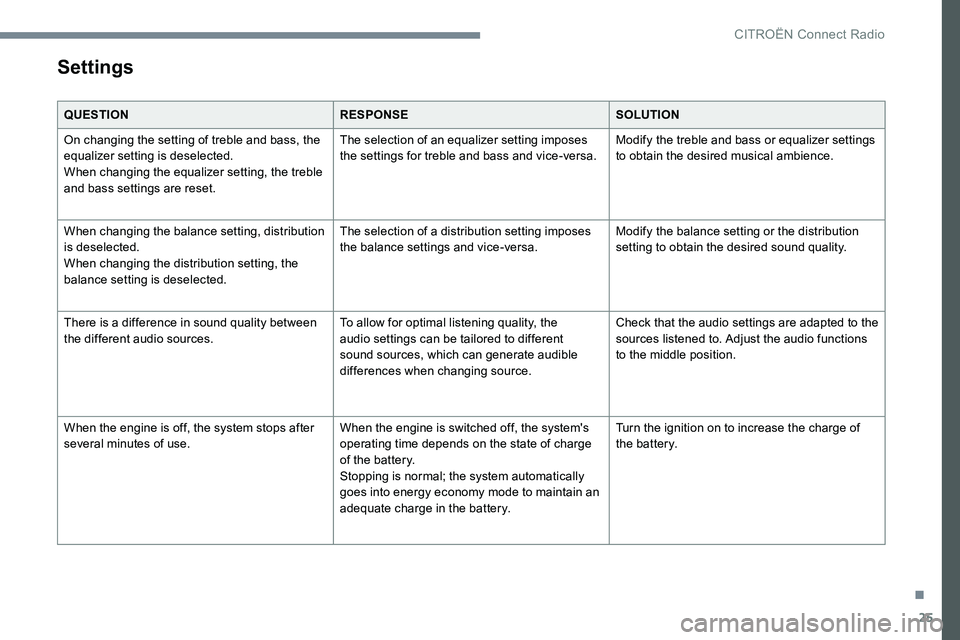
25
Settings
QUESTIONRESPONSESOLUTION
On changing the setting of treble and bass, the
equalizer setting is deselected.
When changing the equalizer setting, the treble
and bass settings are reset. The selection of an equalizer setting imposes
the settings for treble and bass and vice-versa.
Modify the treble and bass or equalizer settings
to obtain the desired musical ambience.
When changing the balance setting, distribution
is deselected.
When changing the distribution setting, the
balance setting is deselected. The selection of a distribution setting imposes
the balance settings and vice-versa.
Modify the balance setting or the distribution
setting to obtain the desired sound quality.
There is a difference in sound quality between
the different audio sources. To allow for optimal listening quality, the
audio settings can be tailored to different
sound sources, which can generate audible
differences when changing source.Check that the audio settings are adapted to the
sources listened to. Adjust the audio functions
to the middle position.
When the engine is off, the system stops after
several minutes of use. When the engine is switched off, the system's
operating time depends on the state of charge
of the battery.
Stopping is normal; the system automatically
goes into energy economy mode to maintain an
adequate charge in the battery.Turn the ignition on to increase the charge of
the battery.
.
CITRO
Page 757 of 774
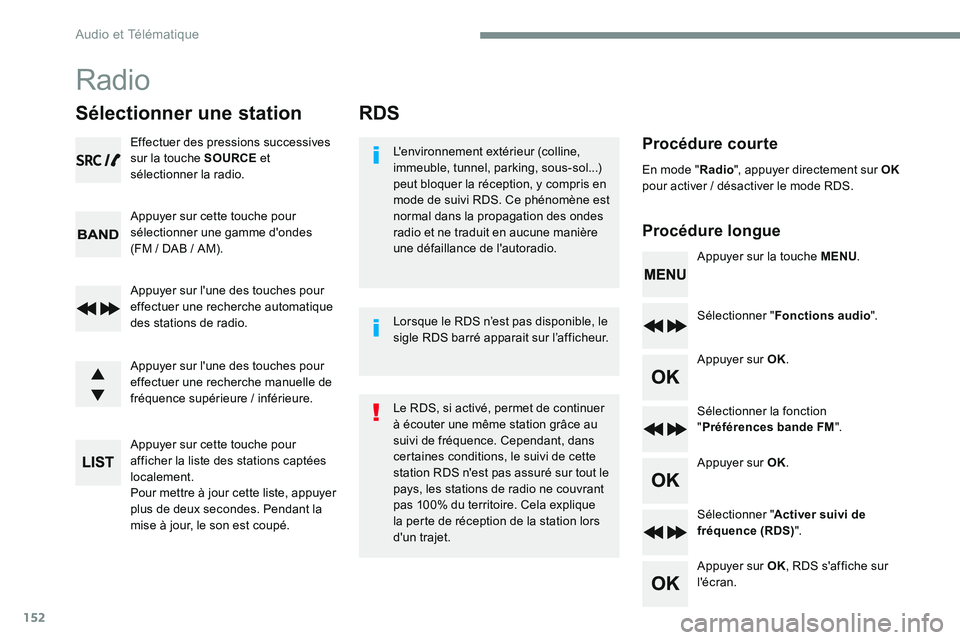
152
RDS
Procédure courte
Procédure longueL'environnement extérieur (colline,
immeuble, tunnel, parking, sous-sol...)
peut bloquer la réception, y compris en
mode de suivi RDS. Ce phénomène est
normal dans la propagation des ondes
radio et ne traduit en aucune manière
une défaillance de l'autoradio.Appuyer sur la touche MENU.
Sélectionner " Fonctions audio ".
Appuyer sur OK.
Sélectionner la fonction
" Préférences bande FM ".
Appuyer sur OK.
Sélectionner " Activer suivi de
fréquence (RDS) ".
Appuyer sur OK , RDS s'affiche sur
l'écran.
En mode "
Radio", appuyer directement sur OK
pour activer / désactiver le mode RDS.
Le RDS, si activé, permet de continuer
à écouter une même station grâce au
suivi de fréquence. Cependant, dans
certaines conditions, le suivi de cette
station RDS n'est pas assuré sur tout le
pays, les stations de radio ne couvrant
pas 100% du territoire. Cela explique
la perte de réception de la station lors
d'un trajet. Lorsque le RDS n’est pas disponible, le
sigle RDS barré apparait sur l’afficheur.
Radio
Sélectionner une station
Effectuer des pressions successives
sur la touche SOURCE et
sélectionner la radio.
Appuyer sur cette touche pour
sélectionner une gamme d'ondes
(FM / DAB / AM).
Appuyer sur l'une des touches pour
effectuer une recherche automatique
des stations de radio.
Appuyer sur l'une des touches pour
effectuer une recherche manuelle de
fréquence supérieure / inférieure.
Appuyer sur cette touche pour
afficher la liste des stations captées
localement.
Pour mettre à jour cette liste, appuyer
plus de deux secondes. Pendant la
mise à jour, le son est coupé.
Audio et Télématique
Page 761 of 774
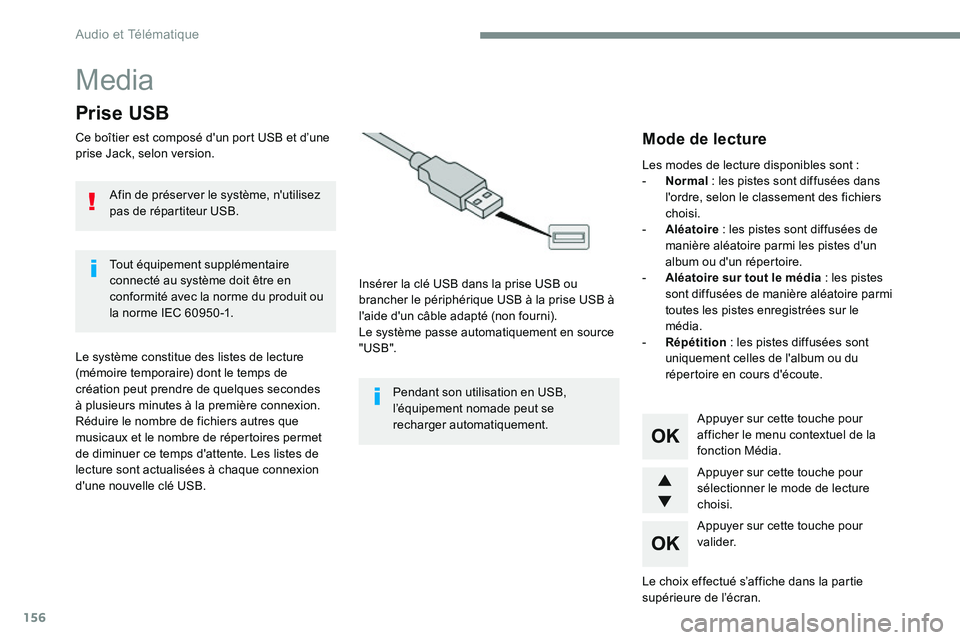
156
Media
Prise USB
Ce boîtier est composé d'un port USB et d’une
prise Jack, selon version.Insérer la clé USB dans la prise USB ou
brancher le périphérique USB à la prise USB à
l'aide d'un câble adapté (non fourni).
Le système passe automatiquement en source
"USB".
Le système constitue des listes de lecture
(mémoire temporaire) dont le temps de
création peut prendre de quelques secondes
à plusieurs minutes à la première connexion.
Réduire le nombre de fichiers autres que
musicaux et le nombre de répertoires permet
de diminuer ce temps d'attente. Les listes de
lecture sont actualisées à chaque connexion
d'une nouvelle clé USB. Appuyer sur cette touche pour
afficher le menu contextuel de la
fonction Média.
Appuyer sur cette touche pour
sélectionner le mode de lecture
choisi.
Appuyer sur cette touche pour
va l i d e r.Mode de lecture
Les modes de lecture disponibles sont :
-
Normal : les pistes sont diffusées dans
l'ordre, selon le classement des fichiers
choisi.
- Aléatoire : les pistes sont diffusées de
manière aléatoire parmi les pistes d'un
album ou d'un répertoire.
- Aléatoire sur tout le média : les pistes
sont diffusées de manière aléatoire parmi
toutes les pistes enregistrées sur le
média.
- Répétition : les pistes diffusées sont
uniquement celles de l'album ou du
répertoire en cours d'écoute.
Le choix effectué s’affiche dans la partie
supérieure de l’écran.
Pendant son utilisation en USB,
l’équipement nomade peut se
recharger automatiquement.
Afin de préserver le système, n'utilisez
pas de répartiteur USB.
Tout équipement supplémentaire
connecté au système doit être en
conformité avec la norme du produit ou
la norme IEC 60950 -1.
Audio et Télématique
Page 765 of 774
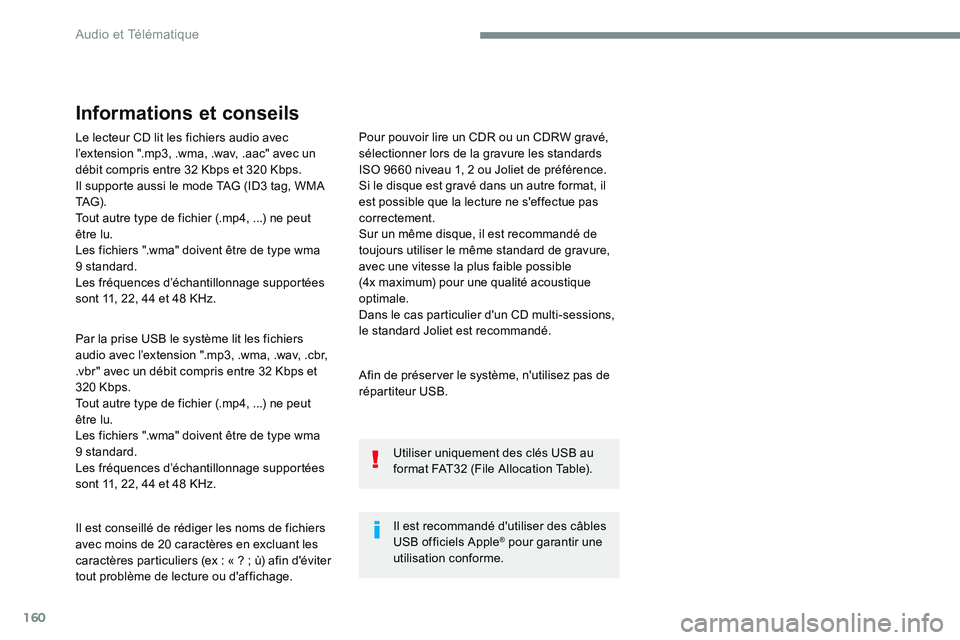
160
Le lecteur CD lit les fichiers audio avec
l’extension ".mp3, .wma, .wav, .aac" avec un
débit compris entre 32 Kbps et 320 Kbps.
Il supporte aussi le mode TAG (ID3 tag, WMA
TAG) .
Tout autre type de fichier (.mp4, ...) ne peut
être lu.
Les fichiers ".wma" doivent être de type wma
9 standard.
Les fréquences d’échantillonnage supportées
sont 11, 22, 44 et 48 KHz.
Par la prise USB le système lit les fichiers
audio avec l’extension ".mp3, .wma, .wav, .cbr,
.vbr" avec un débit compris entre 32 Kbps et
320 Kbps.
Tout autre type de fichier (.mp4, ...) ne peut
être lu.
Les fichiers ".wma" doivent être de type wma
9 standard.
Les fréquences d’échantillonnage supportées
sont 11, 22, 44 et 48 KHz.
Il est conseillé de rédiger les noms de fichiers
avec moins de 20 caractères en excluant les
caractères particuliers (ex : « ? ; ù) afin d'éviter
tout problème de lecture ou d'affichage. Pour pouvoir lire un CDR ou un CDRW gravé,
sélectionner lors de la gravure les standards
ISO 9660 niveau 1, 2 ou Joliet de préférence.
Si le disque est gravé dans un autre format, il
est possible que la lecture ne s'effectue pas
correctement.
Sur un même disque, il est recommandé de
toujours utiliser le même standard de gravure,
avec une vitesse la plus faible possible
(4x maximum) pour une qualité acoustique
optimale.
Dans le cas particulier d'un CD multi-sessions,
le standard Joliet est recommandé.
Informations et conseils
Afin de préserver le système, n'utilisez pas de
répartiteur USB.
Il est recommandé d'utiliser des câbles
USB officiels Apple
® pour garantir une
utilisation conforme. Utiliser uniquement des clés USB au
format FAT32 (File Allocation Table).
Audio et Télématique