display CITROEN DISPATCH SPACETOURER 2017 Handbook (in English)
[x] Cancel search | Manufacturer: CITROEN, Model Year: 2017, Model line: DISPATCH SPACETOURER, Model: CITROEN DISPATCH SPACETOURER 2017Pages: 774, PDF Size: 48.25 MB
Page 557 of 774
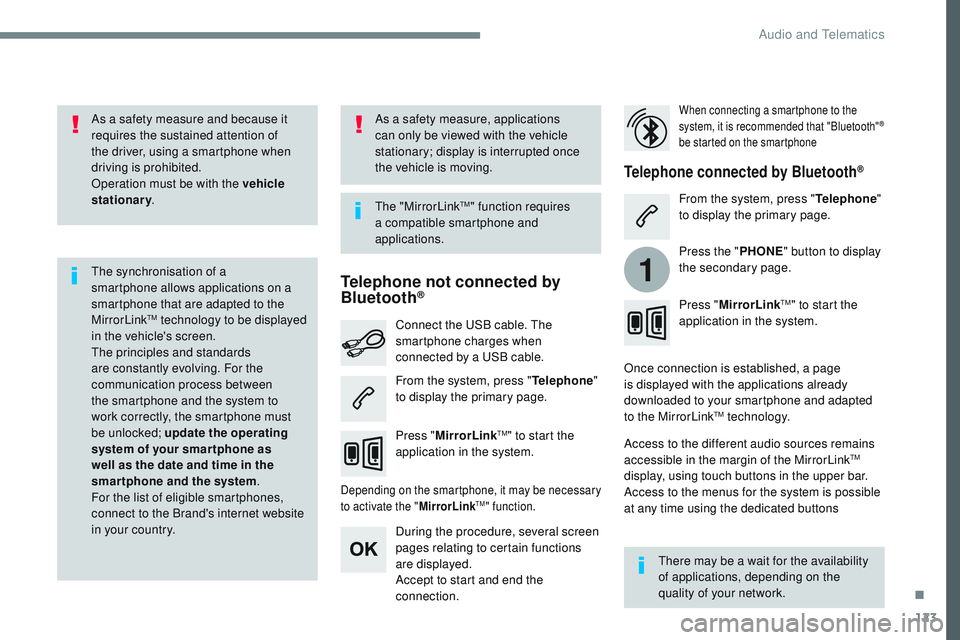
123
1
Transversal-Citroen_en_Chap02_RCC-2-2-0_ed01-2016
As a safety measure and because it
requires the sustained attention of
the driver, using a smartphone when
driving is prohibited.
Operation must be with the vehicle
stationary.
The synchronisation of a
smartphone allows applications on a
smartphone that are adapted to the
MirrorLink
TM technology to be displayed
i
n the vehicle's screen.
The principles and standards
are constantly evolving. For the
communication process between
the smartphone and the system to
work correctly, the smartphone must
be unlocked; update the operating
system of your smar tphone as
well as the date and time in the
smartphone and the system .
For the list of eligible smartphones,
connect to the Brand's internet website
in your country. The "MirrorLink
TM" function requires
a compatible smartphone and
applications.
There may be a wait for the availability
of applications, depending on the
quality of your network.
When connecting a smartphone to the
system, it is recommended that "Bluetooth"®
be started on the smartphone
Depending on the smartphone, it may be necessary
to activate the " MirrorLinkTM" function.
During the procedure, several screen
pages relating to certain functions
are displayed.
Accept to start and end the
connection. Connect the USB cable. The
smartphone charges when
connected by a USB cable.
Press "MirrorLink
TM" to start the
application in the system. Once connection is established, a page
is displayed with the applications already
downloaded to your smartphone and adapted
to the MirrorLink
TM technology.
Access to the different audio sources remains
accessible in the margin of the MirrorLink
TM
display, using touch buttons in the upper bar.
Access to the menus for the system is possible
at any time using the dedicated buttons
Telephone not connected by
Bluetooth®
Telephone connected by Bluetooth®
From the system, press " Telephone"
to display the primary page. From the system, press "
Telephone"
to display the primary page.
As a safety measure, applications
can only be viewed with the vehicle
stationary; display is interrupted once
the vehicle is moving.
Press the "PHONE" button to display
the secondary page.
Press " MirrorLink
TM" to start the
application in the system.
.
Audio and Telematics
Page 561 of 774
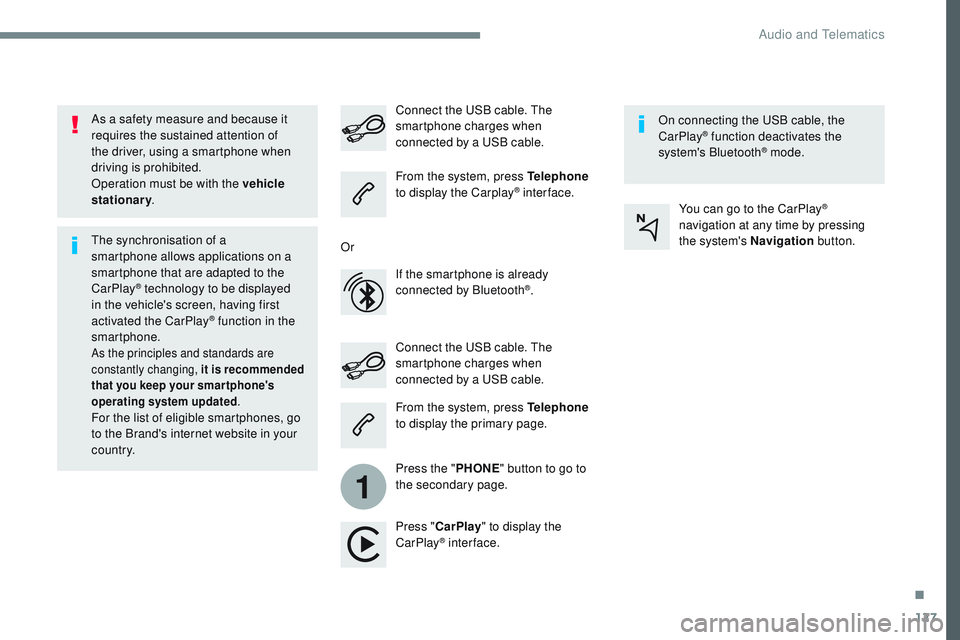
127
1
Transversal-Citroen_en_Chap02_RCC-2-2-0_ed01-2016
As a safety measure and because it
requires the sustained attention of
the driver, using a smartphone when
driving is prohibited.
Operation must be with the vehicle
stationary.
The synchronisation of a
smartphone allows applications on a
smartphone that are adapted to the
CarPlay
® technology to be displayed
i
n the vehicle's screen, having first
activated the CarPlay
® function in the
smartphone.
As the principles and standards are
constantly changing, it is recommended
that you keep your smar tphone's
operating system updated .
For the list of eligible smartphones, go
to the Brand's internet website in your
c o unt r y. Connect the USB cable. The
smartphone charges when
connected by a USB cable. Connect the USB cable. The
smartphone charges when
connected by a USB cable.
From the system, press Telephone
to display the Carplay
® inter face.
Press " CarPlay " to display the
CarPlay
® inter face. On connecting the USB cable, the
CarPlay
® function deactivates the
system's Bluetooth® mode.
From the system, press Telephone
to display the primary page.
Press the " PHONE" button to go to
the secondary page.
Or
If the smartphone is already
connected by Bluetooth
®. You can go to the CarPlay
®
navigation at any time by pressing
the system's Navigation button.
.
Audio and Telematics
Page 562 of 774
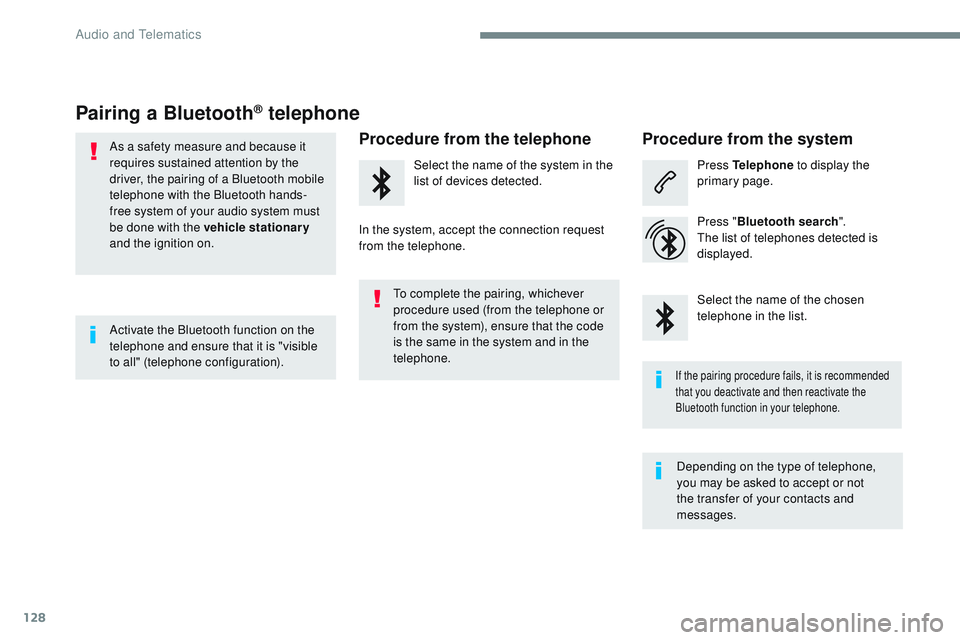
128
Transversal-Citroen_en_Chap02_RCC-2-2-0_ed01-2016
Pairing a Bluetooth® telephone
As a safety measure and because it
requires sustained attention by the
driver, the pairing of a Bluetooth mobile
telephone with the Bluetooth hands-
free system of your audio system must
be done with the vehicle stationary
and the ignition on.Procedure from the telephone
Select the name of the system in the
list of devices detected.
In the system, accept the connection request
from the telephone.
Procedure from the system
Press Telephone to display the
primary page.
Press " Bluetooth search ".
The list of telephones detected is
displayed.
If the pairing procedure fails, it is recommended
that you deactivate and then reactivate the
Bluetooth function in your telephone.
Depending on the type of telephone,
you may be asked to accept or not
the transfer of your contacts and
messages. Select the name of the chosen
telephone in the list.
Activate the Bluetooth function on the
telephone and ensure that it is "visible
to all" (telephone configuration). To complete the pairing, whichever
procedure used (from the telephone or
from the system), ensure that the code
is the same in the system and in the
telephone.
Audio and Telematics
Page 563 of 774
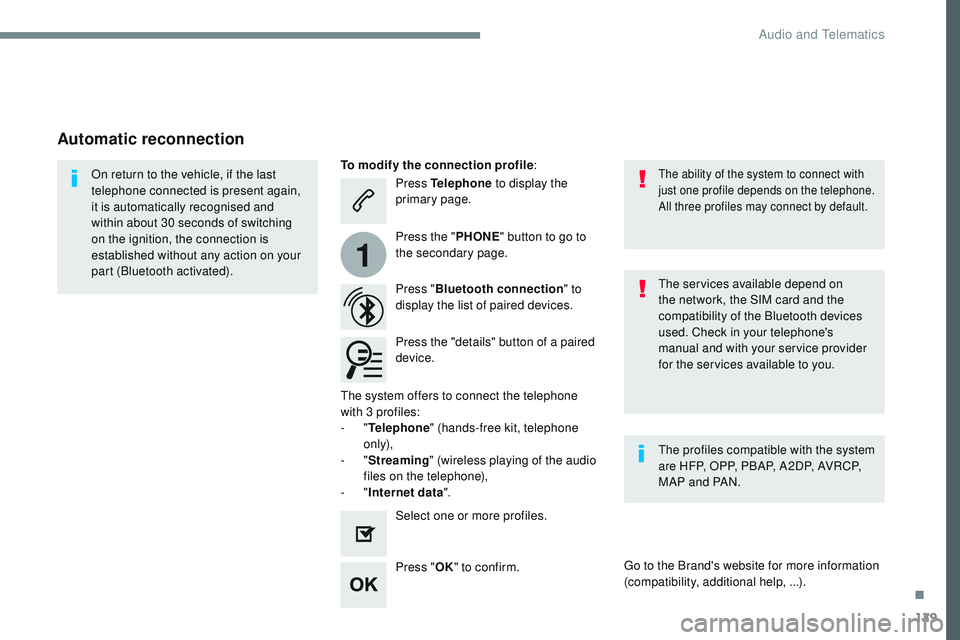
129
1
Transversal-Citroen_en_Chap02_RCC-2-2-0_ed01-2016
Press Telephone to display the
primary page.
Press " Bluetooth connection " to
display the list of paired devices.
On return to the vehicle, if the last
telephone connected is present again,
it is automatically recognised and
within about 30 seconds of switching
on the ignition, the connection is
established without any action on your
part (Bluetooth activated).
The services available depend on
the network, the SIM card and the
compatibility of the Bluetooth devices
used. Check in your telephone's
manual and with your service provider
for the services available to you.The ability of the system to connect with
just one profile depends on the telephone.
All three profiles may connect by default.
Go to the Brand's website for more information
(compatibility, additional help,
...).
To modify the connection profile
:
Automatic reconnection
Press the "details" button of a paired
device. Press the "PHONE" button to go to
the secondary page.
Press " OK" to confirm.
Select one or more profiles. The profiles compatible with the system
are HFP, OPP, PBAP, A2DP, AVRCP,
MAP and PAN.
The system offers to connect the telephone
with 3 profiles:
-
" Telephone " (hands-free kit, telephone
only),
-
" Streaming " (wireless playing of the audio
files on the telephone),
-
" Internet data ".
.
Audio and Telematics
Page 564 of 774
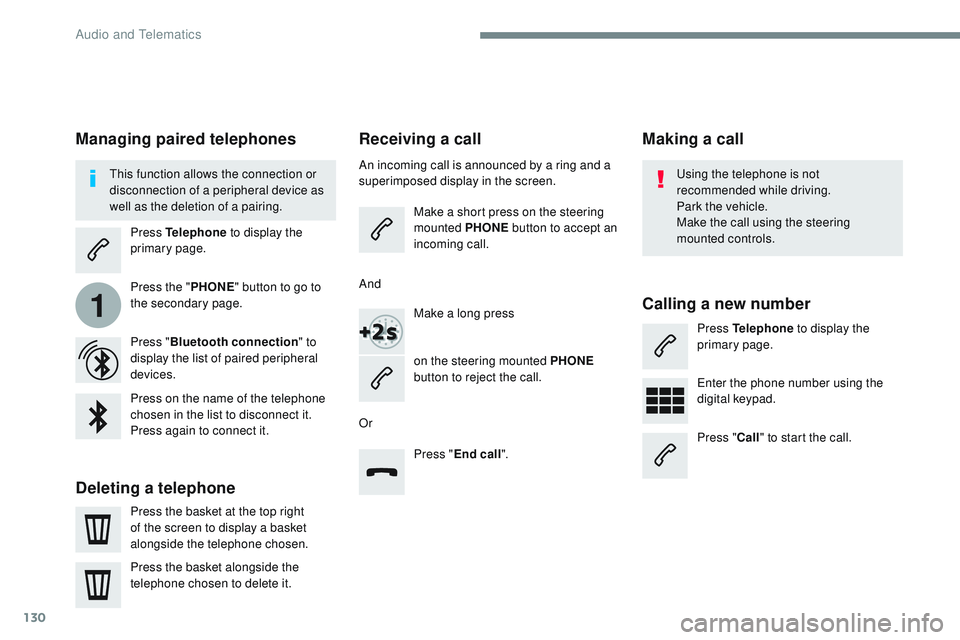
130
1
Transversal-Citroen_en_Chap02_RCC-2-2-0_ed01-2016
Receiving a call
An incoming call is announced by a ring and a
superimposed display in the screen.Make a short press on the steering
mounted PHONE button to accept an
incoming call.
Make a long press
on the steering mounted PHONE
button to reject the call.
Or And
Press "End call".
Press on the name of the telephone
chosen in the list to disconnect it.
Press again to connect it.
Press the basket at the top right
of the screen to display a basket
alongside the telephone chosen.
Press the basket alongside the
telephone chosen to delete it.
Managing paired telephones
This function allows the connection or
disconnection of a peripheral device as
well as the deletion of a pairing.
Press Telephone to display the
primary page.
Press the " PHONE" button to go to
the secondary page.
Press " Bluetooth connection " to
display the list of paired peripheral
devices.
Deleting a telephone
Using the telephone is not
recommended while driving.
Park the vehicle.
Make the call using the steering
mounted controls.
Making a call
Calling a new number
Press Telephone to display the
primary page.
Enter the phone number using the
digital keypad.
Press " Call" to start the call.
Audio and Telematics
Page 565 of 774
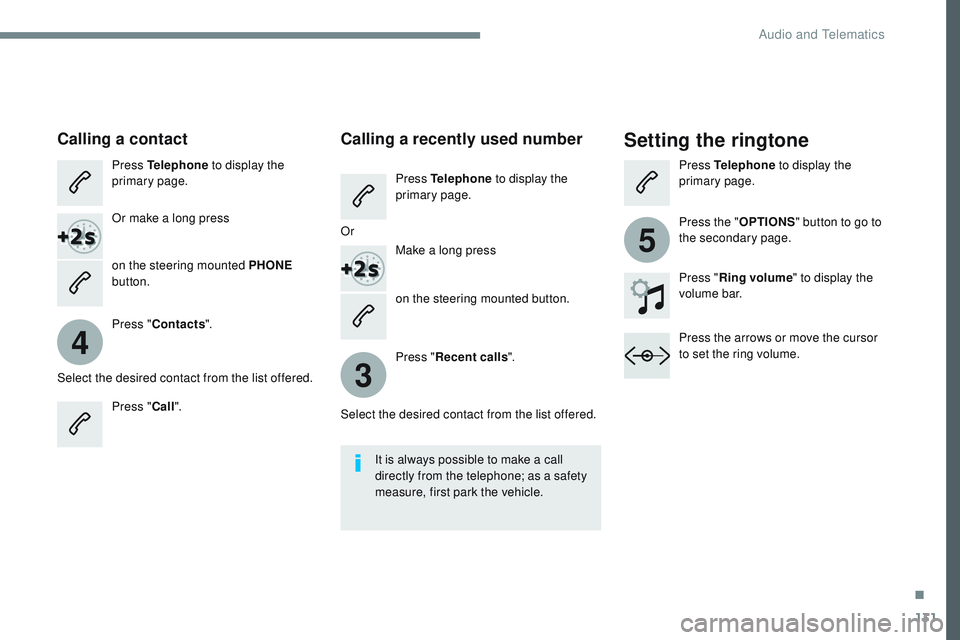
131
4
3
5
Transversal-Citroen_en_Chap02_RCC-2-2-0_ed01-2016
on the steering mounted button.
Calling a contactSetting the ringtone
Press Telephone to display the
primary page.
Or make a long press
on the steering mounted PHONE
button.
Press " Contacts ".
Select the desired contact from the list offered. Press "Call".
Calling a recently used number
Press Telephone to display the
primary page.
Make a long press
Press " Recent calls ".
Select the desired contact from the list offered. It is always possible to make a call
directly from the telephone; as a safety
measure, first park the vehicle.
Or
Press Telephone
to display the
primary page.
Press " Ring volume " to display the
volume bar.
Press the arrows or move the cursor
to set the ring volume. Press the " OPTIONS" button to go to
the secondary page.
.
Audio and Telematics
Page 567 of 774
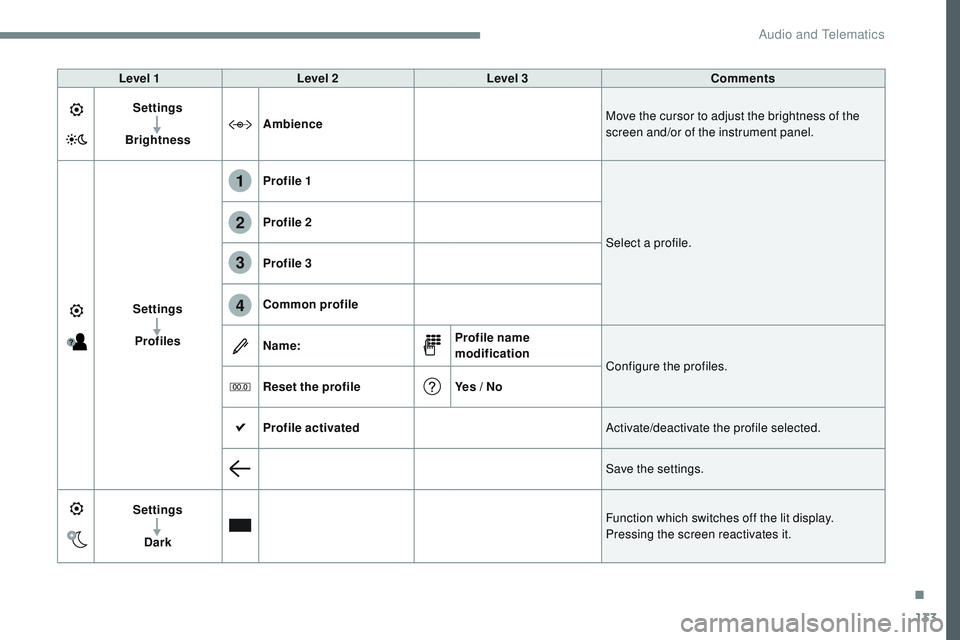
133
1
2
3
4
Transversal-Citroen_en_Chap02_RCC-2-2-0_ed01-2016
Level 1Level 2 Level 3 Comments
Settings
Brightness Ambience
Move the cursor to adjust the brightness of the
screen and/or of the instrument panel.
Settings Profiles Profile 1
Select a profile.
Profile 2
Profile 3
Common profile
Name:
Profile name
modification
Configure the profiles.
Reset the profile Yes / No
Profile activated Activate/deactivate the profile selected.
Save the settings.
Settings Dark Function which switches off the lit display.
Pressing the screen reactivates it.
.
Audio and Telematics
Page 569 of 774
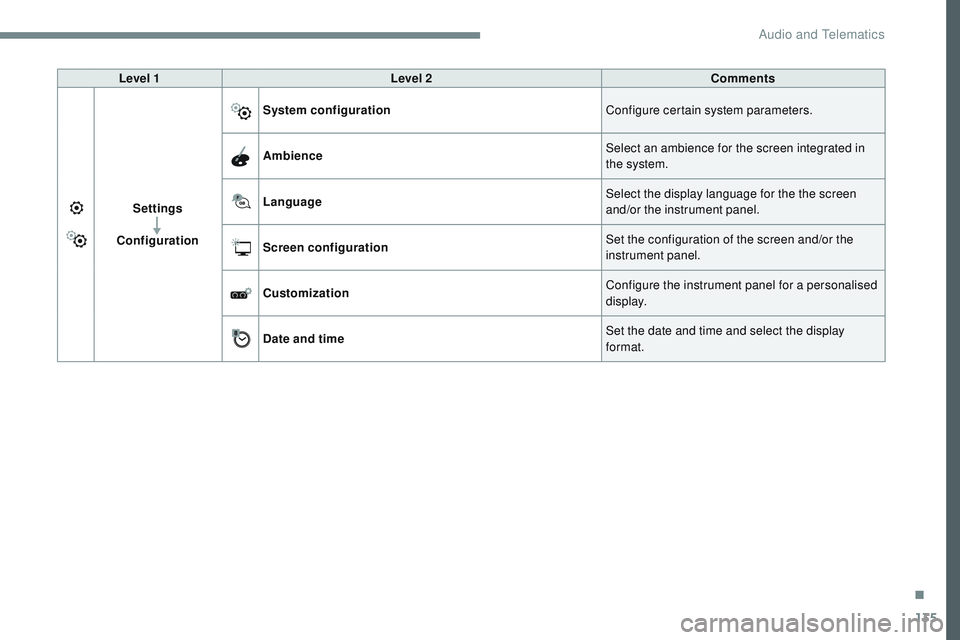
135
Transversal-Citroen_en_Chap02_RCC-2-2-0_ed01-2016
Level 1Level 2 Comments
Settings
Configuration System configuration
Configure certain system parameters.
Ambience Select an ambience for the screen integrated in
the system.
Language Select the display language for the the screen
and/or the instrument panel.
Screen configuration Set the configuration of the screen and/or the
instrument panel.
Customization Configure the instrument panel for a personalised
display.
Date and time Set the date and time and select the display
format.
.
Audio and Telematics
Page 571 of 774
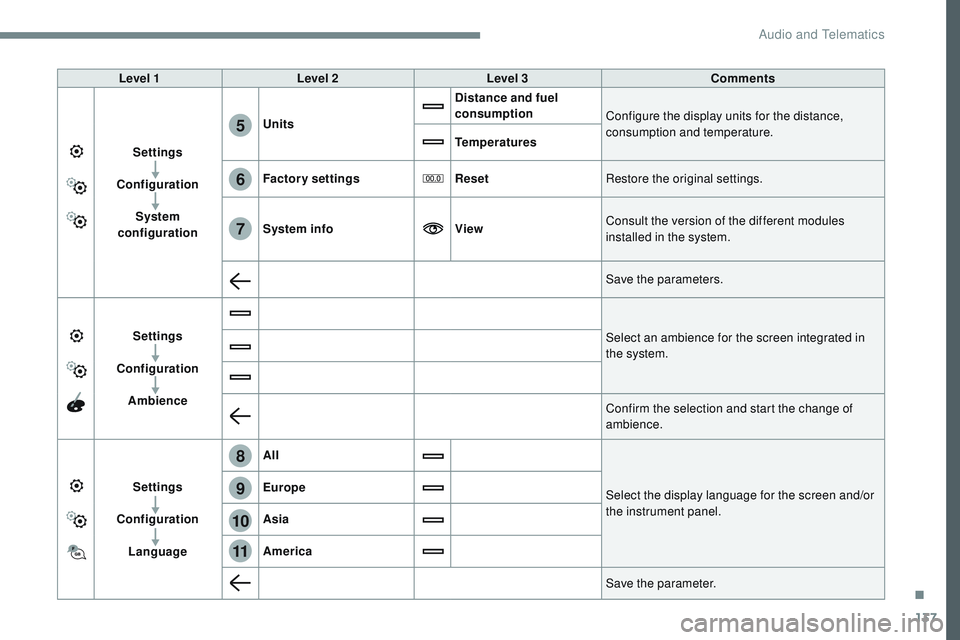
137
6
5
7
8
9
10
11
Transversal-Citroen_en_Chap02_RCC-2-2-0_ed01-2016
Level 1Level 2 Level 3 Comments
Settings
Configuration System
configuration Units
Distance and fuel
consumption
Configure the display units for the distance,
consumption and temperature.
Temperatures
Factory settings ResetRestore the original settings.
System info ViewConsult the version of the different modules
installed in the system.
Save the parameters.
Settings
Configuration Ambience Select an ambience for the screen integrated in
the system.
Confirm the selection and start the change of
ambience.
Settings
Configuration Language All
Select the display language for the screen and/or
the instrument panel.
Europe
Asia
America
Save the parameter.
.
Audio and Telematics
Page 573 of 774
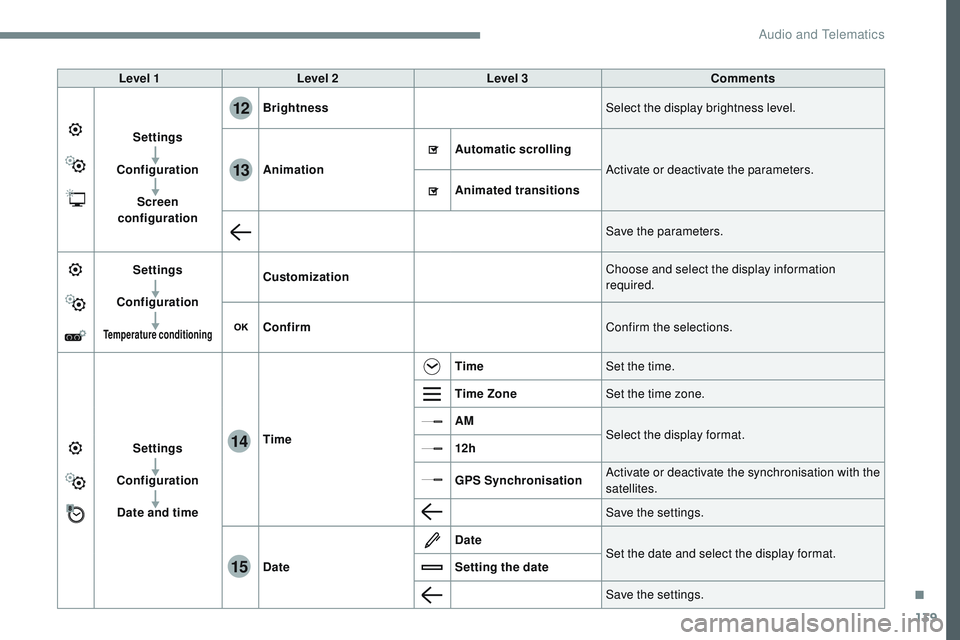
139
12
13
14
15
Transversal-Citroen_en_Chap02_RCC-2-2-0_ed01-2016
Level 1Level 2 Level 3 Comments
Settings
Configuration Screen
configuration Brightness
Select the display brightness level.
Animation Automatic scrolling
Activate or deactivate the parameters.
Animated transitions
Save the parameters.
Settings
Configuration
Temperature conditioning
Customization Choose and select the display information
required.
Confirm Confirm the selections.
Settings
Configuration Date and time Time
Time
Set the time.
Time Zone Set the time zone.
AM Select the display format.
12h
GPS Synchronisation Activate or deactivate the synchronisation with the
satellites.
Save the settings.
Date Date
Set the date and select the display format.
Setting the date
Save the settings.
.
Audio and Telematics