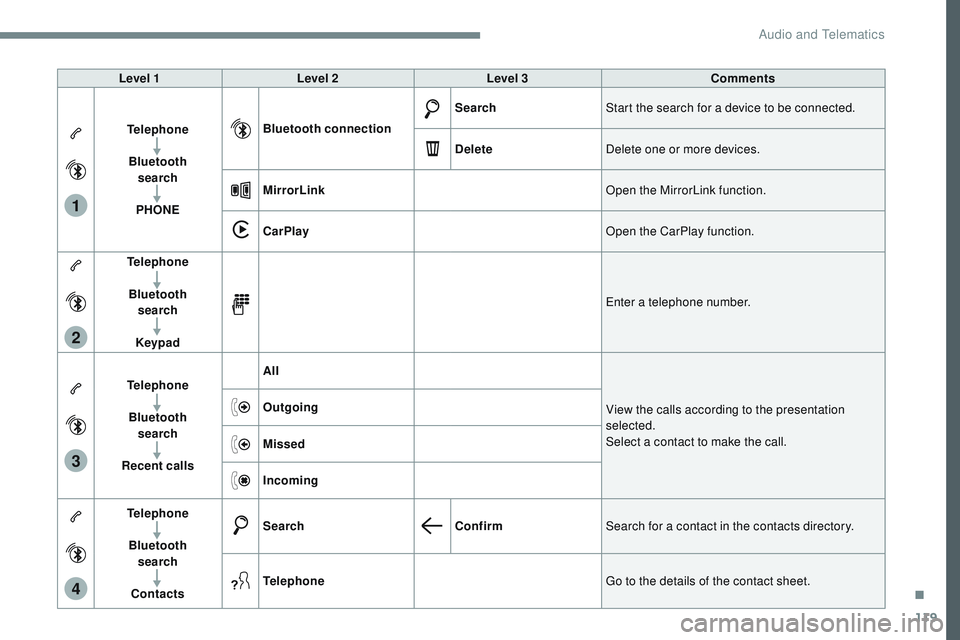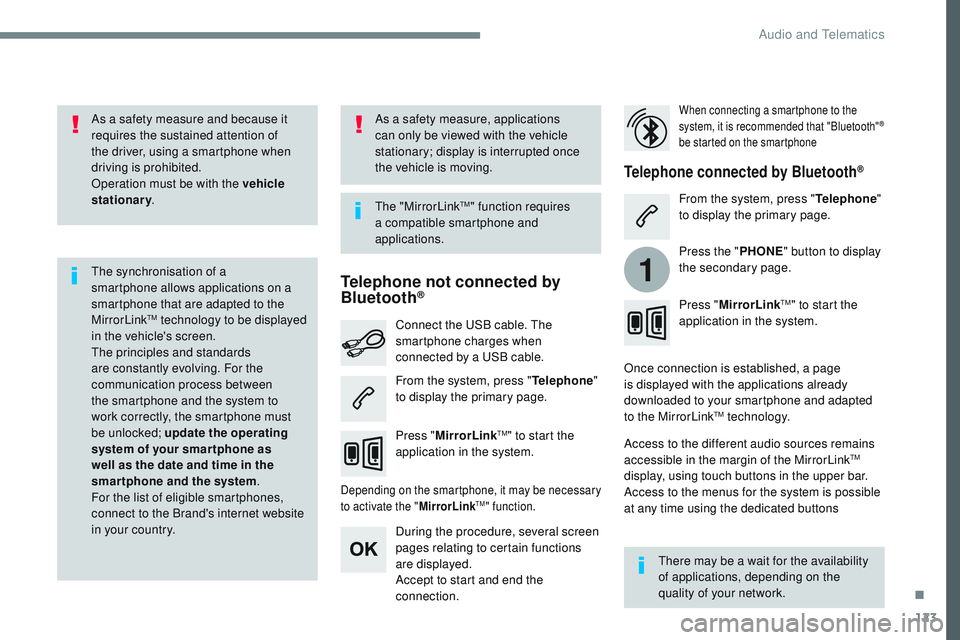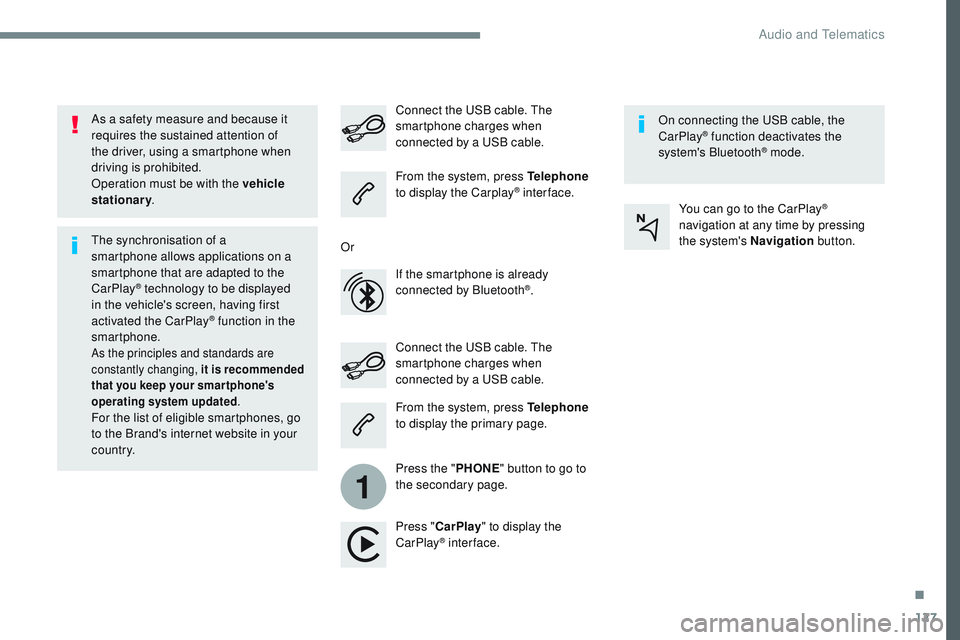CITROEN DISPATCH SPACETOURER 2017 Handbook (in English)
DISPATCH SPACETOURER 2017
CITROEN
CITROEN
https://www.carmanualsonline.info/img/9/43535/w960_43535-0.png
CITROEN DISPATCH SPACETOURER 2017 Handbook (in English)
Page 552 of 774
118
4
4
41
1
15
5
53
3
32
2
2
Transversal-Citroen_en_Chap02_RCC-2-2-0_ed01-2016
TelephoneAccording to versionLevel 1 Level 2Level 3
Audio and Telematics
Page 553 of 774
119
1
2
3
4
Transversal-Citroen_en_Chap02_RCC-2-2-0_ed01-2016
Level 1Level 2 Level 3 Comments
Telephone Bluetooth search
PHONE Bluetooth connection
Search
Start the search for a device to be connected.
Delete Delete one or more devices.
MirrorLink Open the MirrorLink function.
CarPlay Open the CarPlay function.
Telephone
Bluetooth search
Keypad Enter a telephone number.
Telephone Bluetooth search
Recent calls All
View the calls according to the presentation
selected.
Select a contact to make the call.
Outgoing
Missed
Incoming
Telephone Bluetooth search
Contacts Search
ConfirmSearch for a contact in the contacts directory.
Telephone Go to the details of the contact sheet.
.
Audio and Telematics
Page 554 of 774
120
5
Transversal-Citroen_en_Chap02_RCC-2-2-0_ed01-2016
Level 1Level 2
Audio and Telematics
Page 555 of 774
121
5
5
5
Transversal-Citroen_en_Chap02_RCC-2-2-0_ed01-2016
Level 1Level 2 Comments
Telephone OPTIONS
On hold (auto) ON - OFF
Activate or deactivate the automatic placing on
hold of the current conversation.
Telephone OPTIONS
Sor t contacts by nameSor t contacts by first name Sort the contacts by Surname-first name or First
name-surname.
Telephone OPTIONS
Ring volume Adjust the volume of the ringtone.
.
Audio and Telematics
Page 556 of 774
122
1
Transversal-Citroen_en_Chap02_RCC-2-2-0_ed01-2016
MirrorLinkTM smartphone connection
Audio and Telematics
Page 557 of 774
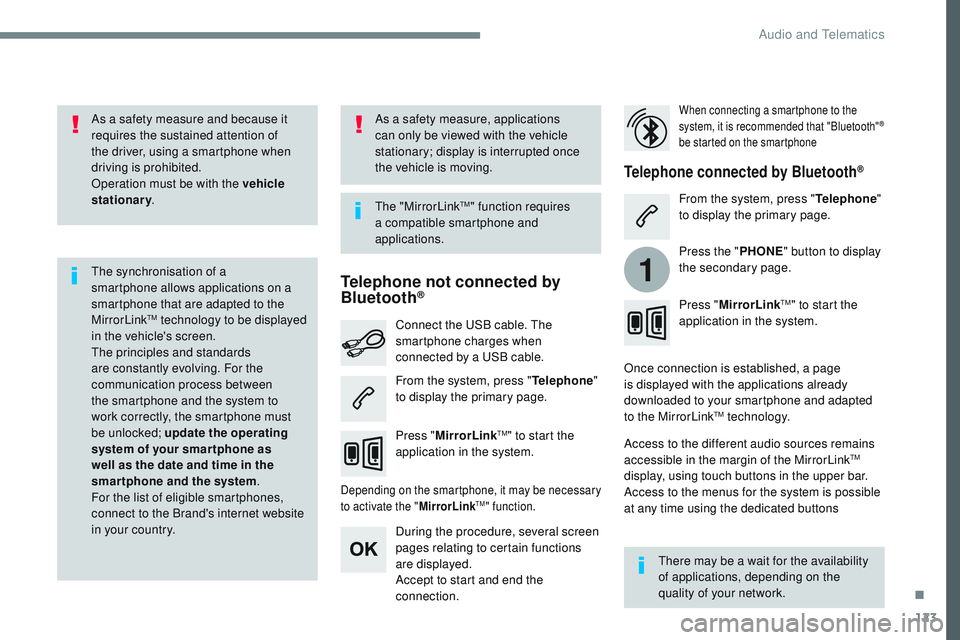
123
1
Transversal-Citroen_en_Chap02_RCC-2-2-0_ed01-2016
As a safety measure and because it
requires the sustained attention of
the driver, using a smartphone when
driving is prohibited.
Operation must be with the vehicle
stationary.
The synchronisation of a
smartphone allows applications on a
smartphone that are adapted to the
MirrorLink
TM technology to be displayed
i
n the vehicle's screen.
The principles and standards
are constantly evolving. For the
communication process between
the smartphone and the system to
work correctly, the smartphone must
be unlocked; update the operating
system of your smar tphone as
well as the date and time in the
smartphone and the system .
For the list of eligible smartphones,
connect to the Brand's internet website
in your country. The "MirrorLink
TM" function requires
a compatible smartphone and
applications.
There may be a wait for the availability
of applications, depending on the
quality of your network.
When connecting a smartphone to the
system, it is recommended that "Bluetooth"®
be started on the smartphone
Depending on the smartphone, it may be necessary
to activate the " MirrorLinkTM" function.
During the procedure, several screen
pages relating to certain functions
are displayed.
Accept to start and end the
connection. Connect the USB cable. The
smartphone charges when
connected by a USB cable.
Press "MirrorLink
TM" to start the
application in the system. Once connection is established, a page
is displayed with the applications already
downloaded to your smartphone and adapted
to the MirrorLink
TM technology.
Access to the different audio sources remains
accessible in the margin of the MirrorLink
TM
display, using touch buttons in the upper bar.
Access to the menus for the system is possible
at any time using the dedicated buttons
Telephone not connected by
Bluetooth®
Telephone connected by Bluetooth®
From the system, press " Telephone"
to display the primary page. From the system, press "
Telephone"
to display the primary page.
As a safety measure, applications
can only be viewed with the vehicle
stationary; display is interrupted once
the vehicle is moving.
Press the "PHONE" button to display
the secondary page.
Press " MirrorLink
TM" to start the
application in the system.
.
Audio and Telematics
Page 558 of 774
124
Transversal-Citroen_en_Chap02_RCC-2-2-0_ed01-2016
Level 1Level 2Level 3
Audio and Telematics
Page 559 of 774
125
Transversal-Citroen_en_Chap02_RCC-2-2-0_ed01-2016
Level 1Level 2 Level 3 Comments
Telephone
MirrorLink
TM
Go to or return to the applications already
downloaded to your smartphone and adapted to
the MirrorLink
TM technology.
Go to a menu list depending on the application
chosen.
"Back": abandon the current operation, go up one
level.
"Home": go to or return to the "Car mode" page on
your smartphone.
Go to the primary page of the "Telephone" menu.
.
Audio and Telematics
Page 560 of 774
126
1
Transversal-Citroen_en_Chap02_RCC-2-2-0_ed01-2016
CarPlay® smartphone connection
Audio and Telematics
Page 561 of 774
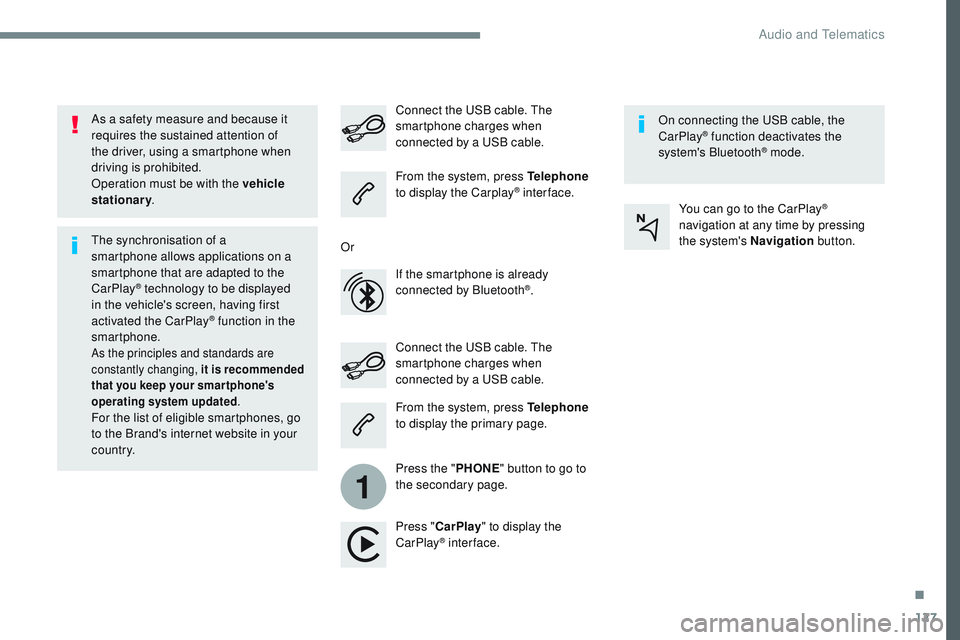
127
1
Transversal-Citroen_en_Chap02_RCC-2-2-0_ed01-2016
As a safety measure and because it
requires the sustained attention of
the driver, using a smartphone when
driving is prohibited.
Operation must be with the vehicle
stationary.
The synchronisation of a
smartphone allows applications on a
smartphone that are adapted to the
CarPlay
® technology to be displayed
i
n the vehicle's screen, having first
activated the CarPlay
® function in the
smartphone.
As the principles and standards are
constantly changing, it is recommended
that you keep your smar tphone's
operating system updated .
For the list of eligible smartphones, go
to the Brand's internet website in your
c o unt r y. Connect the USB cable. The
smartphone charges when
connected by a USB cable. Connect the USB cable. The
smartphone charges when
connected by a USB cable.
From the system, press Telephone
to display the Carplay
® inter face.
Press " CarPlay " to display the
CarPlay
® inter face. On connecting the USB cable, the
CarPlay
® function deactivates the
system's Bluetooth® mode.
From the system, press Telephone
to display the primary page.
Press the " PHONE" button to go to
the secondary page.
Or
If the smartphone is already
connected by Bluetooth
®. You can go to the CarPlay
®
navigation at any time by pressing
the system's Navigation button.
.
Audio and Telematics