audio CITROEN DISPATCH SPACETOURER 2017 Handbook (in English)
[x] Cancel search | Manufacturer: CITROEN, Model Year: 2017, Model line: DISPATCH SPACETOURER, Model: CITROEN DISPATCH SPACETOURER 2017Pages: 774, PDF Size: 48.25 MB
Page 487 of 774
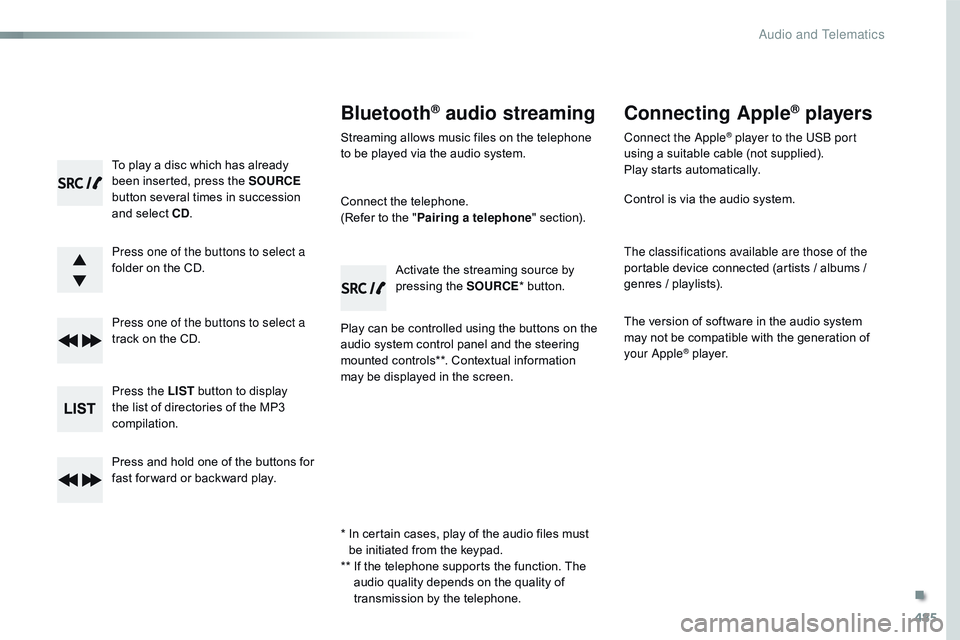
485
To play a disc which has already
been inserted, press the SOURCE
button several times in succession
and select CD .
Press one of the buttons to select a
folder on the CD.
Press one of the buttons to select a
track on the CD.
Press the LIST button to display
the list of directories of the MP3
compilation.
Press and hold one of the buttons for
fast for ward or backward play.
Bluetooth® audio streaming
Streaming allows music files on the telephone
to be played via the audio system.
Connect the telephone.
(Refer to the " Pairing a telephone " section).
Play can be controlled using the buttons on the
audio system control panel and the steering
mounted controls**. Contextual information
may be displayed in the screen. Activate the streaming source by
pressing the SOURCE
* button.
Connecting Apple® players
Connect the Apple® player to the USB port
using a suitable cable (not supplied).
Play starts automatically.
Control is via the audio system.
The classifications available are those of the
portable device connected (artists / albums /
genres / playlists).
The version of software in the audio system
may not be compatible with the generation of
your Apple
® player.
*
I
n certain cases, play of the audio files must
be initiated from the keypad.
**
I
f the telephone supports the function. The
audio quality depends on the quality of
transmission by the telephone.
.
Audio and Telematics
Page 488 of 774
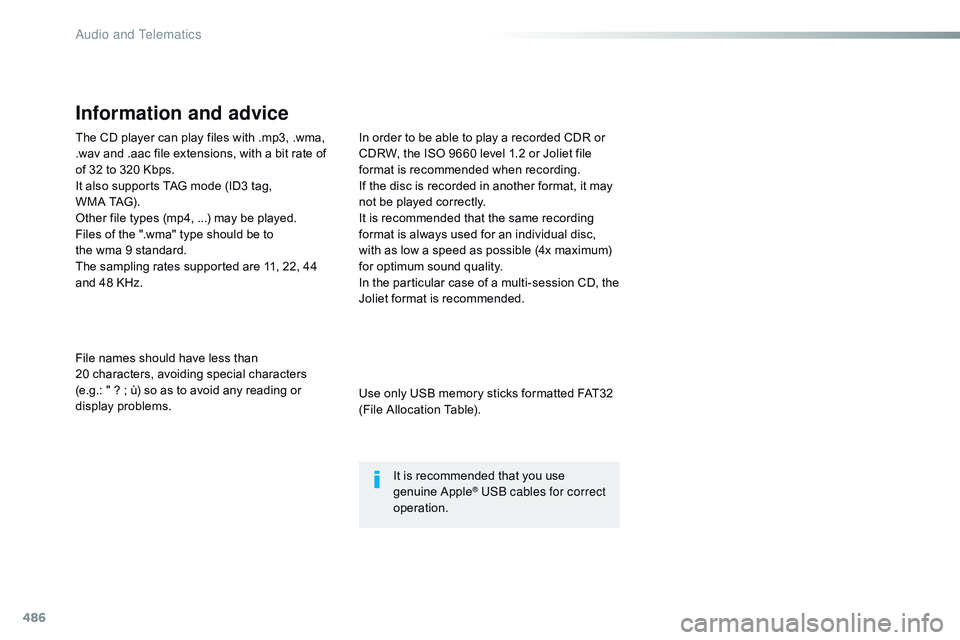
486
The CD player can play files with .mp3, .wma,
.wav and .aac file extensions, with a bit rate of
of 32 to 320 Kbps.
It also supports TAG mode (ID3 tag,
WMA TAG).
Other file types (mp4, ...) may be played.
Files of the ".wma" type should be to
the wma 9
standard.
The sampling rates supported are 11, 22, 44
and 48 KHz.
File names should have less than
20
characters, avoiding special characters
(e.g.: " ? ; ù) so as to avoid any reading or
display problems. In order to be able to play a recorded CDR or
CDRW, the ISO 9660 level 1.2 or Joliet file
format is recommended when recording.
If the disc is recorded in another format, it may
not be played correctly.
It is recommended that the same recording
format is always used for an individual disc,
with as low a speed as possible (4x maximum)
for optimum sound quality.
In the particular case of a multi-session CD, the
Joliet format is recommended.
Information and advice
Use only USB memory sticks formatted FAT32
(File Allocation Table).
It is recommended that you use
genuine Apple
® USB cables for correct
operation.
Audio and Telematics
Page 489 of 774
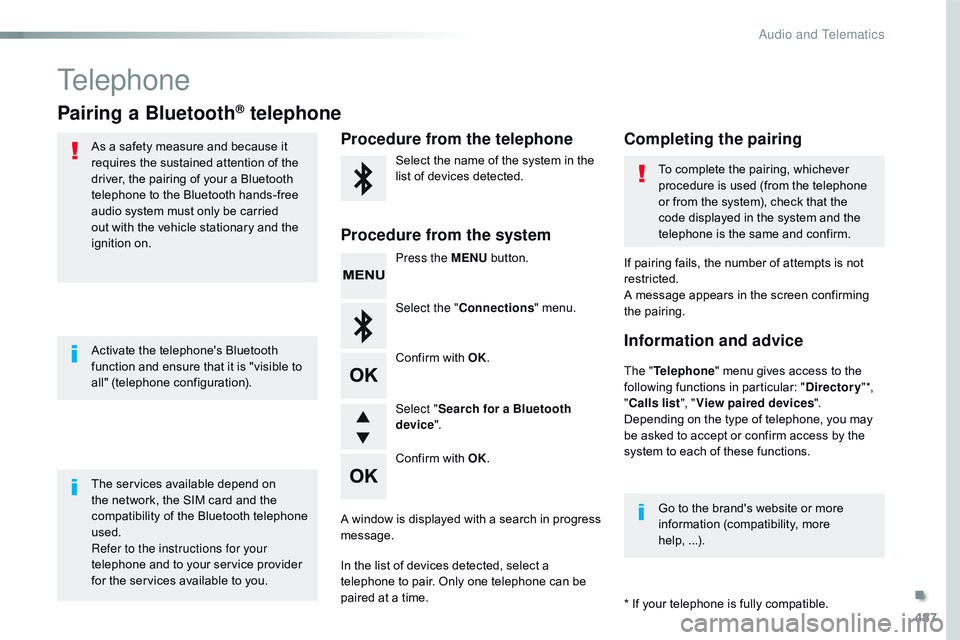
487
Telephone
Pairing a Bluetooth® telephone
As a safety measure and because it
requires the sustained attention of the
driver, the pairing of your a Bluetooth
telephone to the Bluetooth hands-free
audio system must only be carried
out with the vehicle stationary and the
ignition on.
The services available depend on
the network, the SIM card and the
compatibility of the Bluetooth telephone
used.
Refer to the instructions for your
telephone and to your service provider
for the services available to you. Activate the telephone's Bluetooth
function and ensure that it is "visible to
all" (telephone configuration).* If your telephone is fully compatible. The "Telephone " menu gives access to the
following functions in particular: " Directory" *,
" Calls list ", "View paired devices ".
Depending on the type of telephone, you may
be asked to accept or confirm access by the
system to each of these functions. If pairing fails, the number of attempts is not
restricted.
A message appears in the screen confirming
the pairing.Procedure from the telephone Completing the pairing
Procedure from the system
Select the name of the system in the
list of devices detected. To complete the pairing, whichever
procedure is used (from the telephone
or from the system), check that the
code displayed in the system and the
telephone is the same and confirm.
Press the MENU button.
Select the " Connections " menu.
Confirm with OK.
A window is displayed with a search in progress
message.
In the list of devices detected, select a
telephone to pair. Only one telephone can be
paired at a time. Confirm with OK. Select "
Search for a Bluetooth
device ".
Information and advice
Go to the brand's website or more
information (compatibility, more
help,
...
).
.
Audio and Telematics
Page 490 of 774
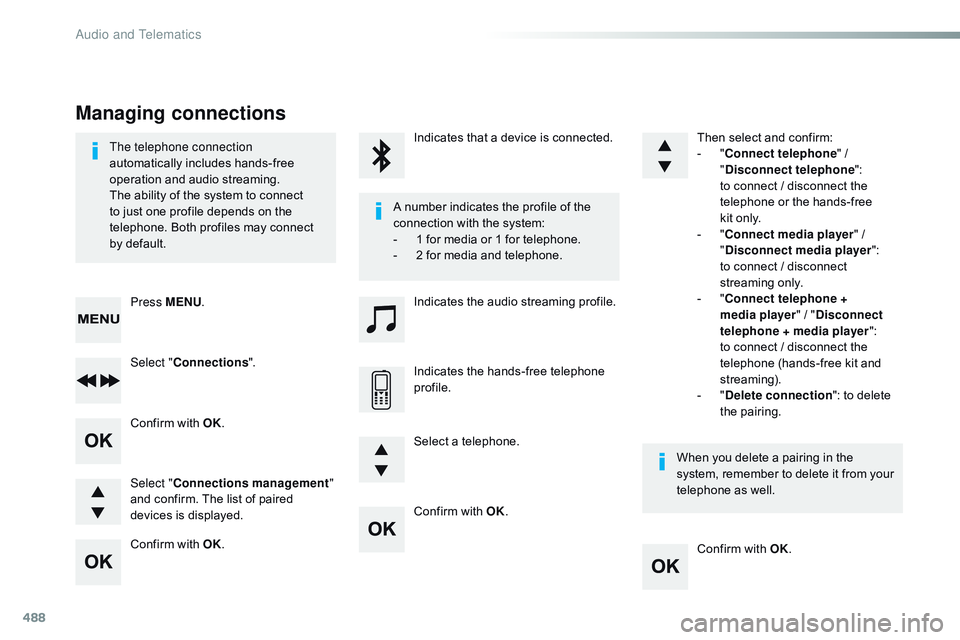
488
Confirm with OK.Confirm with OK.
Confirm with OK.
Confirm with OK.
The telephone connection
automatically includes hands-free
operation and audio streaming.
The ability of the system to connect
to just one profile depends on the
telephone. Both profiles may connect
by default.
A number indicates the profile of the
connection with the system:
-
1 f
or media or 1 for telephone.
-
2 f
or media and telephone.
When you delete a pairing in the
system, remember to delete it from your
telephone as well.
Indicates that a device is connected.
Indicates the audio streaming profile.
Indicates the hands-free telephone
profile.
Press MENU
.
Managing connections
Select "Connections ".
Select " Connections management "
and confirm. The list of paired
devices is displayed. Select a telephone.Then select and confirm:
-
"
C
onnect telephone
" /
" Disconnect telephone ":
t
o connect / disconnect the
telephone or the hands-free
kit only.
-
"
C
onnect media player
" /
" Disconnect media player ":
t
o connect / disconnect
streaming only.
-
"
C
onnect telephone +
media player " / "Disconnect
telephone + media player ": t o connect / disconnect the
telephone (hands-free kit and
streaming).
-
"D
elete connection": to delete
the pairing.
Audio and Telematics
Page 491 of 774
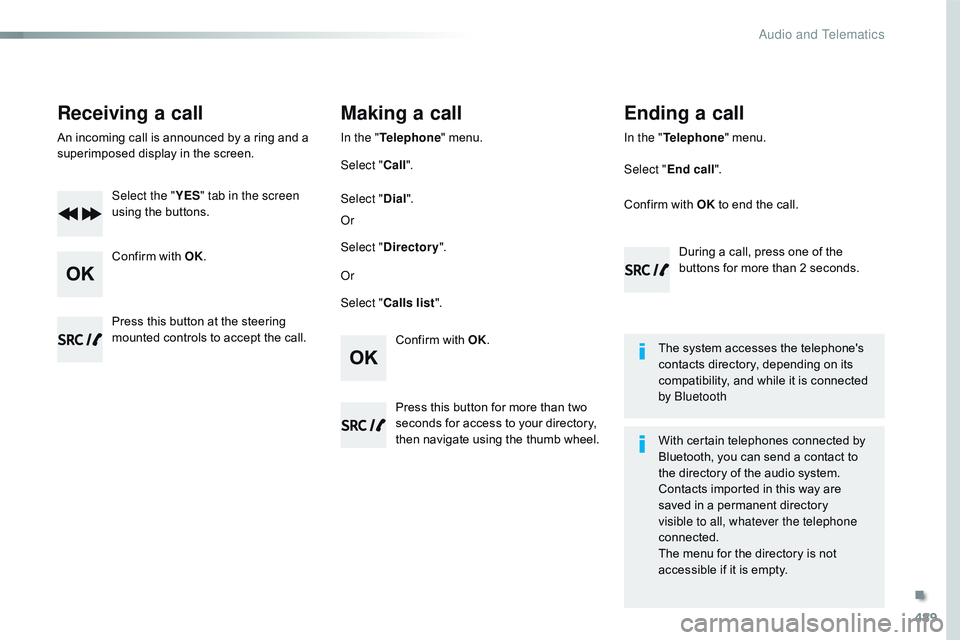
489
Receiving a call
An incoming call is announced by a ring and a
superimposed display in the screen.Select the " YES" tab in the screen
using the buttons.
Confirm with OK.
Confirm with OK.
Press this button at the steering
mounted controls to accept the call.
Making a call
In the "
Telephone " menu.
Select " Call".
Select " Calls list ".
Select "
Dial".
Or Or
Select " Directory ".
Press this button for more than two
seconds for access to your directory,
then navigate using the thumb wheel. In the "
Telephone " menu.
Select " End call".
Ending a call
During a call, press one of the
buttons for more than 2 seconds.
Confirm with OK
to end the call.
The system accesses the telephone's
contacts directory, depending on its
compatibility, and while it is connected
by Bluetooth
With certain telephones connected by
Bluetooth, you can send a contact to
the directory of the audio system.
Contacts imported in this way are
saved in a permanent directory
visible to all, whatever the telephone
connected.
The menu for the directory is not
accessible if it is empty.
.
Audio and Telematics
Page 492 of 774
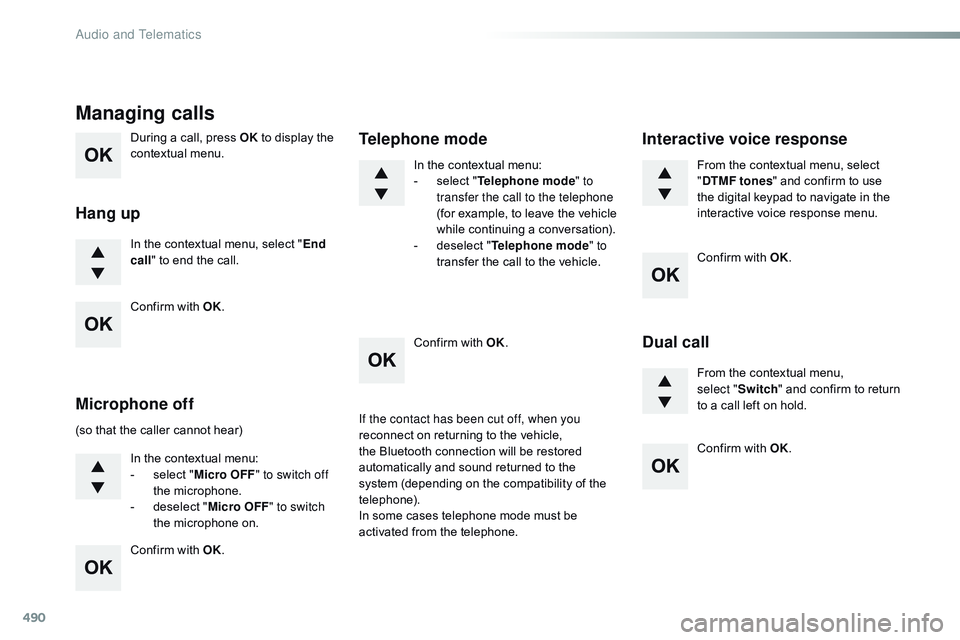
490
During a call, press OK to display the
contextual menu.
In the contextual menu, select " End
call " to end the call.
Managing calls
Hang up
(so that the caller cannot hear)
In the contextual menu:
-
s
elect "Micro OFF " to switch off
the microphone.
-
d
eselect "Micro OFF " to switch
the microphone on. In the contextual menu:
-
s
elect "
Telephone mode " to
transfer the call to the telephone
(for example, to leave the vehicle
while continuing a conversation).
-
d
eselect "
Telephone mode " to
transfer the call to the vehicle.
Microphone off Telephone modeIf the contact has been cut off, when you
reconnect on returning to the vehicle,
the Bluetooth connection will be restored
automatically and sound returned to the
system (depending on the compatibility of the
telephone).
In some cases telephone mode must be
activated from the telephone. From the contextual menu, select
"
DTMF tones " and confirm to use
the digital keypad to navigate in the
interactive voice response menu.
From the contextual menu,
select
"
Switch " and confirm to return
to a call left on hold.
Interactive voice response
Dual call
Confirm with OK.
Confirm with OK. Confirm with OK.
Confirm with OK.
Confirm with OK.
Audio and Telematics
Page 493 of 774
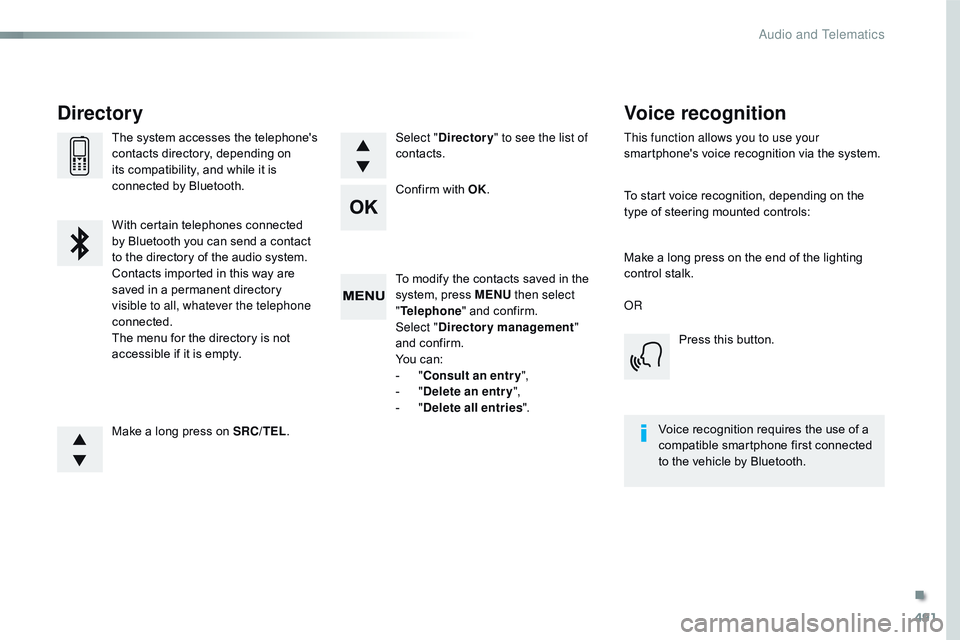
491
To modify the contacts saved in the
system, press MENU then select
" Telephone " and confirm.
Select " Directory management "
and confirm.
You can:
-
" C
onsult an entr y ",
-
" D
elete an entry ",
-
" D
elete all entries ".
Make a long press on SRC/TEL .
The system accesses the telephone's
contacts directory, depending on
its compatibility, and while it is
connected by Bluetooth.
With certain telephones connected
by Bluetooth you can send a contact
to the directory of the audio system.
Contacts imported in this way are
saved in a permanent directory
visible to all, whatever the telephone
connected.
The menu for the directory is not
accessible if it is empty.
Select "
Directory " to see the list of
contacts.
Directory
Confirm with OK.
OR
Voice recognition
This function allows you to use your
smartphone's voice recognition via the system.
To start voice recognition, depending on the
type of steering mounted controls:
Make a long press on the end of the lighting
control stalk.Press this button.
Voice recognition requires the use of a
compatible smartphone first connected
to the vehicle by Bluetooth.
.
Audio and Telematics
Page 494 of 774
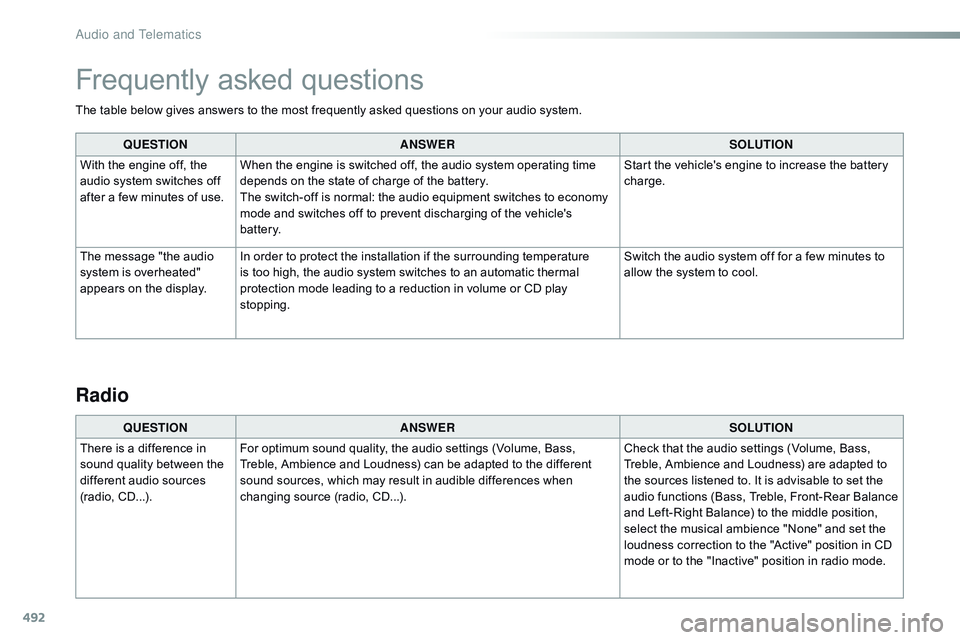
492
The table below gives answers to the most frequently asked questions on your audio system.QUESTION ANSWER SOLUTION
With the engine off, the
audio system switches off
after a few minutes of use. When the engine is switched off, the audio system operating time
depends on the state of charge of the battery.
The switch-off is normal: the audio equipment switches to economy
mode and switches off to prevent discharging of the vehicle's
battery. Start the vehicle's engine to increase the battery
charge.
The message "the audio
system is overheated"
appears on the display. In order to protect the installation if the surrounding temperature
is too high, the audio system switches to an automatic thermal
protection mode leading to a reduction in volume or CD play
stopping. Switch the audio system off for a few minutes to
allow the system to cool.
Frequently asked questions
QUESTION
ANSWER SOLUTION
There is a difference in
sound quality between the
different audio sources
(radio, CD...). For optimum sound quality, the audio settings (Volume, Bass,
Treble, Ambience and Loudness) can be adapted to the different
sound sources, which may result in audible differences when
changing source (radio, CD...). Check that the audio settings (Volume, Bass,
Treble, Ambience and Loudness) are adapted to
the sources listened to. It is advisable to set the
audio functions (Bass, Treble, Front-Rear Balance
and Left-Right Balance) to the middle position,
select the musical ambience "None" and set the
loudness correction to the "Active" position in CD
mode or to the "Inactive" position in radio mode.
Radio
Audio and Telematics
Page 495 of 774
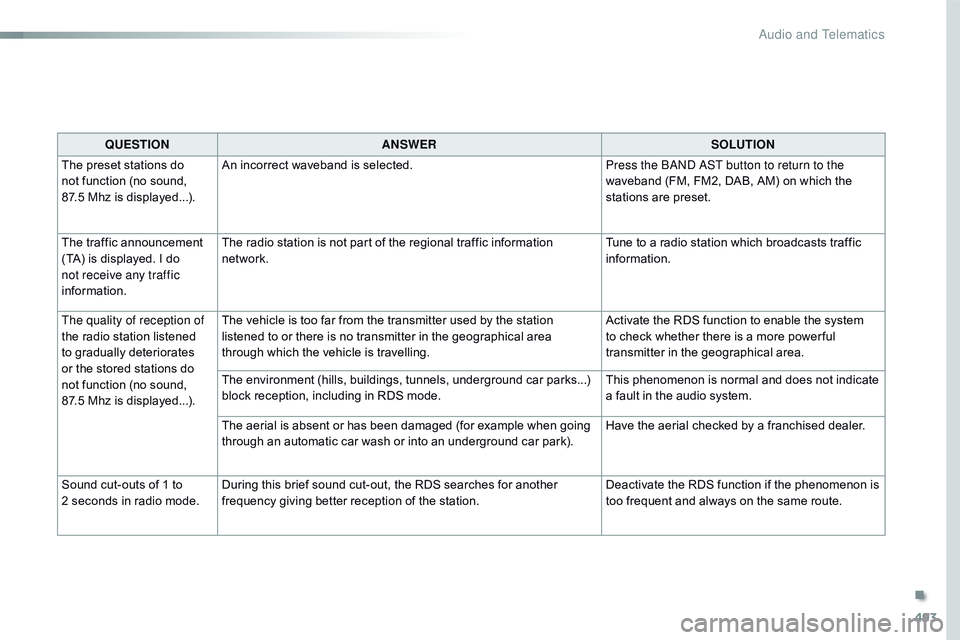
493
QUESTIONANSWER SOLUTION
The preset stations do
not
function (no sound,
87.5 Mhz is displayed...). An incorrect waveband is selected.
Press the BAND AST button to return to the
waveband (FM, FM2, DAB, AM) on which the
stations are preset.
The traffic announcement
(TA) is displayed. I do
not receive any traffic
information. The radio station is not part of the regional traffic information
network.
Tune to a radio station which broadcasts traffic
information.
The quality of reception of
the radio station listened
to gradually deteriorates
or the stored stations do
not function (no sound,
87.5
Mhz is displayed...). The vehicle is too far from the transmitter used by the station
listened to or there is no transmitter in the geographical area
through which the vehicle is travelling.
Activate the RDS function to enable the system
to check whether there is a more power ful
transmitter in the geographical area.
The environment (hills, buildings, tunnels, underground car parks...)
block reception, including in RDS mode. This phenomenon is normal and does not indicate
a fault in the audio system.
The aerial is absent or has been damaged (for example when going
through an automatic car wash or into an underground car park). Have the aerial checked by a franchised dealer.
Sound cut-outs of 1 to
2
seconds in radio mode. During this brief sound cut-out, the RDS searches for another
frequency giving better reception of the station. Deactivate the RDS function if the phenomenon is
too frequent and always on the same route.
.
Audio and Telematics
Page 496 of 774
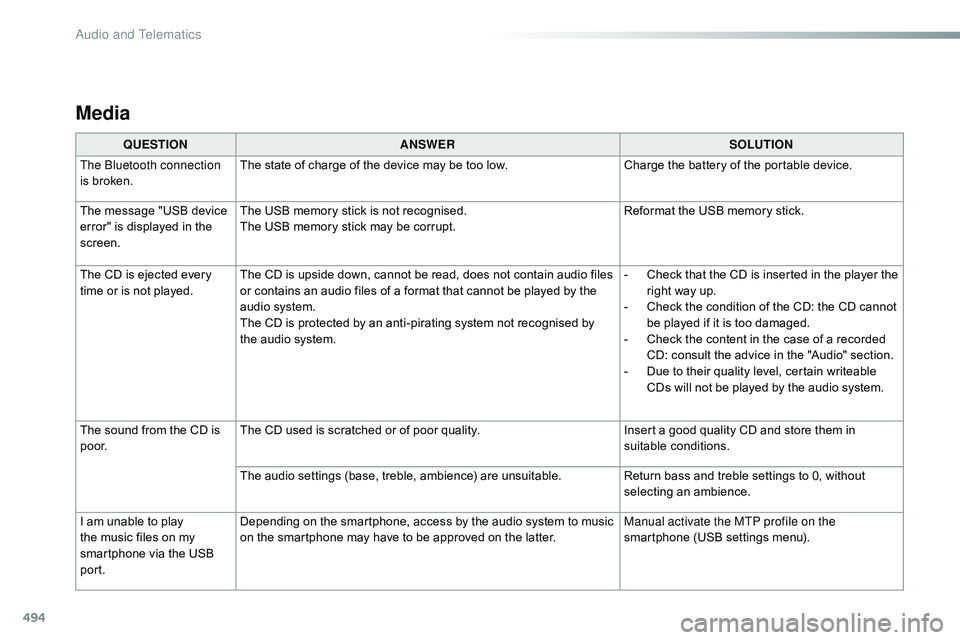
494
Media
QUESTIONANSWER SOLUTION
The Bluetooth connection
is broken. The state of charge of the device may be too low.
Charge the battery of the portable device.
The message "USB device
error" is displayed in the
screen. The USB memory stick is not recognised.
The USB memory stick may be corrupt.
Reformat the USB memory stick.
The CD is ejected every
time or is not played. The CD is upside down, cannot be read, does not contain audio files
or contains an audio files of a format that cannot be played by the
audio system.
The CD is protected by an anti-pirating system not recognised by
the audio system. -
C
heck that the CD is inserted in the player the
right way up.
-
C
heck the condition of the CD: the CD cannot
be played if it is too damaged.
-
C
heck the content in the case of a recorded
CD: consult the advice in the "Audio" section.
-
D
ue to their quality level, certain writeable
CDs will not be played by the audio system.
The sound from the CD is
p o o r. The CD used is scratched or of poor quality.
Insert a good quality CD and store them in
suitable conditions.
The audio settings (base, treble, ambience) are unsuitable. Return bass and treble settings to 0, without
selecting an ambience.
I am unable to play
the music files on my
smartphone via the USB
port. Depending on the smartphone, access by the audio system to music
on the smartphone may have to be approved on the latter.
Manual activate the MTP profile on the
smartphone (USB settings menu).
Audio and Telematics