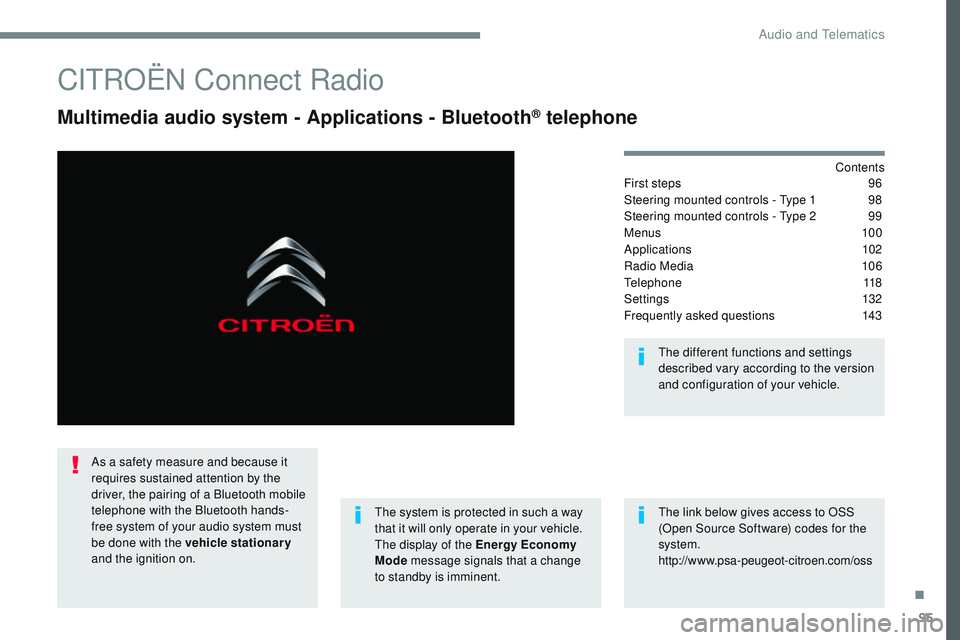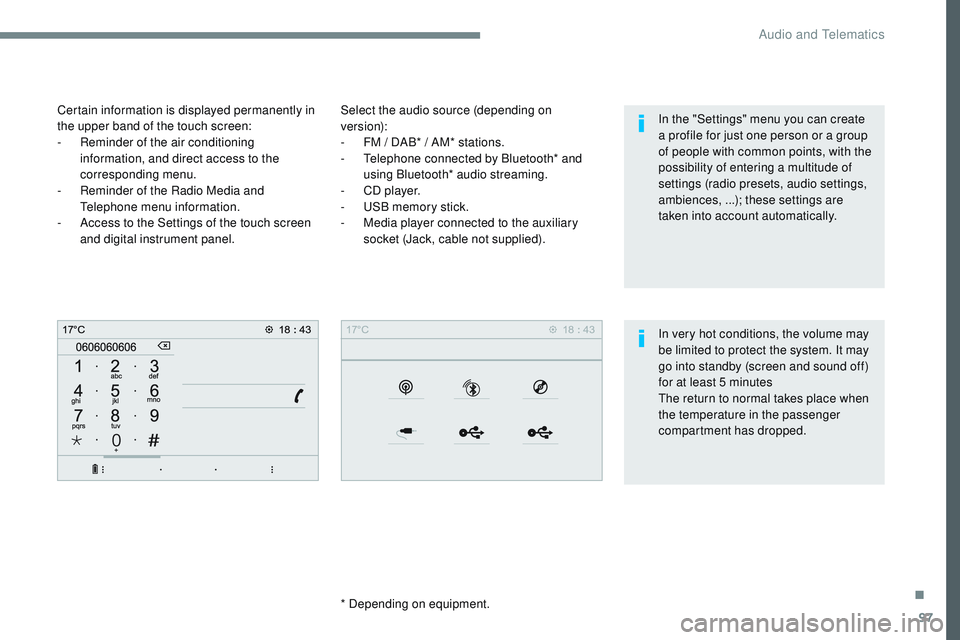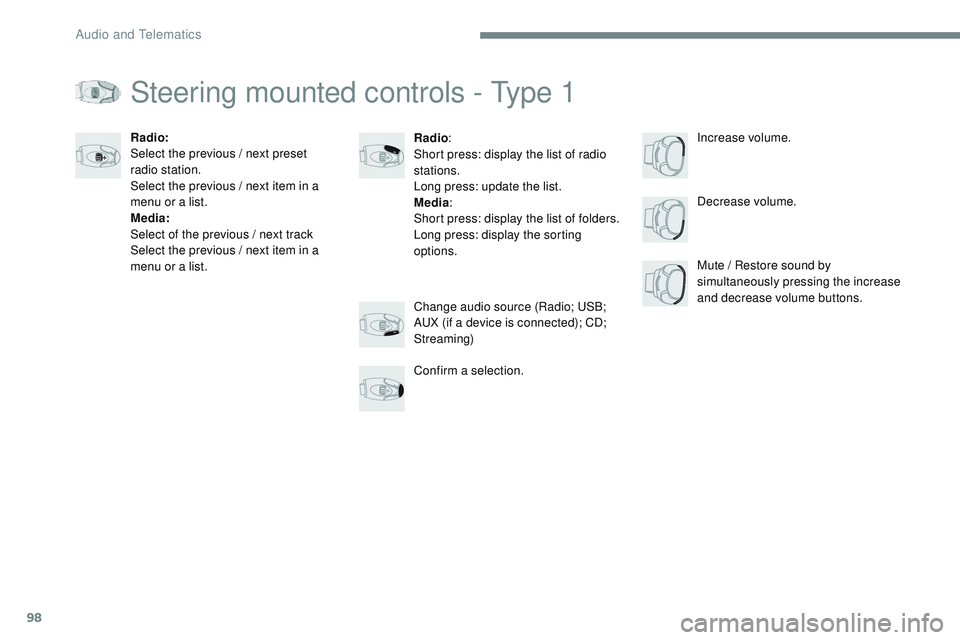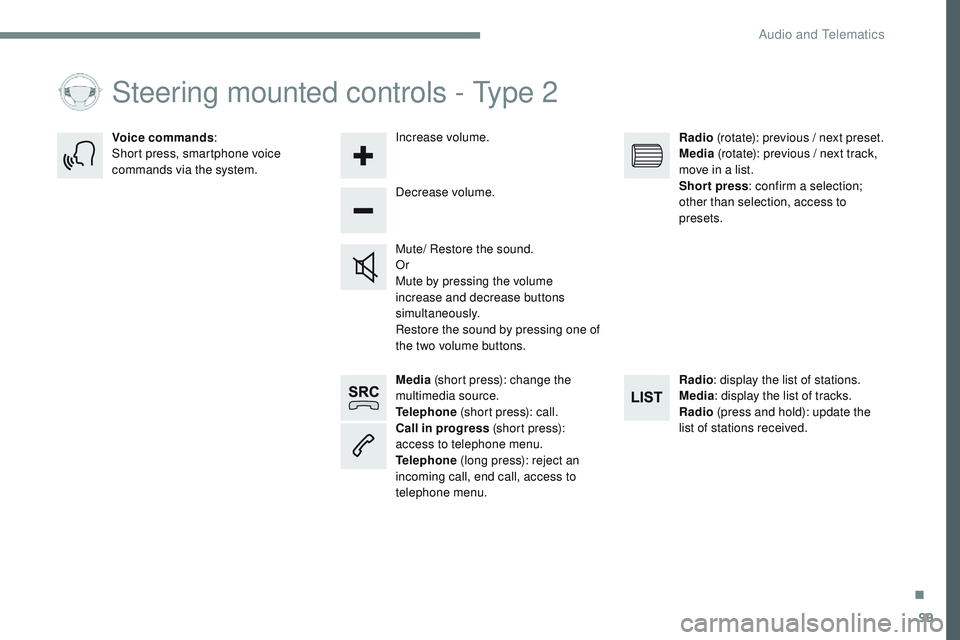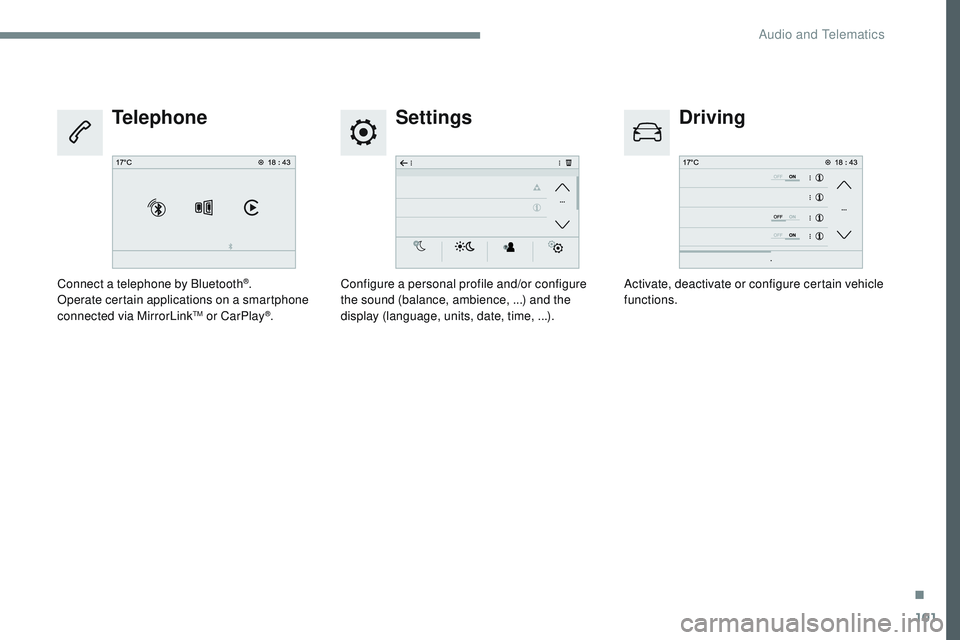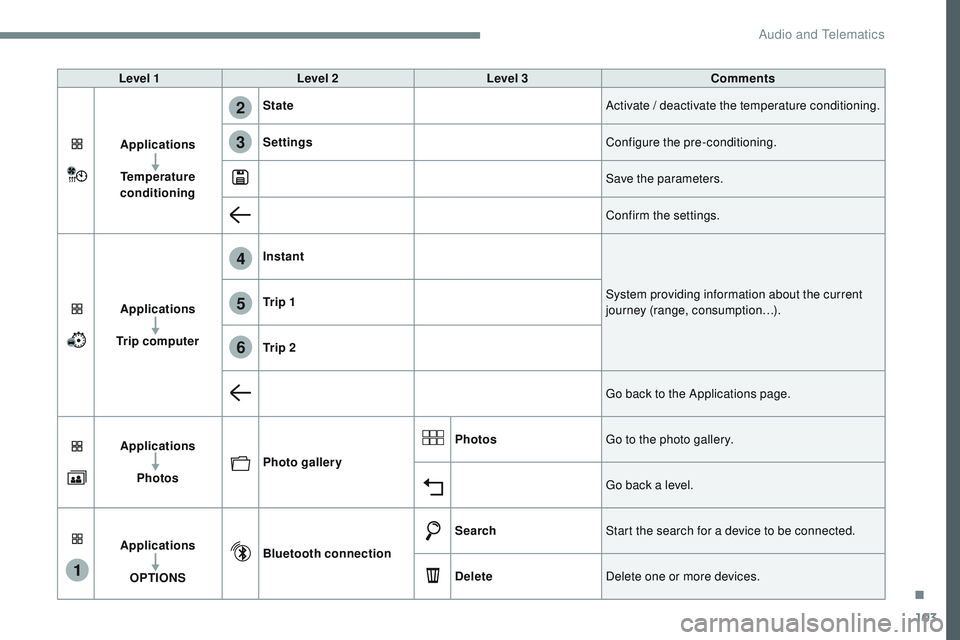CITROEN DISPATCH SPACETOURER 2017 Handbook (in English)
DISPATCH SPACETOURER 2017
CITROEN
CITROEN
https://www.carmanualsonline.info/img/9/43535/w960_43535-0.png
CITROEN DISPATCH SPACETOURER 2017 Handbook (in English)
Trending: alarm, fuel consumption, display, wiper fluid, high beam, tyre pressure, oil change
Page 671 of 774
Page 672 of 774
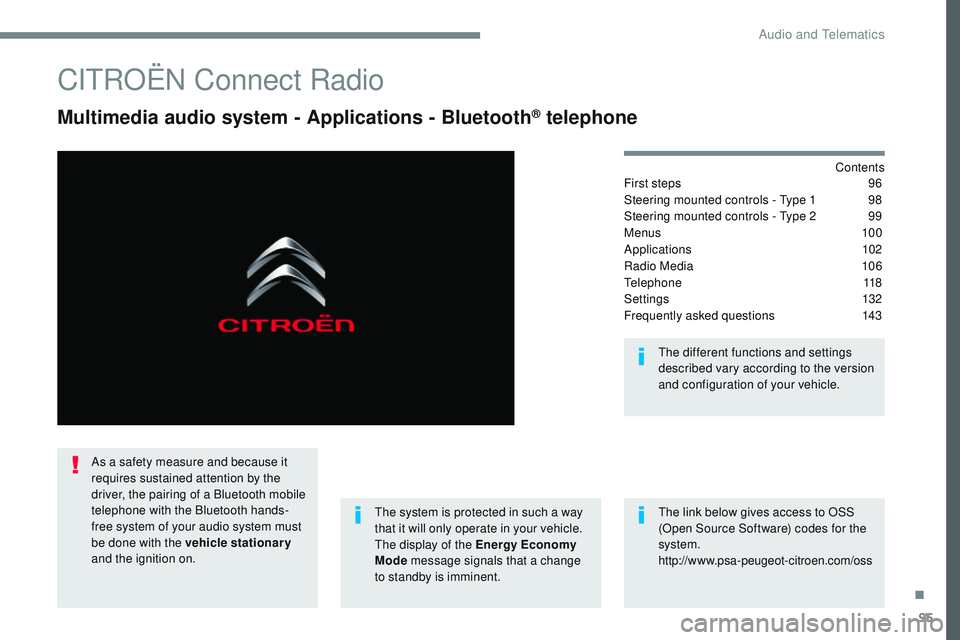
95
Transversal-Citroen_en_Chap02_RCC-2-2-0_ed01-2016
CITROËN Connect Radio
Multimedia audio system - Applications - Bluetooth® telephone
Contents
First steps
9 6
Steering mounted controls - Type 1
9
8
Steering mounted controls - Type 2
9
9
Menus
10 0
Applications
1
02
Radio Media
1
06
Telephone
118
Settings
1
32
Frequently asked questions
1
43
The system is protected in such a way
that it will only operate in your vehicle.
The display of the Energy Economy
Mode message signals that a change
to standby is imminent. The different functions and settings
described vary according to the version
and configuration of your vehicle.
The link below gives access to OSS
(Open Source Software) codes for the
system.
http://www.psa-peugeot-citroen.com/oss
As a safety measure and because it
requires sustained attention by the
driver, the pairing of a Bluetooth mobile
telephone with the Bluetooth hands-
free system of your audio system must
be done with the vehicle stationary
and the ignition on.
.
Audio and Telematics
Page 673 of 774
96
Transversal-Citroen_en_Chap02_RCC-2-2-0_ed01-2016
First steps
With the engine running, a press
mutes the sound.
With the ignition off, a press turns the
system on.
Volume.Use the buttons either side of or below the
touch screen for access to the menus, then
press the virtual buttons in the touch screen. All
of the touch areas of the screen are white.
Press in the grey zone to go back a level or
confirm.
Press the back arrow to go back a level or
confirm. The touch screen is of the "capacitive"
type.
To clean the screen, use a soft, non-
abrasive cloth (spectacles cloth) with
no additional product.
Do not use sharp objects on the
screen.
Do not touch the screen with wet
hands.
Audio and Telematics
Page 674 of 774
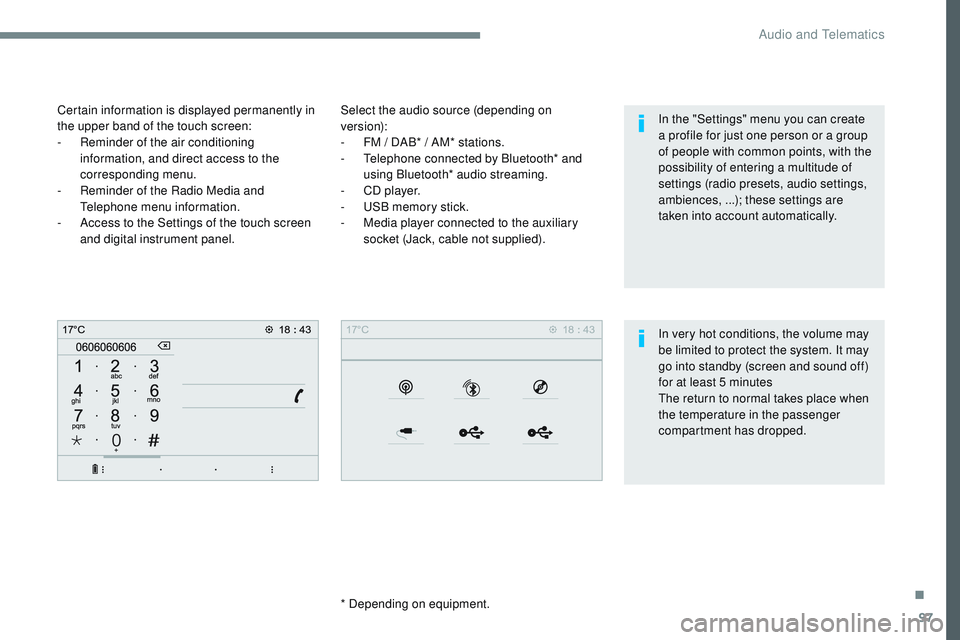
97
Transversal-Citroen_en_Chap02_RCC-2-2-0_ed01-2016
Select the audio source (depending on
version):
-
F
M / DAB* / AM* stations.
-
T
elephone connected by Bluetooth* and
using Bluetooth* audio streaming.
-
C
D player.
-
U
SB memory stick.
-
M
edia player connected to the auxiliary
socket (Jack, cable not supplied).
* Depending on equipment.
Certain information is displayed permanently in
the upper band of the touch screen:
-
R
eminder of the air conditioning
information, and direct access to the
corresponding menu.
-
R
eminder of the Radio Media and
Telephone menu information.
-
A
ccess to the Settings of the touch screen
and digital instrument panel.
In very hot conditions, the volume may
be limited to protect the system. It may
go into standby (screen and sound off)
for at least 5 minutes
The return to normal takes place when
the temperature in the passenger
compartment has dropped. In the "Settings" menu you can create
a profile for just one person or a group
of people with common points, with the
possibility of entering a multitude of
settings (radio presets, audio settings,
ambiences, ...); these settings are
taken into account automatically.
.
Audio and Telematics
Page 675 of 774
98
Transversal-Citroen_en_Chap02_RCC-2-2-0_ed01-2016
Steering mounted controls - Type 1
Radio:
Short press: display the list of radio
stations.
Long press: update the list.
Media :
Short press: display the list of folders.
Long press: display the sorting
options. Decrease volume.
Radio:
Select the previous / next preset
radio station.
Select the previous / next item in a
menu or a list.
Media:
Select of the previous / next track
Select the previous / next item in a
menu or a list.
Mute / Restore sound by
simultaneously pressing the increase
and decrease volume buttons.
Change audio source (Radio; USB;
AUX (if a device is connected); CD;
Streaming)
Confirm a selection. Increase volume.
Audio and Telematics
Page 676 of 774
99
Transversal-Citroen_en_Chap02_RCC-2-2-0_ed01-2016
Media (short press): change the
multimedia source.
Telephone (short press): call.
Call in progress (short press):
access to telephone menu.
Telephone (long press): reject an
incoming call, end call, access to
telephone menu. Decrease volume.
Voice commands
:
Short press, smartphone voice
commands via the system.
Mute/ Restore the sound.
Or
Mute by pressing the volume
increase and decrease buttons
simultaneously.
Restore the sound by pressing one of
the two volume buttons.Radio
(rotate): previous / next preset.
Media (rotate): previous / next track,
move in a list.
Short press : confirm a selection;
other than selection, access to
presets.
Radio : display the list of stations.
Media : display the list of tracks.
Radio (press and hold): update the
list of stations received.
Increase volume.
Steering mounted controls - Type 2
.
Audio and Telematics
Page 677 of 774
100
21,518,5
Transversal-Citroen_en_Chap02_RCC-2-2-0_ed01-2016
Menus
Radio Media
Applications
Select an audio source or radio station.
Access configurable equipment.
Air conditioning
Manage the different temperature and air flow
settings.
Navigation
Configure the guidance and select your
destination via MirrorLinkTM or CarPlay®.
According to version.
Audio and Telematics
Page 678 of 774
101
Transversal-Citroen_en_Chap02_RCC-2-2-0_ed01-2016
SettingsDriving
Telephone
Configure a personal profile and/or configure
the sound (balance, ambience,
...) and the
display (language, units, date, time,
...).Activate, deactivate or configure certain vehicle
functions.
Connect a telephone by Bluetooth®.
Operate certain applications on a smartphone
connected via MirrorLink
TM or CarPlay®.
.
Audio and Telematics
Page 679 of 774
102
1
564
23
Transversal-Citroen_en_Chap02_RCC-2-2-0_ed01-2016
ApplicationsAccording to version / according to equipmentLevel 1 Level 2Level 3
Audio and Telematics
Page 680 of 774
103
1
4
5
6
2
3
Transversal-Citroen_en_Chap02_RCC-2-2-0_ed01-2016
Level 1Level 2 Level 3 Comments
Applications
Temperature
conditioning State
Activate / deactivate the temperature conditioning.
Settings Configure the pre-conditioning.
Save the parameters.
Confirm the settings.
Applications
Trip computer Instant
System providing information about the current
journey (range, consumption…).
Tr i p 1
Tr i p 2
Go back to the Applications page.
Applications Photos Photo gallery Photos
Go to the photo gallery.
Go back a level.
Applications OPTIONS Bluetooth connection
Search
Start the search for a device to be connected.
Delete Delete one or more devices.
.
Audio and Telematics
Trending: maintenance schedule, key battery, high beam, ECO mode, airbag off, door lock, wiring