steering CITROEN DISPATCH SPACETOURER DAG 2017 Handbook (in English)
[x] Cancel search | Manufacturer: CITROEN, Model Year: 2017, Model line: DISPATCH SPACETOURER DAG, Model: CITROEN DISPATCH SPACETOURER DAG 2017Pages: 774, PDF Size: 38.33 MB
Page 583 of 774
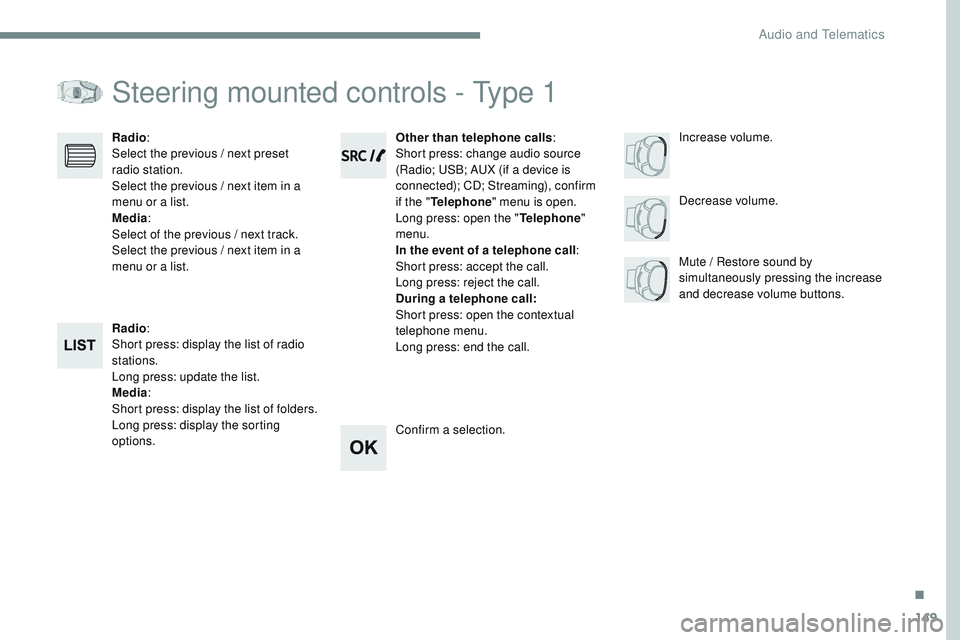
149
Transversal-Citroen_en_Chap03_RD6_ed01-2016
Steering mounted controls - Type 1
Radio:
Short press: display the list of radio
stations.
Long press: update the list.
Media :
Short press: display the list of folders.
Long press: display the sorting
options. Decrease volume.
Radio
:
Select the previous / next preset
radio station.
Select the previous / next item in a
menu or a list.
Media :
Select of the previous / next track.
Select the previous / next item in a
menu or a list. Mute / Restore sound by
simultaneously pressing the increase
and decrease volume buttons.
Other than telephone calls
:
Short press: change audio source
(Radio; USB; AUX (if a device is
connected); CD; Streaming), confirm
if the " Telephone " menu is open.
Long press: open the " Telephone"
menu.
In the event of a telephone call :
Short press: accept the call.
Long press: reject the call.
During a telephone call:
Short press: open the contextual
telephone menu.
Long press: end the call.
Confirm a selection. Increase volume.
.
Audio and Telematics
Page 584 of 774
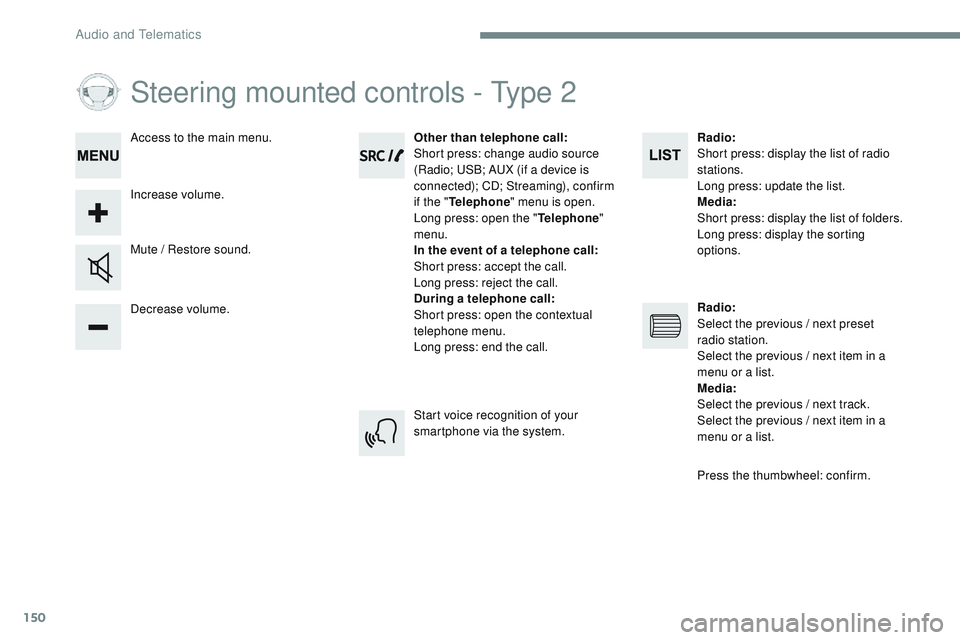
150
Steering mounted controls - Type 2
Decrease volume. Mute / Restore sound.Other than telephone call
:
Short press: change audio source
(Radio; USB; AUX (if a device is
connected); CD; Streaming), confirm
if the " Telephone " menu is open.
Long press: open the " Telephone"
menu.
In the event of a telephone call:
Short press: accept the call.
Long press: reject the call.
During a telephone call:
Short press: open the contextual
telephone menu.
Long press: end the call.
Increase volume. Access to the main menu.
Start voice recognition of your
smartphone via the system.Radio
:
Short press: display the list of radio
stations.
Long press: update the list.
Media:
Short press: display the list of folders.
Long press: display the sorting
options.
Radio:
Select the previous / next preset
radio station.
Select the previous / next item in a
menu or a list.
Media:
Select the previous / next track.
Select the previous / next item in a
menu or a list.
Press the thumbwheel: confirm.
Audio and Telematics
Page 593 of 774
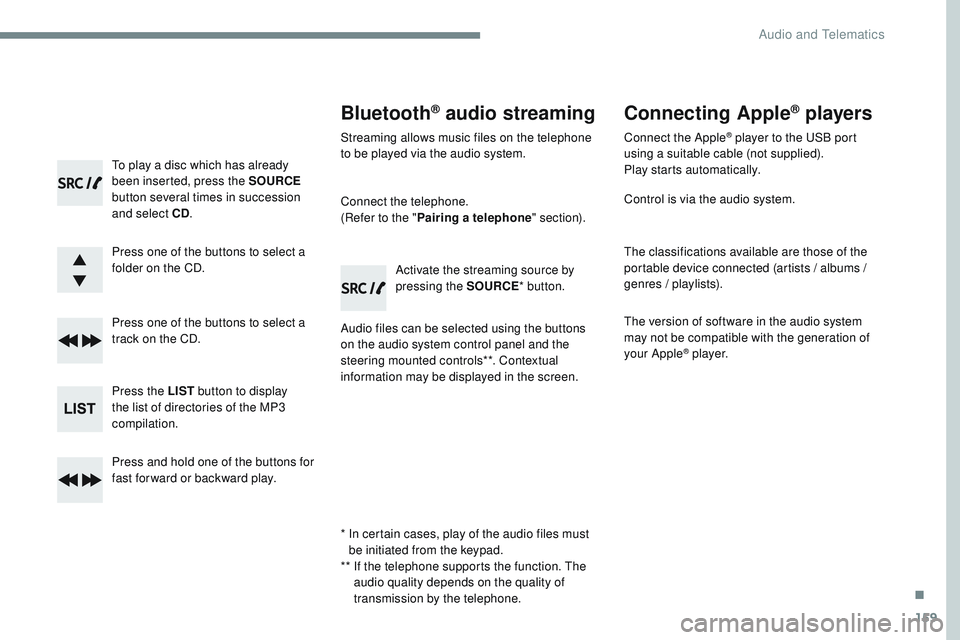
159
Transversal-Citroen_en_Chap03_RD6_ed01-2016
To play a disc which has already
been inserted, press the SOURCE
button several times in succession
and select CD .
Press one of the buttons to select a
folder on the CD.
Press one of the buttons to select a
track on the CD.
Press the LIST button to display
the list of directories of the MP3
compilation.
Press and hold one of the buttons for
fast for ward or backward play.
Bluetooth® audio streaming
Streaming allows music files on the telephone
to be played via the audio system.
Connect the telephone.
(Refer to the " Pairing a telephone " section).
Audio files can be selected using the buttons
on the audio system control panel and the
steering mounted controls**. Contextual
information may be displayed in the screen. Activate the streaming source by
pressing the SOURCE
* button.
Connecting Apple® players
Connect the Apple® player to the USB port
using a suitable cable (not supplied).
Play starts automatically.
Control is via the audio system.
The classifications available are those of the
portable device connected (artists / albums /
genres / playlists).
The version of software in the audio system
may not be compatible with the generation of
your Apple
® p l aye r.
*
I
n certain cases, play of the audio files must
be initiated from the keypad.
**
I
f the telephone supports the function. The
audio quality depends on the quality of
transmission by the telephone.
.
Audio and Telematics
Page 597 of 774
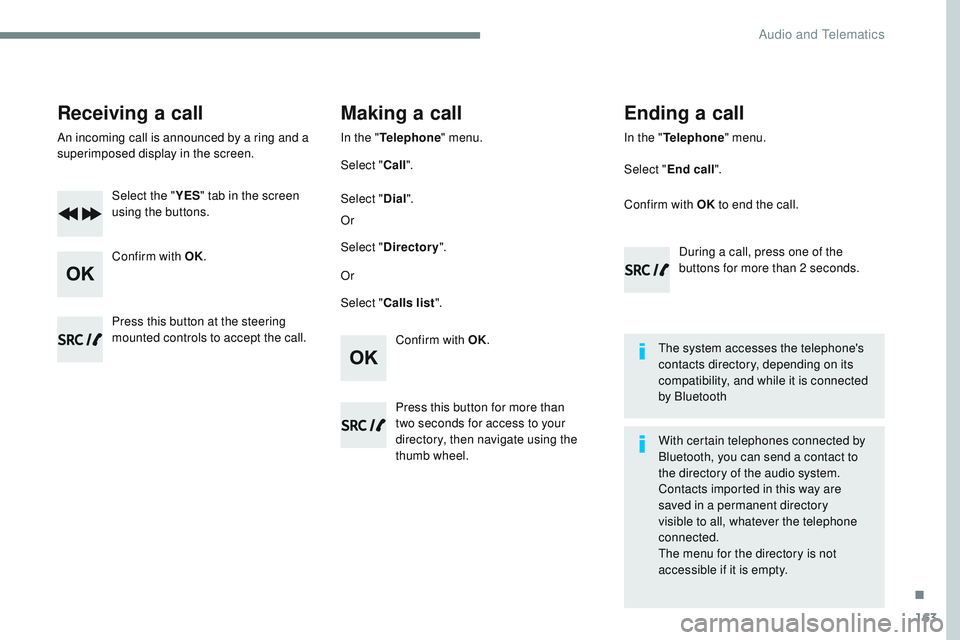
163
Transversal-Citroen_en_Chap03_RD6_ed01-2016
Receiving a call
An incoming call is announced by a ring and a
superimposed display in the screen.Select the " YES" tab in the screen
using the buttons.
Confirm with OK.
Confirm with OK.
Press this button at the steering
mounted controls to accept the call.
Making a call
In the "
Telephone " menu.
Select " Call".
Select " Calls list ".
Select "
Dial".
Or Or
Select " Directory ".
Press this button for more than
two
seconds for access to your
directory, then navigate using the
thumb wheel. In the "
Telephone " menu.
Select " End call".
Ending a call
During a call, press one of the
buttons for more than 2 seconds.
Confirm with OK
to end the call.
The system accesses the telephone's
contacts directory, depending on its
compatibility, and while it is connected
by Bluetooth
With certain telephones connected by
Bluetooth, you can send a contact to
the directory of the audio system.
Contacts imported in this way are
saved in a permanent directory
visible to all, whatever the telephone
connected.
The menu for the directory is not
accessible if it is empty.
.
Audio and Telematics
Page 599 of 774
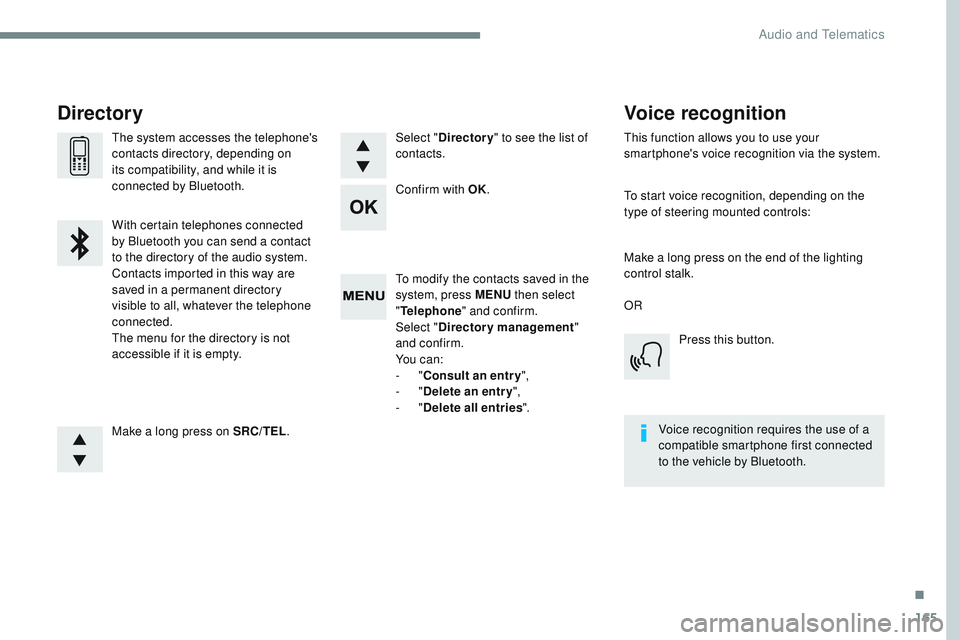
165
Transversal-Citroen_en_Chap03_RD6_ed01-2016
To modify the contacts saved in the
system, press MENU then select
" Telephone " and confirm.
Select " Directory management "
and confirm.
Yo u c a n :
-
"Consult an entr y ",
-
"Delete an entry ",
-
"Delete all entries ".
Make a long press on SRC/TEL .
The system accesses the telephone's
contacts directory, depending on
its compatibility, and while it is
connected by Bluetooth.
With certain telephones connected
by Bluetooth you can send a contact
to the directory of the audio system.
Contacts imported in this way are
saved in a permanent directory
visible to all, whatever the telephone
connected.
The menu for the directory is not
accessible if it is empty.
Select "
Directory " to see the list of
contacts.
Directory
Confirm with OK.
OR
Voice recognition
This function allows you to use your
smartphone's voice recognition via the system.
To start voice recognition, depending on the
type of steering mounted controls:
Make a long press on the end of the lighting
control stalk.Press this button.
Voice recognition requires the use of a
compatible smartphone first connected
to the vehicle by Bluetooth.
.
Audio and Telematics
Page 622 of 774
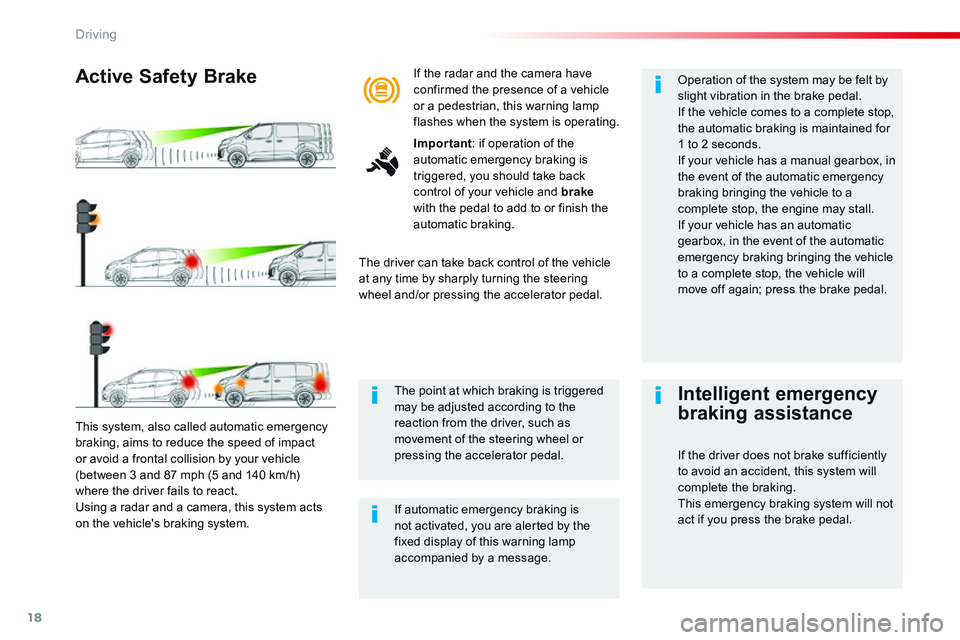
18
Driving
Comp _Spacetourer_01_16_EN
This system, also called automatic emergency
braking, aims to reduce the speed of impact or avoid a frontal collision by your vehicle (between 3 and 87 mph (5 and 140 km/h) where the driver fails to react. Using a radar and a camera, this system acts on the vehicle's braking system.
Active Safety Brake
The driver can take back control of the vehicle at any time by sharply turning the steering wheel and/or pressing the accelerator pedal.
Operation of the system may be felt by slight vibration in the brake pedal. If the vehicle comes to a complete stop, the automatic braking is maintained for 1 to 2 seconds. If your vehicle has a manual gearbox, in the event of the automatic emergency braking bringing the vehicle to a complete stop, the engine may stall.
If your vehicle has an automatic gearbox, in the event of the automatic emergency braking bringing the vehicle to a complete stop, the vehicle will move off again; press the brake pedal.
If automatic emergency braking is not activated, you are alerted by the fixed display of this warning lamp accompanied by a message.
The point at which braking is triggered may be adjusted according to the reaction from the driver, such as movement of the steering wheel or pressing the accelerator pedal.
If the radar and the camera have confirmed the presence of a vehicle or a pedestrian, this warning lamp flashes when the system is operating.
Important : if operation of the automatic emergency braking is triggered, you should take back control of your vehicle and brakewith the pedal to add to or finish the automatic braking.
Intelligent emergency
braking assistance
If the driver does not brake sufficiently to avoid an accident, this system will complete the braking. This emergency braking system will not act if you press the brake pedal.
Page 626 of 774
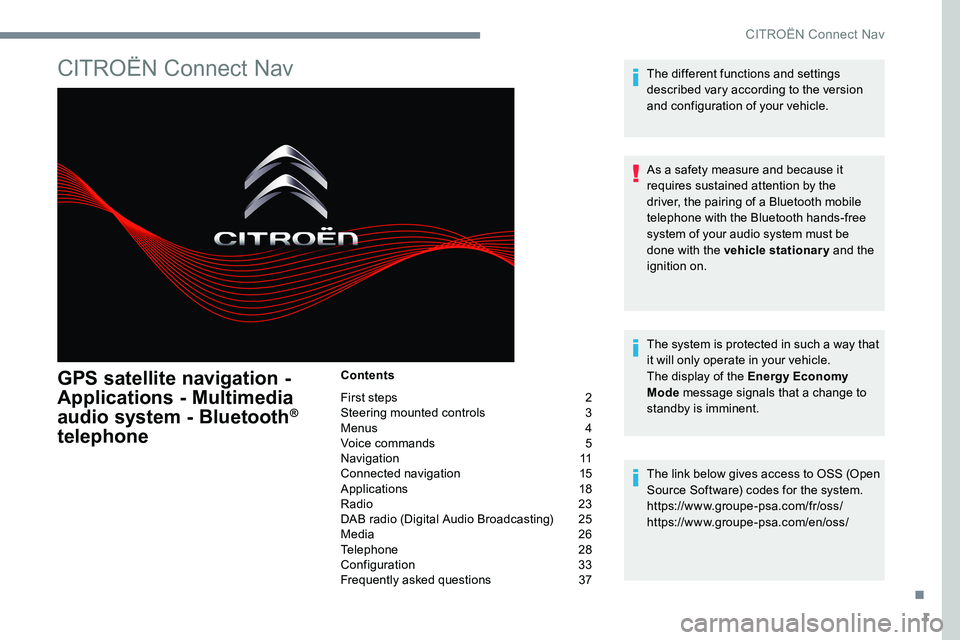
1
CITROËN Connect Nav
GPS satellite navigation -
Applications - Multimedia
audio system - Bluetooth
®
telephone
Contents
First steps 2
Steering mounted controls 3
Menus 4
Voice commands 5
Navigation 11
Connected navigation 15
Applications 18
Radio 23
DAB radio (Digital Audio Broadcasting) 25
Media 26
Telephone 28
Configuration 33
Frequently asked questions 37The different functions and settings
described vary according to the version
and configuration of your vehicle.
As a safety measure and because it
requires sustained attention by the
driver, the pairing of a Bluetooth mobile
telephone with the Bluetooth hands-free
system of your audio system must be
done with the vehicle stationary
and the
ignition on.
The system is protected in such a way that
it will only operate in your vehicle.
The display of the Energy Economy
Mode message signals that a change to
standby is imminent.
The link below gives access to OSS (Open
Source Software) codes for the system.
https://www.groupe-psa.com/fr/oss/
https://www.groupe-psa.com/en/oss/
.
CITROËN Connect Nav
Page 628 of 774
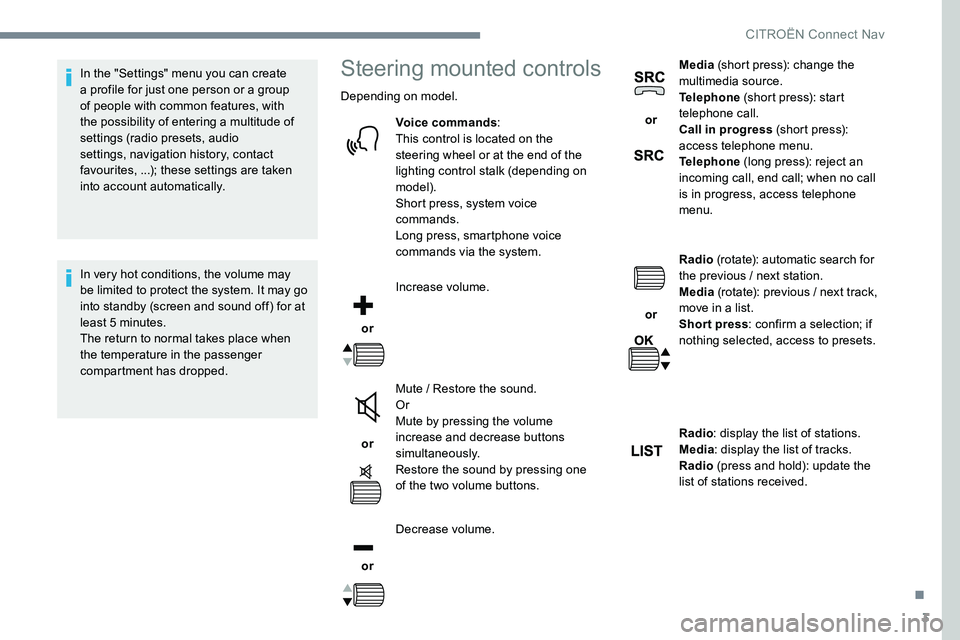
3
In the "Settings" menu you can create
a profile for just one person or a group
of people with common features, with
the possibility of entering a multitude of
settings (radio presets, audio
settings, navigation history, contact
favourites, ...); these settings are taken
into account automatically.
In very hot conditions, the volume may
be limited to protect the system. It may go
into standby (screen and sound off) for at
least 5 minutes.
The return to normal takes place when
the temperature in the passenger
compartment has dropped.Steering mounted controls
Depending on model.Voice commands :
This control is located on the
steering wheel or at the end of the
lighting control stalk (depending on
model).
Short press, system voice
commands.
Long press, smartphone voice
commands via the system.
or Increase volume.
or Mute / Restore the sound.
Or
Mute by pressing the volume
increase and decrease buttons
simultaneously.
Restore the sound by pressing one
of the two volume buttons.
or Decrease volume. or
Media
(short press): change the
multimedia source.
Telephone (short press): start
telephone call.
Call in progress (short press):
access telephone menu.
Telephone (long press): reject an
incoming call, end call; when no call
is in progress, access telephone
menu.
or Radio
(rotate): automatic search for
the previous / next station.
Media (rotate): previous / next track,
move in a list.
Short press : confirm a selection; if
nothing selected, access to presets.
Radio : display the list of stations.
Media : display the list of tracks.
Radio (press and hold): update the
list of stations received.
.
CITROËN Connect Nav
Page 630 of 774
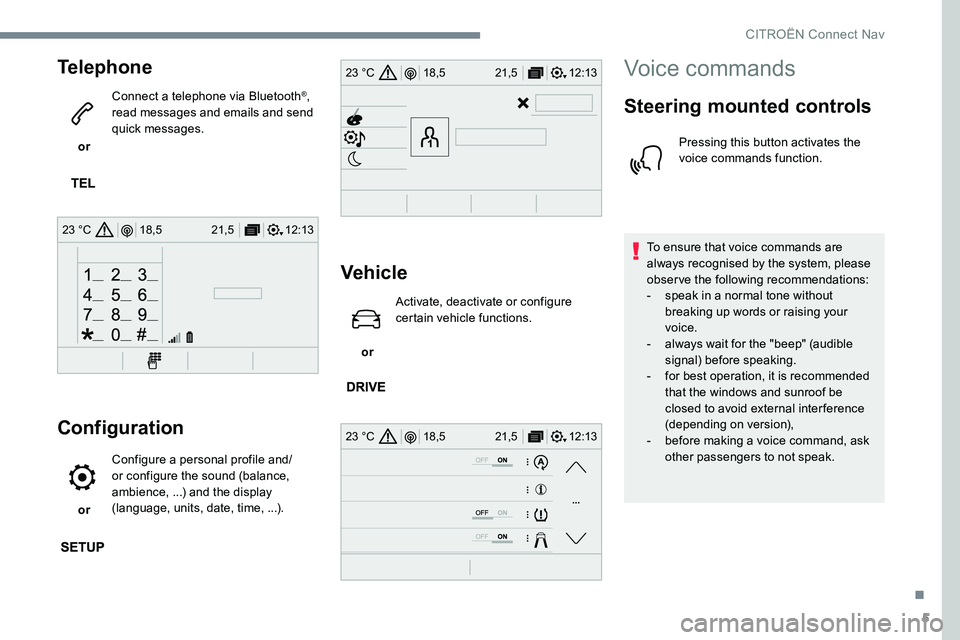
5
12:13
18,5 21,5
23 °C
12:13
18,5 21,5
23 °C
12:13
18,5 21,5
23 °C
Telephone
or Connect a telephone via Bluetooth
®,
read messages and emails and send
quick messages.
Configuration
or Configure a personal profile and/
or configure the sound (balance,
ambience, ...) and the display
(language, units, date, time, ...).
Vehicle
or Activate, deactivate or configure
certain vehicle functions.
Voice commands
Steering mounted controls
Pressing this button activates the
voice commands function.
To ensure that voice commands are
always recognised by the system, please
observe the following recommendations:
- speak in a normal tone without
breaking up words or raising your
voice.
- always wait for the "beep" (audible
signal) before speaking.
- for best operation, it is recommended
that the windows and sunroof be
closed to avoid external inter ference
(depending on version),
- before making a voice command, ask
other passengers to not speak.
.
CITRO
Page 631 of 774
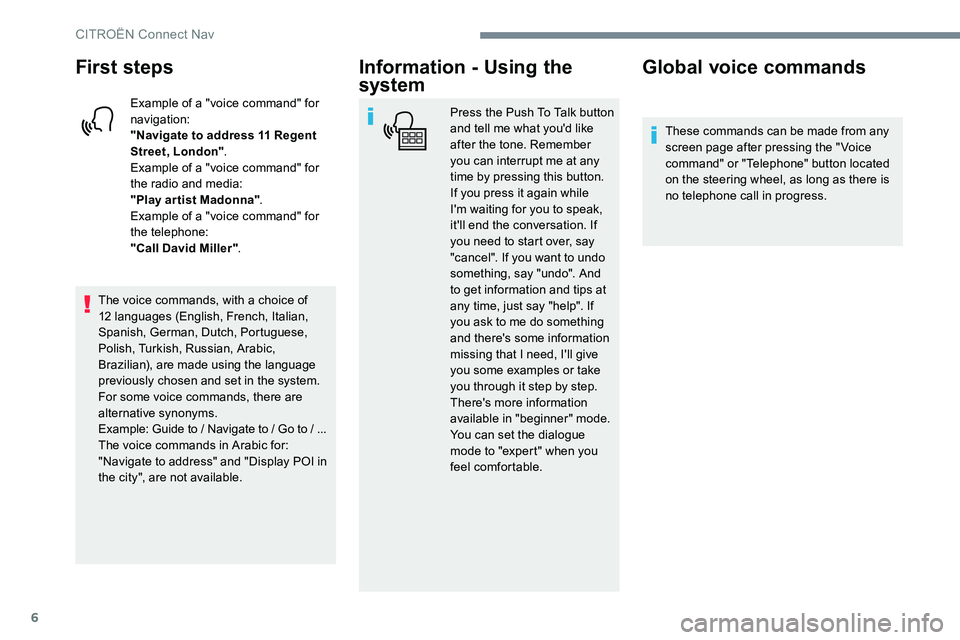
6
First steps
Example of a "voice command" for
navigation:
"Navigate to address 11 Regent
Street, London".
Example of a "voice command" for
the radio and media:
"Play ar tist Madonna" .
Example of a "voice command" for
the telephone:
"Call David Miller" .
The voice commands, with a choice of
12 languages (English, French, Italian,
Spanish, German, Dutch, Portuguese,
Polish, Turkish, Russian, Arabic,
Brazilian), are made using the language
previously chosen and set in the system.
For some voice commands, there are
alternative synonyms.
Example: Guide to / Navigate to / Go to / ...
The voice commands in Arabic for:
"Navigate to address" and "Display POI in
the city", are not available.
Information - Using the
system
Press the Push To Talk button
and tell me what you'd like
after the tone. Remember
you can interrupt me at any
time by pressing this button.
If you press it again while
I'm waiting for you to speak,
it'll end the conversation. If
you need to start over, say
"cancel". If you want to undo
something, say "undo". And
to get information and tips at
any time, just say "help". If
you ask to me do something
and there's some information
missing that I need, I'll give
you some examples or take
you through it step by step.
There's more information
available in "beginner" mode.
You can set the dialogue
mode to "expert" when you
feel comfortable.
Global voice commands
These commands can be made from any
screen page after pressing the " Voice
command" or "Telephone" button located
on the steering wheel, as long as there is
no telephone call in progress.
CITRO