buttons Citroen DS3 2014 1.G User Guide
[x] Cancel search | Manufacturer: CITROEN, Model Year: 2014, Model line: DS3, Model: Citroen DS3 2014 1.GPages: 376, PDF Size: 12.55 MB
Page 322 of 376
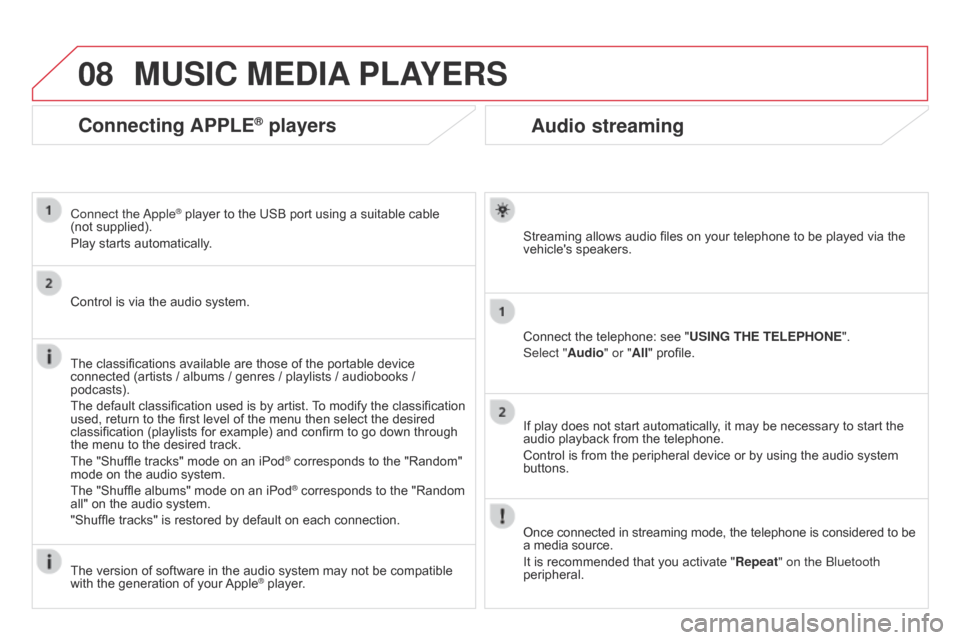
08
DS3_en_Chap13b_RT6-2-8_ed01-2014
Audio streaming
Streaming allows audio files on your telephone to be played via the vehicle's speakers.
Connect
the telephone: see "USING THE TELEPHONE ".
Select "Audio" or "All"
profile.
If
play does not start automatically, it may be necessary to start the
audio
playback from the telephone.
Control
is from the peripheral device or by using the audio system
buttons.
Once
connected in streaming mode, the telephone is considered to be
a
media source.
It
is recommended that you activate "Repeat" on the b luetooth
peripheral.
MUSIc MEdIA PLAYERS
connecting APPLE® players
Connect the apple® player to the USB port using a suitable cable (not
supplied).
Play
starts
automatically.
Control
is
via
the
audio system.
The
classifications
available are those of the portable device
connected
(artists
/
albums / genres / playlists / audiobooks /
podcasts).
The
default
classification used is by artist.
T
o modify the classification
used,
return
to
the
first level of the menu then select the desired
classification
(playlists for example) and confirm to go down through
the
menu
to
the
desired track.
The
"Shuffle
tracks" mode on an iPod
® corresponds to the "Random" mode
on
the
audio
system.
The
"Shuffle
albums"
mode
on
an
iPod
® corresponds to the "Random all"
on
the
audio
system.
"Shuffle
tracks"
is
restored
by
default
on each connection.
The
version
of
software
in
the
audio
system may not be compatible
with
the
generation
of
your
Apple® player.
Page 338 of 376
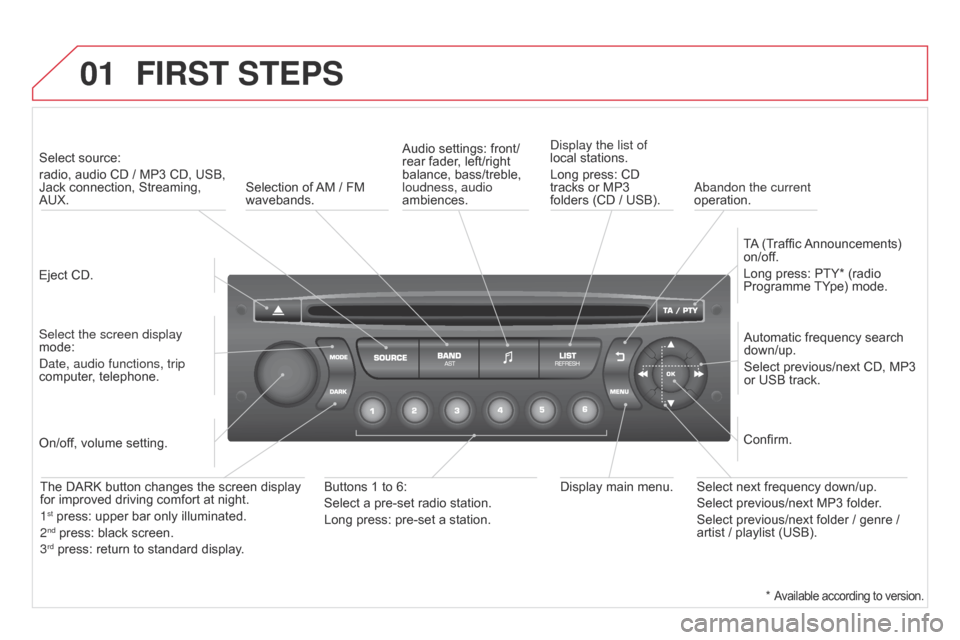
01
DS3_en_Chap13c_RD45_ed01-2014
FIRST STEPS
Eject CD.
Select source:
radio,
audio CD / MP3 CD, USB,
Jack
connection, Streaming,
AUX.
Select the screen display
mode:
Date, audio functions, trip
computer
, telephone. Automatic
frequency search
down/up.
Select
previous/next CD, MP3
or
USB track.
Audio
settings: front/
rear fader, left/right
balance,
bass/treble,
loudness, audio
ambiences.
Display the list of
local
stations.
Long press: CD
tracks
or MP3
folders
(CD / USB).
TA
(Traffic
Announcements)
on/of
f.
Long press: PTY* (radio Programme
TY pe) mode.
Display
main menu.
The
DARK button changes the screen display
for
improved driving comfort at night.
1
st press: upper bar only illuminated.
2nd press: black screen.
3rd press: return to standard display.
On/of f, volume setting.
Buttons 1 to 6:
Select a pre-set radio station.
Long press: pre-set a station.Select next frequency down/up.
Select previous/next MP3 folder.
Select previous/next folder / genre /
artist
/ playlist (USB).
Confirm.
Selection of
AM
/ FM
wavebands.a
bandon the current
operation.
*
Available according to version.
Page 339 of 376

02
337
DS3_en_Chap13c_RD45_ed01-2014
STEERING MOUNTEd cONTROLS
Radio: automatic search for a higher frequency.
CD / MP3 / USB: selection of the next track.
CD
/ USB: continuous press: fast forwards play.
Move
in the list. Change
audio source.
Confirm
a selection.
Call/end
call on the telephone.
Press
for more than 2 seconds:
telephone
main menu.
Radio:
automatic search for a lower
frequency
.
CD
/ MP3 / USB: selection of the
previous
track.
CD
/ USB: continuous press: fast
reverse.
Move
in the list.
Radio:
select
the
previous/next
pre-set
station.
USB:
select
genre
/
artist
/
folder
from
the
classification
list.
Select
the
previous/next
item
in
a
menu. Volume
increase.
Volume
decrease.Mute:
press the volume
increase and decrease
buttons
simultaneously.
The sound is restored by
pressing
one of the two
volume
buttons.
Page 341 of 376
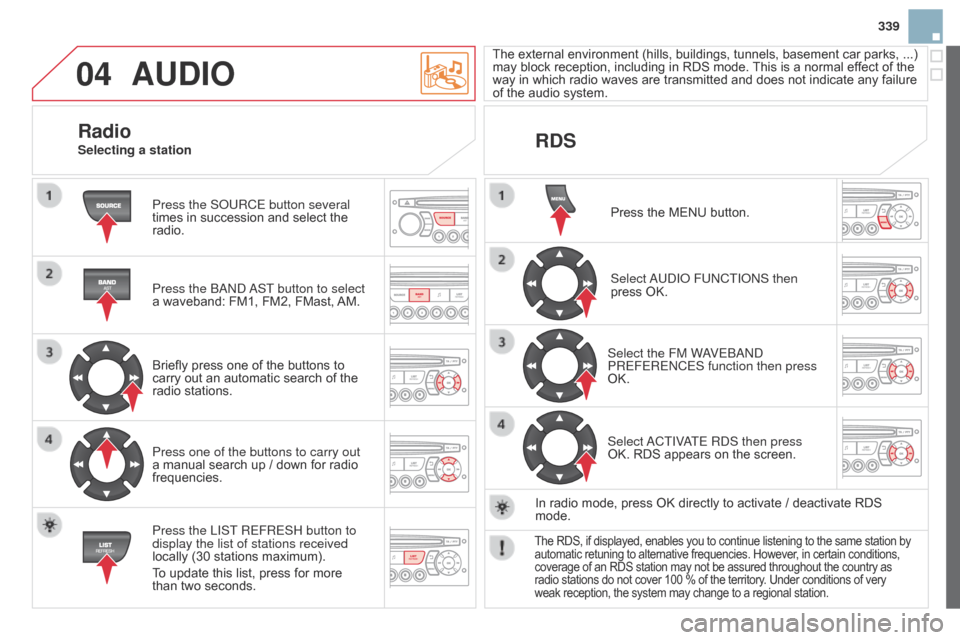
04
339
DS3_en_Chap13c_RD45_ed01-2014
AUdIO
Press the SoURCE button several
times in succession and select the
radio.
Press the
ba ND
a
ST button to select
a
waveband: FM1, FM2, FMast,
AM.
Briefly
press one of the buttons to
carry
out an automatic search of the
radio
stations.
Press one of the buttons to carry out
a
manual search up / down for radio
frequencies.
Press the LIST
REFRESH button to
display the list of stations received
locally
(30 stations maximum).
To
update this list, press for more
than
two seconds. The
external
enviro
nment
(hills,
build
ings,
tunnels,
basement
car
parks,
...)
may
block reception, including in RDS mode.
This
is a normal effect of the
way
in which radio waves are transmitted and does not indicate any failure
of
the audio system.
RdS
RadioSelecting a station
Press the MENU button.
Select
a
UDI o FUNCTI o NS then
press
OK.
Select the FM W
aVE
ba ND
PREFERENCES function then press
OK.
Select
a
CTIV
aTE RDS then press
OK.
RDS appears on the screen.
In
radio mode, press OK directly to activate / deactivate RDS
mode.
The RDS, if displayed, enables you to continue listening to the same station by automatic
retuning to alternative frequencies. However, in certain conditions, coverage
of an RDS station may not be assured throughout the country as
radio
stations do not cover 100 % of the territory. Under conditions of very
weak
reception, the system may change to a regional station.
Page 342 of 376
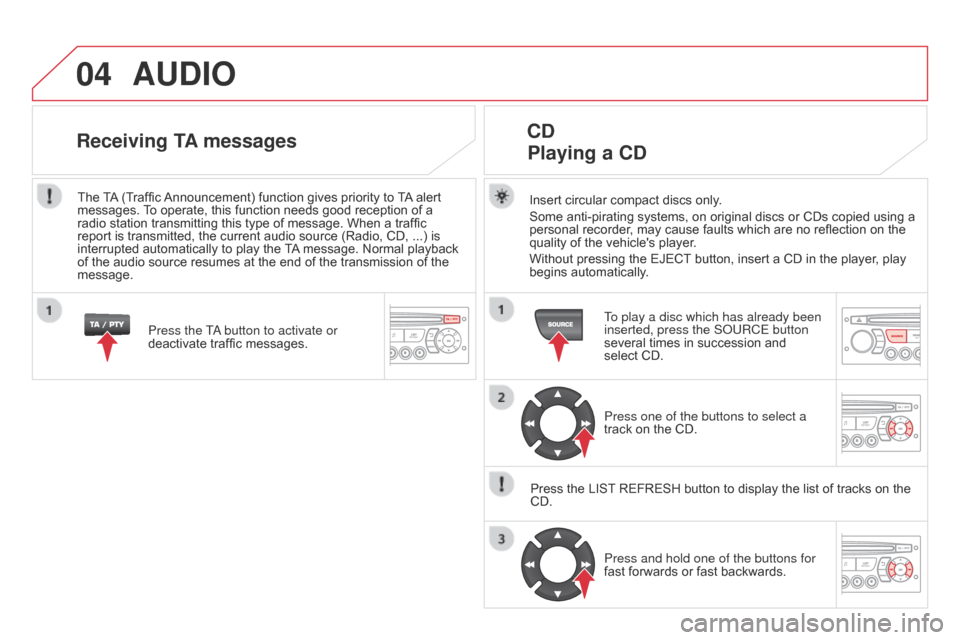
04
DS3_en_Chap13c_RD45_ed01-2014
AUdIO
Insert circular compact discs only.
Some anti-pirating systems, on original discs or CDs copied using a
personal
recorder, may cause faults which are no reflection on the
quality
of the vehicle's player.
Without
pressing the EJECT
button, insert a CD in the player, play
begins
automatically.
cd
Playing
a cd
To play a disc which has already been
inserted, press the S o URCE button
several
times in succession and
select
CD.
Press one of the buttons to select a
track
on the CD.
Press
the
LIST
REFRESH button to display the list of tracks on the
CD.Press and hold one of the buttons for
fast
forwards or fast backwards.
Receiving TA messages
Press the Ta button to activate or
deactivate traffic messages.
The
T
A
(Traffic
Announcement)
function gives priority to
T
A
alert
messages.
T
o operate, this function needs good reception of a
radio
station
transmitting this type of message. When a traffic
report
is
transmitted, the current audio source (Radio, CD, ...) is
interrupted
automatically to play the
T
A
message. Normal playback
of
the
audio
source resumes at the end of the transmission of the
message.
Page 343 of 376
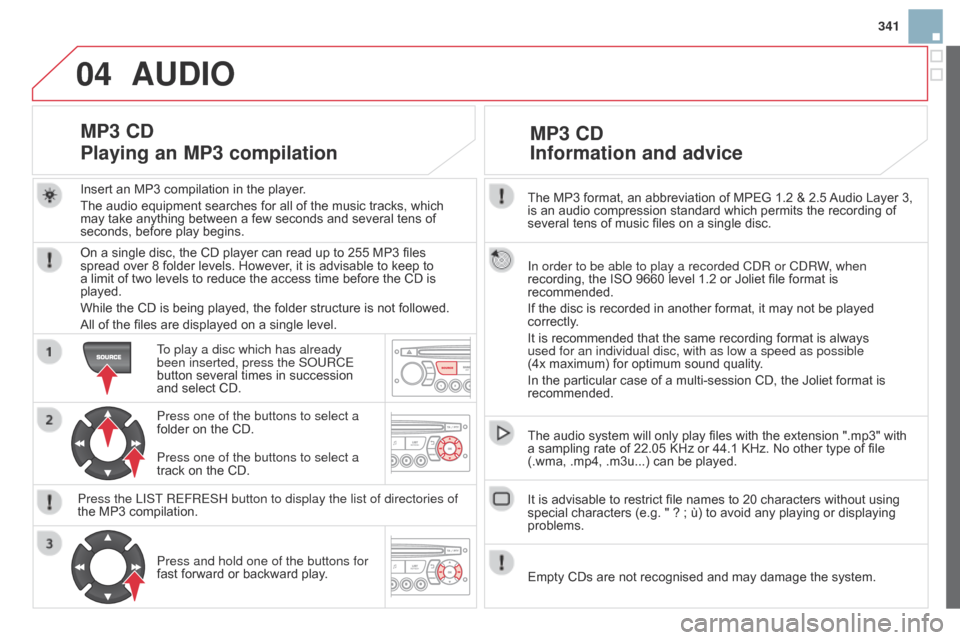
04
341
DS3_en_Chap13c_RD45_ed01-2014
The MP3 format, an abbreviation of MPEG 1.2 & 2.5 Audio Layer 3,
is an audio compression standard which permits the recording of
several
tens of music files on a single disc.
In order to be able to play a recorded CDR or CDRW, when
recording,
the ISO 9660 level 1.2 or Joliet file format is
recommended.
If
the disc is recorded in another format, it may not be played
correctly
.
It
is recommended that the same recording format is always
used for an individual disc, with as low a speed as possible
(4x
maximum) for optimum sound quality.
In
the particular case of a multi-session CD, the Joliet format is
recommended.
The
audio system will only play files with the extension ".mp3" with
a
sampling rate of 22.05 KHz or 44.1 KHz. No other type of file
(.wma,
.mp4, .m3u...) can be played.
It
is advisable to restrict file names to 20 characters without using
special
characters (e.g. " ? ; ù) to avoid any playing or displaying
problems.
MP3 cd
Information
and advice
AUdIO
Empty CDs are not recognised and may damage the system.
Insert
an
MP3
compilation
in
the
player.
The
audio
equipment
searches
for
all
of
the
music
tracks,
which
may
take
anything
between
a
few
seconds
and
several
tens
of
seconds,
before
play
begins.
MP3 cd
Playing
an MP3 compilation
On a single disc, the CD player can read up to 255 MP3 files spread over 8 folder levels. However, it is advisable to keep to
a
limit of two levels to reduce the access time before the CD is
played.
While
the CD is being played, the folder structure is not followed.
All
of the files are displayed on a single level.
To play a disc which has already
been inserted, press the S
o URCE
button
several times in succession
and
select CD.
Press one of the buttons to select a
folder
on the CD.
Press the LIST REFRESH button to display the list of directories of
the
MP3 compilation.Press and hold one of the buttons for
fast
forward or backward play.
Press one of the buttons to select a
track
on the CD.
Page 345 of 376
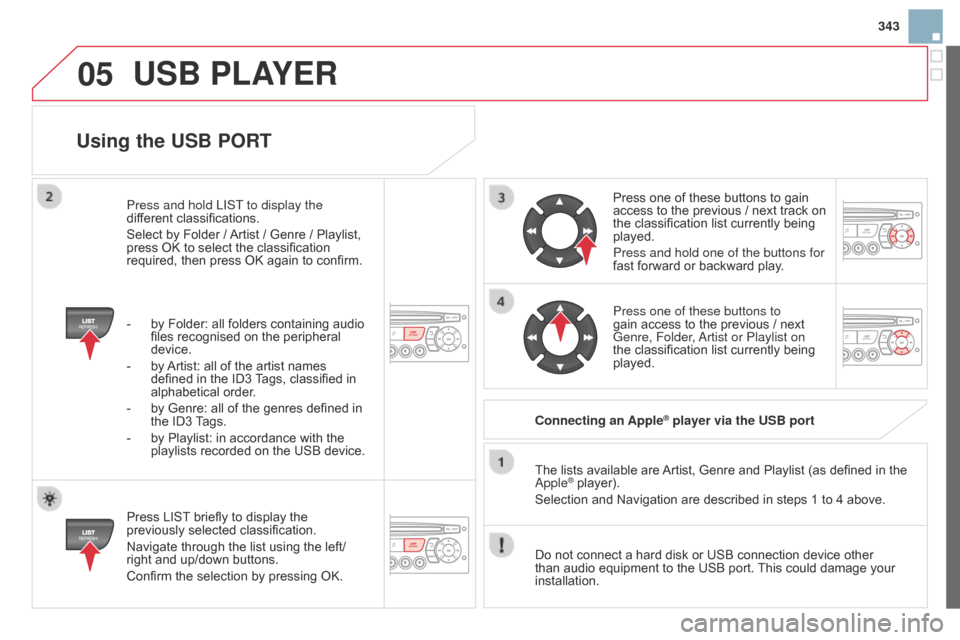
05
343
DS3_en_Chap13c_RD45_ed01-2014
Using the USB PORT
Press LIST briefly to display the previously
selected classification.
Navigate
through the list using the left/
right
and up/down buttons.
Confirm
the selection by pressing OK. The
lists available are
Artist,
Genre and Playlist (as defined in the
a pple
® player).
Selection and Navigation are described in steps 1 to 4 above.
Do
not
connect a hard disk or USB connection device other
than
audio equipment to the USB port.
This
could damage your
installation.
c
onnecting an Apple
® player via the USB port
Press
one of these buttons to gain
access
to
the previous / next track on
the
classification list currently being
played.
Press and hold one of the buttons for
fast
forward or backward play.
Press one of these buttons to
gain
access to the previous / next
Genre, Folder
,
a
rtist or Playlist on
the
classification list currently being
played.
Press and hold LIST
to display the
different
classifications.
Select
by
Folder
/
Artist
/
Genre
/
Playlist,
press
OK
to
select
the
classification
required,
then
press
OK
again
to
confirm.
-
by
Folder:
all
folders
containing
audio
files
recognised
on
the
peripheral
device.
-
by
Artist:
all
of
the
artist
names
defined
in
the
ID3
T
ags,
classified
in
alphabetical
order.
-
by
Genre:
all
of
the
genres
defined
in
the
ID3
T
ags.
-
by
Playlist:
in
accordance
with
the
playlists
recorded
on
the
USB
device.
USB PLAYER
Page 348 of 376
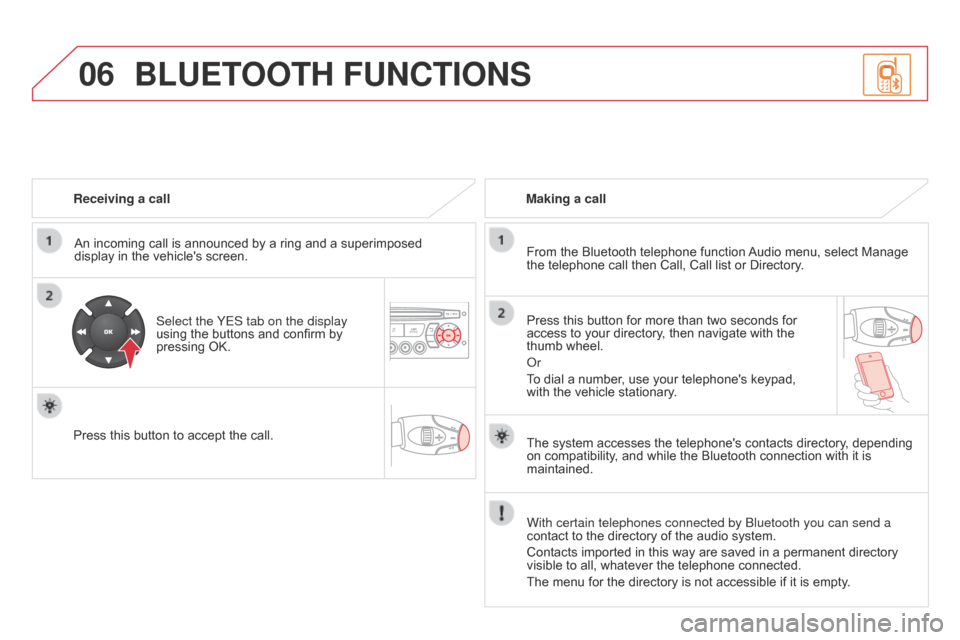
06
DS3_en_Chap13c_RD45_ed01-2014
Receiving a callAn incoming call is announced by a ring and a superimposed
display
in the vehicle's screen.
Select the YES tab on the display
using
the buttons and confirm by
pressing
OK.
Press
this button to accept the call. Making a call
From the Bluetooth telephone function
Audio
menu, select Manage
the
telephone call then Call, Call list or Directory.
Press
this button for more than two seconds for
access
to your directory, then navigate with the
thumb
wheel.
o
r
To
dial a number, use your telephone's keypad,
with
the vehicle stationary.
BLUETOOTH FUNcTIONS
The system accesses the telephone's contacts directory, depending on compatibility, and while the Bluetooth connection with it is
maintained.
With certain telephones connected by
b luetooth you can send a
contact
to the directory of the audio system.
Contacts
imported in this way are saved in a permanent directory
visible
to all, whatever the telephone connected.
The
menu for the directory is not accessible if it is empty.
Page 349 of 376
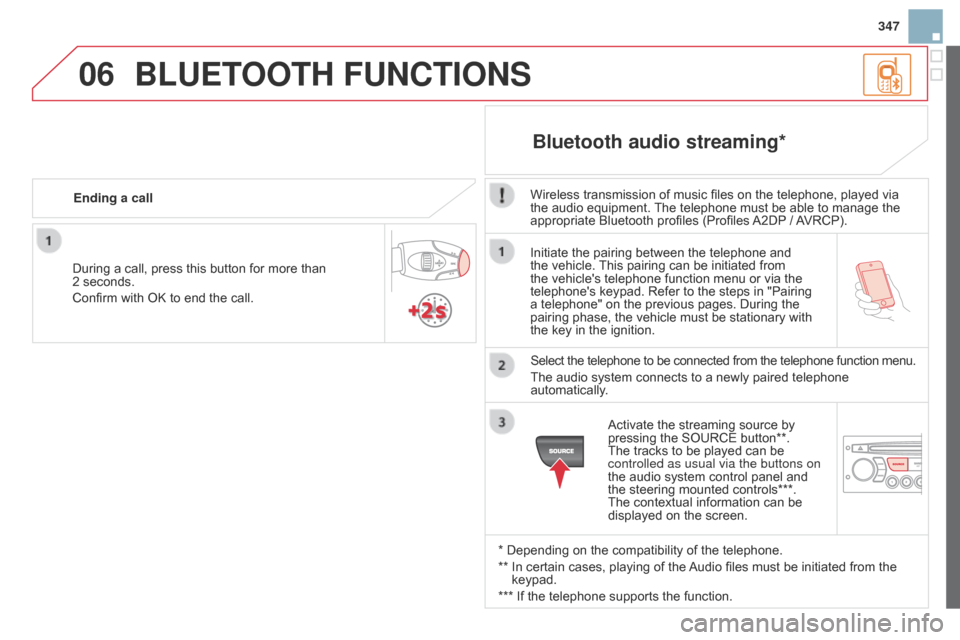
06
347
DS3_en_Chap13c_RD45_ed01-2014
Initiate the pairing between the telephone and the vehicle. This pairing can be initiated from
the
vehicle's telephone function menu or via the
telephone's
keypad. Refer to the steps in "Pairing
a
telephone" on the previous pages. During the
pairing
phase, the vehicle must be stationary with
the
key in the ignition.
Select
the telephone to be connected from the telephone function menu.
The
audio system connects to a newly paired telephone
automatically
.
Bluetooth audio streaming*
Wireless transmission of music files on the telephone, played via the audio equipment. The telephone must be able to manage the
appropriate
Bluetooth profiles (Profiles
A2DP
/
A
VRCP).
*
Depending on the compatibility of the telephone.
**
In
certain cases, playing of the
Audio
files must be initiated from the
keypad.
***
If
the telephone supports the function.
Activate
the streaming source by
pressing
the SOURCE button**.
The
tracks to be played can be
controlled as usual via the buttons on
the
audio system control panel and
the
steering mounted controls***.
The
contextual information can be
displayed
on the screen.
During
a
call,
press
this
button
for
more
than
2
seconds.
Confirm
with
OK
to
end
the
call.
Ending a call
BLUETOOTH FUNcTIONS
Page 362 of 376

DS3_en_Chap14_index-recherche_ed01-2014
Instruments and controls
Instrument panels 18 -19, 20 -21
Warning lam ps 2 2-34
Indicator
lamps
3
5 -39
Adjustment
buttons
4
0 - 41
-
t
rip distance recorder
-
l
ighting dimmer / black panel
Lighting
controls
1
32-137
Headlamp
adj
ustment
1
38
Stop & Start
1
18-120
Speed
l
imiter
1
22-123
Cr uise c ontrol
12
4 -125
Door
mirrors
8
1
Electric windows
6
6 - 67
Dashboard fuses
2
24-226
Opening
the bonnet
2
47
Steering
wheel adjustment
8
0
Hor n
14
9Scented
air freshener 9 4-95
Multifunction screens 4 8-57
Hazard warning lamps 1 48
Manual
g
earbox
1
07
Electronic
gearbox
1
08 -112
Automatic
gearbox
1
13 -116
Gear shift i n d i c a t o r
117
Parking
brake
1
06
Active
City Brake
1
57-161Rear
view mirror
8
2
Sun
visor
9
9
Wiper
controls
1
39 -142
Trip
computer
4
2- 44
Heating/Ventilation
8
3-89
Manual
a
ir
c
onditioning
8
6-89
Digital
a
ir
c
onditioning
9
0-92
Demisting/defrosting
t
he rear screen
9
3
Emergency
or assistance
call
1
49, 279
Audio
system
3
35 -355
Setting
the date/time
5
0, 54
eMyWay
2
81-333
Setting
the date/time
5
6
Interior
mood lighting
1
44