navigation CITROEN DS3 CABRIO 2016 Handbook (in English)
[x] Cancel search | Manufacturer: CITROEN, Model Year: 2016, Model line: DS3 CABRIO, Model: CITROEN DS3 CABRIO 2016Pages: 450, PDF Size: 17.47 MB
Page 51 of 450
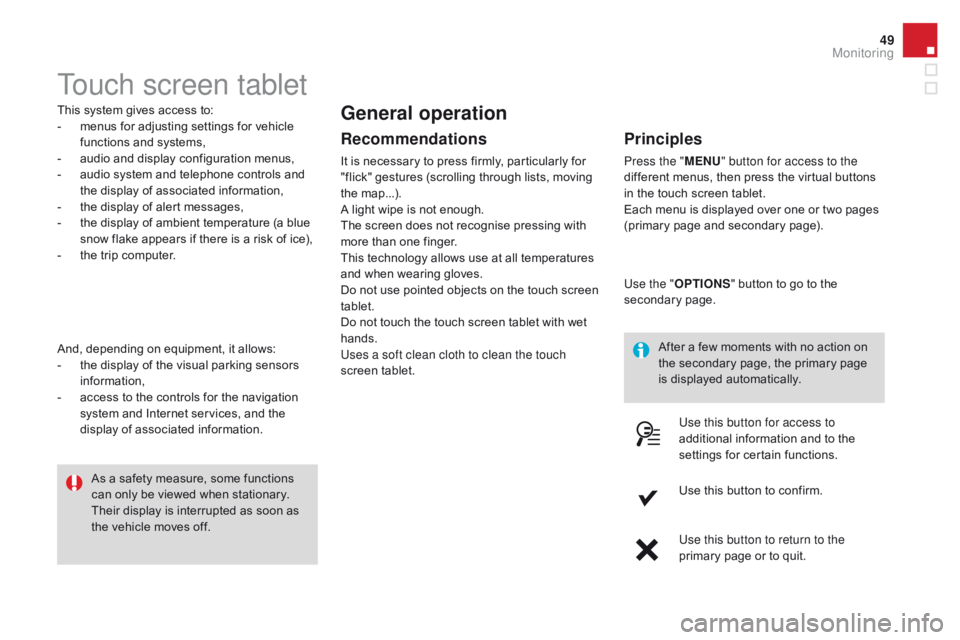
49
Touch screen tablet
This system gives access to:
- m enus for adjusting settings for vehicle
f
unctions and systems,
-
a
udio and display configuration menus,
-
a
udio system and telephone controls and
t
he display of associated information,
-
t
he display of alert messages,
-
t
he display of ambient temperature (a blue
s
now flake appears if there is a risk of ice),
-
t
he trip computer.
And,
depending on equipment, it allows:
-
t
he display of the visual parking sensors
i
nformation,
-
a
ccess to the controls for the navigation
s
ystem and Internet services, and the
d
isplay of associated information. After
a few moments with no action on
t
he secondary page, the primary page
i
s displayed automatically.
As
a safety measure, some functions
c
an only be viewed when stationary.
T
heir display is interrupted as soon as
t
he vehicle moves off.general operation
Recommendations
It is necessary to press firmly, particularly for "flick" gestures (scrolling through lists, moving
t
he
m
ap...).
A
light wipe is not enough.
The
screen does not recognise pressing with
m
ore than one finger.
This
technology allows use at all temperatures
a
nd when wearing gloves.
Do
not use pointed objects on the touch screen
t
ablet.
Do
not touch the touch screen tablet with wet
han
ds.
Uses a soft clean cloth to clean the touch
screen
t
ablet.
Principles
Press the " MEn U" button for access to the
different menus, then press the virtual buttons
i
n the touch screen tablet.
Each
menu is displayed over one or two pages
(
primary page and secondary page).
Use the " OPTIO
nS"
button to go to the
s
econdary
pag
e.
Use this button for access to
additional
information and to the
s
ettings for certain functions.
Use
this button to confirm.
Use this button to return to the
primary
page or to quit.
Monitoring
Page 52 of 450
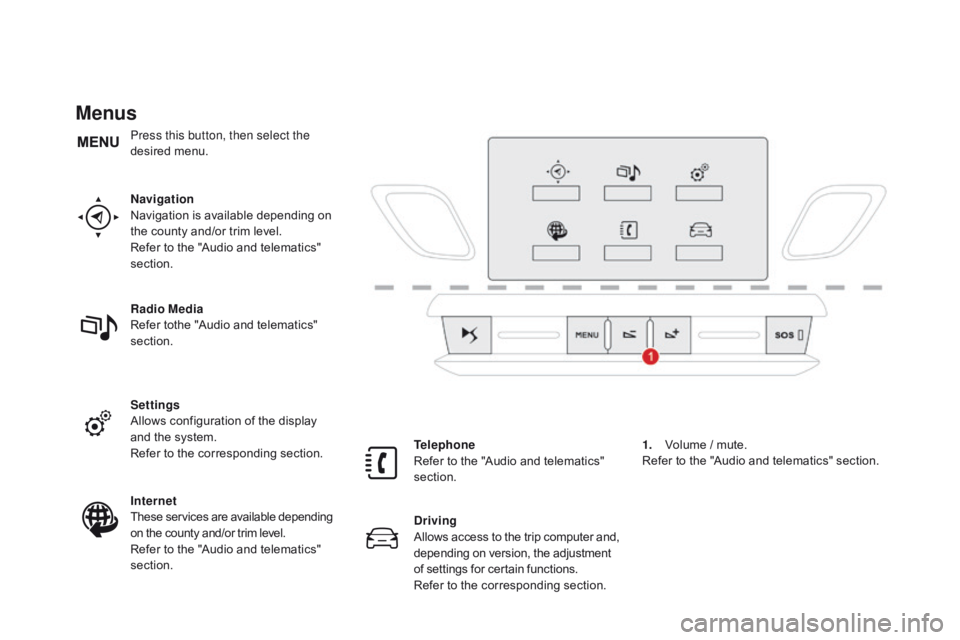
Menus
navigation
Navigation is available depending on
t
he county and/or trim level.
Refer
to the "Audio and telematics"
s
ection.
Radio Media
Refer
tothe "Audio and telematics"
s
ection.
Settings
Allows
configuration of the display
a
nd the system.
Refer
to the corresponding section.
Internet
These
services are available depending
o
n the county and/or trim level.
Refer
to the "Audio and telematics"
s
ection. Telephone
Refer
to the "Audio and telematics"
s
ection.
dr
iving
Allows
access
to
the
trip
computer
and,
d
epending on version, the adjustment
o
f settings for certain functions.
Refer
to the corresponding section.1.
V
olume / mute.
Refer
to the "Audio and telematics" section.
Press this button, then select the
desired
m
enu.
Page 132 of 450

Reversing camera
The reversing camera cannot in any c
ircumstances be a substitute for
v
igilance on the part of the driver.
Clean
the reversing camera regularly
u
sing a soft, dry cloth.
A
reversing camera is activated automatically
w
hen
r
everse
g
ear
i
s
enga
ged.
The
colour image is provided in the navigation
sc
reen. The space between the blue lines represents the
width of your vehicle except for the door mirrors.
The blue lines represent the general direction o
f the vehicle.
The red line represents a distance of about
3
0 cm beyond the edge of your vehicle's
r
ear bumper. The audible signal becomes
c
ontinuous from this limit.
The
green lines represent distances of about
1
and 2 metres beyond the edge of your
v
ehicle's rear bumper.
Page 224 of 450

Fuse n°R ating Functions
F8 20 AMultifunction
screen, audio system, navigation radio, alarm
c
ontrol unit, alarm siren.
F9 30 A12
V socket, portable navigation support supply.
F10 15 ASteering
wheel controls.
F11 15 AIgnition,
diagnostic socket, automatic gearbox control unit.
F12 15 ARain
/ brightness sensor, trailer relay unit.
F13 5 AMain
stop switch, engine relay unit.
F14 15 AParking
sensors control unit, airbag control unit, instrument
p
anel, digital air conditioning, USB Box, Hi-Fi amplifier.
F15 30 ALocking.
F16 -Not
used.
F17 40 ARear
screen and door mirrors demisting/defrosting.
SH -PARC
shunt.
Page 241 of 450
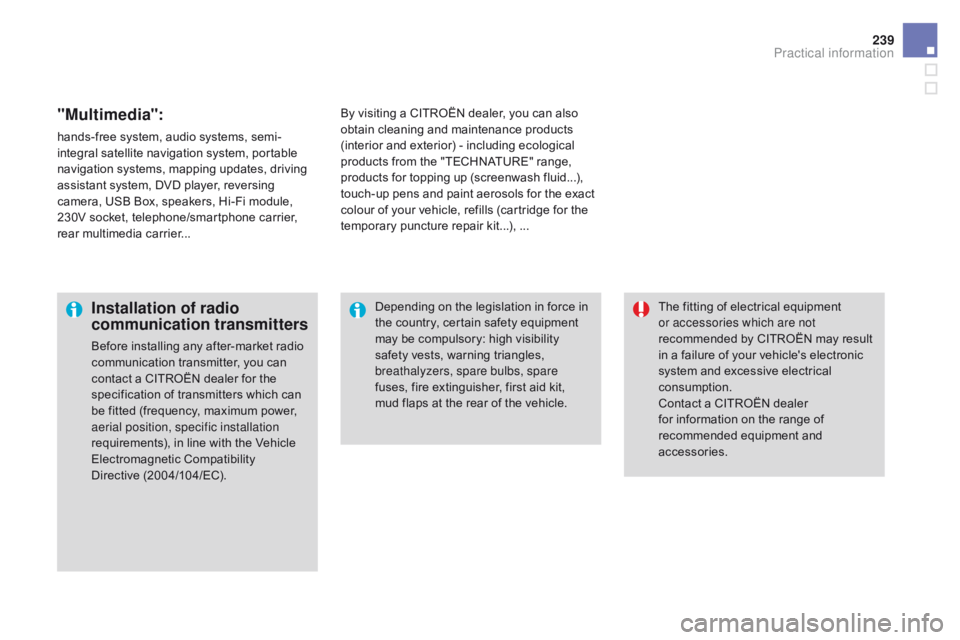
239
"Multimedia":
hands-free system, audio systems, semi-
i ntegral satellite navigation system, portable
n
avigation systems, mapping updates, driving
a
ssistant system, DVD player, reversing
c
amera, USB Box, speakers, Hi-Fi module,
2
30V socket, telephone/smartphone carrier,
r
ear multimedia carrier... By
visiting a CITROËN dealer, you can also o
btain cleaning and maintenance products (
interior and exterior) - including ecological
p
roducts from the "TECHNATURE" range,
p
roducts for topping up (screenwash fluid...),
t
ouch-up pens and paint aerosols for the exact
c
olour of your vehicle, refills (cartridge for the
t
emporary puncture repair kit...), ...
Installation of radio
communication transmitters
Before installing any after-market radio communication transmitter, you can
c
ontact a CITROËN dealer for the
s
pecification of transmitters which can
b
e fitted (frequency, maximum power,
a
erial position, specific installation
requirements),
in line with the Vehicle
E
lectromagnetic
C
ompatibility
D
irective (2004/104/EC). The
fitting of electrical equipment
o
r accessories which are not
recommended by CITROËN may result i
n a failure of your vehicle's electronic
s
ystem and excessive electrical
c
onsumption.
Contact
a CITROËN dealer
f
or information on the range of
r
ecommended equipment and
a
ccessories.
Depending
on the legislation in force in
t
he country, certain safety equipment m
ay be compulsory: high visibility s
afety vests, warning triangles,
b
reathalyzers, spare bulbs, spare
fuses,
fire extinguisher, first aid kit,
m
ud flaps at the rear of the vehicle.
Practical information
Page 275 of 450
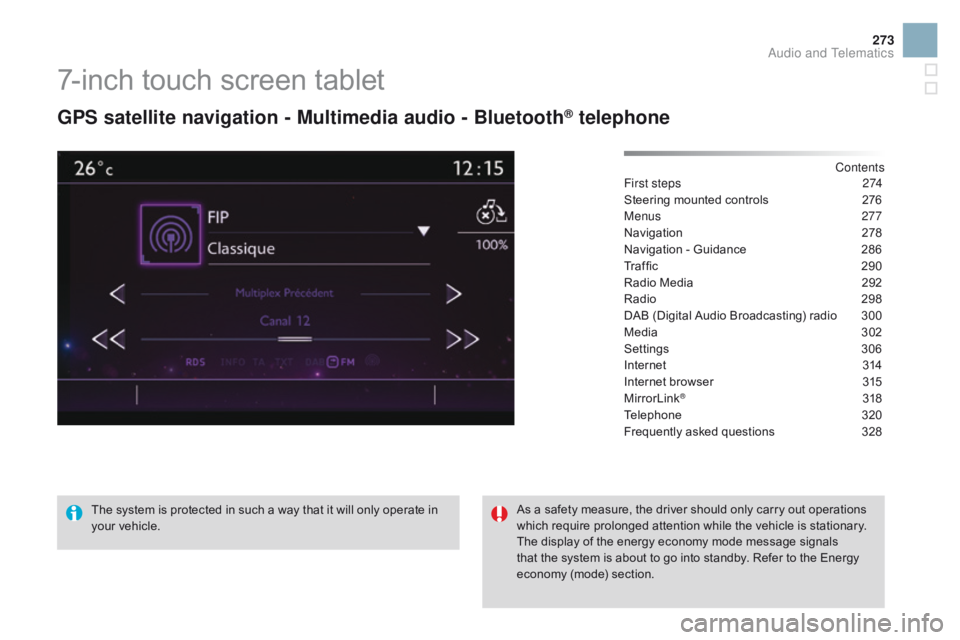
273
7-inch touch screen tablet
gPS satellite navigation - Multimedia audio - Bluetooth® telephone
Contents
First steps
2 74
Steering
mounted
controls
2
76
Menus
277
Navigation
2
78
Navigation
-
Guidance
2
86
Traffic
29
0
Radio
Media
2
92
Radio
2
98
DAB
(Digital
Audio
Broadcasting)
radio
3
00
Media
3
02
Settings
3
06
Internet
3
14
Internet
browser
3
15
MirrorLink
® 31 8
Telephone
3
20
Frequently
asked questions
3
28
The
system
is
protected
in
such
a
way
that
it
will
only
operate
in
y
our
vehicle. As
a
safety
measure,
the
driver should only carry out operations
w
hich
require
prolonged
attention while the vehicle is stationary.
The
display
of
the
energy
economy mode message signals
t
hat
the
system
is
about
to
go
into standby. Refer to the Energy
ec
onomy
(
mode)
s
ection.
Audio and Telematics
Page 277 of 450
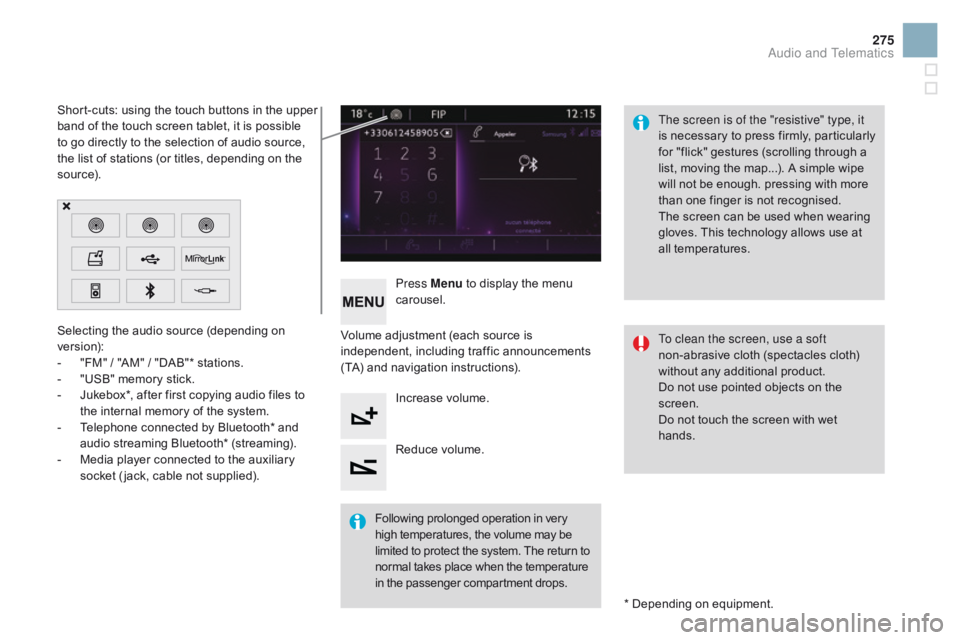
275
Selecting the audio source (depending on version):
-
"
FM" / "AM" / "DAB"* stations.
-
"
USB" memory stick.
-
J
ukebox*, after first copying audio files to
t
he internal memory of the system.
-
T
elephone connected by Bluetooth* and
a
udio streaming Bluetooth* (streaming).
-
M
edia player connected to the auxiliary
s
ocket ( jack, cable not supplied). *
Depending on equipment.
Short-cuts:
using the touch buttons in the upper
b
and of the touch screen tablet, it is possible
t
o go directly to the selection of audio source,
t
he list of stations (or titles, depending on the
s
o u r c e).
The screen is of the "resistive" type, it
is
n
ecessary
t
o
p
ress
f
irmly,
p
articularly
f
or "flick" gestures (scrolling through a
l
ist, moving the map...). A simple wipe
w
ill not be enough. pressing with more
t
han one finger is not recognised.
The screen can be used when wearing
g
loves. This technology allows use at
a
ll
t
emperatures.
Following
p
rolonged
ope
ration
i
n
v
ery
h
igh temperatures, the volume may be
l
imited to protect the system. The return to
n
ormal takes place when the temperature
i
n the passenger compartment drops.To clean the screen, use a soft
non-abrasive
cloth (spectacles cloth)
w
ithout any additional product.
Do
not use pointed objects on the
sc
reen.
Do
not touch the screen with wet
han
ds.
Volume
adjustment (each source is
i
ndependent,
i
ncluding
t
raffic
a
nnouncements
(
TA) and navigation instructions).
Press Menu
to display the menu
c
arousel.
Increase volume.
Reduce
volume.
Audio and Telematics
Page 279 of 450
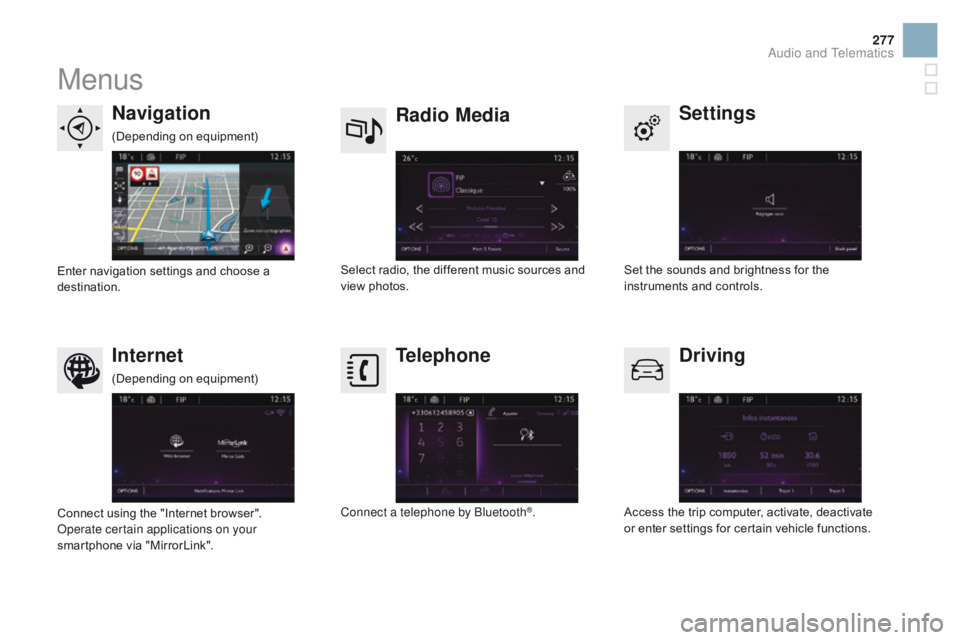
277
Menus
Settings
Radio Mediana
vigation
dr
iving
Internet Telephone
Set the sounds and brightness for the i
nstruments and controls.
Select
radio,
the
different
music
sources
and
vi
ew pho
tos.
Enter
navigation
settings
and
choose
a
d
estination.
Access
the trip computer, activate, deactivate
o
r enter settings for certain vehicle functions.
Connect
using
the
"Internet
browser".
Operate certain applications on your
smartphone
via
"MirrorLink". Connect a telephone by Bluetooth
®.
(Depending
o
n
e
quipment)
(Depending
o
n
e
quipment)
Audio and Telematics
Page 280 of 450

1
Level 1Level 2Level 3
Navigation
navigationRoute settings
Page 281 of 450

279
Level 1Level 2 Level 3 Comments
na
vigation
Settings
na
vigation Enter destination
Display
recent destinations
Calculatory criteria Fastest
Choose
the navigation criteria.
The
map displays the route chosen according to
t
hese
c
riteria.
Shortest
Time/distance
Ecological
To l l s
Ferries
Tr a f f i c
Strict-Close
Show
route on map Display the map and start navigation.
Confirm Save
the options.
Save current location Save
the current address.
Stop navigation Delete
the navigation information.
Voice synthesis Choose
the volume for voice and announcement
o
f street names.
di
version Detour
from your initial route by a determined
di
stance.
na
vigation Display
in text mode.
Zoom
in.
Zoom
out.
Display
in full screen mode.
Use
the arrows to move the map.
Switch
to 2D map.
Audio and Telematics