navigation system CITROEN DS3 CABRIO DAG 2015 Handbook (in English)
[x] Cancel search | Manufacturer: CITROEN, Model Year: 2015, Model line: DS3 CABRIO DAG, Model: CITROEN DS3 CABRIO DAG 2015Pages: 404, PDF Size: 13.93 MB
Page 57 of 404
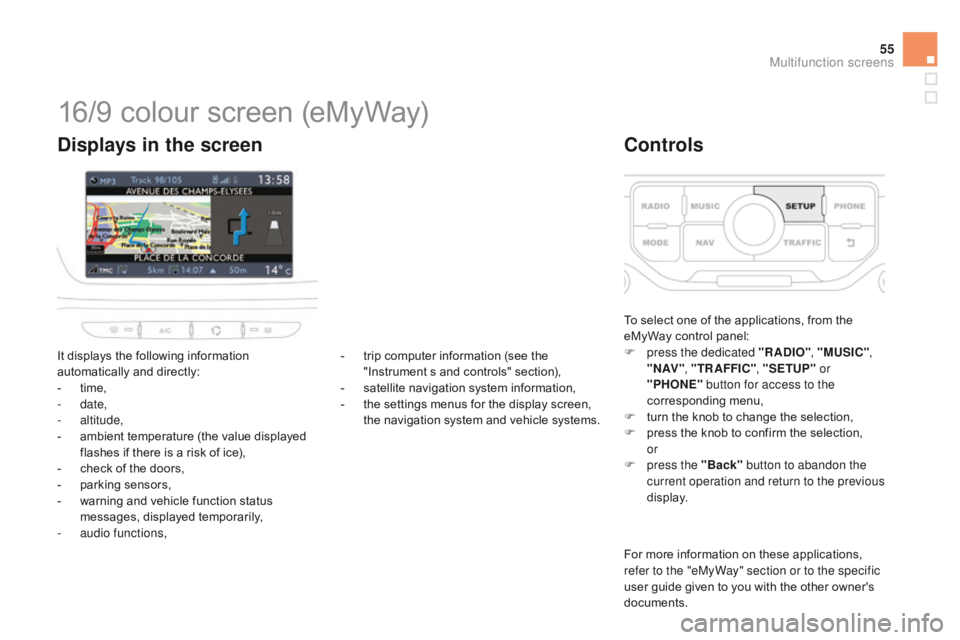
55
DS3_en_Chap02_ecrans-multifonction_ed01-2014
16/9 colour screen (eMyWay)
It displays the following information automatically and directly:
-
t
ime,
-
date,
-
altitude,
-
a
mbient temperature (the value displayed
f
lashes if there is a risk of ice),
-
c
heck of the doors,
-
p
arking sensors,
-
w
arning and vehicle function status
m
essages, displayed temporarily,
-
a
udio functions,
displays in the screen
To select one of the applications, from the eMyWay control panel:
F
p
ress the dedicated "RA
dI
O", "MUSI
c
",
" N AV " , "TR AFFI
c",
"SETUP" or
"PHONE" button for access to the
corresponding
m
enu,
F
t
urn the knob to change the selection,
F
p
ress the knob to confirm the selection,
or
F
p
ress the "Back" button to abandon the
current operation and return to the previous
display.
controls
For more information on these applications, r efer to the "eMyWay" section or to the specific
user
guide given to you with the other owner's
d
ocuments.
-
t
rip
computer
information
(see
the
"
Instrument
s
and
controls"
section),
-
s
atellite
navigation
system
information,
-
t
he
settings
menus
for
the
display
screen,
t
he
navigation
system
and
vehicle
systems.
Multifunction screens
Page 228 of 404
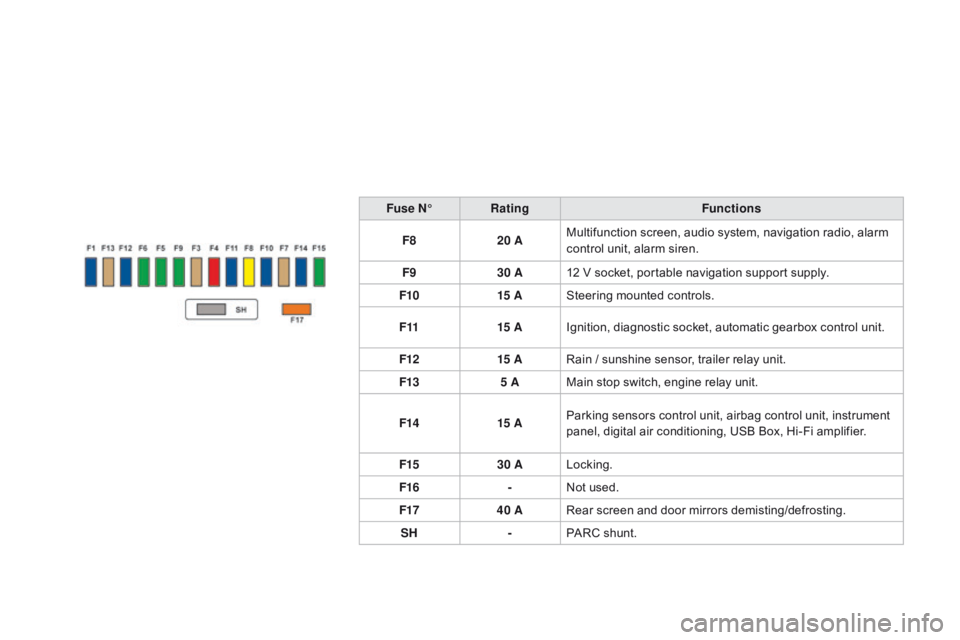
DS3_en_Chap10_info-pratiques_ed01-2014
Fuse N°Rating Functions
F8 20 AMultifunction
screen, audio system, navigation radio, alarm
c
ontrol unit, alarm siren.
F9 30 A12
V socket, portable navigation support supply.
F10 15 ASteering
mounted controls.
F11 15 AIgnition,
diagnostic socket, automatic gearbox control unit.
F12 15 ARain
/ sunshine sensor, trailer relay unit.
F13 5 AMain
stop switch, engine relay unit.
F14 15 AParking
sensors control unit, airbag control unit, instrument
p
anel, digital air conditioning, USB Box, Hi-Fi amplifier.
F15 30 ALocking.
F16 -Not
used.
F17 40 ARear
screen and door mirrors demisting/defrosting.
SH -PARC
shunt.
Page 245 of 404
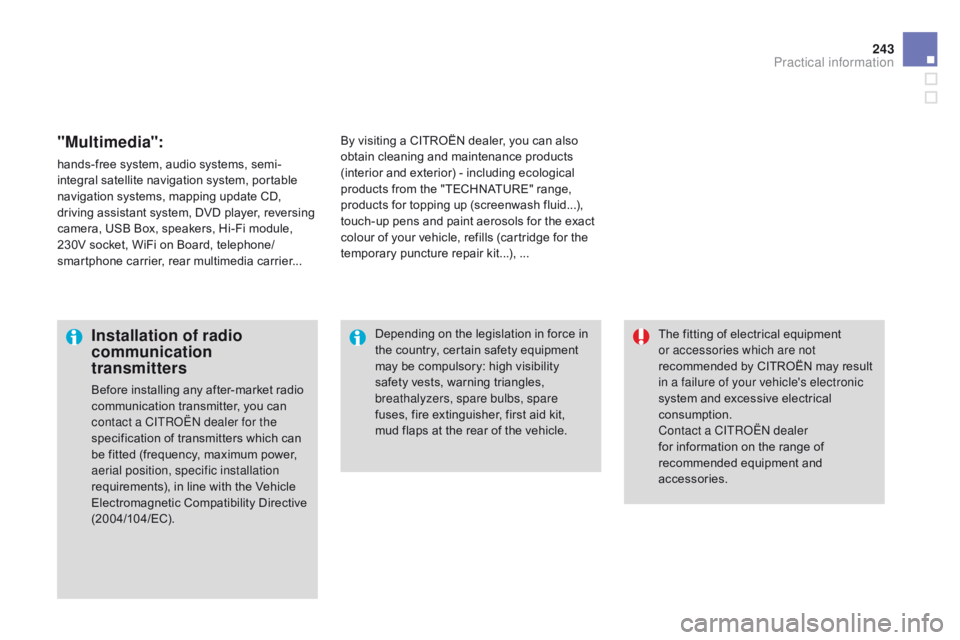
243
DS3_en_Chap10_info-pratiques_ed01-2014
"Multimedia":
hands-free system, audio systems, semi-
i ntegral satellite navigation system, portable
n
avigation systems, mapping update CD,
d
riving assistant system, DVD player, reversing
c
amera, USB Box, speakers, Hi-Fi module,
2
30V socket, WiFi on Board, telephone/
smartphone
carrier, rear multimedia carrier...By
visiting a CITROËN dealer, you can also o
btain cleaning and maintenance products (
interior and exterior) - including ecological
p
roducts from the "TECHNATURE" range,
p
roducts for topping up (screenwash fluid...),
t
ouch-up pens and paint aerosols for the exact
c
olour of your vehicle, refills (cartridge for the
t
emporary puncture repair kit...), ...
Installation of radio
communication
transmitters
Before installing any after-market radio communication transmitter, you can
c
ontact a CITR
oË
N dealer for the
specification
of transmitters which can
b
e fitted (frequency, maximum power,
a
erial position, specific installation
requirements),
in line with the Vehicle
E
lectromagnetic
C
ompatibility
D
irective
(
2004/104/EC). The
fitting of electrical equipment
o
r accessories which are not
recommended by CITROËN may result i
n a failure of your vehicle's electronic
system and excessive electrical
c
onsumption.
Contact a CITR
oË
N dealer
for
information on the range of
r
ecommended equipment and
a
ccessories.
Depending
on the legislation in force in
t
he country, certain safety equipment
m
ay be compulsory: high visibility s
afety vests, warning triangles, b
reathalyzers, spare bulbs, spare
fuses,
fire extinguisher, first aid kit,
m
ud flaps at the rear of the vehicle.
Practical information
Page 278 of 404
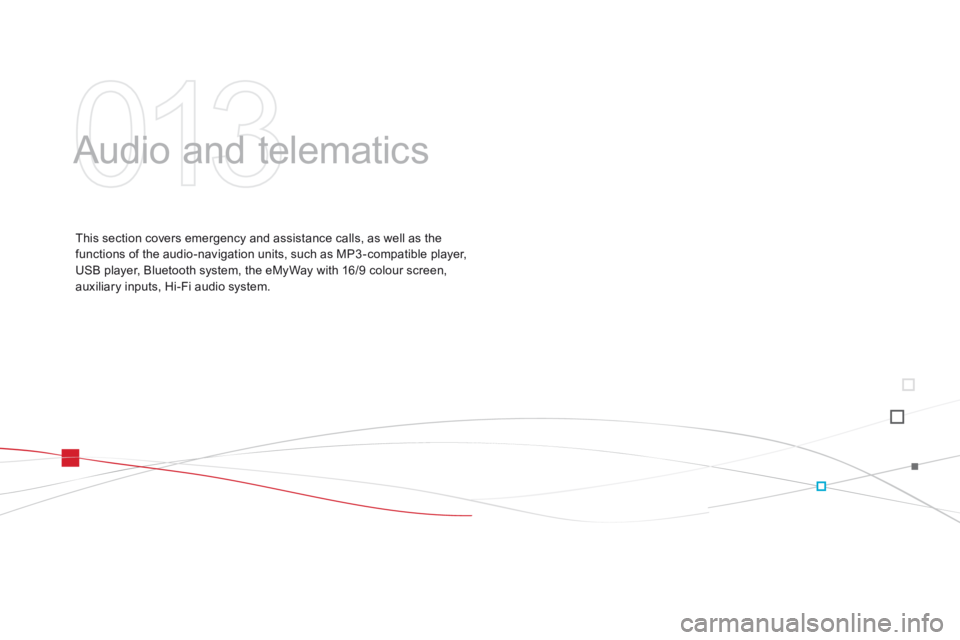
DS3_en_Chap13_audio_ed01-2014
Audio and telematics
This section covers emergency and assistance calls, as well as the f
unctions of the audio-navigation units, such as MP3 -compatible player,
U
SB player, Bluetooth system, the eMyWay with 16/9 colour screen,
a
uxiliary inputs, Hi-Fi audio system.
Page 283 of 404

281
DS3_en_Chap13b_RT6-2-8_ed01-2014
The system is protected in such a way that it will only operate in your vehicle.
eMyWay
01 First steps - c ontrol panel
For safety reasons, the driver must only carry out operations
which require prolonged attention while the
vehicle
is stationary.
When
the engine is switched off and to prevent
discharging
of the battery, the system switches off
following
the activation of the energy economy mode.
cONTENTS
02
Steering mounted
controls
03
General operation
04
Navigation
- Guidance
05
T
raffic information
06
Using
the telephone
07
Radio
08
Music media players
09
Audio
settings
10
c onfiguration
11
Screen menu
map p.
p.
p.
p.
p.
p.
p.
p.
p.
p.
p.
282
284
285
287
300
303
313
316
322
323
324
SATELLITE NAVIGATION SYSTEM
MULTIME
d IA BLUETOOTH
TELEPHONE AU
d IO SYSTEM
Frequently asked questions p.
328
Page 289 of 404
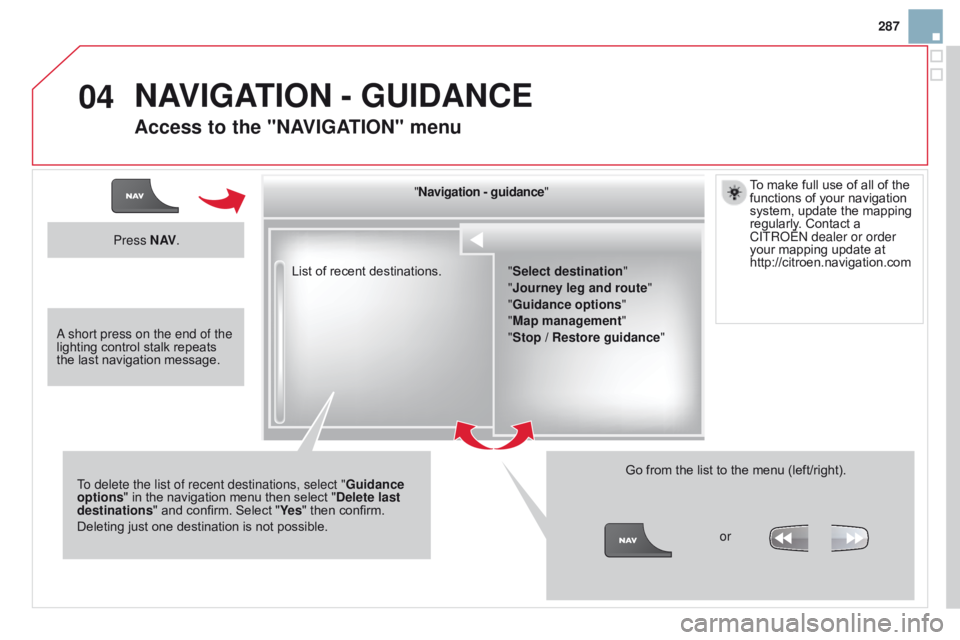
04
287
DS3_en_Chap13b_RT6-2-8_ed01-2014
List of recent destinations."
Navigation - guidance "
To delete the list of recent destinations, select " Guidance
options "
in
the
navigation
menu
then
select "
d
elete last
destinations"
and
confirm.
Select
"Ye s "
then confirm.
Deleting
just
one
destination
is
not
possible. Go
from the list to the menu (left/right).
"Select destination"
"Journey leg and route
"
"Guidance options "
"Map management"
"Stop / Restore guidance "
Press N AV
.
orTo
make full use of all of the
functions
of your navigation
system,
update the mapping
regularly
. Contact a
CITR
o ËN dealer or order
your mapping update at http://citroen.navigation.com
a short press on the end of the
lighting
control
stalk
repeats
the
last
navigation
message.
NAVIGATION - GUIdANcE
Access to the "NAVIGATION" menu
Page 290 of 404
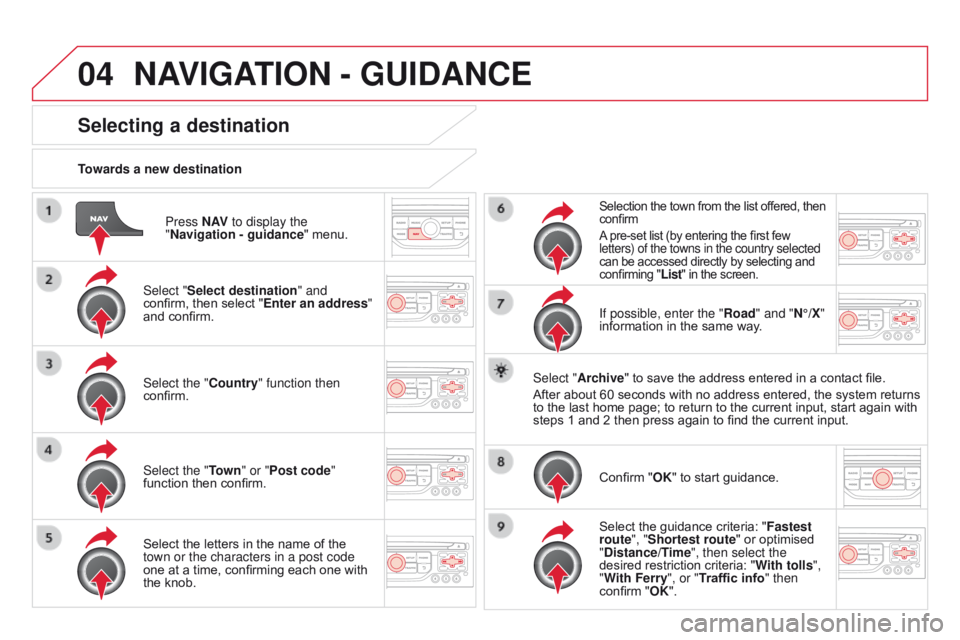
04
DS3_en_Chap13b_RT6-2-8_ed01-2014
Press N AV to display the
"Navigation - guidance "
menu.
Towards a new destination
Selecting a destination
Select "Select destination" and
confirm,
then select "Enter an address"
and
confirm.
Select the "
c ountry" function then
confirm.
Select the "Town " or "Post code"
function
then confirm.
Select
the letters in the name of the
town or the characters in a post code
one
at a time, confirming each one with
the
knob.
Selection the town from the list offered, then confirm
A
pre-set list (by entering the first few
letters) of the towns in the country selected
can
be accessed directly by selecting and
confirming
"List" in the screen.
If possible, enter the "Road" and "N°/X"
information in the same way.
Select "Archive"
to save the address entered in a contact file.
After
about
60 seconds with no address entered, the system returns
to
the
last
home page; to return to the current input, start again with
steps
1
and 2 then press again to find the current input.
Confirm
"OK" to start guidance.
Select
the guidance criteria: "Fastest
route", "Shortest route"
or optimised
"
d istance/Time", then select the
desired
restriction criteria: "With tolls ",
"With Ferry", or "Traffic info" then
confirm
"OK".
NAVIGATION - GUIdANcE
Page 291 of 404
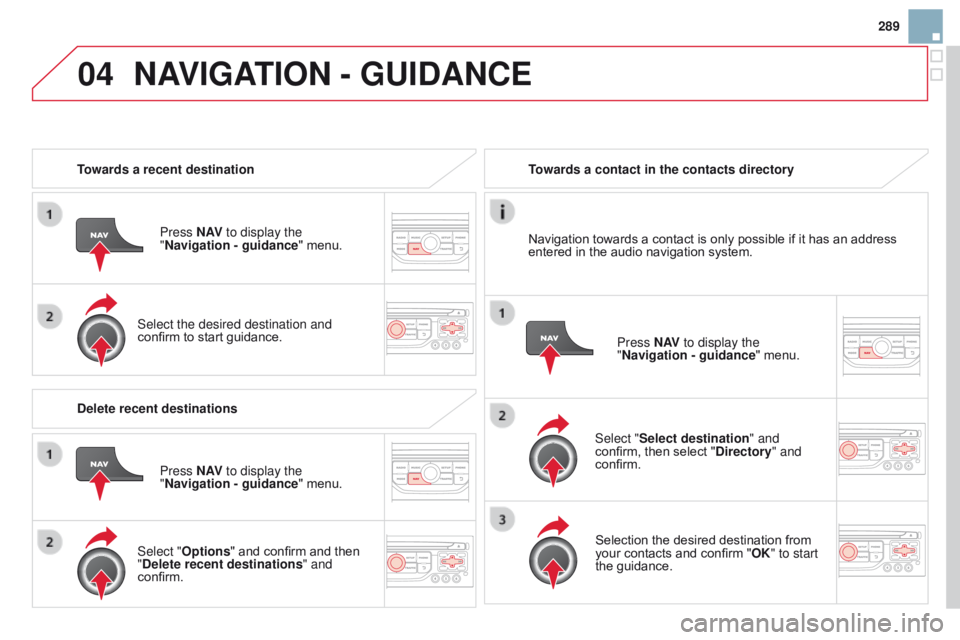
04
289
DS3_en_Chap13b_RT6-2-8_ed01-2014
Towards a recent destinationPress N AV to display the
"Navigation - guidance "
menu.
Select the desired destination and
confirm
to start guidance. Towards a contact in the contacts directory
Select "Select destination" and
confirm,
then select " d irectory" and
confirm.
Selection
the desired destination from
your
contacts and confirm "OK" to start
the
guidance.Press N AV
to display the
"Navigation - guidance "
menu.
Navigation
towards a contact is only possible if it has an address
entered
in the audio navigation system.
d
elete recent destinations Press N AV to display the
"Navigation - guidance "
menu.
Select "Options "
and confirm and then
"
d elete recent destinations" and
confirm.
NAVIGATION - GUIdANcE
Page 295 of 404
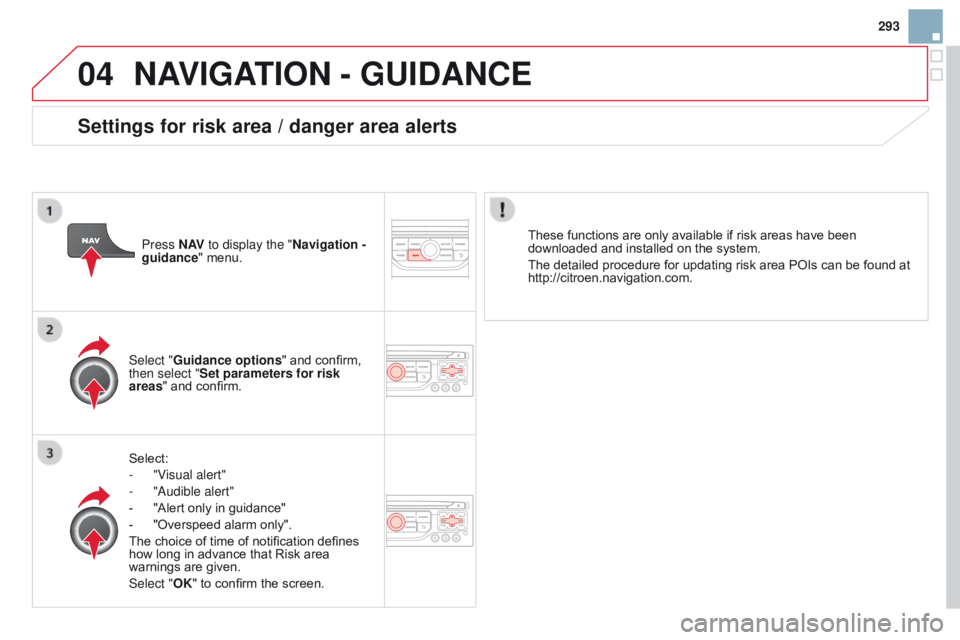
04
293
DS3_en_Chap13b_RT6-2-8_ed01-2014
NAVIGATION - GUIdANcE
Select:
-
"V
isual alert"
-
"
a udible alert"
-
"Alert
only in guidance"
-
"Overspeed
alarm only".
The
choice of time of notification defines
how
long in advance that Risk area
warnings
are given.
Select "OK"
to confirm the screen.
Select "Guidance options
" and confirm,
then select "
Set parameters for risk
areas " and confirm. These functions are only available if risk areas have been
downloaded
and installed on the system.
The detailed procedure for updating risk area POIs can be found at
http://citroen.navigation.com.
Press
N AV
to display the "Navigation -
guidance" menu.
Settings for risk area / danger area alerts
Page 297 of 404
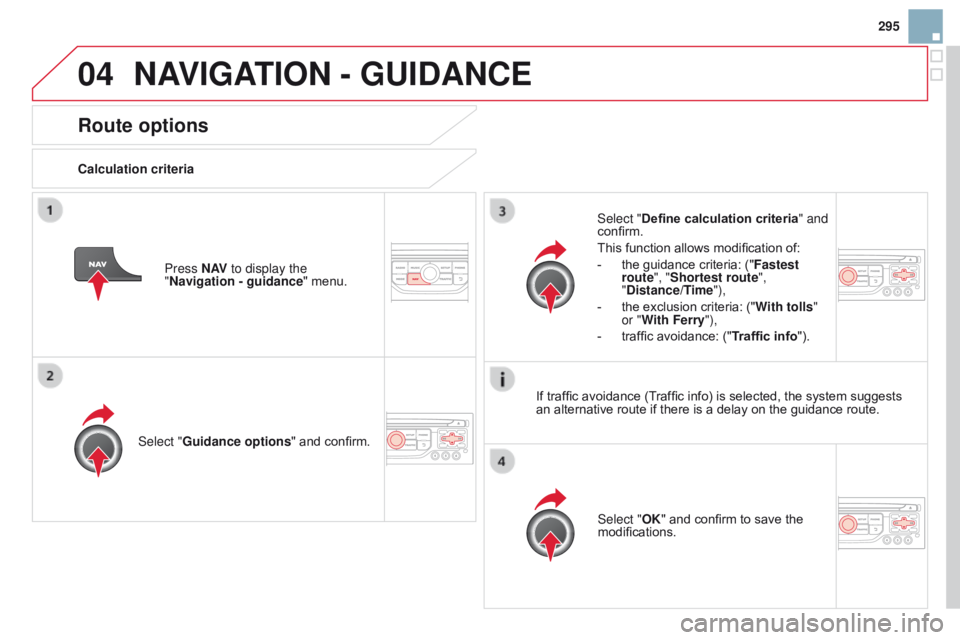
04
295
DS3_en_Chap13b_RT6-2-8_ed01-2014
Route options
calculation criteriaSelect " Guidance options "
and confirm. Select "OK"
and confirm to save the
modifications.
Select "
Define calculation criteria" and
confirm.
This
function allows modification of:
-
the
guidance criteria: ("Fastest
route", "Shortest route",
"
d istance/Time"),
-
the
exclusion criteria: ("With tolls "
or "With Ferry"),
-
traffic
avoidance: ("Traffic info").
Press N AV
to display the
"Navigation - guidance "
menu.
If
traffic avoidance (Traffic info) is selected, the system suggests
an
alternative route if there is a delay on the guidance route.
NAVIGATION - GUIdANcE