display CITROEN DS3 CABRIO DAG 2016 Handbook (in English)
[x] Cancel search | Manufacturer: CITROEN, Model Year: 2016, Model line: DS3 CABRIO DAG, Model: CITROEN DS3 CABRIO DAG 2016Pages: 458, PDF Size: 14.51 MB
Page 283 of 458
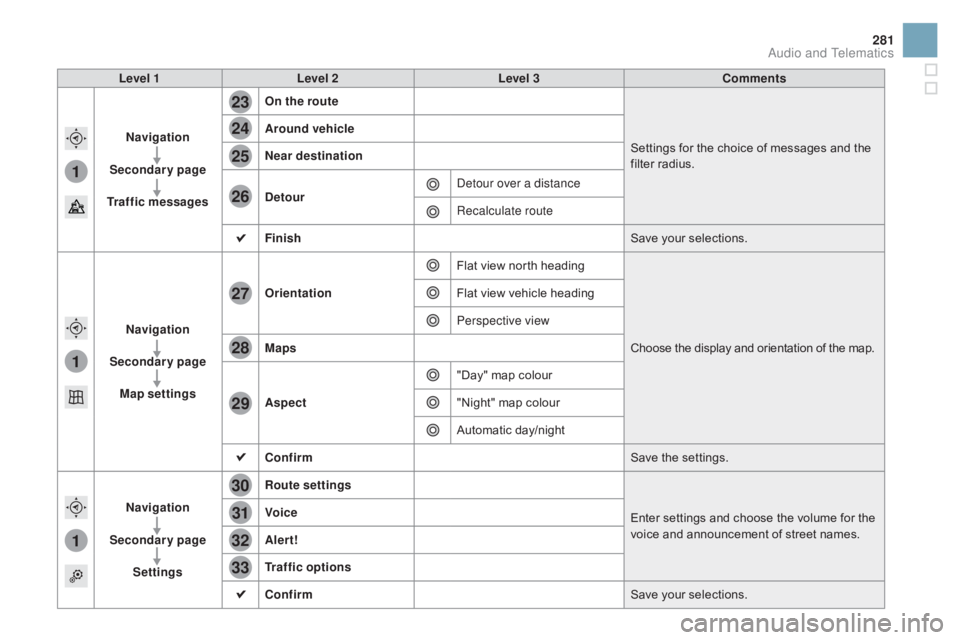
1
1
1
23
24
25
26
27
28
29
30
31
32
33
281
DS3_en_Chap11c_SMEGplus_ed01-2015
Level 1Level 2 Level 3 Comments
na
vigation
Secondary page
Traffic messages On the route
Settings
for the choice of messages and the
f
ilter radius.
Around vehicle
ne
ar destination
de
tour Detour over a distance
Recalculate route
Finish Save
your selections.
na
vigation
Secondary page Map settings Orientation
Flat
view north headingChoose
the display and orientation of the map.
Flat
view vehicle heading
Perspective view
Maps
Aspect "Day"
map colour
"Night"
map colour
Automatic
day/night
Confirm Save
the settings.
na
vigation
Secondary page Settings Route settings
Enter
settings and choose the volume for the
v
oice and announcement of street names.
Voice
Alert!
Traffic options
Confirm
Save
your selections.
Audio and Telematics
Page 284 of 458

1
2
10
DS3_en_Chap11c_SMEGplus_ed01-2015
Navigation - Guidance
Choosing a new destination
Select "Enter destination ". Select "
Save" to save the address
entered as a contact entry.
The system allows up to 200 entries.
Select " Confirm ".
Press " Show route on map " to start
navigation.
Select "
Address ".
Select the "Country:"
from
t
he list offered, then in the
same
way the "City: " or its
post code, the " Road:", the
"
n°: ".
C
onfirm each time. Select "n
avigate to
".
Choose the restriction criteria:
"I
nclude tollroads", "Include
ferries ", "Tr a f f i c ", "Strict ", "Close ".
Choose
the navigation criteria:
"F
astest" or "Shortest " or "Time/
distance " or "Ecological". To
delete navigation information, press
"
S
ettings
".
Press " Stop navigation ".
To resume navigation press "Settings ".
Press " Resume navigation ".
Press on
n
a
vigation
to display the
primary
pag
e.
Press on the secondary page.
Towards a new destination
Or
Page 285 of 458
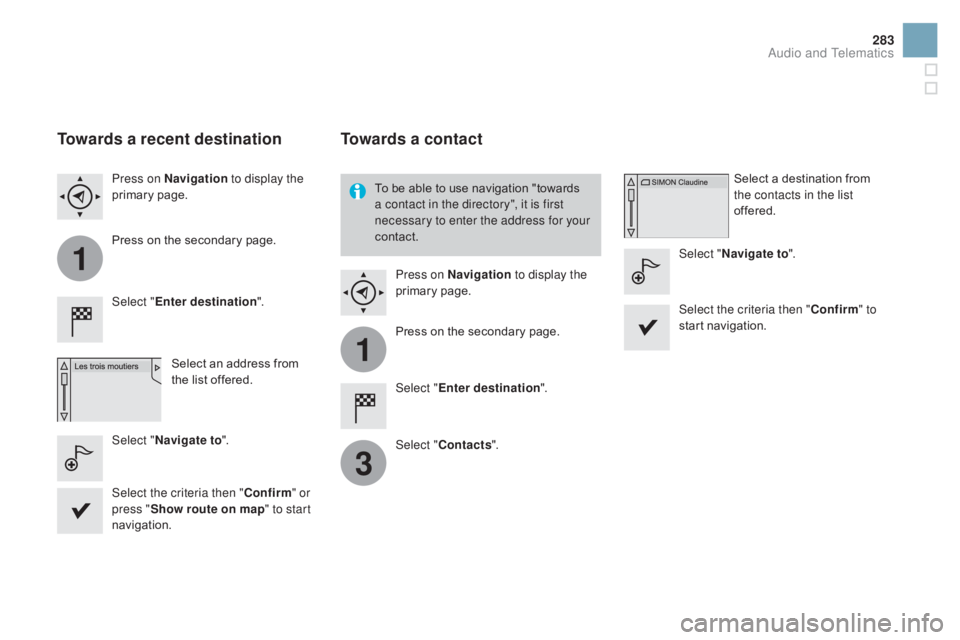
1
1
3
283
DS3_en_Chap11c_SMEGplus_ed01-2015
Towards a recent destination
Select "Enter destination ".
Select an address from
t
he list offered.
Press on
n
a
vigation
to display the
primary
pag
e.
Press on the secondary page.
Select "
n
avigate to ".
Towards a contact
Select "Enter destination ".
Select " Contacts ".
Press on
n
a
vigation
to display the
primary
pag
e.
Press on the secondary page. Select a destination from
t
he contacts in the list
offered.
Select "
n
avigate to
".
Select the criteria then " Confirm" to
start
n
avigation.
To
be able to use navigation "towards
a c
ontact in the directory", it is first
necessary to enter the address for your
contact.
Select the criteria then " Confirm" or
press " Show route on map " to start
navigation.
Audio and Telematics
Page 286 of 458
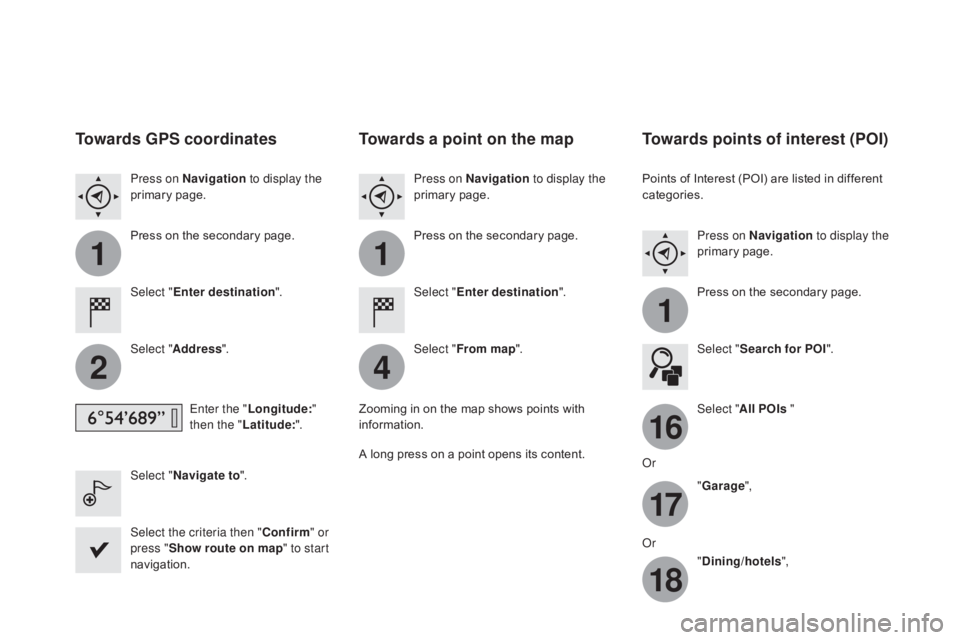
11
1
16
17
18
42
DS3_en_Chap11c_SMEGplus_ed01-2015
Towards gPS coordinates
Select "Enter destination ".
Select " Address ".
Enter the " Longitude: "
then the " Latitude: ".
Select "
n
avigate to ".
Select the criteria then " Confirm" or
press " Show route on map " to start
navigation. Press on n
a
vigation
to display the
primary
pag
e.
Press on the secondary page.
Towards a point on the map
Select "
Enter destination ".
Select " From map ".
Press on
n
a
vigation
to display the
primary
pag
e.
Press on the secondary page.
Zooming
in on the map shows points with
i
nformation.
A
long
press on a point opens its content.
Towards points of interest (POI)
Points of Interest (POI) are listed in different categories.
Press on
n
a
vigation to display the
primary
pag
e.
Press
on the secondary page.
Select " Search for POI ".
Select " All POIs "
Or "
ga
rage",
Or "
dinin
g/hotels",
Page 288 of 458
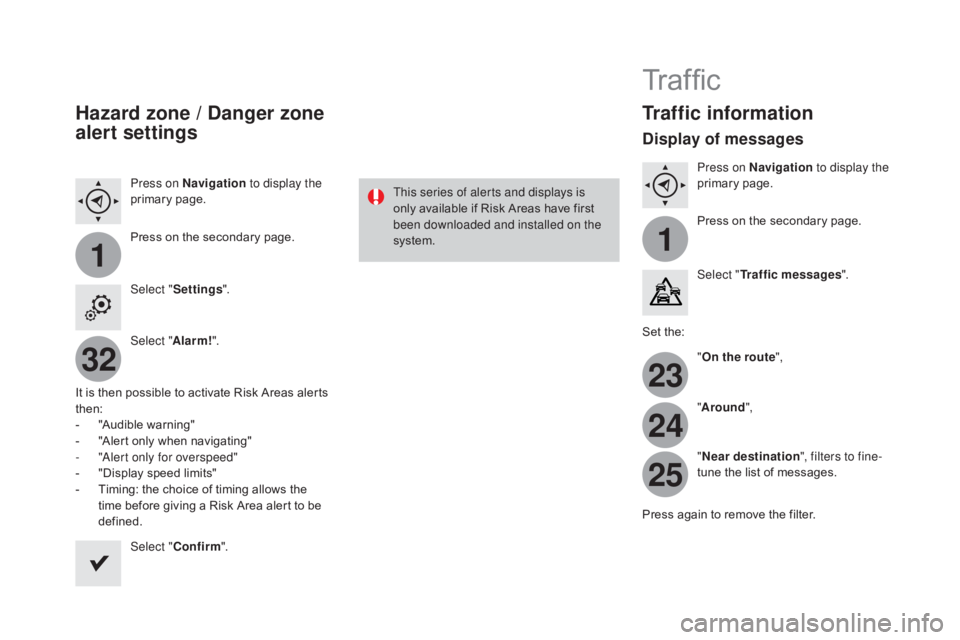
11
23
24
25
32
DS3_en_Chap11c_SMEGplus_ed01-2015
Hazard zone / danger zone
alert settings
Press on na vigation to display the
primary pag e.
Press
on the secondary page.
Select " Settings ".
Select " Alarm!".
It
is
then
possible to activate Risk Areas alerts
t
hen:
-
"
Audible warning"
-
"
Alert
only when navigating"
-
"
Alert only for overspeed"
-
"
Display speed limits"
-
T
iming: the choice of timing allows the
t
ime
before giving a Risk Area alert to be
de
fined. Select " Confirm ". This series of alerts and displays is
only
available if Risk Areas have first
b
een downloaded and installed on the
system.
Tr a f fi c
Traffic information
display of messages
Press on na vigation to display the
primary pag e.
Press
on the secondary page.
Select " Traffic messages ".
Set
the: "On the route ",
" Around ",
"
ne
ar destination ", filters to fine-
tune
the list of messages.
Press
again to remove the filter.
Page 289 of 458
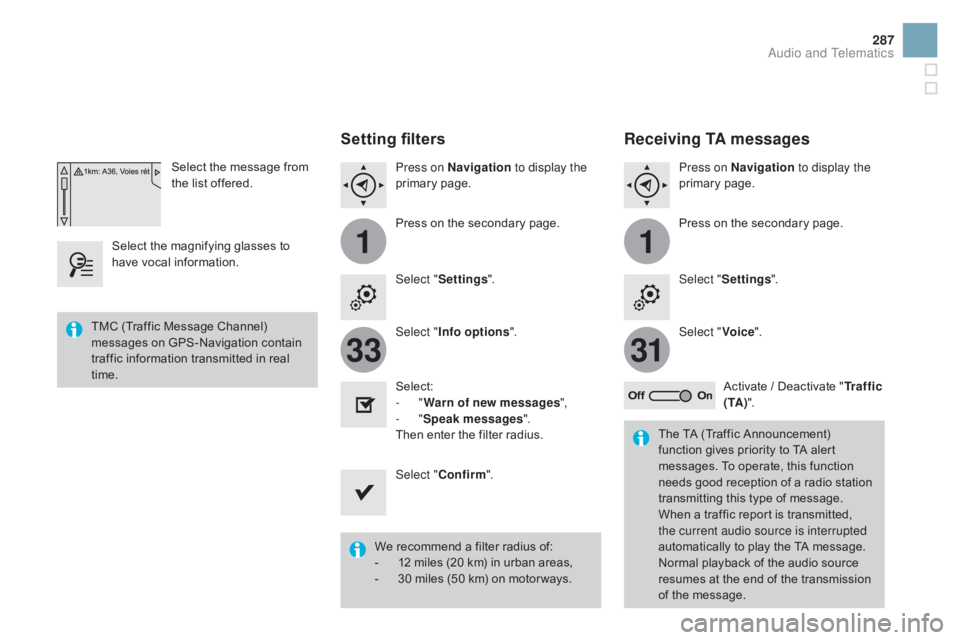
11
3133
287
DS3_en_Chap11c_SMEGplus_ed01-2015
Select the message from the list offered.
Select
the
magnifying glasses to
h
ave
vocal
information.
Setting filters
Press on na vigation to display the
primary pag e.
Press
on the secondary page.
Select " Settings ".
Select " Info options ".
Select:
-
"Warn of new messages ",
-
"Speak messages ".
Then
enter the filter radius.
Select " Confirm ".
We
recommend a filter radius of:
-
1
2 miles (20 km) in urban areas,
-
3
0 miles (50 km) on motor ways.
TMC
(Traffic
Message
Channel)
m
essages
on
GPS-Navigation
contain
t
raffic
information
transmitted
in
real
t
ime. The
TA (Traffic Announcement)
f
unction gives priority to TA alert
m
essages. To operate, this function
n
eeds good reception of a radio station
t
ransmitting this type of message.
W
hen a traffic report is transmitted,
t
he current audio source is interrupted
automatically
to play the TA message.
N
ormal playback of the audio source
r
esumes at the end of the transmission
o
f the message.
Receiving TA messages
Press on navigation to display the
primary pag e.
Press
on the secondary page.
Select " Settings ".
Select " Voice".
Activate
/ Deactivate "Tr a f f i c
( TA ) ".
Audio and Telematics
Page 293 of 458
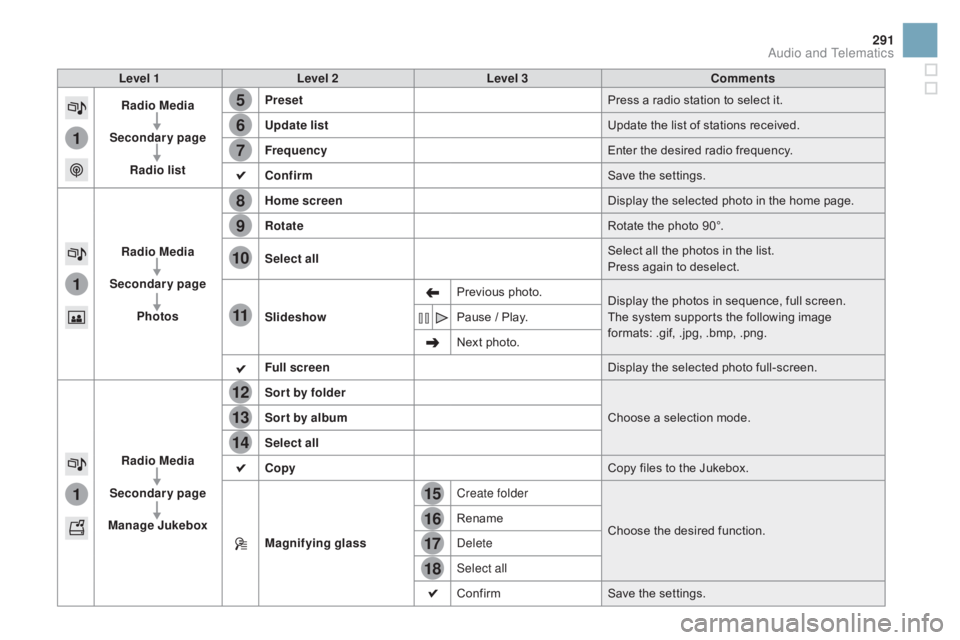
15
5
12
8
16
6
13
9
17
7
14
10
11
18
1
1
1
291
DS3_en_Chap11c_SMEGplus_ed01-2015
Level 1Level 2 Level 3 Comments
Radio Media
Secondary page Radio list Preset
Press
a radio station to select it.
Update list Update
the list of stations received.
Frequency Enter
the desired radio frequency.
Confirm Save
the settings.
Radio Media
Secondary page Photos Home screen
Display
the selected photo in the home page.
Rotate Rotate
the photo 90°.
Select all Select
all the photos in the list.
Press
again to deselect.
Slideshow Previous
pho
to.Display
the photos in sequence, full screen.
The
system supports the following image
f
ormats: .gif, .jpg, .bmp, .png.
Pause
/ Play.
Next
photo.
Full screen Display
the selected photo full-screen.
Radio Media
Secondary page
Manage Jukebox Sor t by folder
Choose
a selection mode.
Sor t by album
Select all
Copy Copy
files to the Jukebox.
Magnifying glass Create folder
Choose
the desired function.
Rename
Delete
Select all
Confirm
Save
the settings.
Audio and Telematics
Page 295 of 458
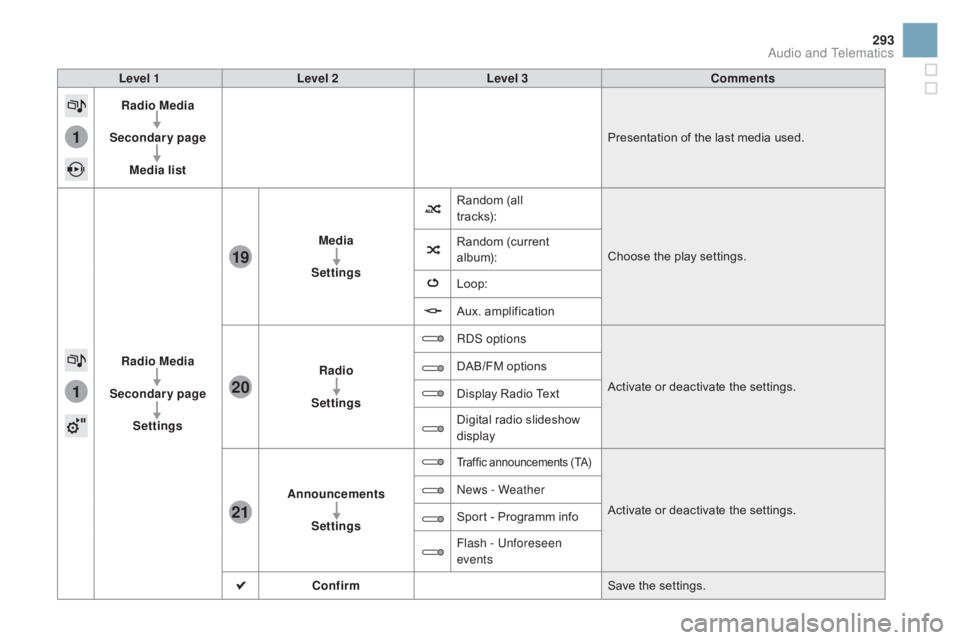
1
1
21
20
19
293
DS3_en_Chap11c_SMEGplus_ed01-2015
Level 1Level 2 Level 3 Comments
Radio Media
Secondary page Media list Presentation
of the last media used.
Radio Media
Secondary page Settings Media
Settings Random
(all
t r ac ks):
Choose
the play settings.
Random
(
current
al
bum):
Loop:
Aux.
a
mplification
Radio
Settings RDS options
Activate
or deactivate the settings.
DAB/FM
options
Display
Radio Text
Digital
radio slideshow
d
isplay
Announcements Settings
Traffic announcements (TA)
Activate or deactivate the settings.
N
ews - Weather
Sport
-
Programm
info
Flash - Unforeseen
events
Confirm Save
the settings.
Audio and Telematics
Page 296 of 458
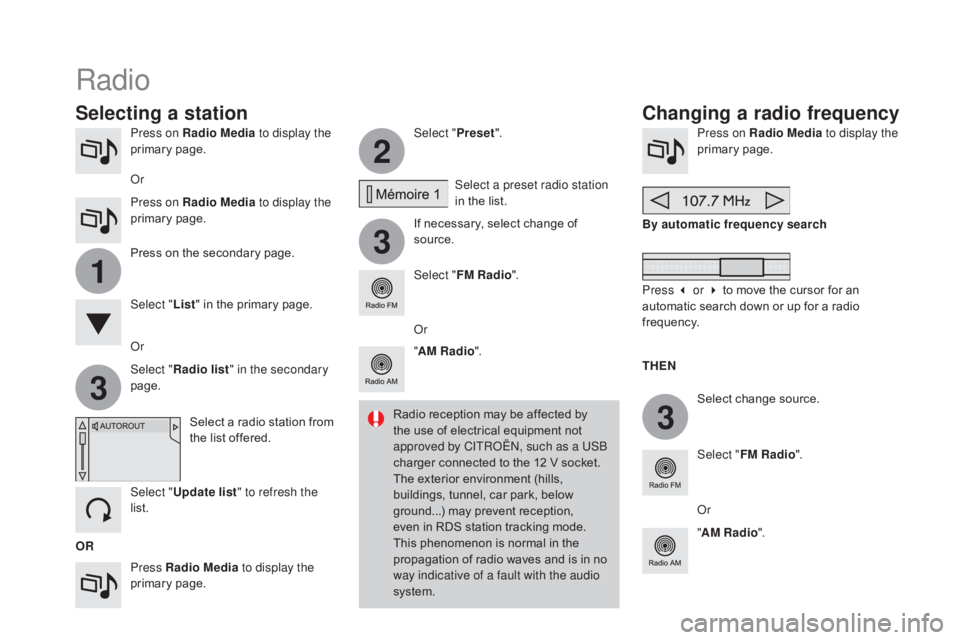
3
2
3
3
1
DS3_en_Chap11c_SMEGplus_ed01-2015
Press on Radio Media to display the
primary pag e.
Press Radio Media to display the
primary
pag
e. Select "
Preset".
If necessary, select change of
s
ource.Press on Radio Media
to display the
primary pag e.
Select
change source.
"
AM Radio ". By automatic frequency search
Select "FM Radio ".
" AM Radio ".
Press
on the secondary page. Select a preset radio station
in
the list.
Select " FM Radio ".
Select
a radio station from
t
he list offered.
Select " Update list " to refresh the
list. Select " List"
in the primary page.
Or Press on Radio Media to display the
primary
pag
e.
Radio
Changing a radio frequency
Selecting a station
OR THE
n
R
adio reception may be affected by
t
he use of electrical equipment not
a
pproved by CITROËN, such as a USB
charger connected to the 12 V socket.
The exterior environment (hills,
b
uildings, tunnel, car park, below
g
round...) may prevent reception,
e
ven in RDS station tracking mode. T
his phenomenon is normal in the p
ropagation of radio waves and is in no
w
ay indicative of a fault with the audio
system.
Or
Select "
Radio list " in the secondary
page. Or
Press 3 or 4 to move the cursor for an
a
utomatic search down or up for a radio
f
requency.
Or
Page 297 of 458

1
1
20
5
4
2
7
295
DS3_en_Chap11c_SMEGplus_ed01-2015
Select a radio station or frequency (refer to the corresponding s ection). Press on Radio Media
to display the
primary pag e.
Press
on the secondary page.
Select " Settings ".
Select " Radio".
Activate/deactivate
" RdS
opt
ions".
Press on Radio Media
to display the
primary
pag
e.
Press
on
the
secondary
page. Press on "
Preset".
Select
a number in the list to preset the
p
reviously chosen radio station.
A
long press on a number presets (memorises)
t
he station.
Press on Frequency
.
Enter
the
frequency
in
full
(e.g.:
9
2.10 MHz)
using
the
keypad
then " Confirm ".
Changing radio station
Pressing
the
name
of
the
current
radio
station
b
rings
up
a
list.
To
change
radio
station
press
the
name
of
the
de
sired
s
tation. Or
Press on Radio Media to display the
primary
pag
e.
Select " Save".
Preset a station Activate/ de activate RdS
OR
THE
n
A p
ress on this button presets all of
the
stations one after the other.
Recall pre-set stations
RDS, if activated, allows you to continue
listening to the same station by automatic r
etuning to alternative frequencies.
H
owever, in certain conditions, coverage
o
f an RDS station may not be assured
t
hroughout the entire country as
r
adio stations do not cover 100 % of
t
he territory. This explains the loss of
r
eception of the station during a journey.
Audio and Telematics