lock CITROEN DS3 CROSSBACK 2018 Repair Manual
[x] Cancel search | Manufacturer: CITROEN, Model Year: 2018, Model line: DS3 CROSSBACK, Model: CITROEN DS3 CROSSBACK 2018Pages: 244, PDF Size: 7.7 MB
Page 208 of 244
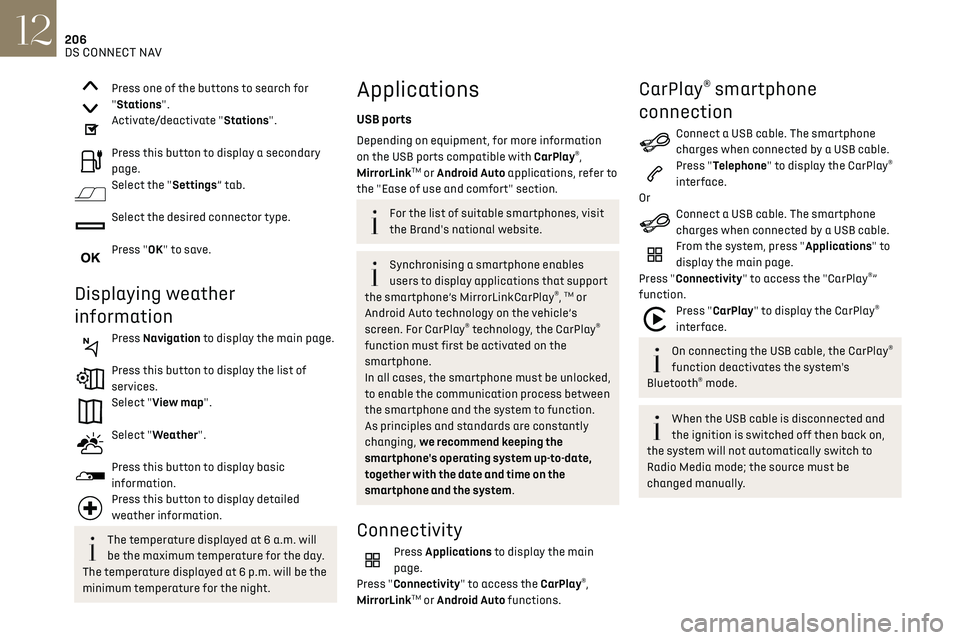
206DS CONNECT NAV12
MirrorLinkTM smartphone
connection
The "MirrorLinkTM" function requires a
compatible smartphone and compatible
applications.
You can check that your telephone is
compatible on the Brand's website (services).
When connecting a smartphone to the
system, we recommend enabling
Bluetooth
® on the smartphone.Connect a USB cable. The smartphone
charges when connected by a USB cable.
From the system, press "Applications" to
display the main page.
Press "Connectivity" to access the "MirrorLink
TM”
function.
Press "MirrorLinkTM" to start the
application in the system.
Depending on the smartphone, it may be
necessary to activate the "MirrorLink
TM" function.
During the procedure, several screen
pages relating to certain features are
displayed.
Accept to start and complete the connection.
Once the connection is established, a page is
displayed, showing the applications already
downloaded to the smartphone that are
compatible with MirrorLink
TM technology.
Access to the different audio sources remains
available in the margin of the MirrorLink
TM display,
using the touch buttons located in the upper bar.
Press one of the buttons to search for
"Stations".
Activate/deactivate "Stations".
Press this button to display a secondary
page.
Select the "Settings” tab.
Select the desired connector type.
Press "OK" to save.
Displaying weather
information
Press Navigation to display the main page.
Press this button to display the list of
services.
Select "View map".
Select "Weather".
Press this button to display basic
information.
Press this button to display detailed
weather information.
The temperature displayed at 6 a.m. will
be the maximum temperature for the day.
The temperature displayed at 6 p.m. will be the
minimum temperature for the night.
Applications
USB ports
Depending on equipment, for more information
on the USB ports compatible with CarPlay®,
MirrorLinkTM or Android Auto applications, refer to
the "Ease of use and comfort" section.
For the list of suitable smartphones, visit
the Brand's national website.
Synchronising a smartphone enables
users to display applications that support
the smartphone’s MirrorLinkCarPlay
®, TM or
Android Auto technology on the vehicle’s
screen. For CarPlay
® technology, the CarPlay®
function must first be activated on the
smartphone.
In all cases, the smartphone must be unlocked,
to enable the communication process between
the smartphone and the system to function.
As principles and standards are constantly
changing, we recommend keeping the
smartphone's operating system up-to-date,
together with the date and time on the
smartphone and the system.
Connectivity
Press Applications to display the main
page.
Press "Connectivity" to access the CarPlay
®,
MirrorLinkTM or Android Auto functions.
CarPlay® smartphone
connection
Connect a USB cable. The smartphone
charges when connected by a USB cable.
Press "Telephone" to display the CarPlay®
interface.
Or
Connect a USB cable. The smartphone
charges when connected by a USB cable.
From the system, press "Applications" to
display the main page.
Press "Connectivity" to access the "CarPlay
®”
function.
Press "CarPlay" to display the CarPlay®
interface.
On connecting the USB cable, the CarPlay®
function deactivates the system's
Bluetooth
® mode.
When the USB cable is disconnected and
the ignition is switched off then back on,
the system will not automatically switch to
Radio Media mode; the source must be
changed manually.
Page 211 of 244
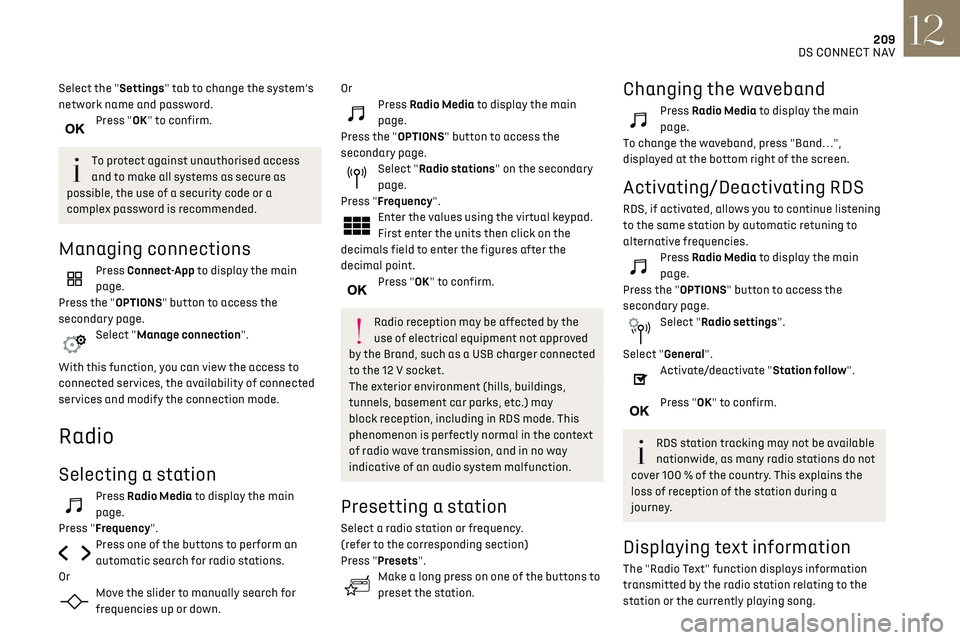
209DS CONNECT NAV12
Select the "Settings" tab to change the system’s
network name and password.
Press "OK" to confirm.
To protect against unauthorised access
and to make all systems as secure as
possible, the use of a security code or a
complex password is recommended.
Managing connections
Press Connect-App to display the main
page.
Press the "OPTIONS" button to access the
secondary page.
Select "Manage connection".
With this function, you can view the access to
connected services, the availability of connected
services and modify the connection mode.
Radio
Selecting a station
Press Radio Media to display the main
page.
Press "Frequency".
Press one of the buttons to perform an
automatic search for radio stations.
Or
Move the slider to manually search for
frequencies up or down.
OrPress Radio Media to display the main
page.
Press the "OPTIONS" button to access the
secondary page.
Select "Radio stations" on the secondary
page.
Press "Frequency".
Enter the values using the virtual keypad.
First enter the units then click on the
decimals field to enter the figures after the
decimal point.
Press "OK" to confirm.
Radio reception may be affected by the
use of electrical equipment not approved
by the Brand, such as a USB charger connected
to the 12 V socket.
The exterior environment (hills, buildings,
tunnels, basement car parks, etc.) may
block reception, including in RDS mode. This
phenomenon is perfectly normal in the context
of radio wave transmission, and in no way
indicative of an audio system malfunction.
Presetting a station
Select a radio station or frequency.
(refer to the corresponding section)
Press "Presets".
Make a long press on one of the buttons to
preset the station.
Changing the waveband
Press Radio Media to display the main
page.
To change the waveband, press "Band…",
displayed at the bottom right of the screen.
Activating/Deactivating RDS
RDS, if activated, allows you to continue listening
to the same station by automatic retuning to
alternative frequencies.
Press Radio Media to display the main
page.
Press the "OPTIONS" button to access the
secondary page.
Select "Radio settings".
Select "General".
Activate/deactivate "Station follow".
Press "OK" to confirm.
RDS station tracking may not be available
nationwide, as many radio stations do not
cover 100 % of the country. This explains the
loss of reception of the station during a
journey.
Displaying text information
The "Radio Text" function displays information
transmitted by the radio station relating to the
station or the currently playing song.
Page 219 of 244
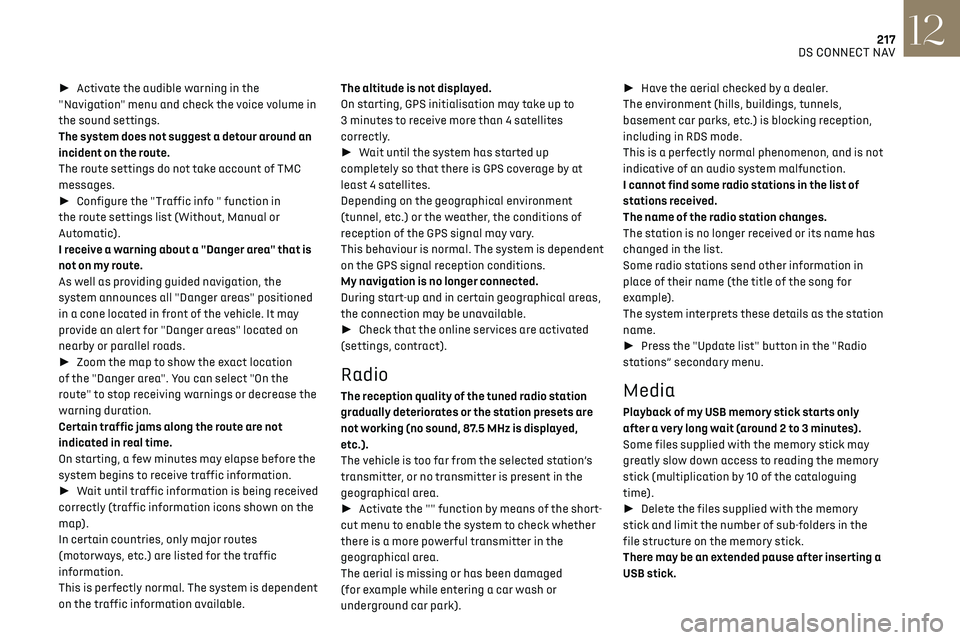
217DS CONNECT NAV12
► Activate the audible warning in the
"Navigation" menu and check the voice volume in
the sound settings.
The system does not suggest a detour around an
incident on the route.
The route settings do not take account of TMC
messages.
► Configure the "Traffic info " function in
the route settings list (Without, Manual or
Automatic).
I receive a warning about a "Danger area" that is
not on my route.
As well as providing guided navigation, the
system announces all "Danger areas" positioned
in a cone located in front of the vehicle. It may
provide an alert for "Danger areas" located on
nearby or parallel roads.
► Zoom the map to show the exact location
of the "Danger area". You can select "On the
route" to stop receiving warnings or decrease the
warning duration.
Certain traffic jams along the route are not
indicated in real time.
On starting, a few minutes may elapse before the
system begins to receive traffic information.
► Wait until traffic information is being received
correctly (traffic information icons shown on the
map).
In certain countries, only major routes
(motorways, etc.) are listed for the traffic
information.
This is perfectly normal. The system is dependent
on the traffic information available. The altitude is not displayed.
On starting, GPS initialisation may take up to
3 minutes to receive more than 4 satellites
correctly.
►
Wait until the system has started up
completely so that there is GPS coverage by at
least 4 satellites.
Depending on the geographical environment
(tunnel, etc.) or the weather, the conditions of
reception of the GPS signal may vary.
This behaviour is normal. The system is dependent
on the GPS signal reception conditions.
My navigation is no longer connected.
During start-up and in certain geographical areas,
the connection may be unavailable.
► Check that the online services are activated
(settings, contract).
Radio
The reception quality of the tuned radio station
gradually deteriorates or the station presets are
not working (no sound, 87.5 MHz is displayed,
etc.).
The vehicle is too far from the selected station’s
transmitter, or no transmitter is present in the
geographical area.
► Activate the "" function by means of the short-
cut menu to enable the system to check whether
there is a more powerful transmitter in the
geographical area.
The aerial is missing or has been damaged
(for example while entering a car wash or
underground car park). ►
Have the aerial checked by a dealer.
The environment (hills, buildings, tunnels,
basement car parks, etc.) is blocking reception,
including in RDS mode.
This is a perfectly normal phenomenon, and is not
indicative of an audio system malfunction.
I cannot find some radio stations in the list of
stations received.
The name of the radio station changes.
The station is no longer received or its name has
changed in the list.
Some radio stations send other information in
place of their name (the title of the song for
example).
The system interprets these details as the station
name.
► Press the "Update list" button in the "Radio
stations” secondary menu.Media
Playback of my USB memory stick starts only
after a very long wait (around 2 to 3 minutes).
Some files supplied with the memory stick may
greatly slow down access to reading the memory
stick (multiplication by 10 of the cataloguing
time).
► Delete the files supplied with the memory
stick and limit the number of sub-folders in the
file structure on the memory stick.
There may be an extended pause after inserting a
USB stick.
Page 222 of 244

220
Alphabetical index
A
ABS 66
Accessories
63
Active Safety Brake
115–117
AdBlue®
18, 144
AdBlue® tank
145
Additive, Diesel
143
Adjusting headlamps
56
Adjusting head restraints
39
Adjusting seat
38–39
Adjusting the air distribution
44, 46
Adjusting the air flow
44–45
Adjusting the date
193, 215
Adjusting the height and reach of
the steering wheel
40
Adjusting the lumbar support
39
Adjusting the seat angle
38
Adjusting the temperature
44–45
Adjusting the time
180, 193, 216
Advanced Traction Control
67
Advice on care and maintenance
131, 146
Advice on driving
7, 80–81
Airbags
70–72, 74
Airbags, curtain
71–72
Airbags, front
70–71, 74
Airbags, lateral
71–72
Air conditioning
43, 46
Air conditioning, automatic
45
Air conditioning, manual
44
Air intake
47
Air vents
43
Alarm
34–36
Amplifier, audio
50
Android Auto connection
207
Anti-lock braking system (ABS)
66
Antitheft / Immobiliser 31, 81
Apple CarPlay connection
189, 206
Applications
207
Armrest, front
49
Assistance call
64
Assistance, emergency braking
66, 116
Audible warning
64
Audio streaming (Bluetooth)
177–178, 187, 211
B
Battery 138
Battery, 12 V
142, 161–164
Battery, ancillaries
161–162
Battery, charging
130, 134, 163–164
Battery, remote control
32–33
Blind spot monitoring system, active
114
Blind spot sensors
113–114
BlueHDi
18, 142, 148
Bluetooth (hands-free)
178, 190, 212
Bluetooth (telephone)
178, 190, 212–213
Bodywork
147
Bonnet
139
Boot
34, 53
Brake discs
143
Brake lamps
157–158
Brakes
143
Braking
90
Braking assistance system
66
Braking, automatic emergency
115–117
Braking, dynamic emergency
84–85
Brightness
179, 192
Bulbs
156
Bulbs (changing)
155–158
C
Cable, audio 211
Cable, Jack
211
Capacity, fuel tank
129
Cap, fuel filler
129
Care of the bodywork
147
CD
177, 187
CD, MP3
177, 187
Central locking
30
Changing a bulb
155–158
Changing a fuse
159–161
Changing a wheel
149, 152
Changing a wiper blade
61
Changing the remote control battery
32
Charger, induction
50
Charger, wireless
50
CHECK
21
Checking the levels
140–142
Checking tyre pressures
(using the kit)
150, 152
Checks
140, 142–144
Checks, routine
142–143
Child lock
79
Children
69, 75–76
Children (safety)
79
Child seats
69, 72–74
Child seats, conventional
74
Child seats, i-Size
76
Child seats, ISOFIX
75–76
Cleaning (advice)
131, 146–147
Closing the boot
30, 34
Closing the doors
29–30, 33
Collision Risk Alert
115–116
Configuration, vehicle
24
Connected applications
207
Page 223 of 244
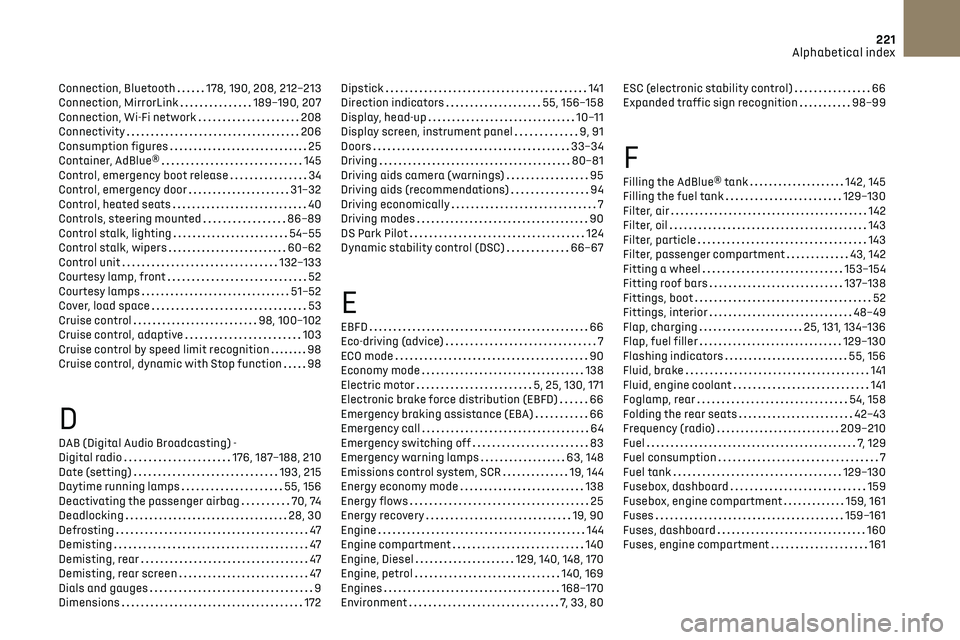
221
Alphabetical index
Connection, Bluetooth 178, 190, 208, 212–213
Connection, MirrorLink
189–190, 207
Connection, Wi-Fi network
208
Connectivity
206
Consumption figures
25
Container, AdBlue®
145
Control, emergency boot release
34
Control, emergency door
31–32
Control, heated seats
40
Controls, steering mounted
86–89
Control stalk, lighting
54–55
Control stalk, wipers
60–62
Control unit
132–133
Courtesy lamp, front
52
Courtesy lamps
51–52
Cover, load space
53
Cruise control
98, 100–102
Cruise control, adaptive
103
Cruise control by speed limit recognition
98
Cruise control, dynamic with Stop function
98
D
DAB (Digital Audio Broadcasting) -
Digital radio
176, 187–188, 210
Date (setting)
193, 215
Daytime running lamps
55, 156
Deactivating the passenger airbag
70, 74
Deadlocking
28, 30
Defrosting
47
Demisting
47
Demisting, rear
47
Demisting, rear screen
47
Dials and gauges
9
Dimensions
172
Dipstick 141
Direction indicators
55, 156–158
Display, head-up
10–11
Display screen, instrument panel
9, 91
Doors
33–34
Driving
80–81
Driving aids camera (warnings)
95
Driving aids (recommendations)
94
Driving economically
7
Driving modes
90
DS Park Pilot
124
Dynamic stability control (DSC)
66–67
E
EBFD 66
Eco-driving (advice)
7
ECO mode
90
Economy mode
138
Electric motor
5, 25, 130, 171
Electronic brake force distribution (EBFD)
66
Emergency braking assistance (EBA)
66
Emergency call
64
Emergency switching off
83
Emergency warning lamps
63, 148
Emissions control system, SCR
19, 144
Energy economy mode
138
Energy flows
25
Energy recovery
19, 90
Engine
144
Engine compartment
140
Engine, Diesel
129, 140, 148, 170
Engine, petrol
140, 169
Engines
168–170
Environment
7, 33, 80
ESC (electronic stability control) 66
Expanded traffic sign recognition
98–99
F
Filling the AdBlue® tank 142, 145
Filling the fuel tank
129–130
Filter, air
142
Filter, oil
143
Filter, particle
143
Filter, passenger compartment
43, 142
Fitting a wheel
153–154
Fitting roof bars
137–138
Fittings, boot
52
Fittings, interior
48–49
Flap, charging
25, 131, 134–136
Flap, fuel filler
129–130
Flashing indicators
55, 156
Fluid, brake
141
Fluid, engine coolant
141
Foglamp, rear
54, 158
Folding the rear seats
42–43
Frequency (radio)
209–210
Fuel
7, 129
Fuel consumption
7
Fuel tank
129–130
Fusebox, dashboard
159
Fusebox, engine compartment
159, 161
Fuses
159–161
Fuses, dashboard
160
Fuses, engine compartment
161
Page 224 of 244
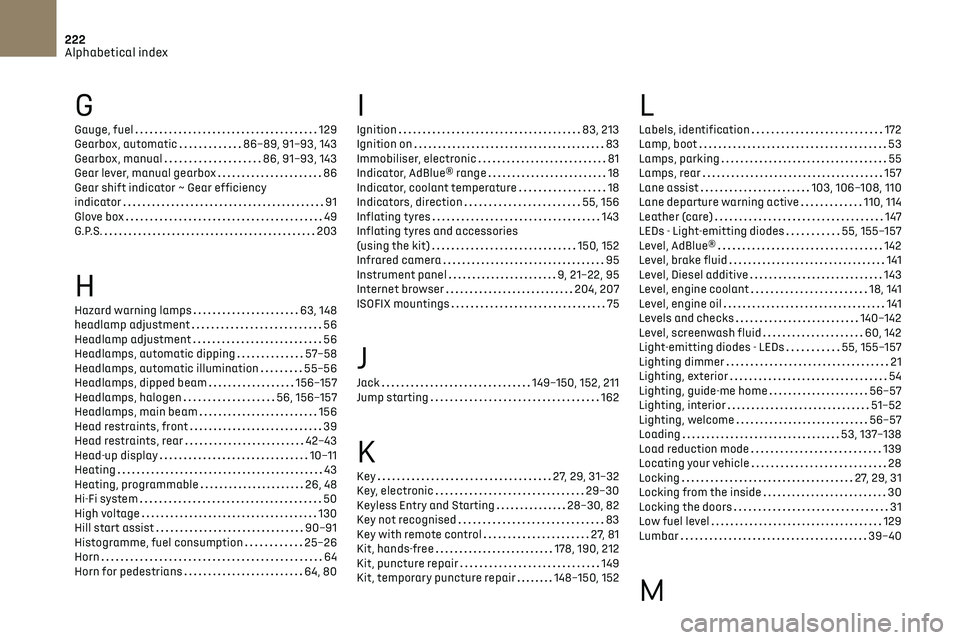
222
Alphabetical index
G
Gauge, fuel 129
Gearbox, automatic
86–89, 91–93, 143
Gearbox, manual
86, 91–93, 143
Gear lever, manual gearbox
86
Gear shift indicator ~ Gear efficiency
indicator
91
Glove box
49
G.P.S.
203
H
Hazard warning lamps 63, 148
headlamp adjustment
56
Headlamp adjustment
56
Headlamps, automatic dipping
57–58
Headlamps, automatic illumination
55–56
Headlamps, dipped beam
156–157
Headlamps, halogen
56, 156–157
Headlamps, main beam
156
Head restraints, front
39
Head restraints, rear
42–43
Head-up display
10–11
Heating
43
Heating, programmable
26, 48
Hi-Fi system
50
High voltage
130
Hill start assist
90–91
Histogramme, fuel consumption
25–26
Horn
64
Horn for pedestrians
64, 80
I
Ignition 83, 213
Ignition on
83
Immobiliser, electronic
81
Indicator, AdBlue® range
18
Indicator, coolant temperature
18
Indicators, direction
55, 156
Inflating tyres
143
Inflating tyres and accessories
(using the kit)
150, 152
Infrared camera
95
Instrument panel
9, 21–22, 95
Internet browser
204, 207
ISOFIX mountings
75
J
Jack 149–150, 152, 211
Jump starting
162
K
Key 27, 29, 31–32
Key, electronic
29–30
Keyless Entry and Starting
28–30, 82
Key not recognised
83
Key with remote control
27, 81
Kit, hands-free
178, 190, 212
Kit, puncture repair
149
Kit, temporary puncture repair
148–150, 152
L
Labels, identification 172
Lamp, boot
53
Lamps, parking
55
Lamps, rear
157
Lane assist
103, 106–108, 110
Lane departure warning active
110, 114
Leather (care)
147
LEDs - Light-emitting diodes
55, 155–157
Level, AdBlue®
142
Level, brake fluid
141
Level, Diesel additive
143
Level, engine coolant
18, 141
Level, engine oil
141
Levels and checks
140–142
Level, screenwash fluid
60, 142
Light-emitting diodes - LEDs
55, 155–157
Lighting dimmer
21
Lighting, exterior
54
Lighting, guide-me home
56–57
Lighting, interior
51–52
Lighting, welcome
56–57
Loading
53, 137–138
Load reduction mode
139
Locating your vehicle
28
Locking
27, 29, 31
Locking from the inside
30
Locking the doors
31
Low fuel level
129
Lumbar
39–40
M
Page 226 of 244

224
Alphabetical index
S
Safety, children 70, 72–76
Saturation of the particle filter (Diesel)
143
Screen menu map
189
Screenwash
60
Screenwash, front
60
Screenwash, rear
60–61
SCR (Selective Catalytic Reduction)
19, 144
Seat angle
38
Seat belts
68–69, 74
Seat, rear bench
42
Seats, electric
38–39
Seats, front
38–39
Seats, heated
40
Seats, rear
42–43, 73
Selector, drive
89
Selector, gear
86–89
Sensors (warnings)
95
Serial number, vehicle
172
Service indicator
17, 21
Servicing
17, 142, 144
Settings, equipment
24
Settings, system
180, 192, 215
Sidelamps
55, 156–157
Smart Access
30, 83
Snow chains
94, 138
Socket, 12 V accessory
49
Socket, auxiliary
177, 187, 211
Socket, Jack
211
Speakers
50
Speed limiter
98–100, 102
Speed limit recognition
95, 97
Speedometer
9, 95
Sport mode
90
Spotlamps, side
57
Stability control (ESC) 66
Starting a Diesel engine
129
Starting the engine
82
Starting the vehicle
82, 86–89
Starting using another battery
83, 162
State of charge, battery
25
Station, radio
175, 185, 209–210
Stay, bonnet
139
Steering mounted controls,
audio
173–174, 183, 196
Steering wheel, adjustment
40
Stickers, customising ~ Stickers, expressive
147
Stopping the vehicle
82, 86–89
Stop & Start
22, 44, 92–93, 129, 139, 142, 165
Storage
49
Storage box
53
Storage wells
53
Sunshine sensor
43
Sun visor
49
Suspension
144
Switching off the engine
82
Synchronising the remote control
33
T
Tables of engines 171
Tables of fuses
159–161
Tank, fuel
129–130
Technical data
169–171
Telephone
50, 178–179, 190–191, 212–214
Temperature, coolant
18
Time (setting)
180, 193, 216
TMC (Traffic info)
203
Tool box
53
Tools
148–150
Topping-up AdBlue® 145
Total distance recorder
21
Touch screen
22–23, 25, 48
Towbar
137
Towed loads
168–170
Towing another vehicle
165–167
Traction control (ASR)
66–67
Traffic information (TMC)
203
Trailer
137
Trajectory control systems
66
Triangle, warning
148
Trip computer
22
Trip distance recorder
21
Tyres
143
Tyre under-inflation detection
93, 152
U
Under-inflation (detection) 93
Unlocking
27, 29
Unlocking from the inside
30
Unlocking the boot
27, 29
Unlocking the doors
31
Unlocking the tailgate
29
Updating the date
193, 215
Updating the time
180, 193, 216
USB
177, 187, 206, 210
V
Ventilation 43
Video
211
Visiopark 1
118