mirror CITROEN DS3 CROSSBACK 2022 Owner's Manual
[x] Cancel search | Manufacturer: CITROEN, Model Year: 2022, Model line: DS3 CROSSBACK, Model: CITROEN DS3 CROSSBACK 2022Pages: 244, PDF Size: 7.7 MB
Page 115 of 244

113
Driving06
Deactivation / Activation
► Press this button to deactivate / reactivate
the system at any time.
Deactivation is signalled by the lighting of
the indicator lamp in the button and this
warning lamp in the instrument panel.
The system is automatically reactivated every
time the ignition is switched on.
Malfunction
In the event of a system
malfunction, these warning lamps
come on on the instrument panel, accompanied
by an onscreen message and an audible signal.
Have the system checked by a dealer or a
qualified workshop.
Blind Spot Detection
Refer to the General recommendations on the use
of driving and manoeuvring aids.
This system includes sensors, placed on the
sides of the bumpers, and warns the driver of the
potentially dangerous presence of another vehicle
(car, truck, motorcycle) in the blind spot areas of
their vehicle (areas hidden from the driver's field
of vision).
The warning is given by a fixed warning lamp that
appears in the door mirror on the side in question:
–
immedia
tely, when being overtaken;
–
a
fter a delay of about one second, when
overtaking a vehicle slowly.
Activation / Deactivation
It is set via the Driving / Vehicle touch
screen menu.
When starting the vehicle, the warning lamp
comes on in each mirror to indicate that the
system is activated.
The state of the system stays in the memory when
switching off the ignition.
The system is automatically deactivated
when towing with a towing device
approved by the Manufacturer.
Conditions for operation
– All vehicles are moving in the same direction
and in adjacent lanes.
–
The speed o
f your vehicle must be between
7 and 87 mph (12 and 140 km/h) (versions without
Park Assist or DS PARK PILOT) or between 19 and
87 mph (30 and 140 km/h) (versions with Park
Assist or DS PARK PILOT).
–
When o
vertaking a vehicle, the speed
difference is less than 6 mph (10 km/h).
–
When o
vertaken by a vehicle, the speed
difference is less than 16 mph (25 km/h).
–
Tra
ffic is flowing normally.
–
Ov
ertaking a vehicle over a certain period of
time and the vehicle being overtaken remains in
the blind spot.
–
Y
ou are driving on a straight or slightly curved
road.
–
Y
our vehicle is not pulling a trailer, a caravan,
etc.
Page 116 of 244

114
Driving06
Operating limits
No alert is triggered in the following conditions:
– In the pre sence of non-moving objects (parked
vehicles, barriers, street lamps, road signs, etc.).
–
O
ncoming traffic.
–
D
riving on a winding road or a sharp corner.
–
When o
vertaking or being overtaken by a very
long vehicle (lorry, bus, etc.) that is detected
in the rear blind spot but is also present in the
driver’s front field of vision.
–
When o
vertaking quickly.
–
In v
ery heavy traffic: vehicles detected in
front and behind are confused with a lorry or a
stationary object.
–
If the Park As
sist or DS PARK PILOT function is
activated.
Malfunction
If the event of malfunction, this warning
lamp comes on in the instrument panel,
accompanied by the display of a message.
Contact a dealer or a qualified workshop to have
the system checked.
The system may suffer temporary
interference in certain weather conditions
(rain, hail, etc.).
In particular, driving on a wet surface or
moving from a dry area to a wet area can
cause false alerts (for example, the presence
of a fog of water droplets in the blind spot
angle is interpreted as a vehicle).
In bad or wintry weather, ensure that the
sensors are not covered by mud, ice or snow.
Take care not to cover the warning zone in
the door mirrors or the detection zones on the
front and rear bumpers with adhesive labels
or other objects; they may hamper correct
operation of the system.
Active Blind Spot
Detection
In addition to the fixed warning lamp in the door
mirror on the side in question, a correction of
trajectory will be felt if you attempt to cross
a lane marking with the direction indicator
activated, to help you avoid a collision.
This system is the combination of the Active
Lane Departure Warning System and Blind Spot
Detection.
These two functions must be activated and in
operation.
The speed of the vehicle must be between 40 and
87 mph (65 and 140 km/h).
These functions are especially suitable for driving
on motorways and main roads.
For more information on the Active Lane
Departure Warning System and Blind Spot
Detection, refer to the corresponding sections.
Active Safety Brake with
Collision Risk Alert and
Intelligent emergency
braking assistance
Refer to the General recommendations on the use
of driving and manoeuvring aids.
This system:
– warns the driver that their vehicle is at risk of
collision with the vehicle in front, a pedestrian or,
depending on version, a cyclist.
– reduces the vehicle's speed to avoid a collision
or limit its severity.
The system also takes motorcyclists and
animals into account; however, animals
below 0.5 m tall and objects on the road are
not necessarily detected.
This system is comprised of three functions:
– Collision Risk Alert.
– Intelligent emergency braking assistance.
– Active Safety Brake (automatic emergency
braking).
Page 122 of 244
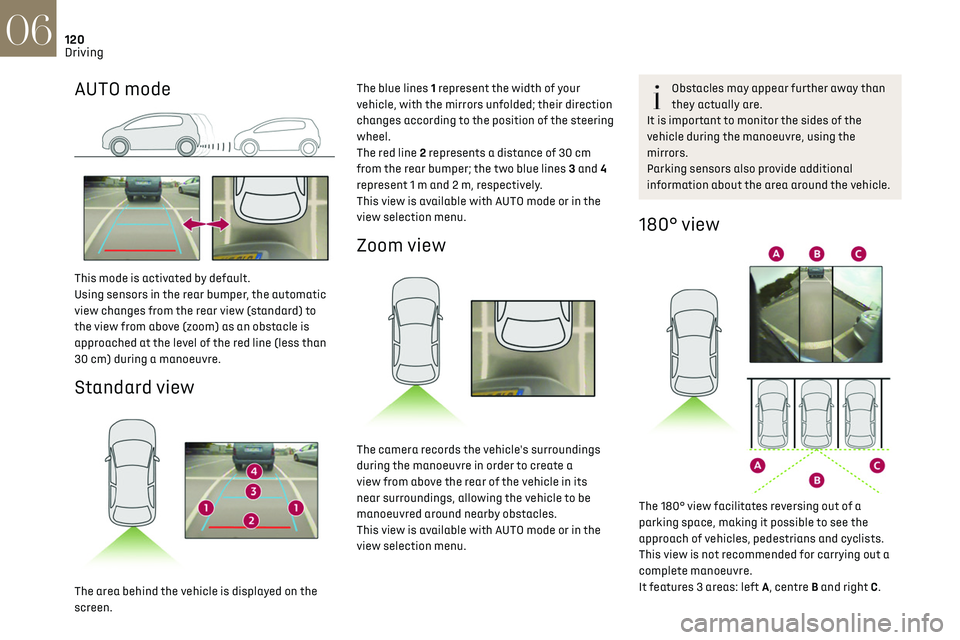
120
Driving06
AUTO mode
This mode is activated by default.
Using sensors in the rear bumper, the automatic
view changes from the rear view (standard) to
the view from above (zoom) as an obstacle is
approached at the level of the red line (less than
30 cm) during a manoeuvre.
Standard view
The area behind the vehicle is displayed on the
screen.The blue lines 1 represent the width of your
vehicle, with the mirrors unfolded; their direction
changes according to the position of the steering
wheel.
The red line 2 represents a distance of 30 cm
from the rear bumper; the two blue lines 3 and 4
represent 1 m and 2 m, respectively.
This view is available with AUTO mode or in the
view selection menu.
Zoom view
The camera records the vehicle's surroundings
during the manoeuvre in order to create a
view from above the rear of the vehicle in its
near surroundings, allowing the vehicle to be
manoeuvred around nearby obstacles.
This view is available with AUTO mode or in the
view selection menu.
Obstacles may appear further away than
they actually are.
It is important to monitor the sides of the
vehicle during the manoeuvre, using the
mirrors.
Parking sensors also provide additional
information about the area around the vehicle.
180° view
The 180° view facilitates reversing out of a
parking space, making it possible to see the
approach of vehicles, pedestrians and cyclists.
This view is not recommended for carrying out a
complete manoeuvre.
It features 3 areas: left A, centre B and right C.
This view is only available via the view selection
menu.
Park Assist
Refer to the General recommendations on the use
of driving and manoeuvring aids.
This system provides active parking assistance
for vehicles fitted with a manual gearbox: it
detects a parking space and then steers in
the appropriate direction to park in this space
while the driver controls the driving direction,
engagement of gears, acceleration and braking.
To assist the driver in monitoring the correct
manoeuvring operation, the system automatically
triggers the display of Reversing camera and the
activation of the parking sensors.
The system performs the measurements of
available parking spaces and calculations of
distances to obstacles using ultrasonic sensors
built into the front and rear bumpers of the
vehicle.
The system assists with the following
manoeuvres:
Page 162 of 244

160In the event of a breakdown08
The Manufacturer accepts no
responsibility for the cost incurred in
repairing your vehicle or for rectifying
malfunctions resulting from the installation of
accessories not supplied and not
recommended and not installed in accordance
with specifications, in particular when the
combined power consumption of all of the
additional equipment connected exceeds 10
milliamperes.
Fuses in the dashboard
The fusebox is located in the lower dashboard
(left-hand side).
To access the fuses, follow the same procedure
as that described for accessing the tool kit for
changing fuses.
For more information on Access to the tool kit,
refer to the corresponding section.
Fuse tables
Box 1
Fuse N° Rating (A) Functions
F1 10AElectrochrome
interior rear view
mirror, radar,
electric power
steering.
F5 20 ARear
screenwash
pump.
F6 20 AFront
screenwash
pump.
F12 7.5 A Diagnostic
socket.
Fuse N° Rating (A) Functions
F14 5 AEmergency and
assistance calls,
alarm control
unit.
F19 3 ATrailer interface
unit, top of
steering column.
F24 5 AHi-Fi amplifier,
parking sensors,
camera, touch
screen.
Box 2
Fuse N° Rating (A) Functions
F1 40 AHeated rear
screen.
F2 10AHeated door
mirrors.
F3 30 AFront electric
windows.
Fuse N° Rating (A) Functions
F5 30 ARear electric
windows.
F6 10 AFolding door
mirrors.
F7 10 AFolding door
mirrors.
F8 20 ALeft-hand side
retractable
handles.
F9 25 AHi-Fi amplifier.
F10 20 ARight-hand side
retractable
handles.
Engine compartment fuses
The fusebox is placed in the engine compartment
near the battery.
Page 163 of 244

161In the event of a breakdown08
Fuse N° Rating (A) FunctionsF5 30 ARear electric
windows.
F6 10 AFolding door
mirrors.
F7 10 AFolding door
mirrors.
F8 20 ALeft-hand side
retractable
handles.
F9 25 AHi-Fi amplifier.
F10 20 ARight-hand side
retractable
handles.
Engine compartment fuses
The fusebox is placed in the engine compartment
near the battery.
Accessing the fuses
► Release the two latches A.
► Remove the cover.
► Replace the fuse.
► When you have finished, close the cover
carefully, then engage the two latches A to ensure
that the fusebox is properly sealed.
Fuse tables
Fuse N° Rating (A) Functions
F16 15 A Full LED right-
hand main beam
headlamp.
F18 10AHalogen right-
hand main beam
headlamp.
F19 10 A or 15 A
(depending on version) Halogen left-
hand main beam
headlamp or Full
LED left-hand
main beam
headlamp.
F29 40 A Windscreen
wipers.
F32 80 A Power supply.
12 V battery / Accessory
battery
Procedure for starting the engine using another
battery or charging a discharged battery.
Lead-acid starter batteries
These batteries contain harmful
substances (sulphuric acid and lead).
They must be disposed of in accordance
with regulations and must never under any
Page 174 of 244

172
Technical data09
Identification markings
Various visible markings for the identification and
research of your vehicle.
A. Vehicle Identification Number (VIN), under the
bonnet.
Stamped on the chassis, near the right-hand
front wheel arch.
B. Vehicle Identification Number (VIN), on the
dashboard.
Engraved on a label, visible through the
windscreen.
C. Manufacturer's label.
Affixed to the centre pillar.
Bears the following information:
–
Manufact
urer’s name.
–
European whole v
ehicle type approval number.
–
V
ehicle Identification number (VIN).
–
G
ross vehicle weight (GVW).
–
G
ross train weight (GTW).
–
Maximum w
eight on the front axle.
–
Maximum w
eight on the rear axle.
D. Tyres / paint code label.
Affixed to the driver's door.
Bears the following information about the tyres:
–
tyre pre
ssures, unladen and laden.
–
tyre specific
ation, made up of the dimensions
and type as well as the load and speed indices.
–
spare tyre pre
ssure.
Also indicates the paint colour code.
Dimensions (in mm)
These dimensions have been measured on an
unladen vehicle.
* Mirrors folded
Page 184 of 244
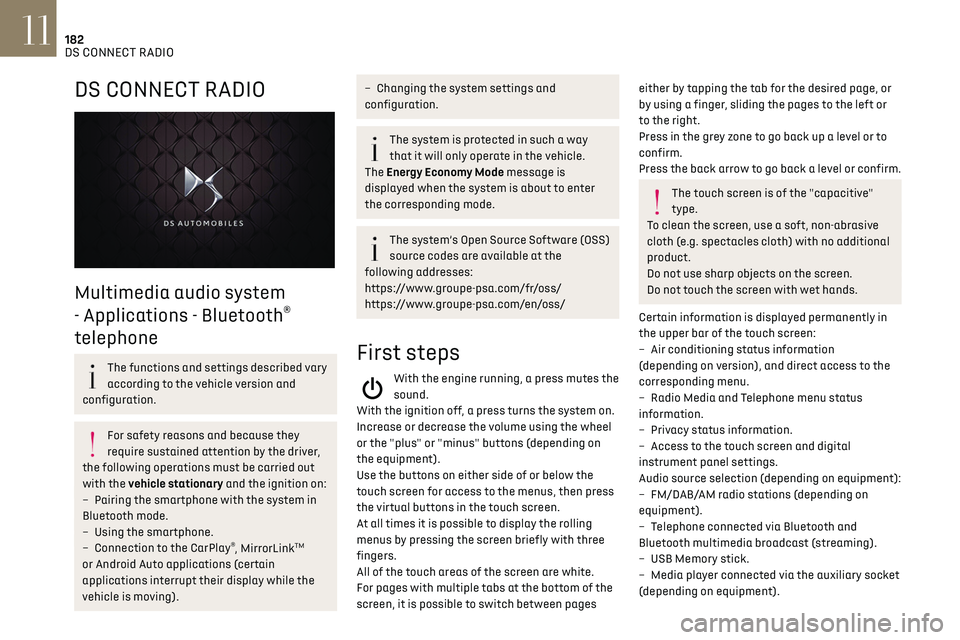
182
DS CONNECT RADIO11
DS CONNECT RADIO
Multimedia audio system
- Applications - Bluetooth
®
telephone
The functions and settings described vary
according to the vehicle version and
configuration.
For safety reasons and because they
require sustained attention by the driver,
the following operations must be carried out
with the vehicle stationary and the ignition on:
–
Pairing the smartphone with the s
ystem in
Bluetooth mode.
–
U
sing the smartphone.
–
Connection t
o the CarPlay
®, MirrorLinkTM
or Android Auto applications (certain
applications interrupt their display while the
vehicle is moving).
– Changing the system settings and
configuration.
The system is protected in such a way
that it will only operate in the vehicle.
The Energy Economy Mode message is
displayed when the system is about to enter
the corresponding mode.
The system’s Open Source Software (OSS)
source codes are available at the
following addresses:
https://www.groupe-psa.com/fr/oss/
https://www.groupe-psa.com/en/oss/
First steps
With the engine running, a press mutes the
sound.
With the ignition off, a press turns the system on.
Increase or decrease the volume using the wheel
or the "plus" or "minus" buttons (depending on
the equipment).
Use the buttons on either side of or below the
touch screen for access to the menus, then press
the virtual buttons in the touch screen.
At all times it is possible to display the rolling
menus by pressing the screen briefly with three
fingers.
All of the touch areas of the screen are white.
For pages with multiple tabs at the bottom of the
screen, it is possible to switch between pages
either by tapping the tab for the desired page, or
by using a finger, sliding the pages to the left or
to the right.
Press in the grey zone to go back up a level or to
confirm.
Press the back arrow to go back a level or confirm.
The touch screen is of the "capacitive"
type.
To clean the screen, use a soft, non-abrasive
cloth (e.g. spectacles cloth) with no additional
product.
Do not use sharp objects on the screen.
Do not touch the screen with wet hands.
Certain information is displayed permanently in
the upper bar of the touch screen:
–
Air c
onditioning status information
(depending on version), and direct access to the
corresponding menu.
–
Radio Media and T
elephone menu status
information.
–
Priv
acy status information.
–
Ac
cess to the touch screen and digital
instrument panel settings.
Audio source selection (depending on equipment):
–
FM/D
AB/AM radio stations (depending on
equipment).
–
T
elephone connected via Bluetooth and
Bluetooth multimedia broadcast (streaming).
–
USB Memory stick.
–
Media pla
yer connected via the auxiliary socket
(depending on equipment).
In the "Settings" menu, it is possible to
create a profile for an individual or for a
group of people with shared interests, and
configure a wide range of settings (radio
presets, audio settings, ambiences, etc.).
Settings are applied automatically.
In very hot conditions, the volume may be
limited to protect the system. It may enter
standby mode (with the screen and sound off)
for 5 minutes or more.
The system will resume normal operation
when the temperature in the passenger
compartment has dropped.
Steering mounted controls
Steering mounted controls -
Type 1
Page 186 of 244

184
DS CONNECT RADIO11
Menus
Applications
Access configurable equipment.
Radio Media
87.5 MHz
Select an audio source or radio station.
Telephone
Connect a mobile phone via Bluetooth®.
Run certain applications on a smartphone
connected via MirrorLink
TM, CarPlay® or Android
Auto.
Settings
Configure a personal profile and/or
configure the sound (balance, ambience,
etc.) and the display (language, units, date, time,
etc.).
Driving
Activate, deactivate or configure certain
vehicle functions.
Navigation
Configure the navigation and select your
destination via MirrorLinkTM, CarPlay® or
Android Auto.
Air conditioning
21,518,5
Manage various temperature and air flow
settings.
Applications
Viewing photos
Insert a USB memory stick in the USB port.
To protect the system, do not use a USB
hub.
The system can read folders and image files in the
formats: .tiff; .gif; .jpg/jpeg; .bmp and .png.
Press Applications to display the main
page.
Press "Photos".
Select a folder.
Select an image to view.
Page 190 of 244
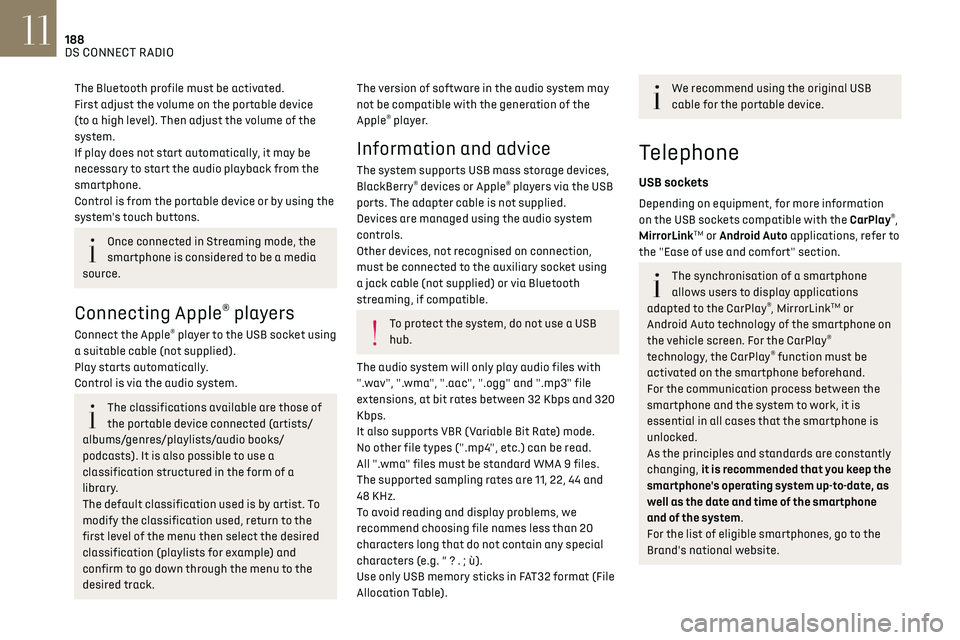
188
DS CONNECT RADIO11
The Bluetooth profile must be activated.
First adjust the volume on the portable device
(to a high level). Then adjust the volume of the
system.
If play does not start automatically, it may be
necessary to start the audio playback from the
smartphone.
Control is from the portable device or by using the
system's touch buttons.
Once connected in Streaming mode, the
smartphone is considered to be a media
source.
Connecting Apple® players
Connect the Apple® player to the USB socket using
a suitable cable (not supplied).
Play starts automatically.
Control is via the audio system.
The classifications available are those of
the portable device connected (artists/
albums/genres/playlists/audio books/
podcasts). It is also possible to use a
classification structured in the form of a
library.
The default classification used is by artist. To
modify the classification used, return to the
first level of the menu then select the desired
classification (playlists for example) and
confirm to go down through the menu to the
desired track.
The version of software in the audio system may
not be compatible with the generation of the
Apple
® player.
Information and advice
The system supports USB mass storage devices,
BlackBerry® devices or Apple® players via the USB
ports. The adapter cable is not supplied.
Devices are managed using the audio system
controls.
Other devices, not recognised on connection,
must be connected to the auxiliary socket using
a jack cable (not supplied) or via Bluetooth
streaming, if compatible.
To protect the system, do not use a USB
hub.
The audio system will only play audio files with
".wav", ".wma", ".aac", ".ogg" and ".mp3" file
extensions, at bit rates between 32 Kbps and 320
Kbps.
It also supports VBR (Variable Bit Rate) mode.
No other file types (".mp4", etc.) can be read.
All ".wma" files must be standard WMA 9 files.
The supported sampling rates are 11, 22, 44 and
48 KHz.
To avoid reading and display problems, we
recommend choosing file names less than 20
characters long that do not contain any special
characters (e.g. “ ? . ; ù).
Use only USB memory sticks in FAT32 format (File
Allocation Table).
We recommend using the original USB
cable for the portable device.
Telephone
USB sockets
Depending on equipment, for more information
on the USB sockets compatible with the CarPlay®,
MirrorLinkTM or Android Auto applications, refer to
the "Ease of use and comfort" section.
The synchronisation of a smartphone
allows users to display applications
adapted to the CarPlay
®, MirrorLinkTM or
Android Auto technology of the smartphone on
the vehicle screen. For the CarPlay
®
technology, the CarPlay® function must be
activated on the smartphone beforehand.
For the communication process between the
smartphone and the system to work, it is
essential in all cases that the smartphone is
unlocked.
As the principles and standards are constantly
changing, it is recommended that you keep the
smartphone's operating system up-to-date, as
well as the date and time of the smartphone
and of the system.
For the list of eligible smartphones, go to the
Brand's national website.
MirrorLinkTM smartphone
connection
The "MirrorLinkTM" function requires a
compatible smartphone and applications.
Telephone not connected by Bluetooth®
When connecting a smartphone to the
system, we recommend enabling
Bluetooth
® on the smartphone.Connect a USB cable. The smartphone
charges when connected by a USB cable.
From the system, press "Telephone" to
display the main page.
Press "MirrorLinkTM" to start the
application in the system.
Depending on the smartphone, it may be
necessary to activate the "MirrorLink
TM" function.During the procedure, several screen
pages relating to certain features are
displayed.
Accept to start and complete the connection.
Telephone connected by Bluetooth®
Connect a USB cable. The smartphone
charges when connected by a USB cable.
From the system, press "Telephone" to
display the main page.
Press the "PHONE" button to display the
secondary page.
Press "MirrorLinkTM" to start the
application in the system.
Page 191 of 244

189
DS CONNECT RADIO11
MirrorLinkTM smartphone
connection
The "MirrorLinkTM" function requires a
compatible smartphone and applications.
Telephone not connected by Bluetooth®
When connecting a smartphone to the
system, we recommend enabling
Bluetooth
® on the smartphone.Connect a USB cable. The smartphone
charges when connected by a USB cable.
From the system, press "Telephone" to
display the main page.
Press "MirrorLinkTM" to start the
application in the system.
Depending on the smartphone, it may be
necessary to activate the "MirrorLink
TM" function.During the procedure, several screen
pages relating to certain features are
displayed.
Accept to start and complete the connection.
Telephone connected by Bluetooth®
Connect a USB cable. The smartphone
charges when connected by a USB cable.
From the system, press "Telephone" to
display the main page.
Press the "PHONE" button to display the
secondary page.
Press "MirrorLinkTM" to start the
application in the system.
Once the connection is established, a page is
displayed, showing the applications already
downloaded to the smartphone that are
compatible with MirrorLink
TM technology.
Access to the different audio sources remains
available in the margin of the MirrorLink
TM display,
using the touch buttons located in the upper bar.
Access to the menus for the system is possible at
any time using the dedicated buttons.
There may be a pause before applications
become available, depending on the
quality of the network.
CarPlay® smartphone
connection
Connect a USB cable. The smartphone
charges when connected by a USB cable.
From the system, press Telephone to
display the CarPlay® interface.
Or
If the smartphone has already connected
by Bluetooth®.Connect a USB cable. The smartphone
charges when connected by a USB cable.
From the system, press "Telephone" to
display the main page.
Press the "PHONE" button to access the
secondary page.
Press "CarPlay" to display the CarPlay®
interface.
On connecting the USB cable, the CarPlay®
function deactivates the system's
Bluetooth
® mode.
When the USB cable is disconnected and
the ignition is switched off then back on,
the system will not automatically switch to
Radio Media mode; the source must be
changed manually.
The CarPlay® navigation can be accessed
at any time by pressing the system's
Navigation button.
Android Auto smartphone
connection
On the smartphone, download the Android
Auto application.
The "Android Auto" function requires the
use of a compatible smartphone and
applications.
Telephone not connected by Bluetooth®
Connect a USB cable. The smartphone
charges when connected by a USB cable.
From the system, press "Telephone" to
display the main page.
Press "Android Auto" to start the
application in the system.